Notifications
This guide walks you through the steps to Integrate Firebase Cloud Messaging for your flutter Project.
To enable Firebase Cloud Messaging (FCM) notifications, first register your application with Firebase. If you haven't already created a Firebase project, set one up. If a project already exists, you can skip this step.
⚙️ Admin Panel : Find Notification settings in your Admin panel , add Firebase Project ID & Service Account File there to link with Firebase Project.
- Find Firebase Project Id from Project Settings > General Properties in Firebase Console.
- Find Service Account File from Project Settings > Service accounts tab, and click Generate new private key button there , Once the JSON file is downloaded, go to the Admin panel and upload it & You're Done with Admin panel settings for Notifications.
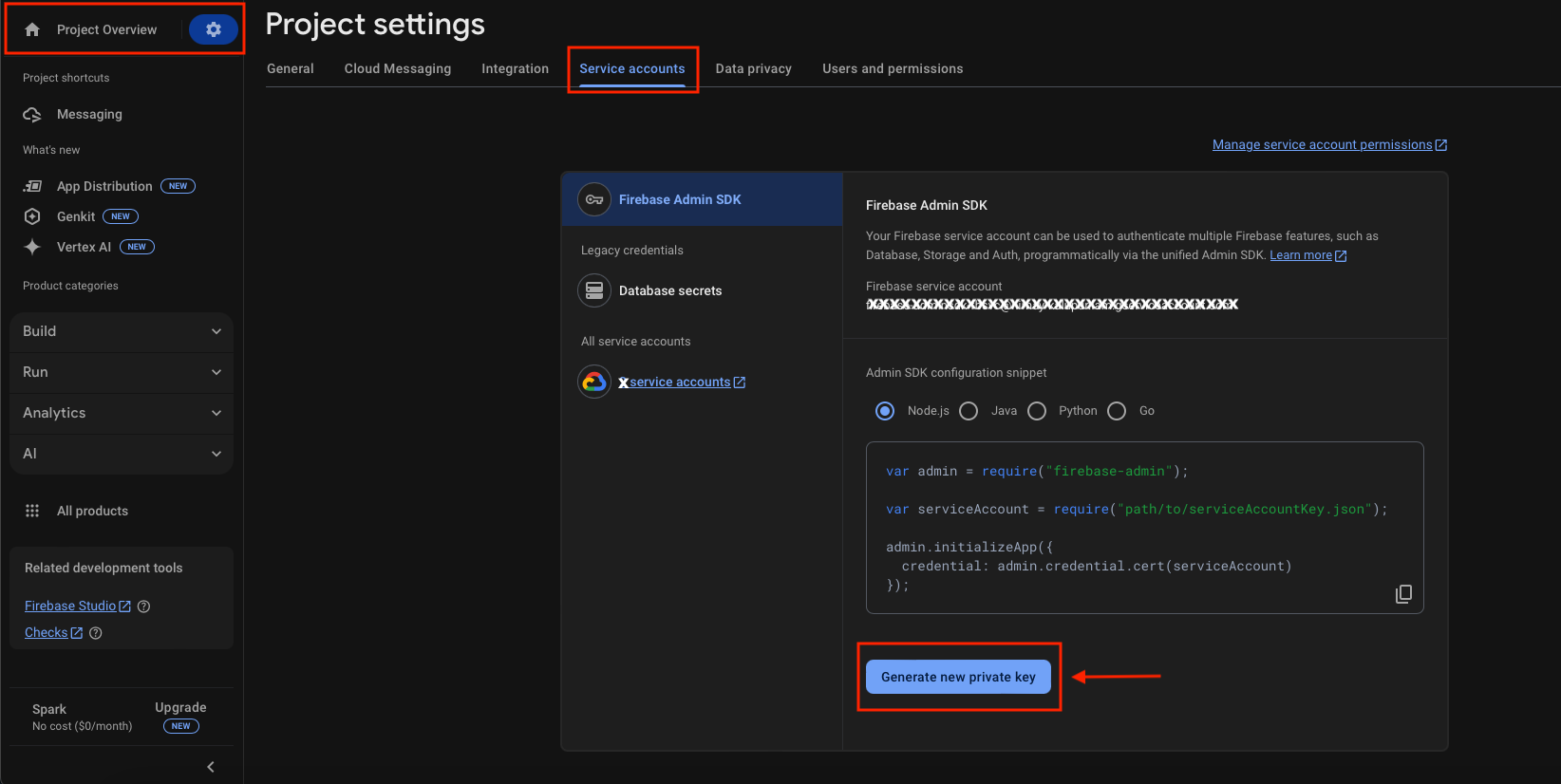
⚙️ Android : All necessary dependencies, service classes, and configurations are already included in the project, so no additional coding is required. Simply download the google-services.json file and place it in your Flutter project at 📂 android/app/ (replace the existing file if needed)
⚙️ iOS : Follow these steps:
- Open your ios folder from IDE (VS code or Android Studio) OR Runner.xcworkspace File from Finder in Xcode and select your app's target.
- Enable Push Notifications under the Capabilities tab.
- Enable Remote Notifications and Background Fetch under Background Modes.
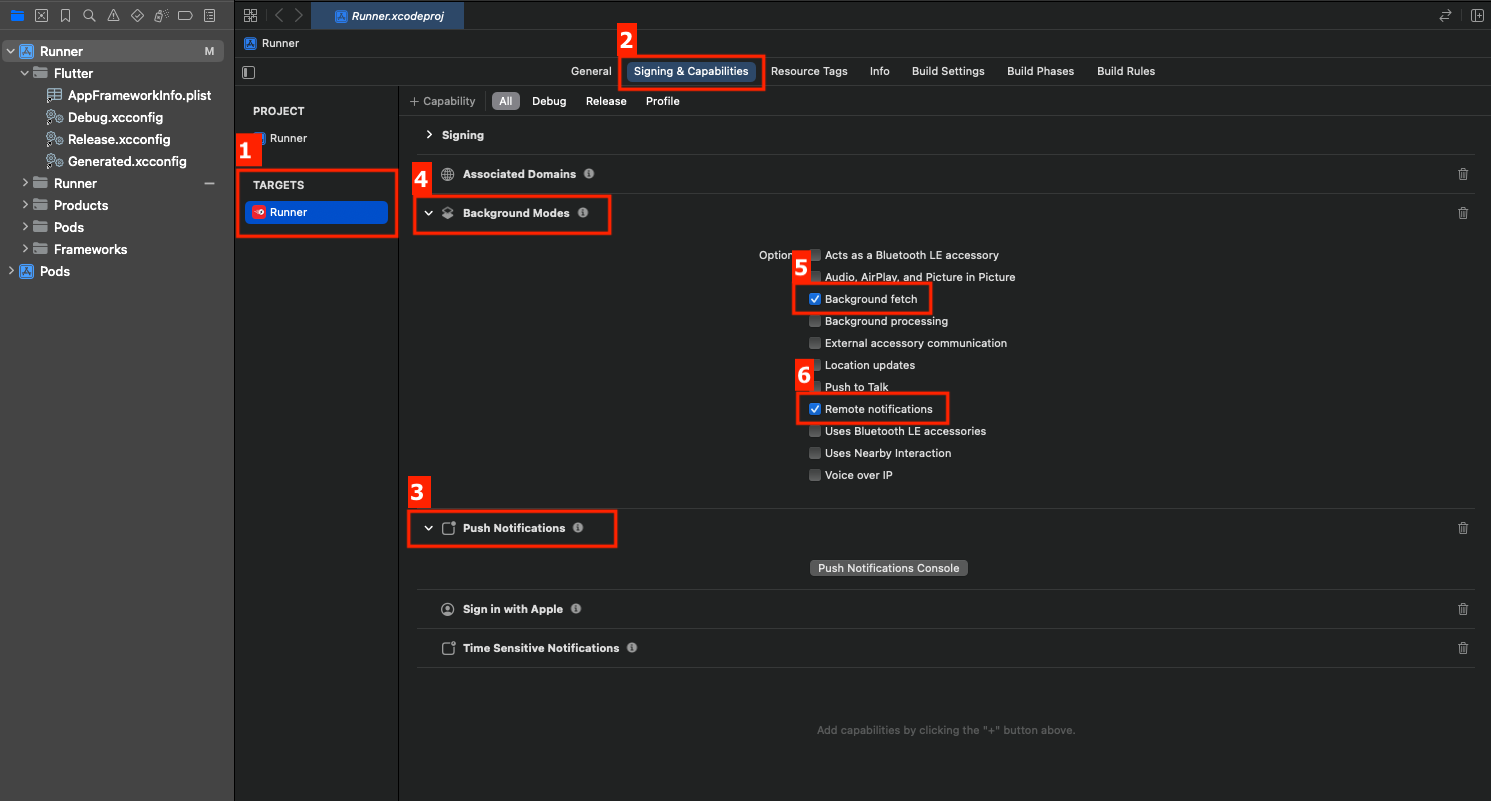
- Replace the existing
GoogleService-Info.plistwith the latest one after following guide below, or add it to your Flutter project at 📂ios/Runner/
An Apple Developer Account is required to generate Apple Push Notifications for your project.
APNs supports two connection methods: Token-based (.p8) and Certificate-based (.p12). You can use one based on your requirements.
🔹 Token-based (.p8) [Preferred] :
i) Log in to the Apple Developer Portal
ii) Enable Push Notifications:
- Navigate to Certificates, Identifiers & Profiles > Identifiers.
- Select your App ID and enable Push Notifications under Capabilities.
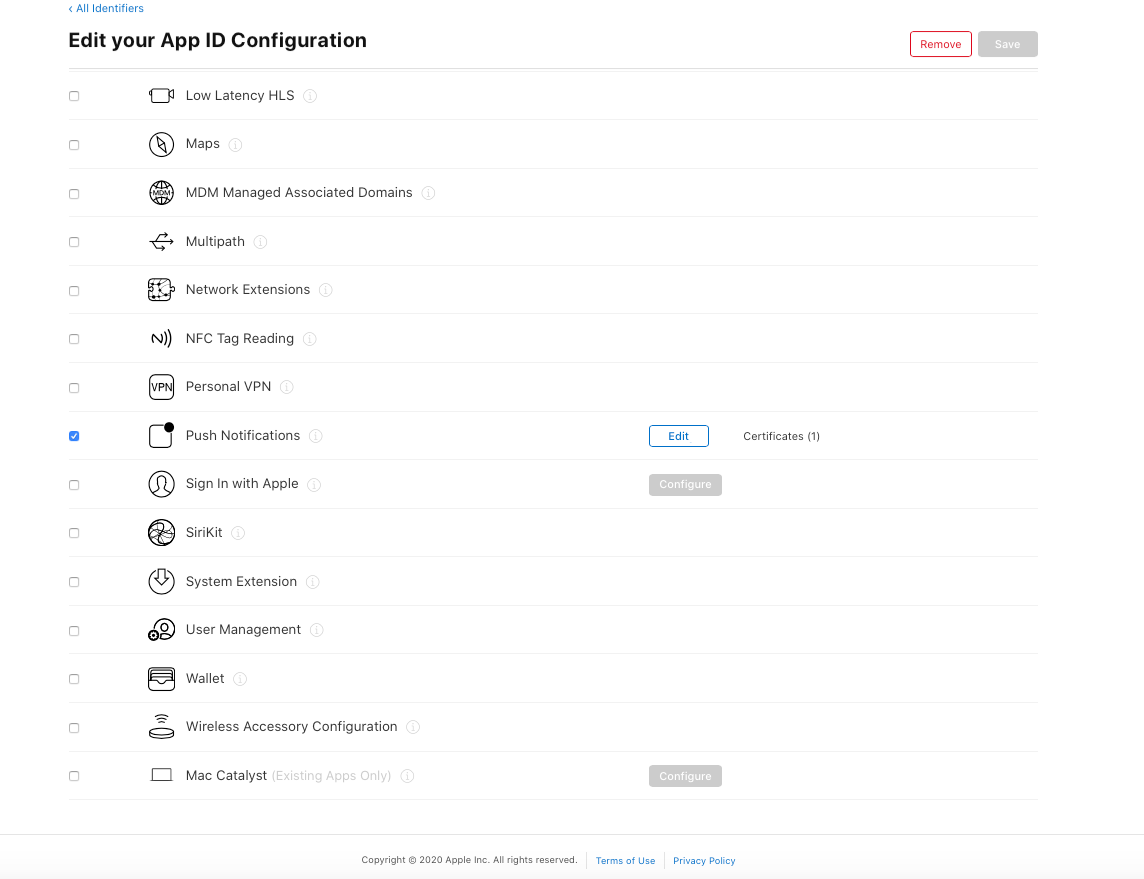
iii) Create a Universal APNs Key (Recommended):
- In the Developer Portal, go to Certificates, Identifiers & Profiles > Keys.
- Click the add button (+) to create a new key.
- Enable Apple Push Notifications service (APNs) and click Continue.
- Name the key, register it, and download the .p8 file. Save this file securely, as it can only be downloaded once.
-
Key ID (found in Apple Developer Portal under "Keys")
-
Team ID (found under Apple Developer account settings)
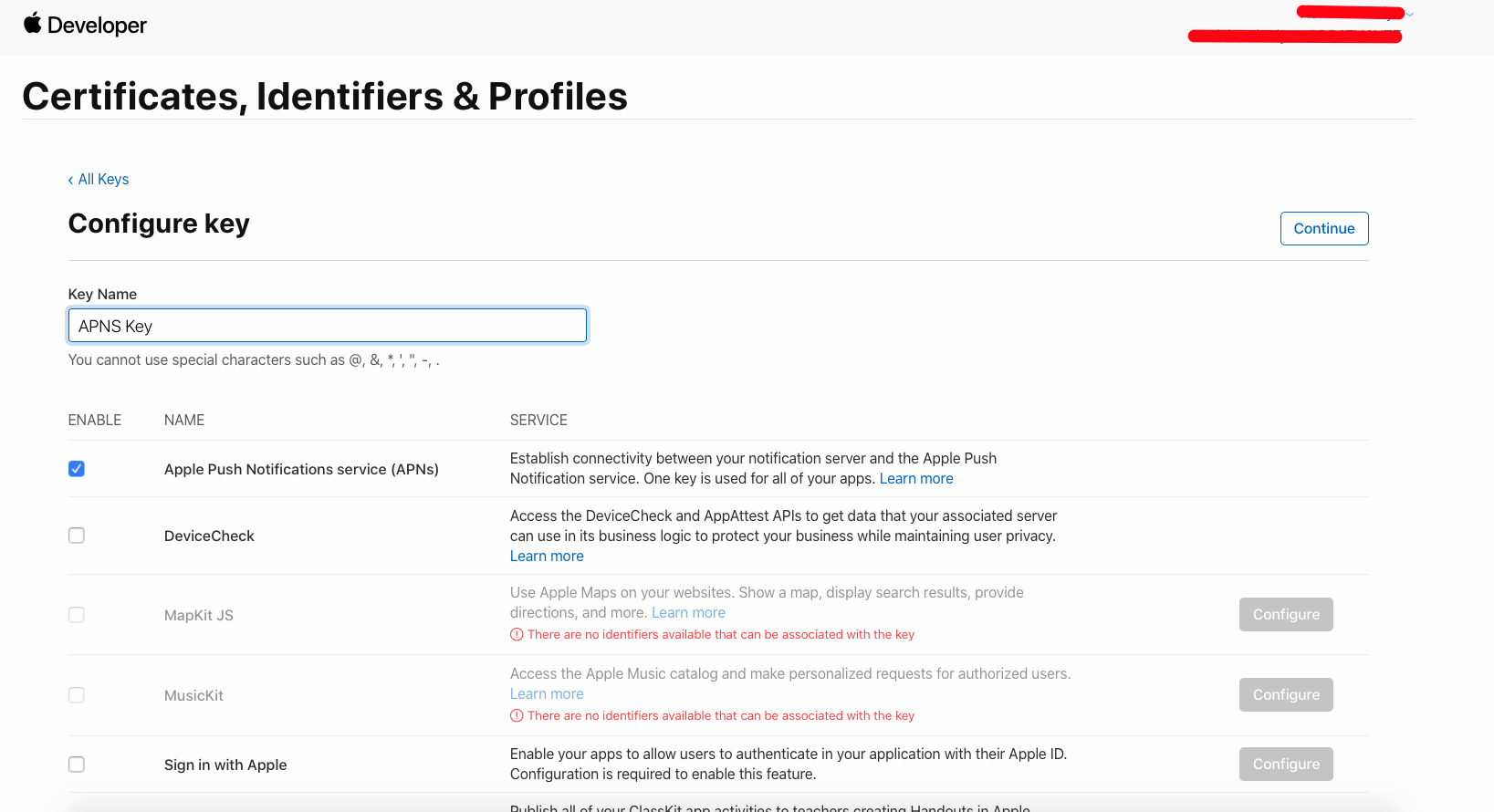
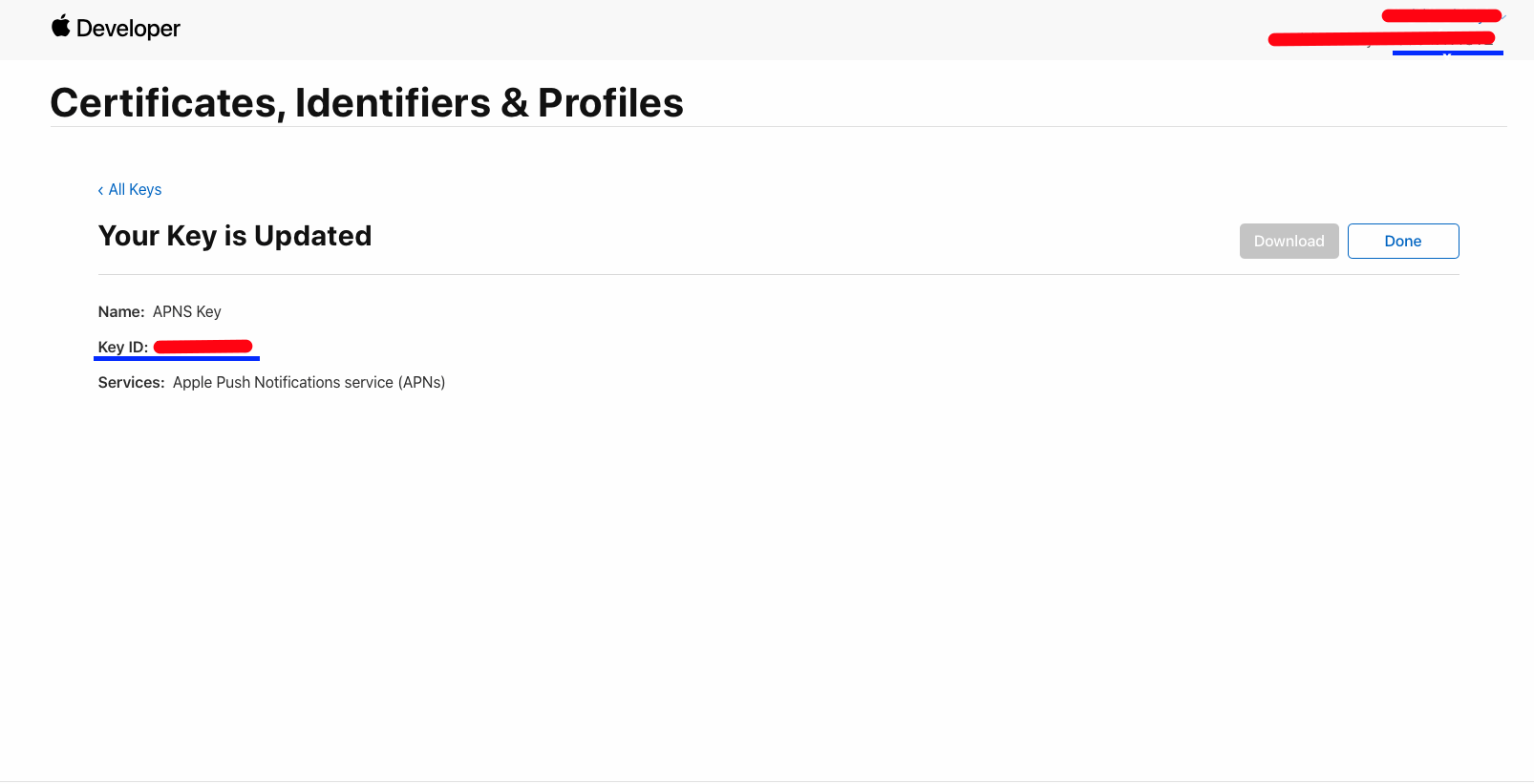
-
iv) Configure Firebase:
- In the Firebase Console, navigate to your project settings.
- Under the Cloud Messaging tab > Apple app configuration section, select your iOS App & upload the .p8 file and enter the Key ID and Team ID in APNs Authentication Key.
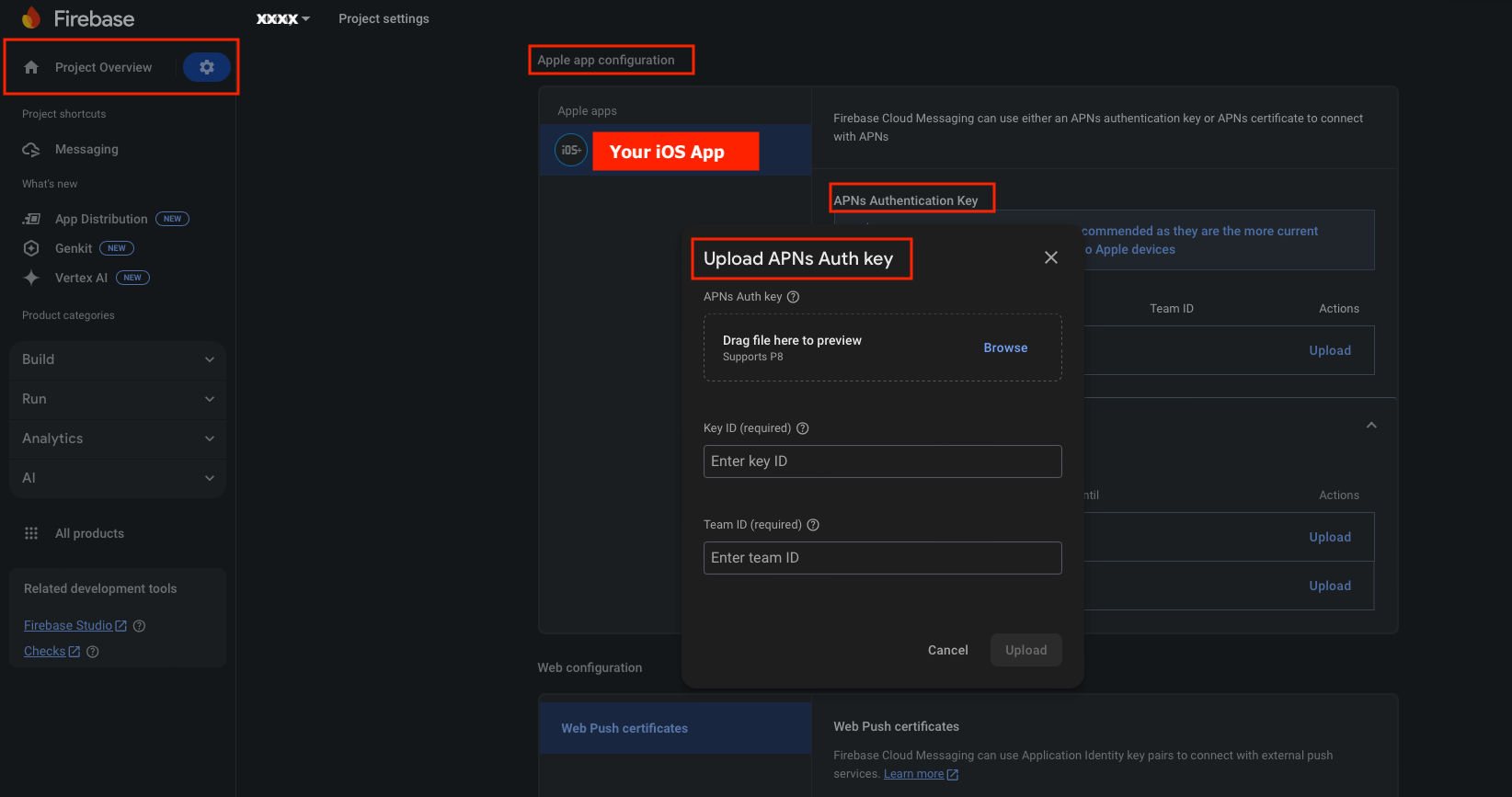
By following these steps, you'll successfully set up Push Notifications for your iOS app.
🔹 Certificate-based (.p12) :
i) Log in to the Apple Developer Portal
ii) Go to Certificates, IDs & Profiles > Identifiers and select your App ID.
- Enable Push Notifications under Capabilities and save.
iii) Create an APNs Certificate:
- Follow Apple's guide to create a Certificate Signing Request (CSR).
- In the Developer Portal, go to Push Notifications > Configure and create a Development or Production SSL Certificate.
- Upload the CSR, generate the certificate, and download it > Export to .p12:
- Open the .cer file in Keychain Access.
- Go to File > Export Items, select .p12 format, and save it securely.
iv) Provisioning Profile:
- Navigate to Provisioning Profiles, select the profile, edit if needed, and download it.
- Double-click to install it in Xcode.
v) Upload to Firebase:
- Use the .p12 files in Firebase Console under Cloud Messaging tab > Apple app configuration section, select your iOS App & upload Certificates in APNs Certificates Option.
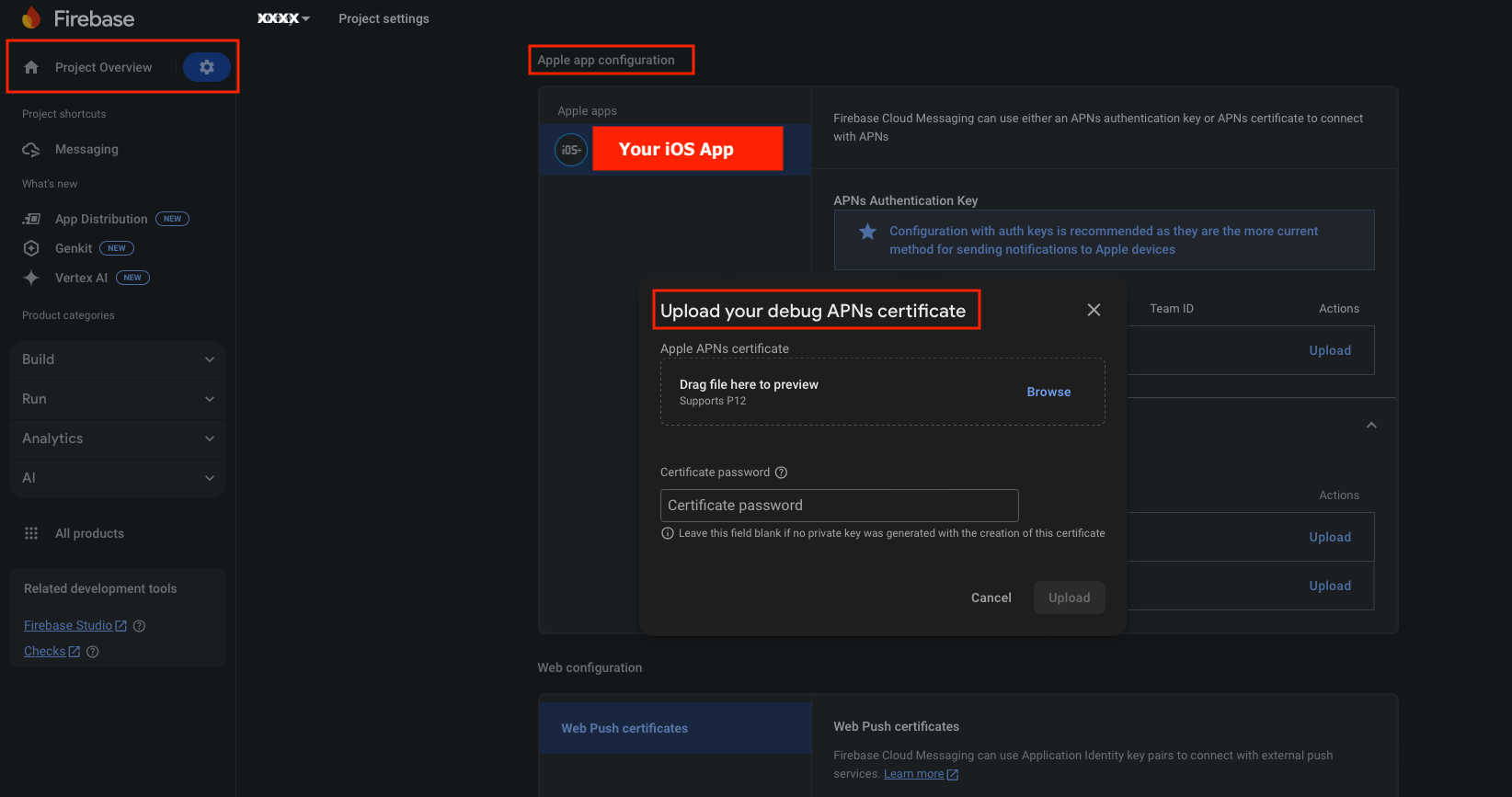
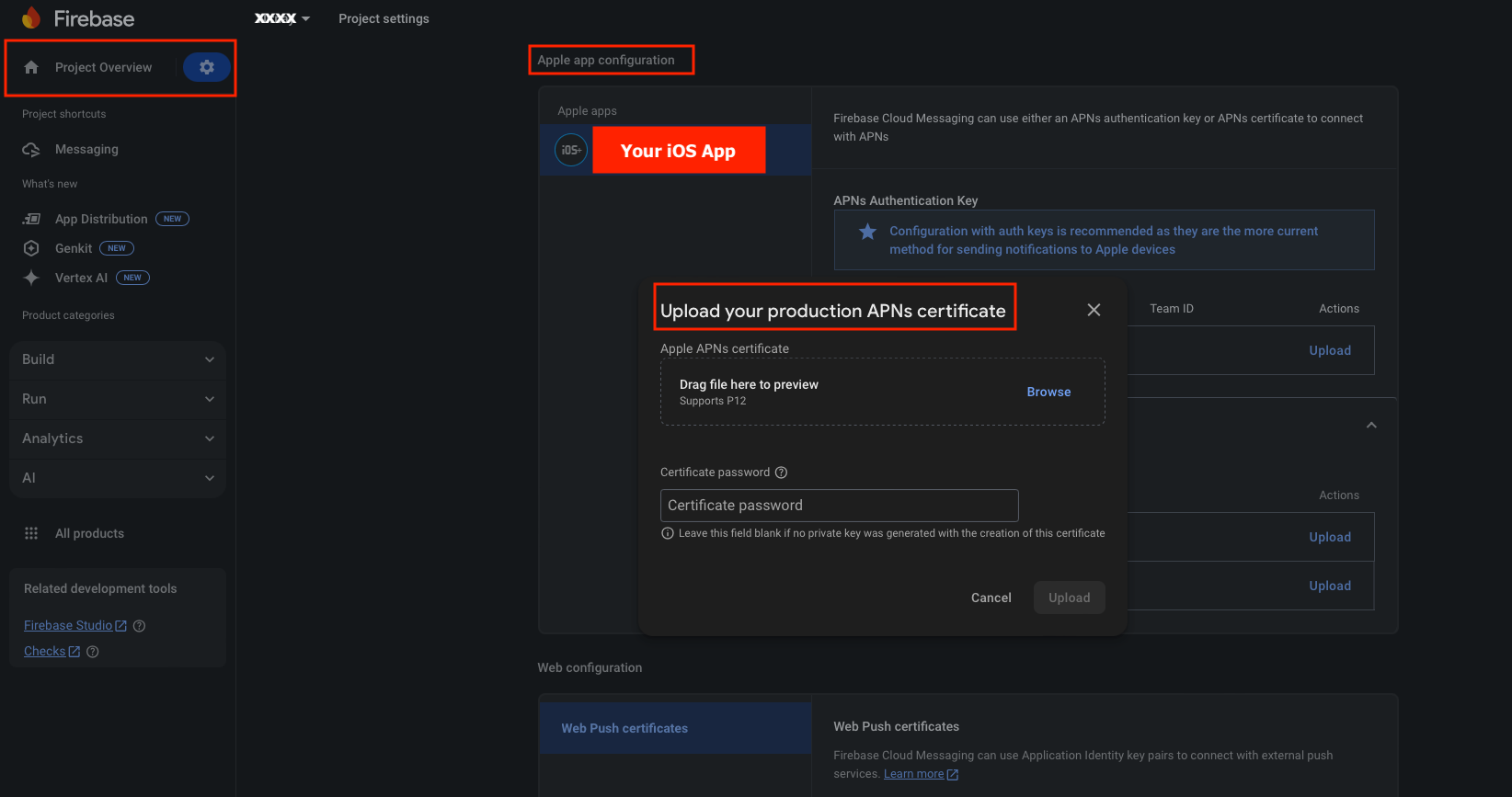
Now, your app is set up to receive push notifications! 🚀