Leave Management
Leave Setting
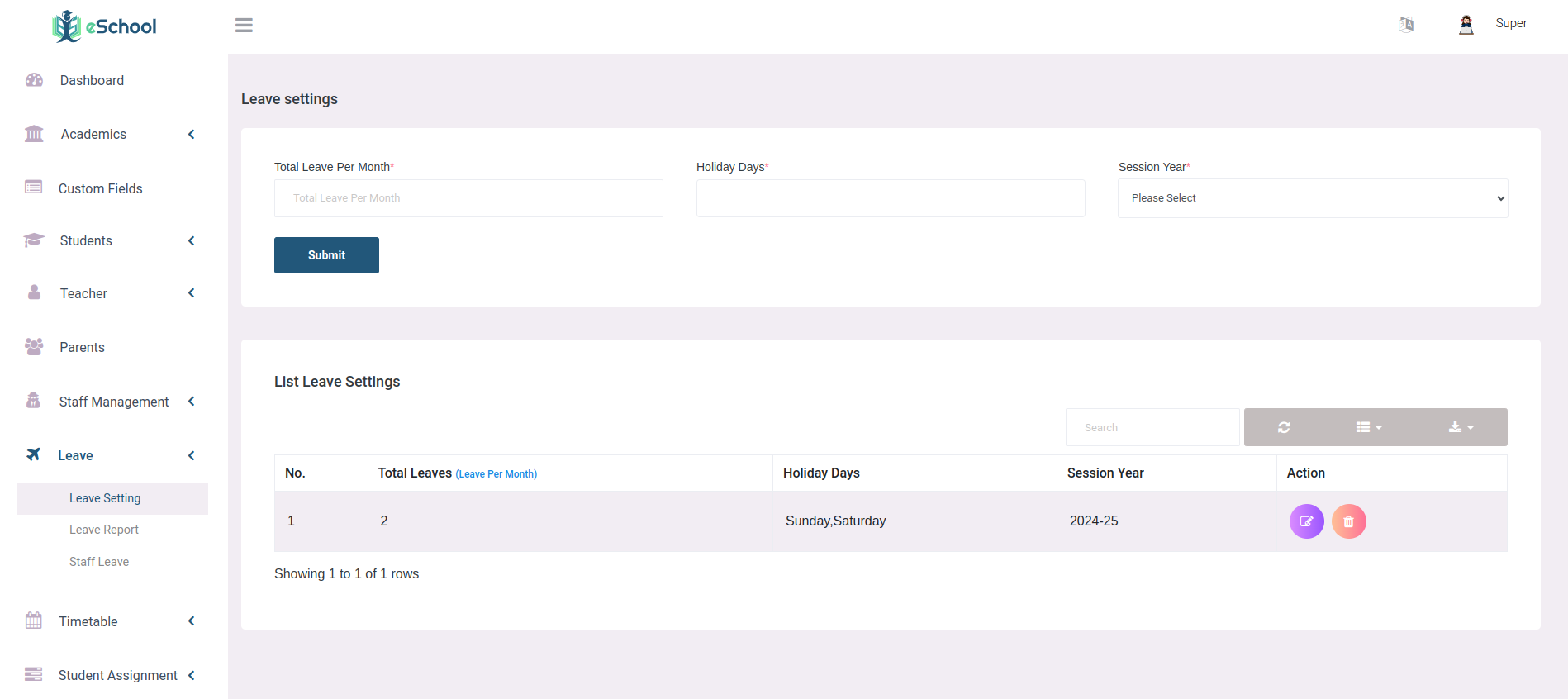
The leave management process begins with the Admin configuring the leave settings. This involves selecting the total leave allowance per month and defining the session year. The Admin also has the ability to edit or update these settings as needed. Once these configurations are in place, teachers and staff can proceed to apply for leave.
Leave Report
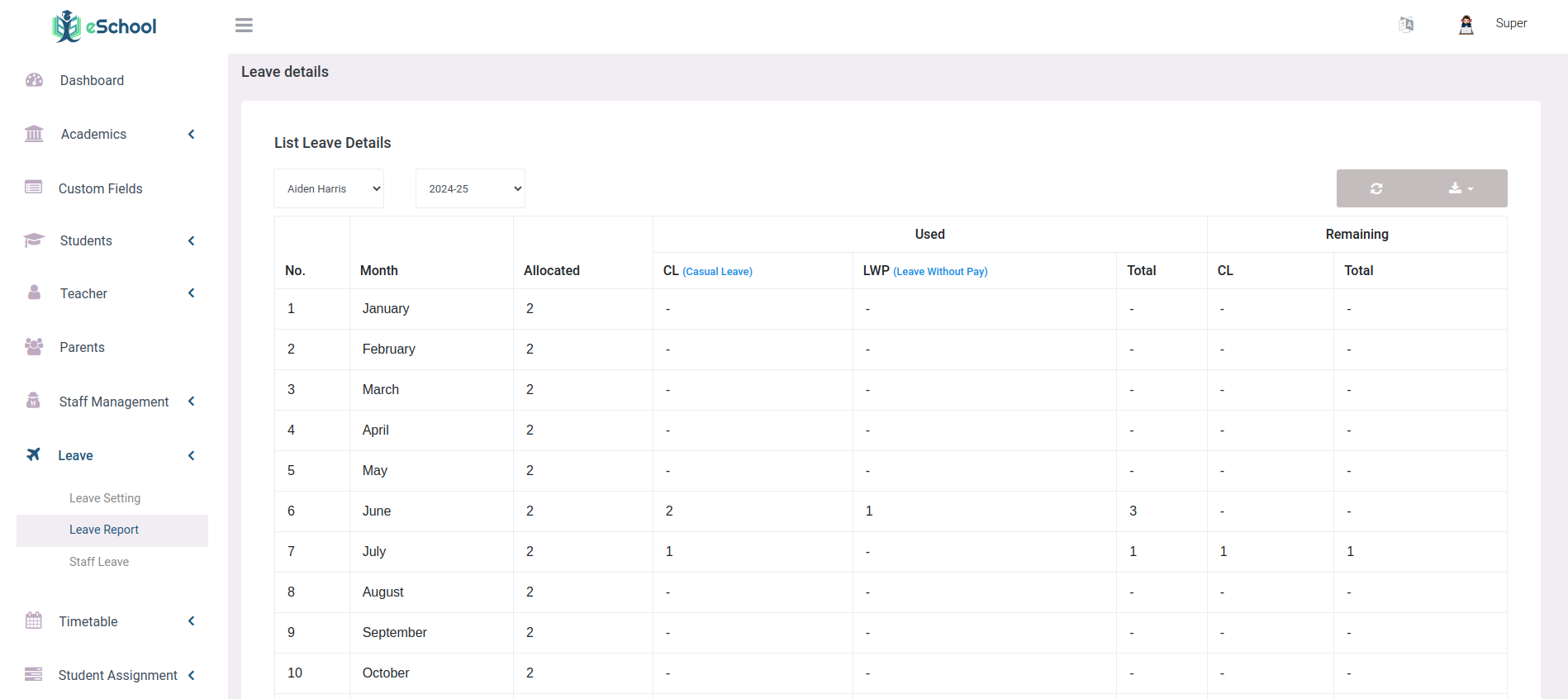
Admin can view leave details for each teacher/staff member for all session years by selecting the individual teacher/staff user name for the particular session year.
Staff Leave
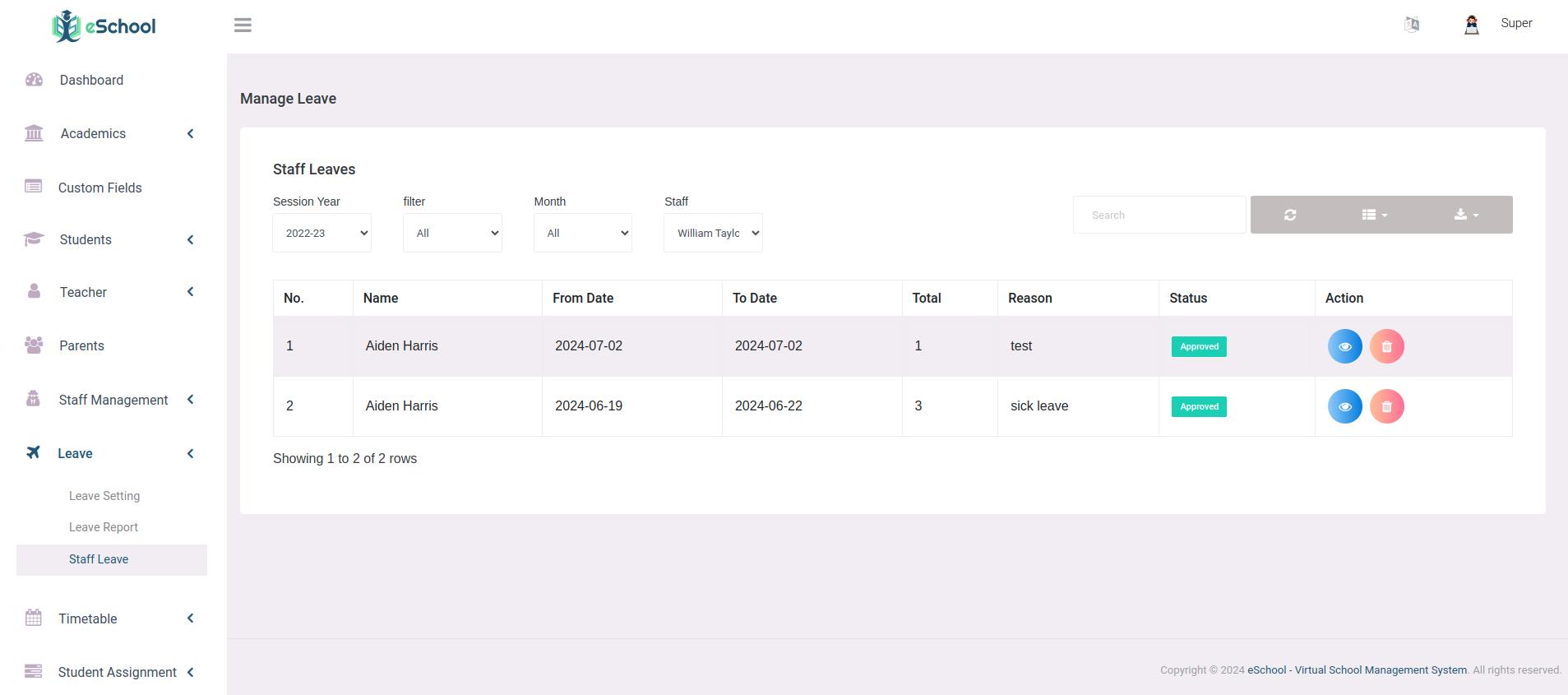
Admin can view all teacher/staff leave requests, approve or reject them, and access detailed leave information for each user.
Apply Leave (Teacher/Staff Panel)
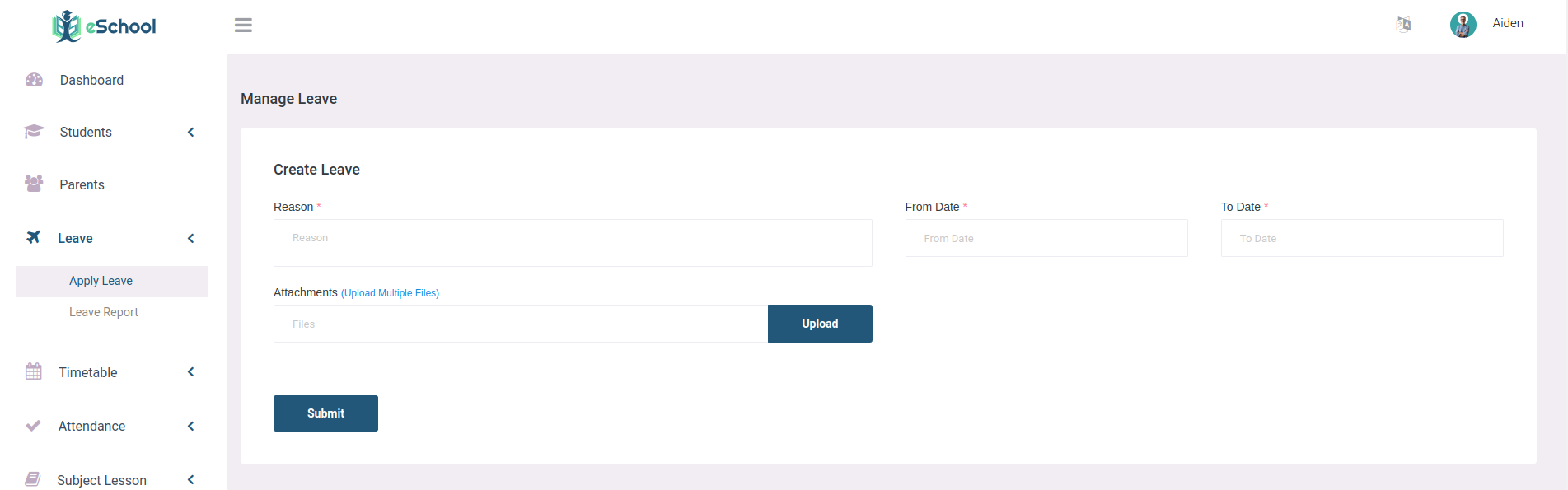
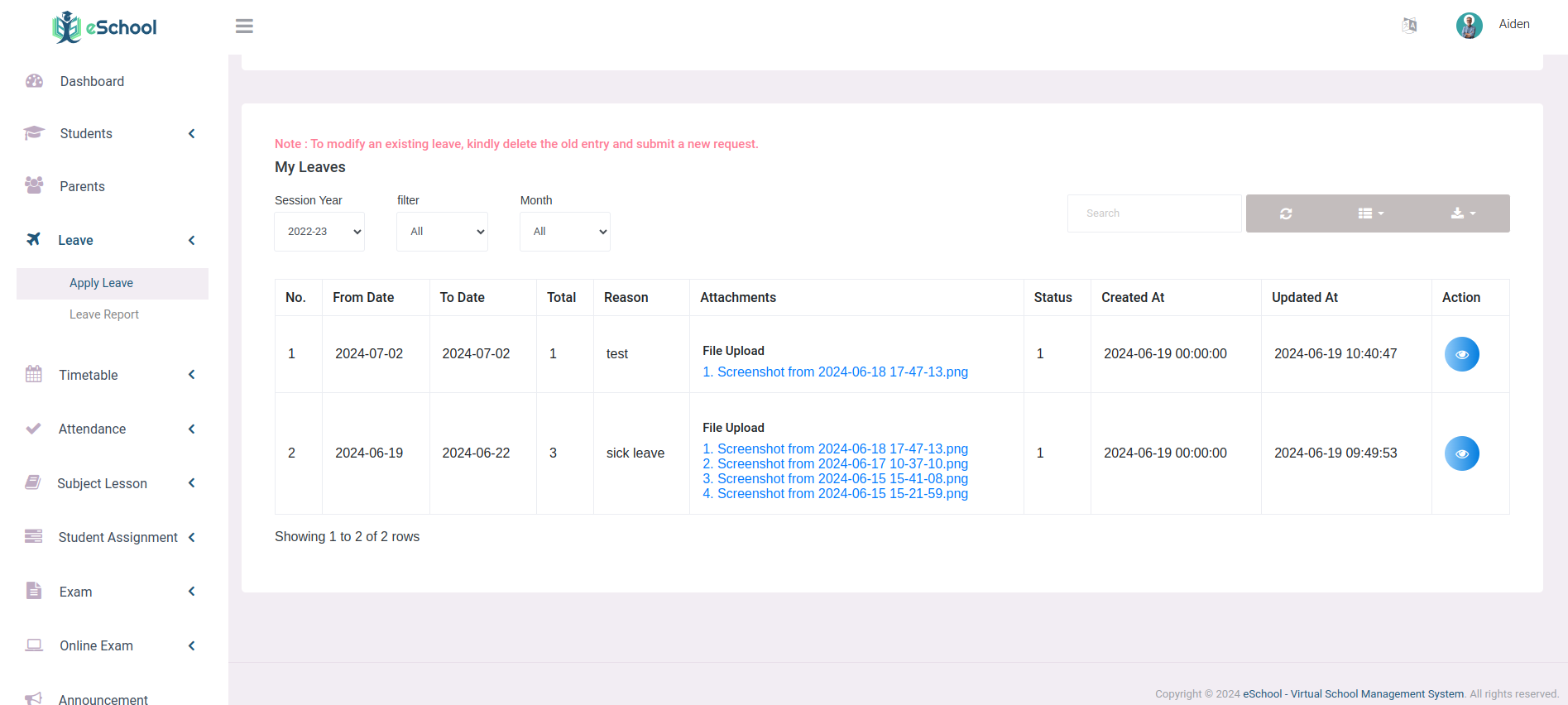
Teachers/Staff can apply for leaves with file attachments, view their leave requests, and delete requests before approval to make modification delete the old request and submitting a new request.
Leave Report (Teacher/Staff Panel)
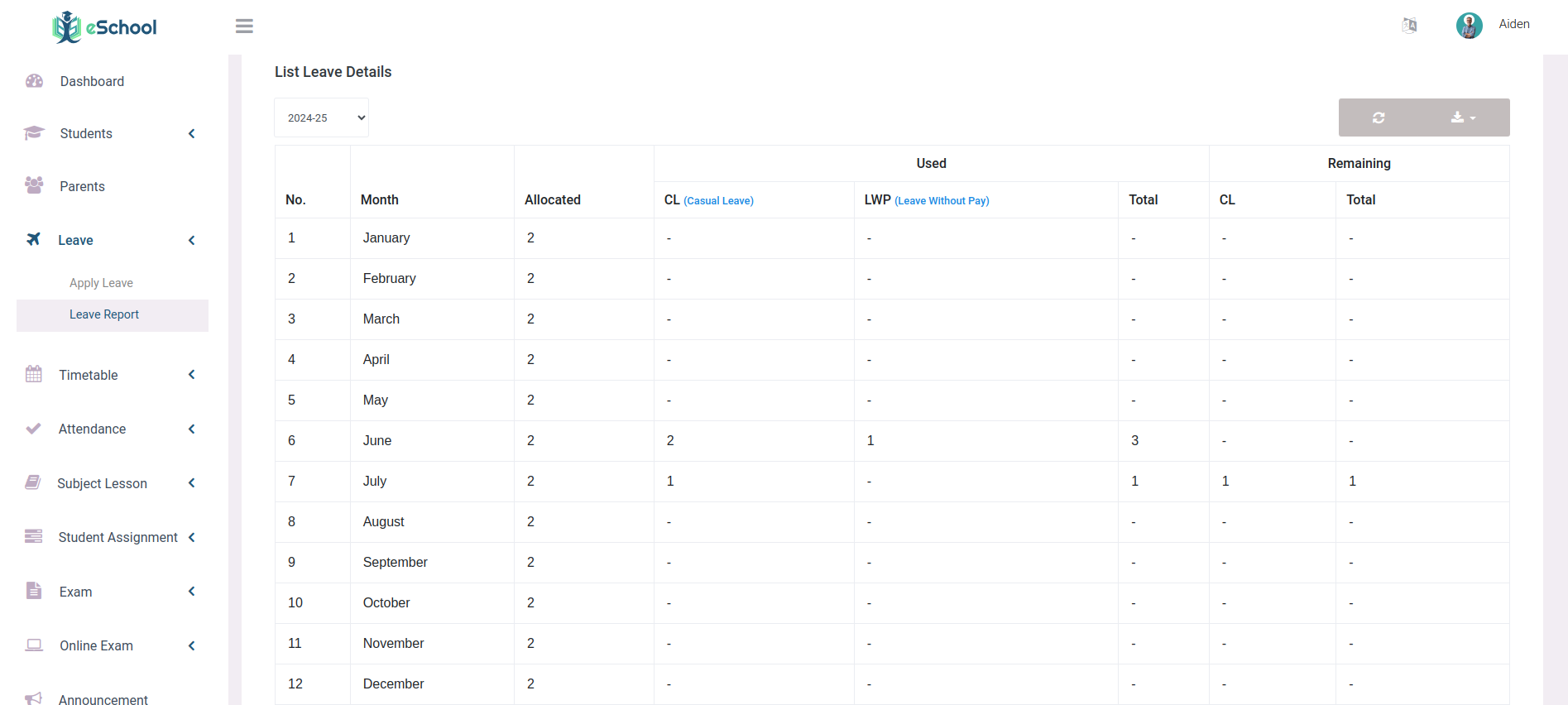
Teacher/Staff can view their leaves details remaining leaves for individual session year.
Leave Management (Teacher App)
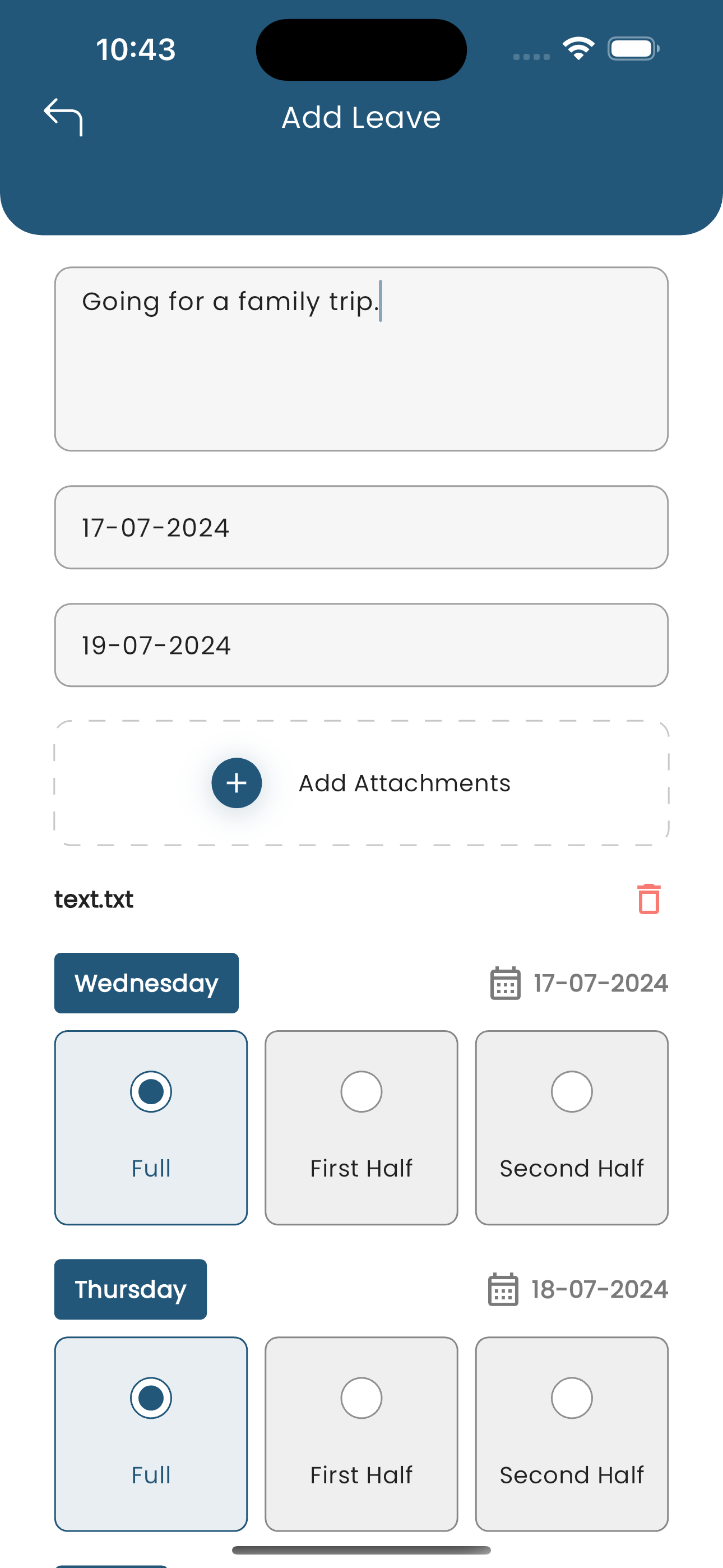
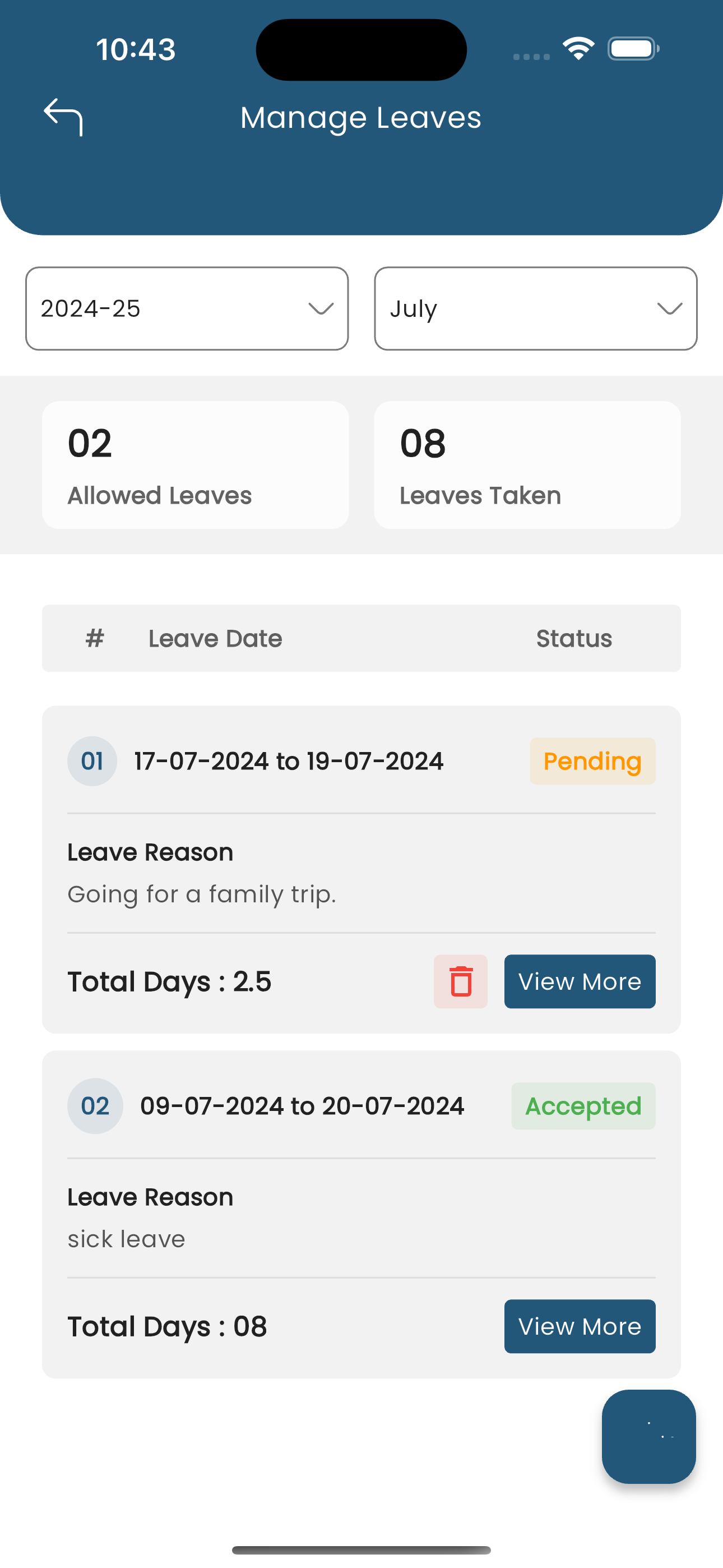
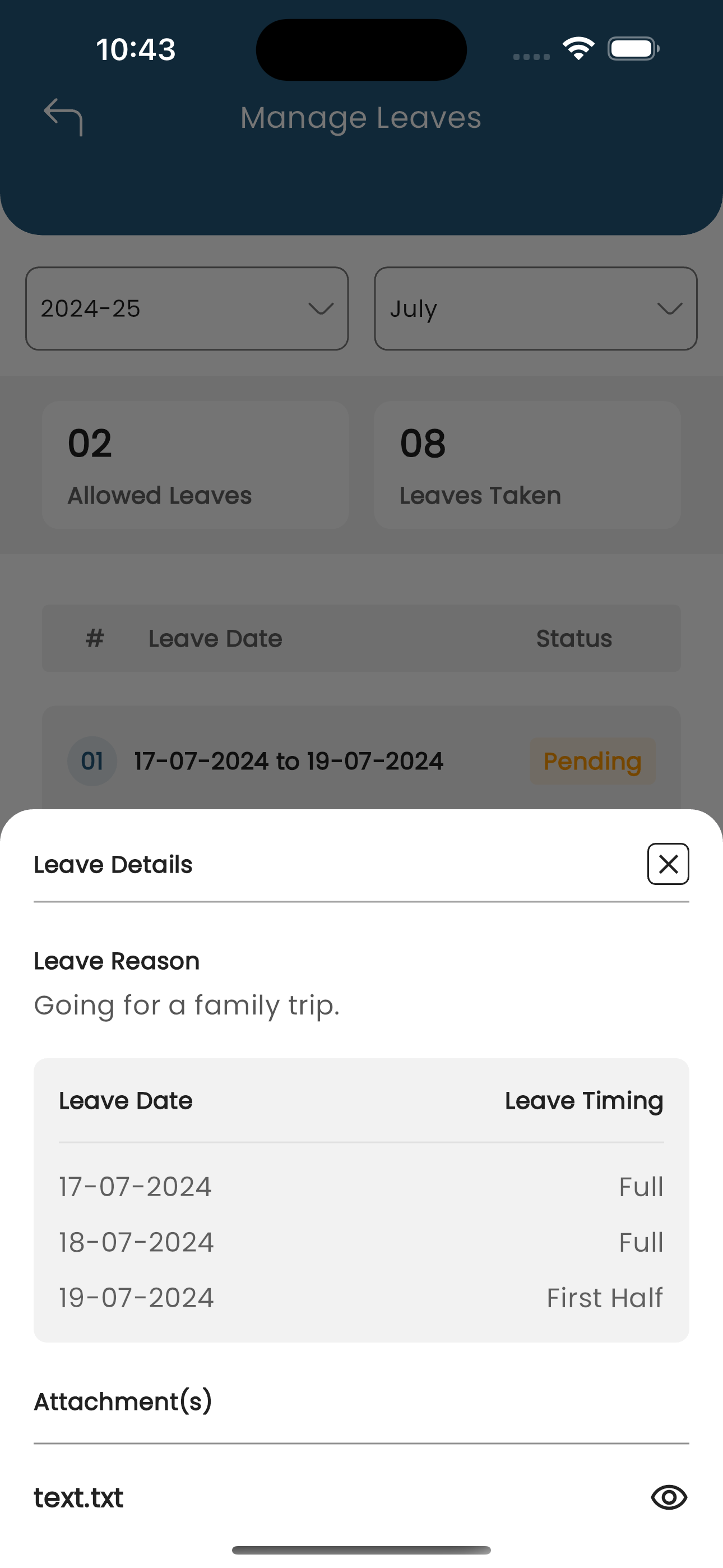
Teachers can apply for leave and check status of those from the application. Leave request can have date-range, but if there are any holiday days in that range they'll be auto-removed from the leave request. They can delete pending leave requests as well. Remaining and taken monthly leave count is also shown.
Student Leave Management
Students or their parents can request leave directly through the eSchool app in a format similar to staff leave requests. They can choose specific days or a date range and select the type—first half, second half, or full day for each day in the request. Leave requests can't be made on holidays. Attachments, along with a reason for leave, can be added. Requests are sent to the class teacher, who can approve or decline with a comment. Once approved, the student's attendance status displays as "On Leave" while teachers take attendance, with the day marked as absent.