🔌 How to Get Socket URL
📋 Overview
Learn how to set up WebSocket server and get your Socket URL for real-time communication in e-School SaaS.
🎯 Option 1: aapanel Control Panel (Recommended)
If you are using aapanel control panel, you can directly install supervisor from the app store and configure Laravel WebSocket from there. This is our recommended option for aapanel users.
📱 Install Supervisor from App Store
- Open your aapanel control panel
- Navigate to the App Store section
- Search for Supervisor
- Click Install to add it to your system
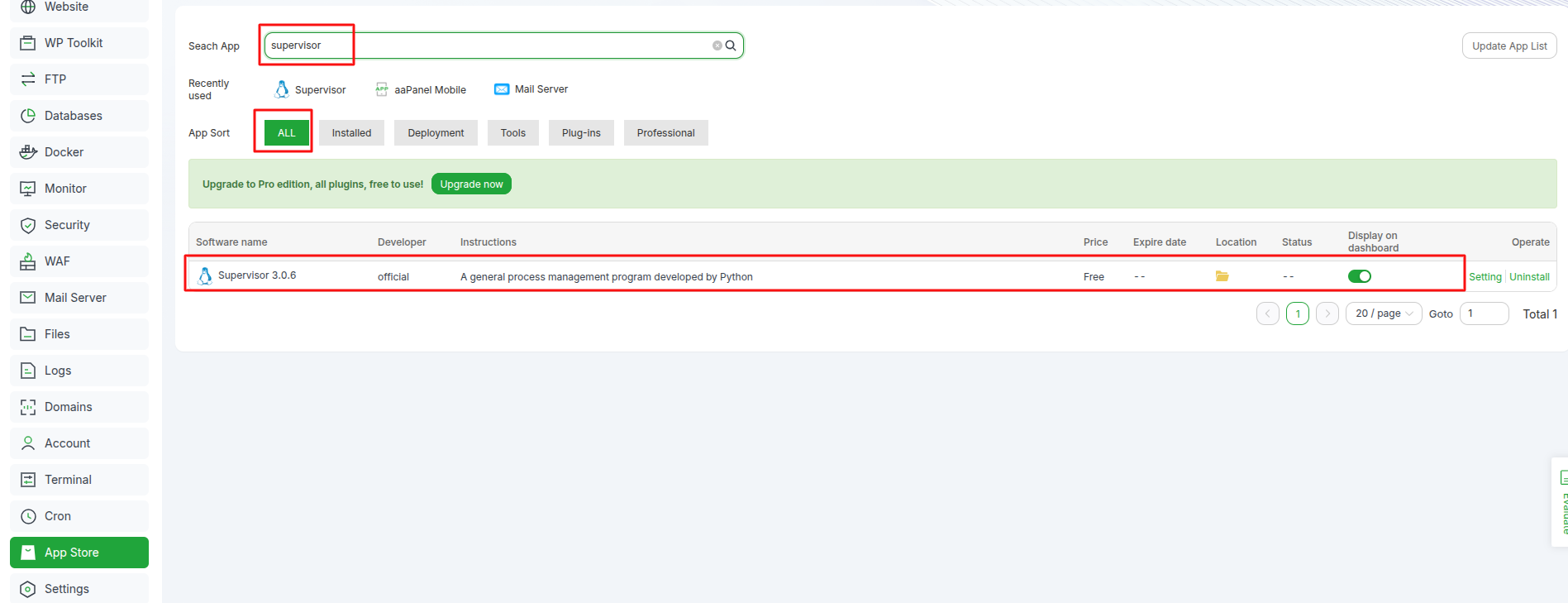
⚙️ Configure WebSocket Service
After installing supervisor, configure your WebSocket service:
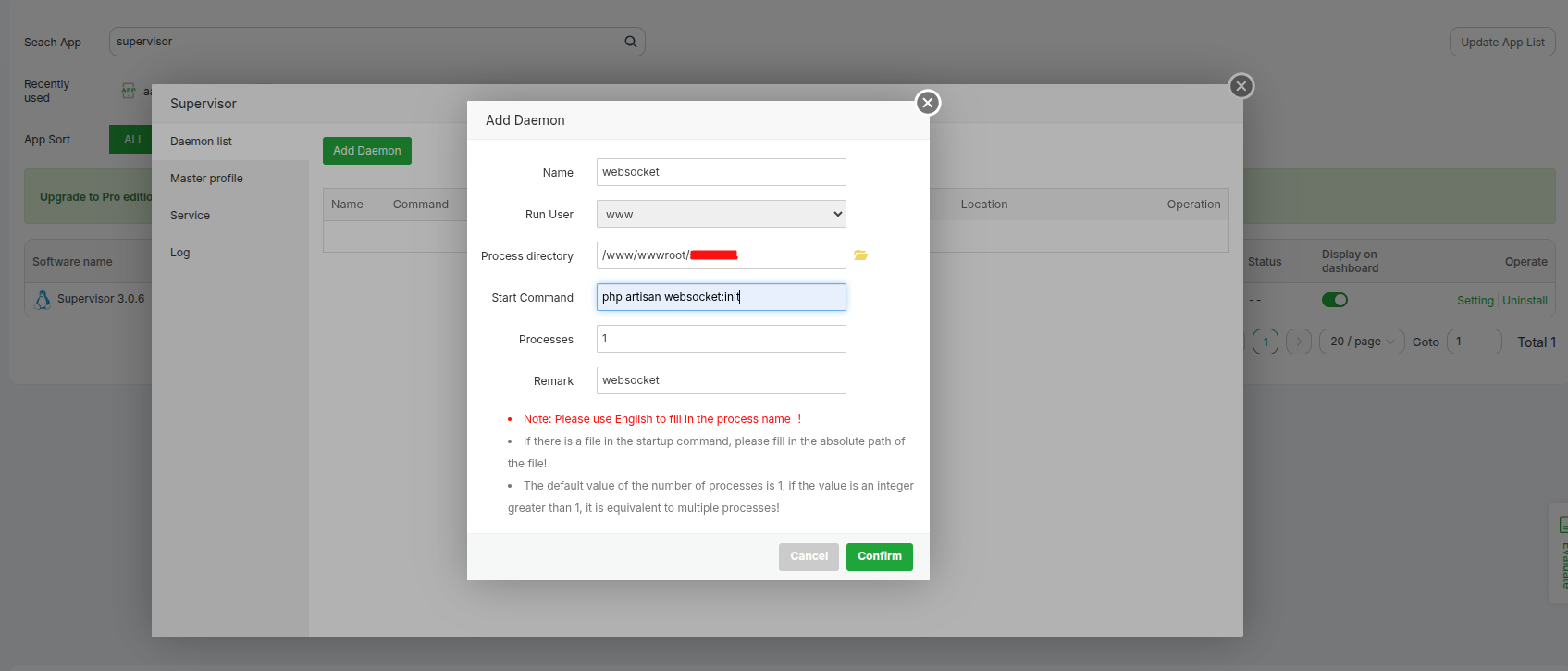
✅ Benefits of aapanel Method
- 🚀 Easy Installation: One-click installation from app store
- 🎛️ User-Friendly Interface: Graphical configuration options
- 🔧 Integrated Management: Centralized control panel access
- 📊 Real-time Monitoring: Built-in status monitoring
- 🛠️ Simplified Configuration: No manual command line setup required
🖥️ Option 2: Manual Installation (Traditional Method)
If you prefer manual installation or are not using aapanel, follow the traditional setup method below.
1️⃣ Install Required Packages
Open the Terminal from an SSH Connection:
sudo apt-get update
sudo apt-get install supervisor
2️⃣ Create Configuration File
sudo nano /etc/supervisor/conf.d/your-laravel-websockets.conf
3️⃣ Add Configuration
Add the following content to the configuration file:
[program:laravel-websockets]
process_name=%(program_name)s_%(process_num)02d
command=php /path/to/your/laravel/artisan websocket:init
autostart=true
autorestart=true
user=username
numprocs=1
redirect_stderr=true
stdout_logfile=/path/to/your/laravel/storage/logs/laravel-websockets.log
4️⃣ Update Supervisor
sudo supervisorctl reread
sudo supervisorctl update
5️⃣ Start WebSocket Service
sudo supervisorctl start laravel-websockets
6️⃣ Check Status
sudo supervisorctl status
✅ Expected Output:
laravel-websockets RUNNING pid 12345, uptime 0:03:21
🎉 Final Result
🔗 Your Socket URL: ws://YOUR-SERVER-IP:8090
📝 Important Notes
- Replace
/path/to/your/laravel/with your actual Laravel project path - Replace
usernamewith your server username - Ensure port 8090 is open in your firewall
- Test the WebSocket connection after setup