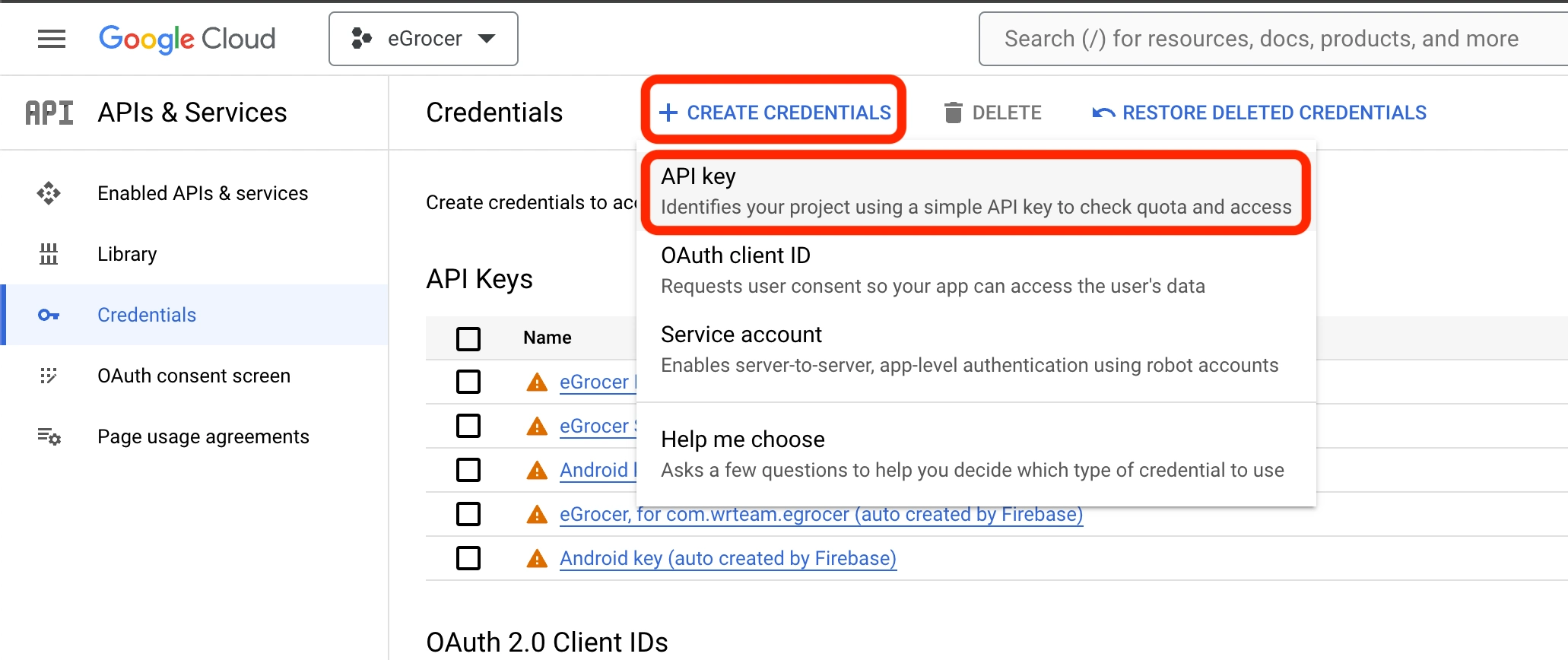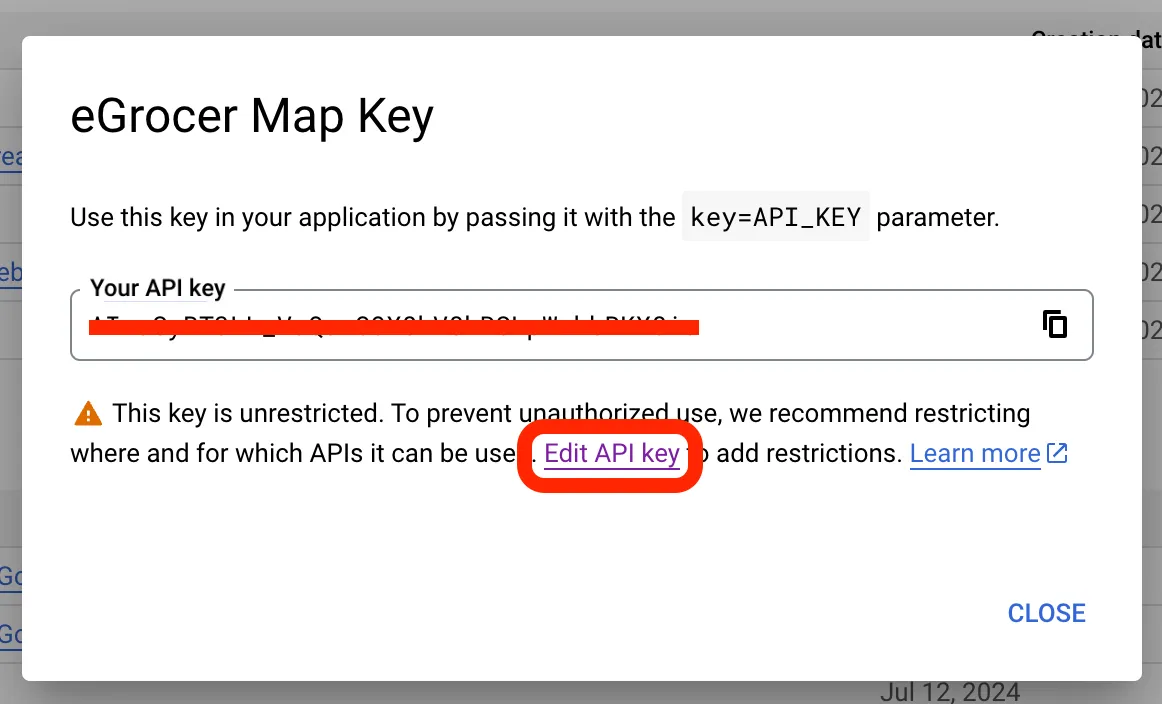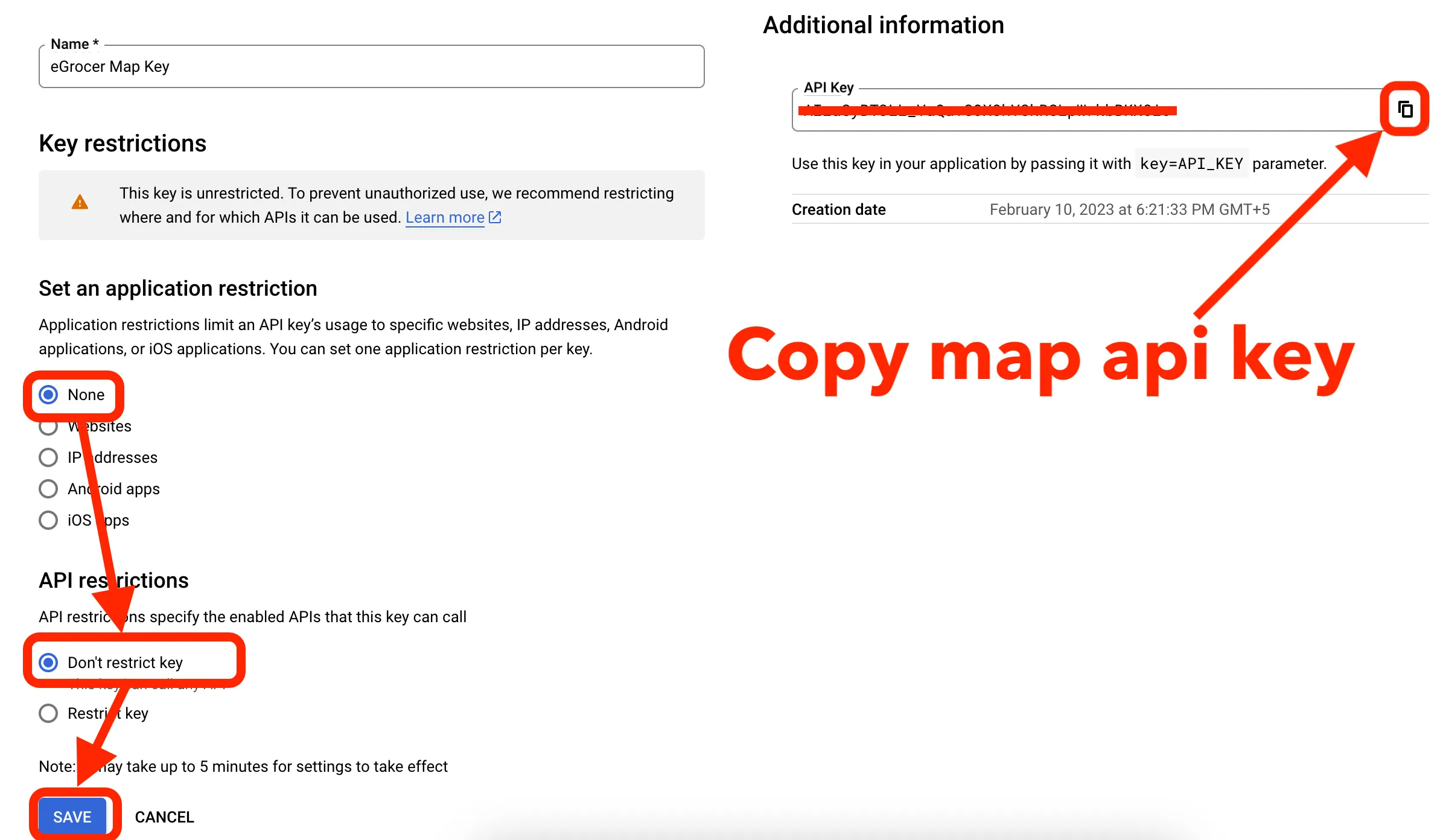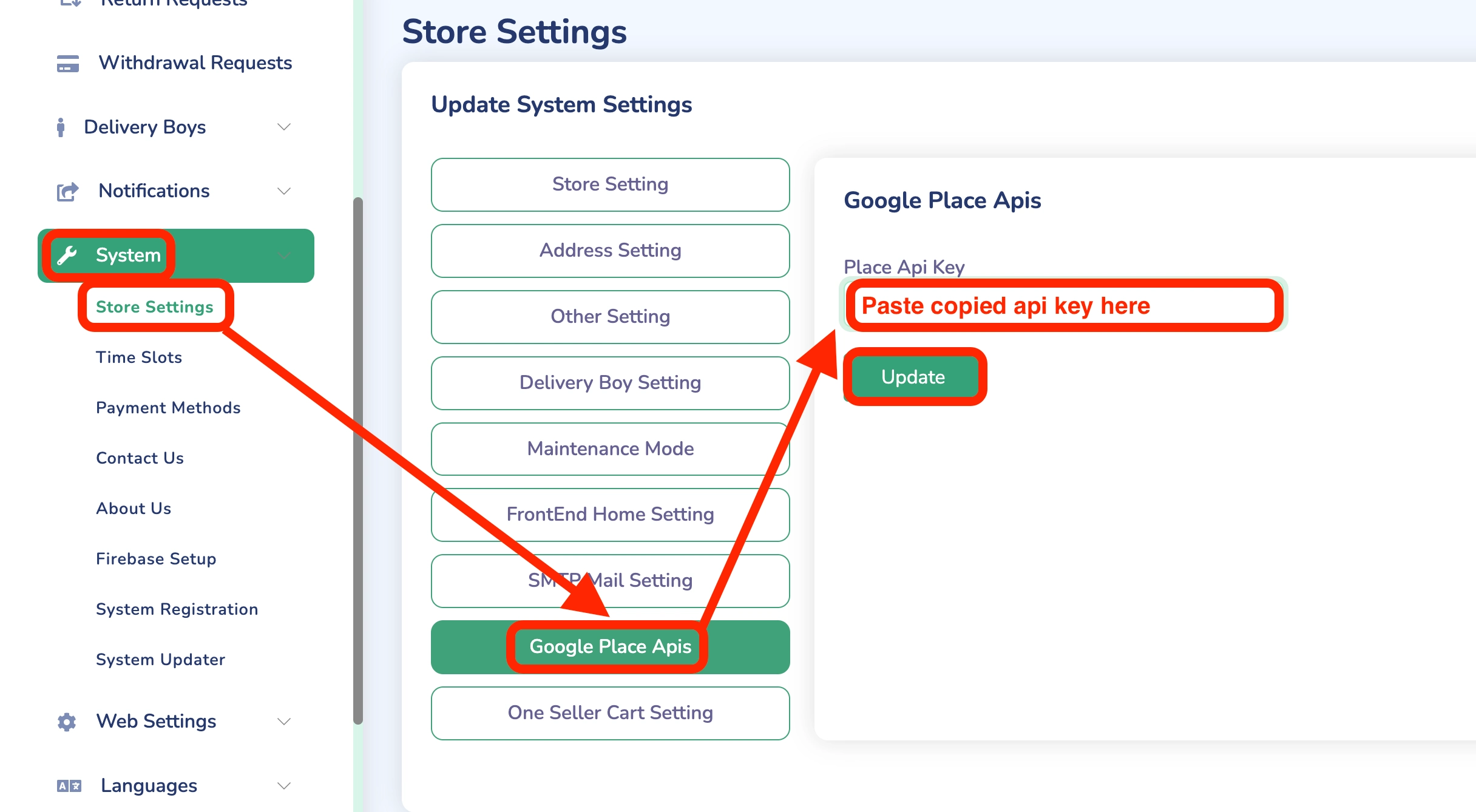Map and Location Services
Map API Key In Code
Follow these steps to add map API keys in your code:
For Android
-
Copy your Google Maps API key
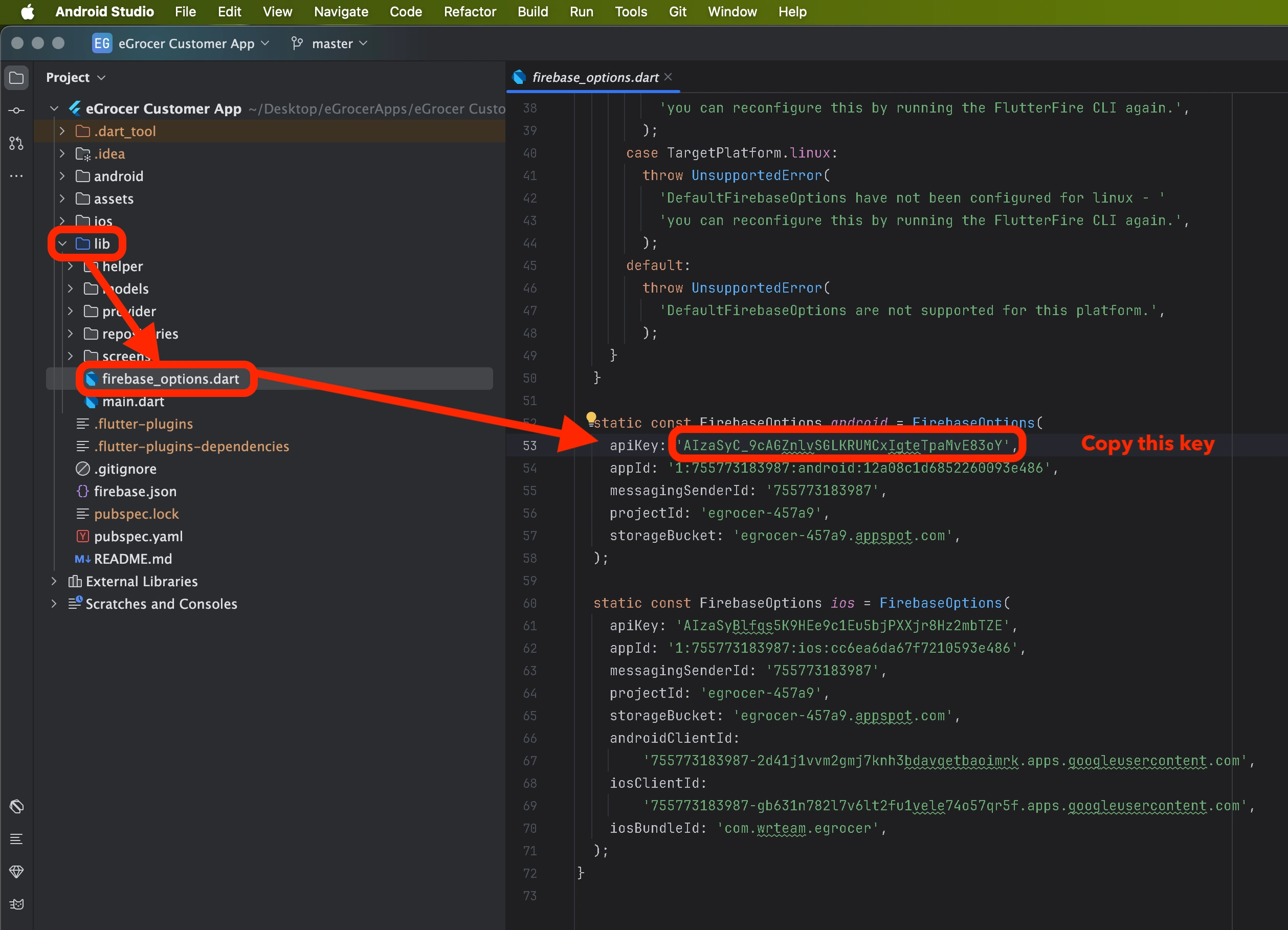
-
Paste it in the appropriate location in your Android code
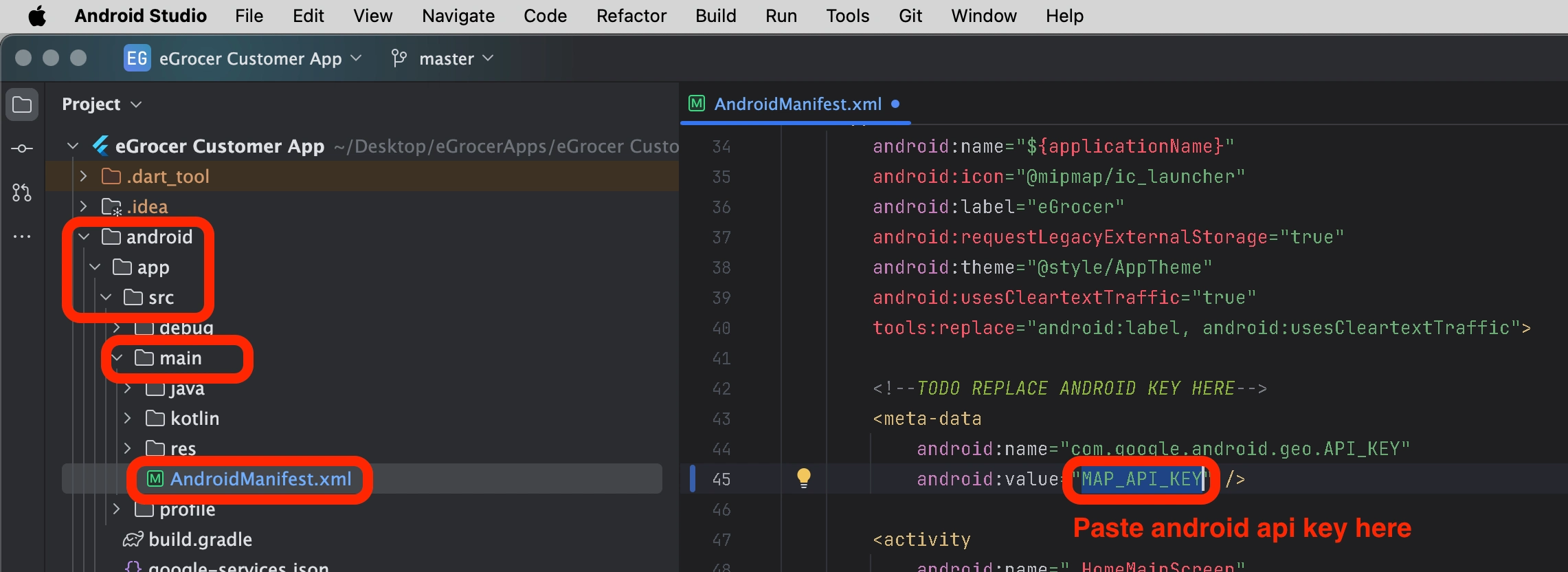
For iOS
-
Copy your Google Maps API key for iOS
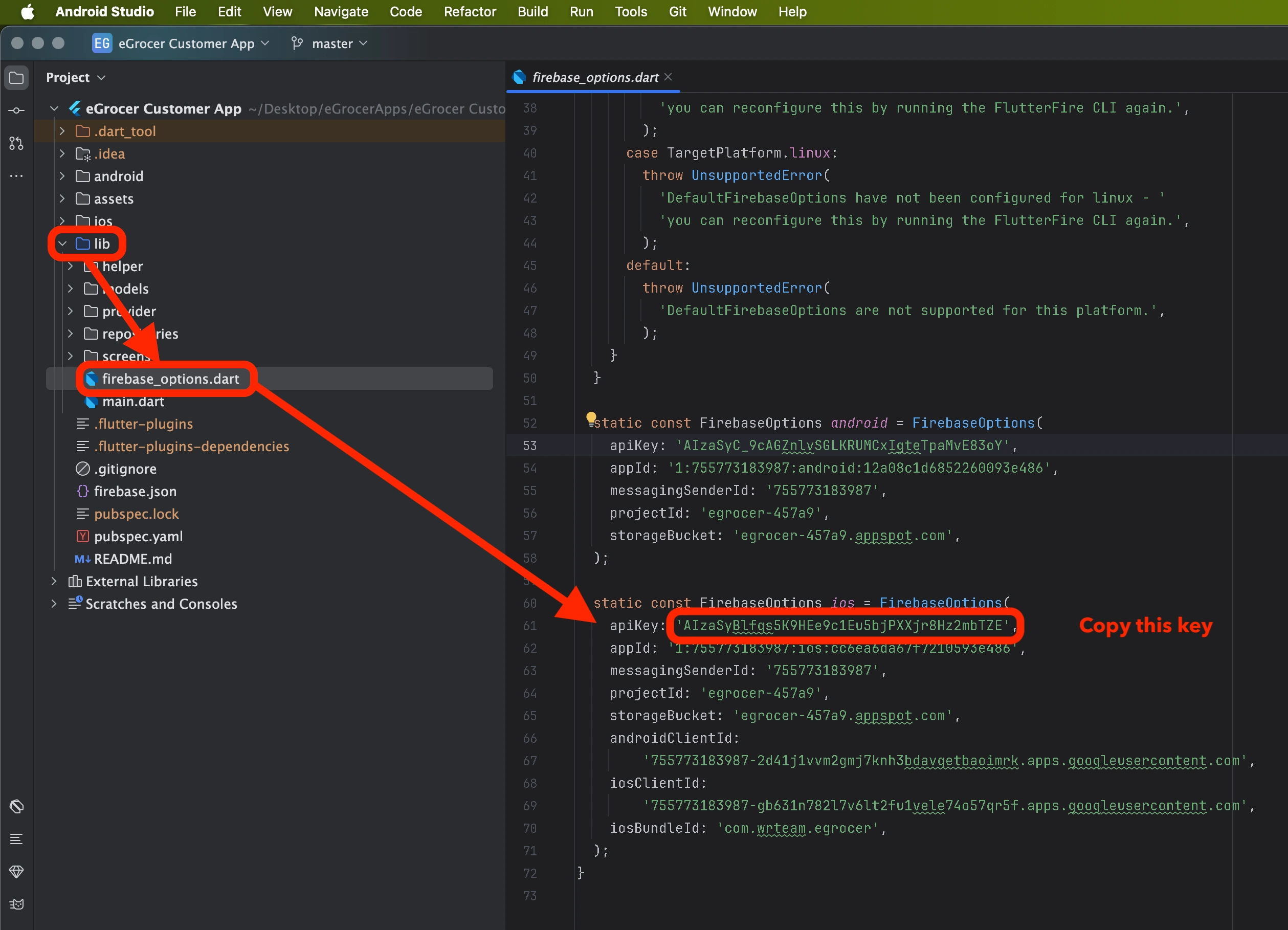
-
Paste it in the appropriate location in your iOS code
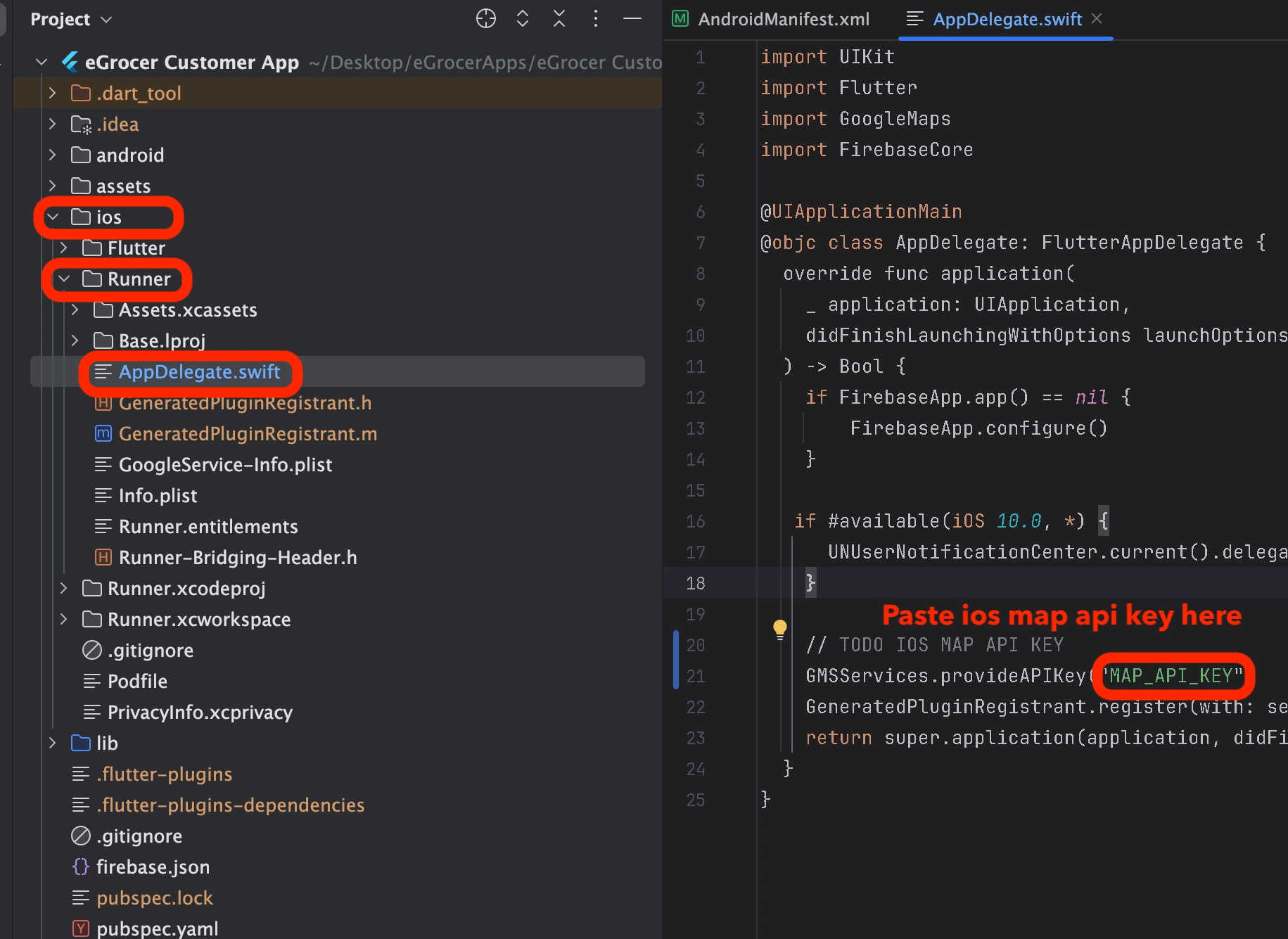
Enable Firebase Blaze Plan
To use certain Firebase features, you need to upgrade to the Blaze (Pay as you go) Plan:
- Go to your Firebase console
- Navigate to the Billing section
- Select "Upgrade to Blaze Plan"
- Enter your billing information and confirm
Enable Map Billing
To use Google Maps services, you need to enable billing:
-
Go to the Google Cloud Console
-
Select your project
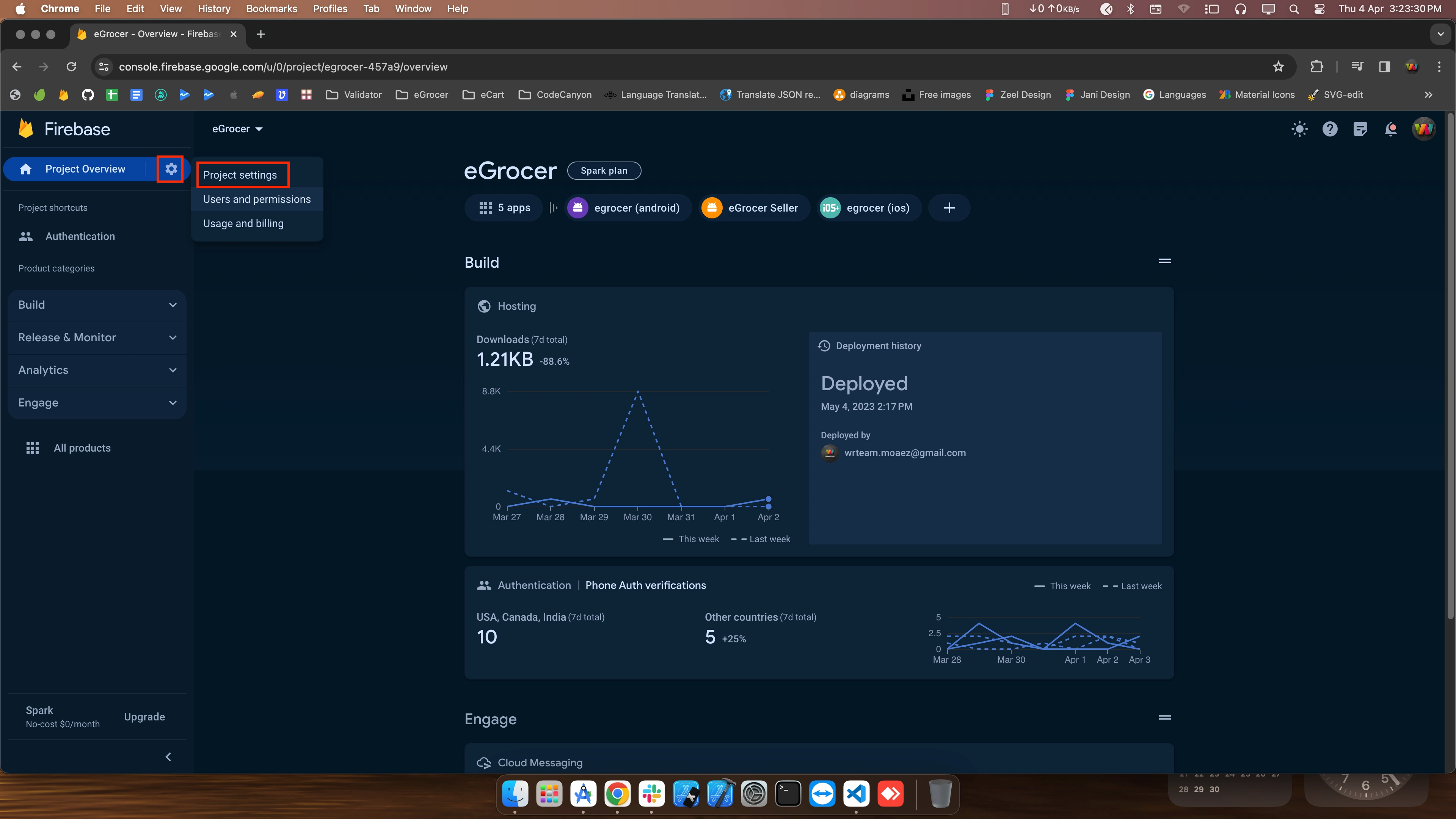
-
Navigate to "Google Maps Platform" > "APIs"
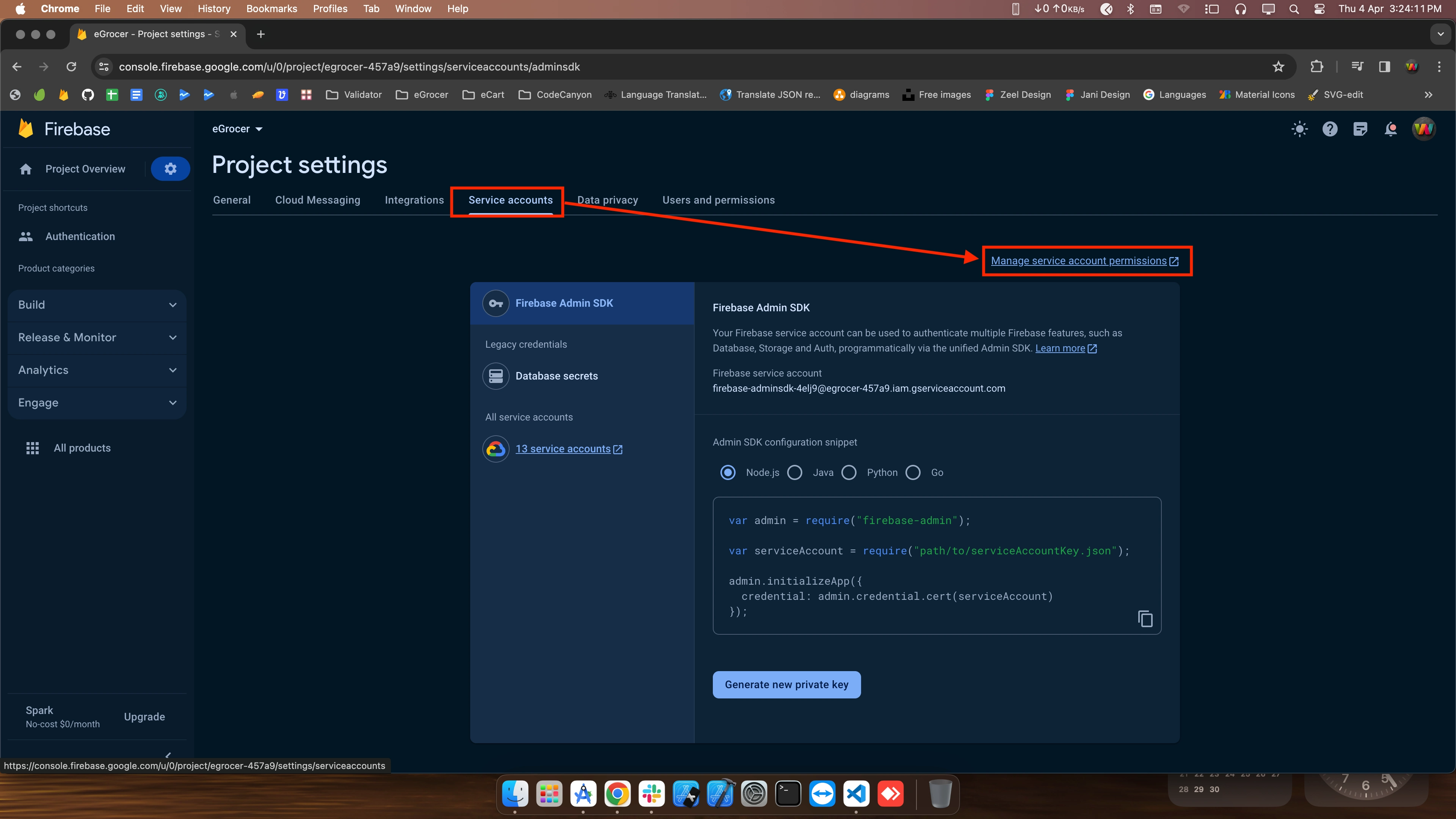
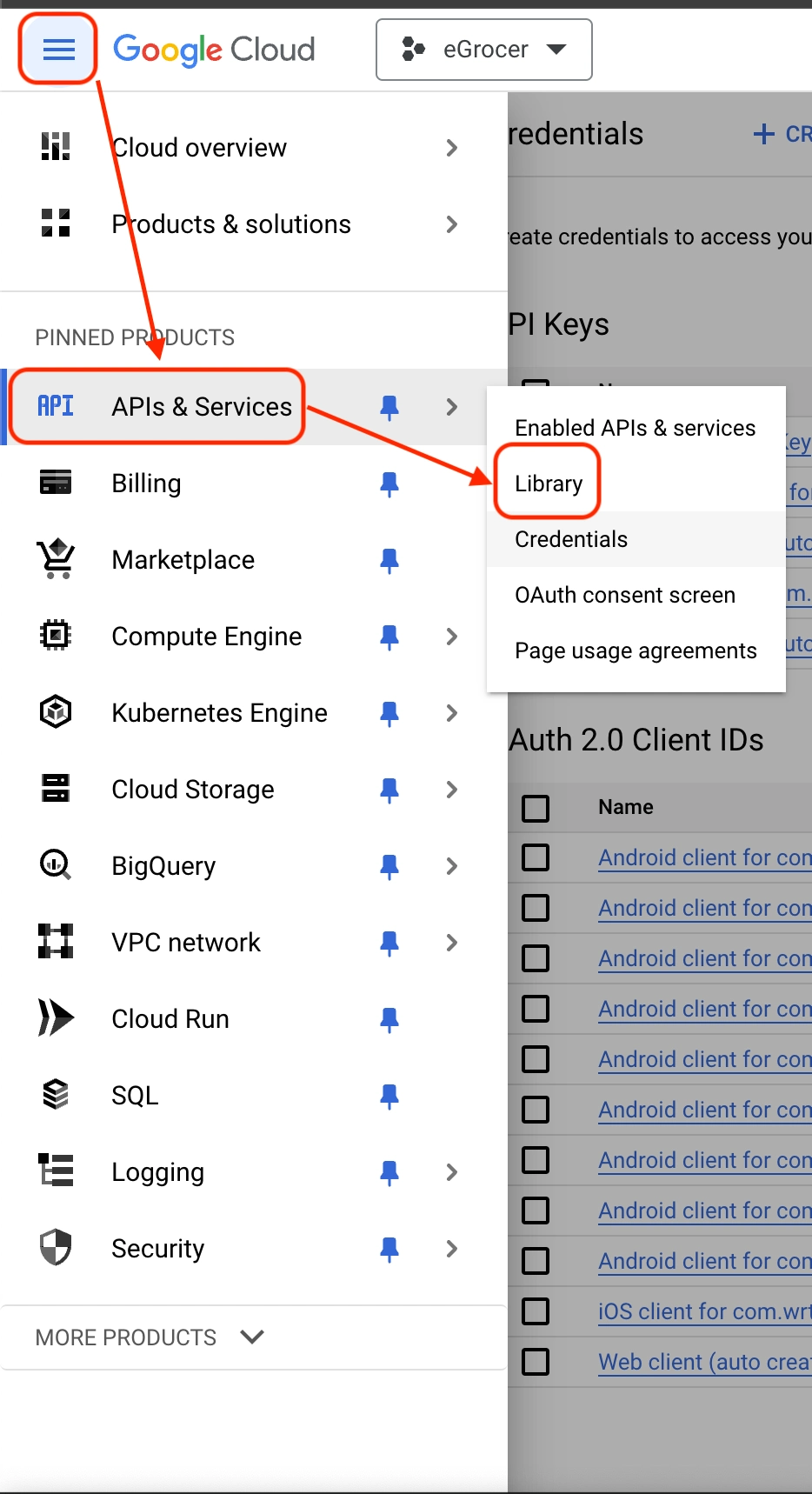
-
Enable the necessary APIs:
- Maps SDK for Android
- Maps SDK for iOS
- Places API
- Geocoding API
- Directions API
- Distance Matrix API
- Places API (New)
- Maps JAvascript API
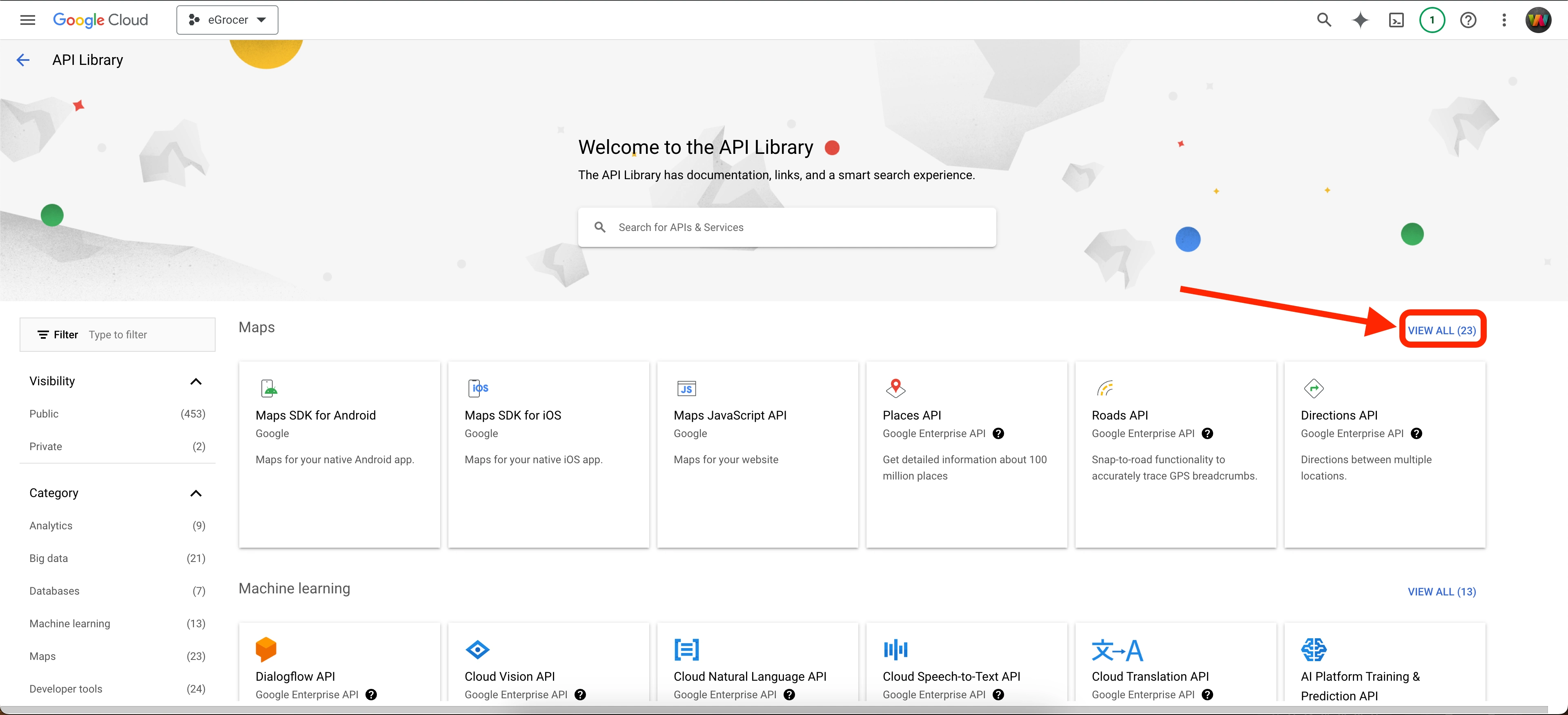
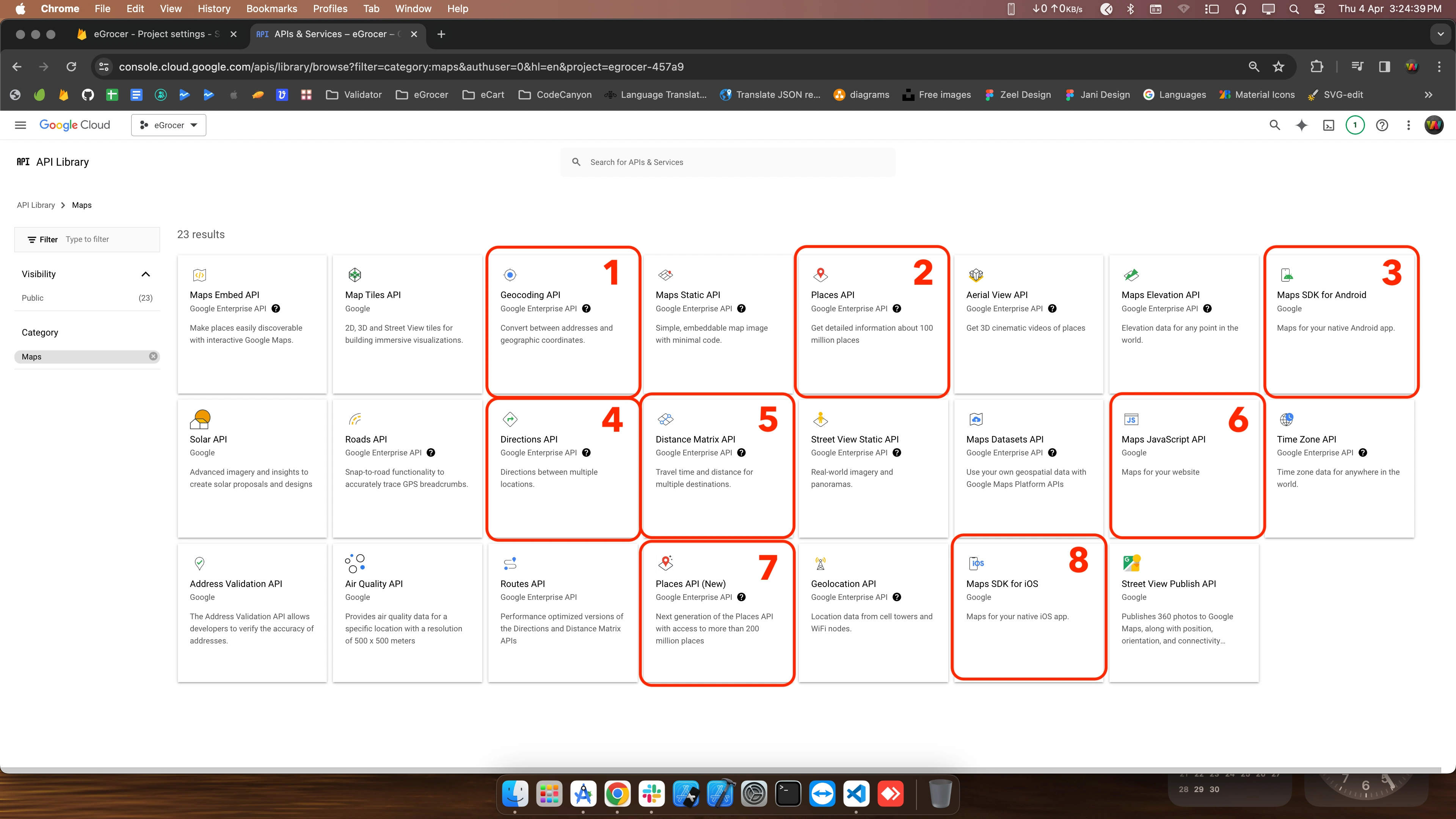
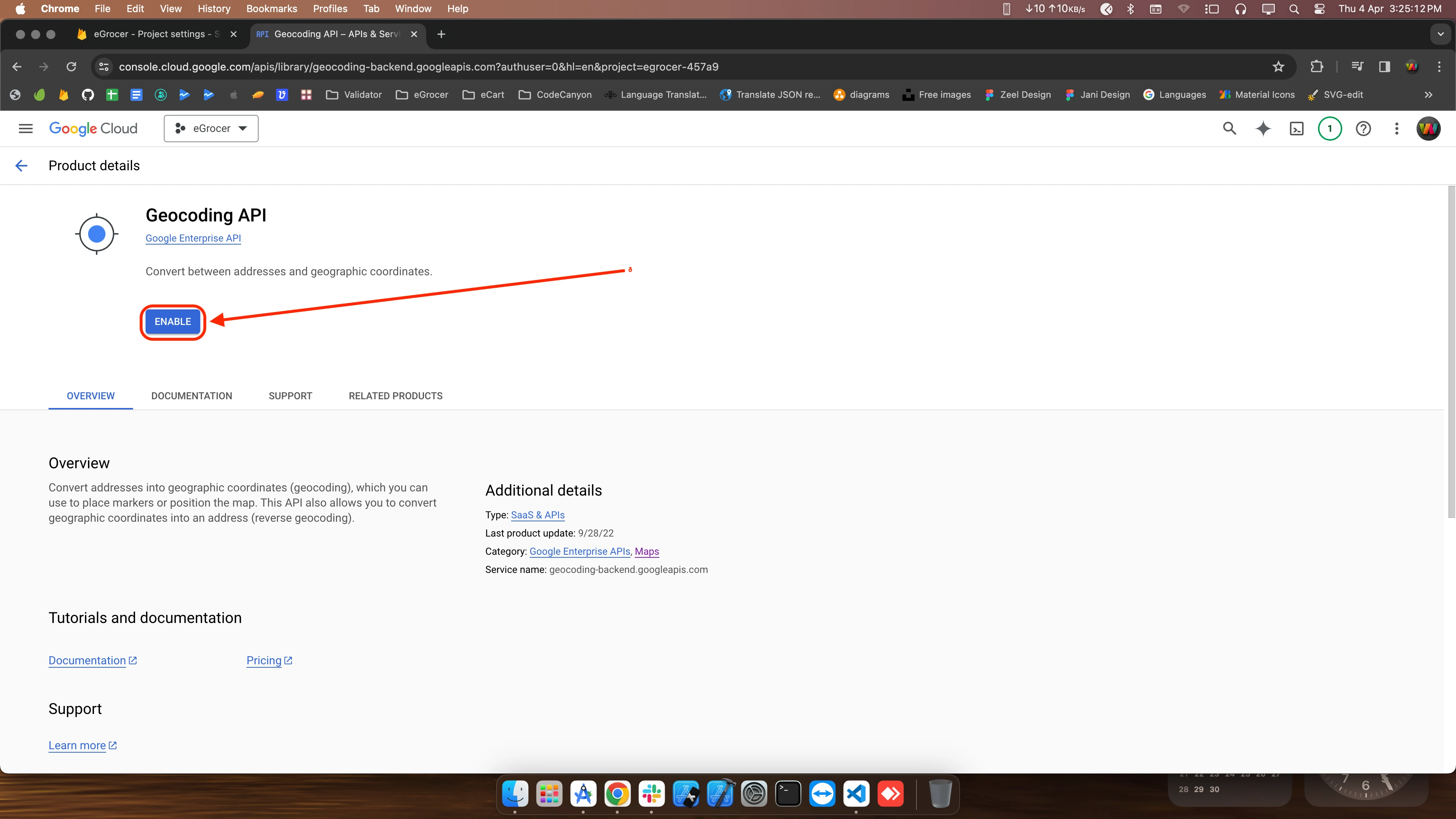

-
Under Billing, ensure your account is properly set up with payment information
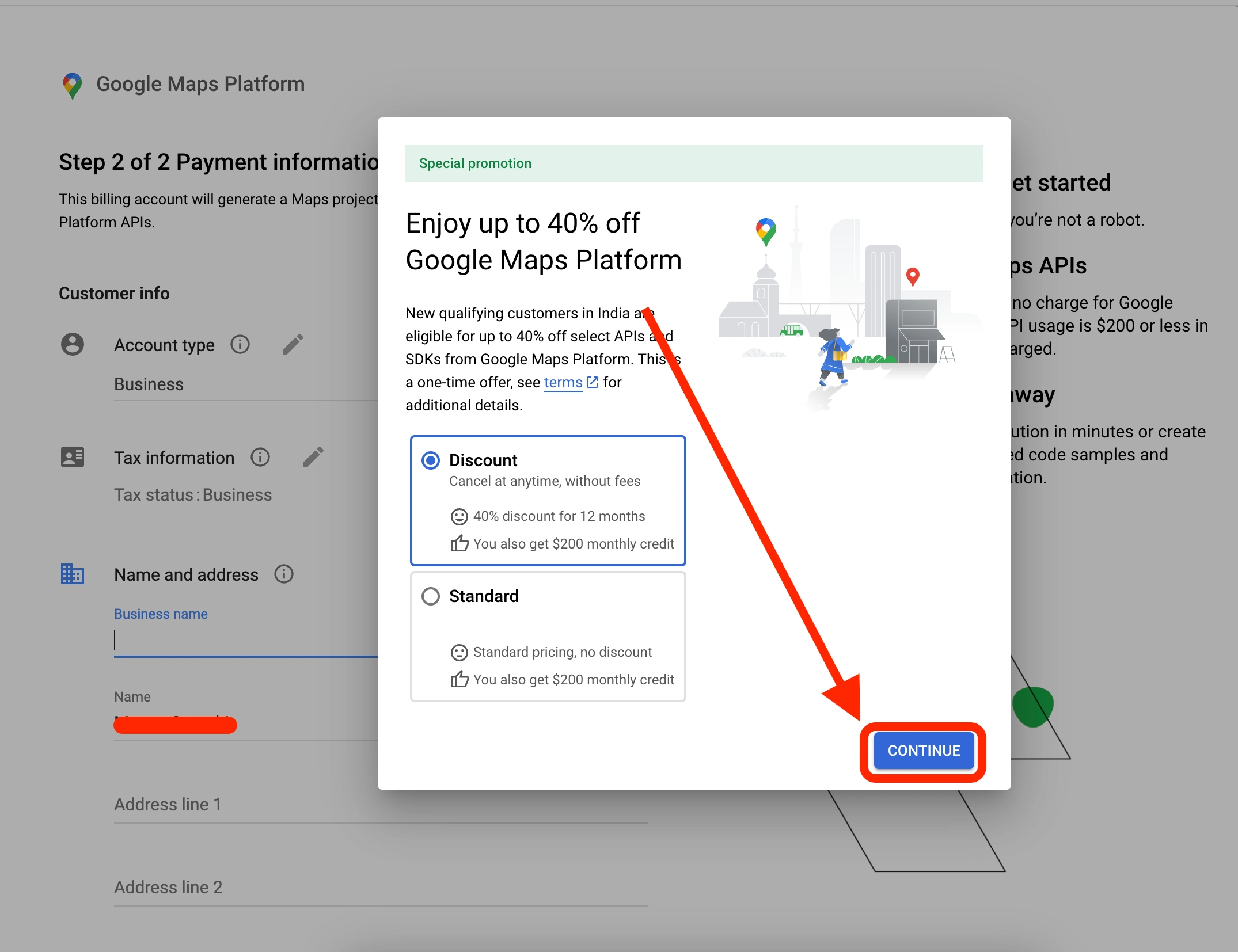
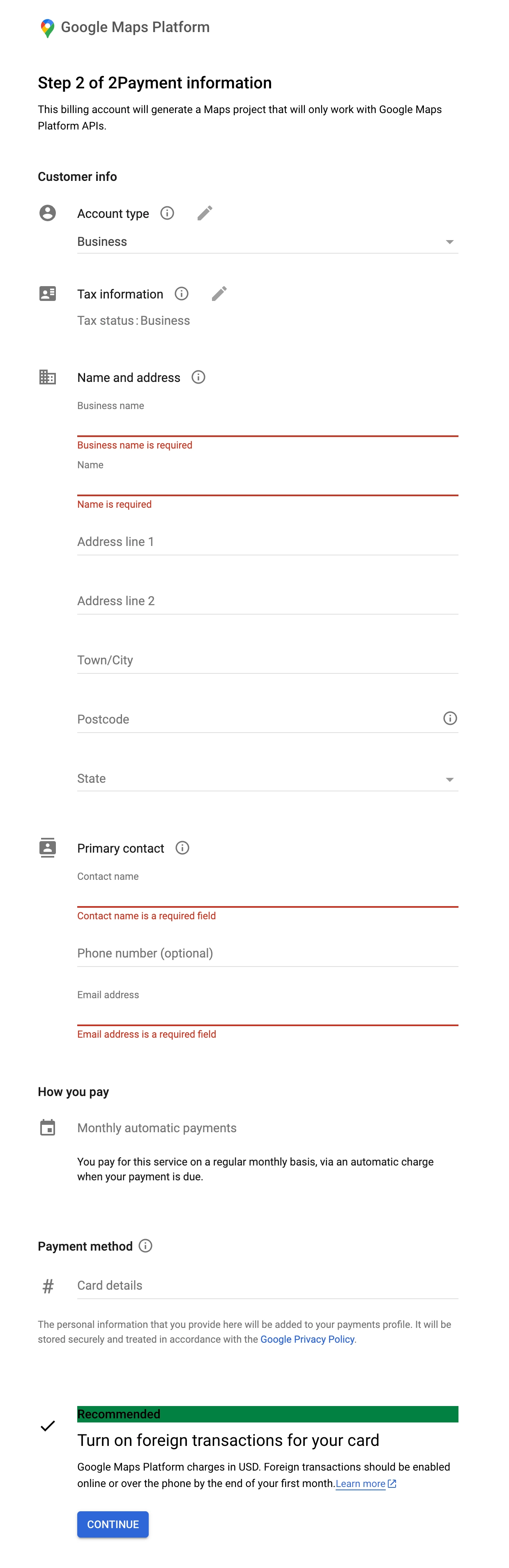
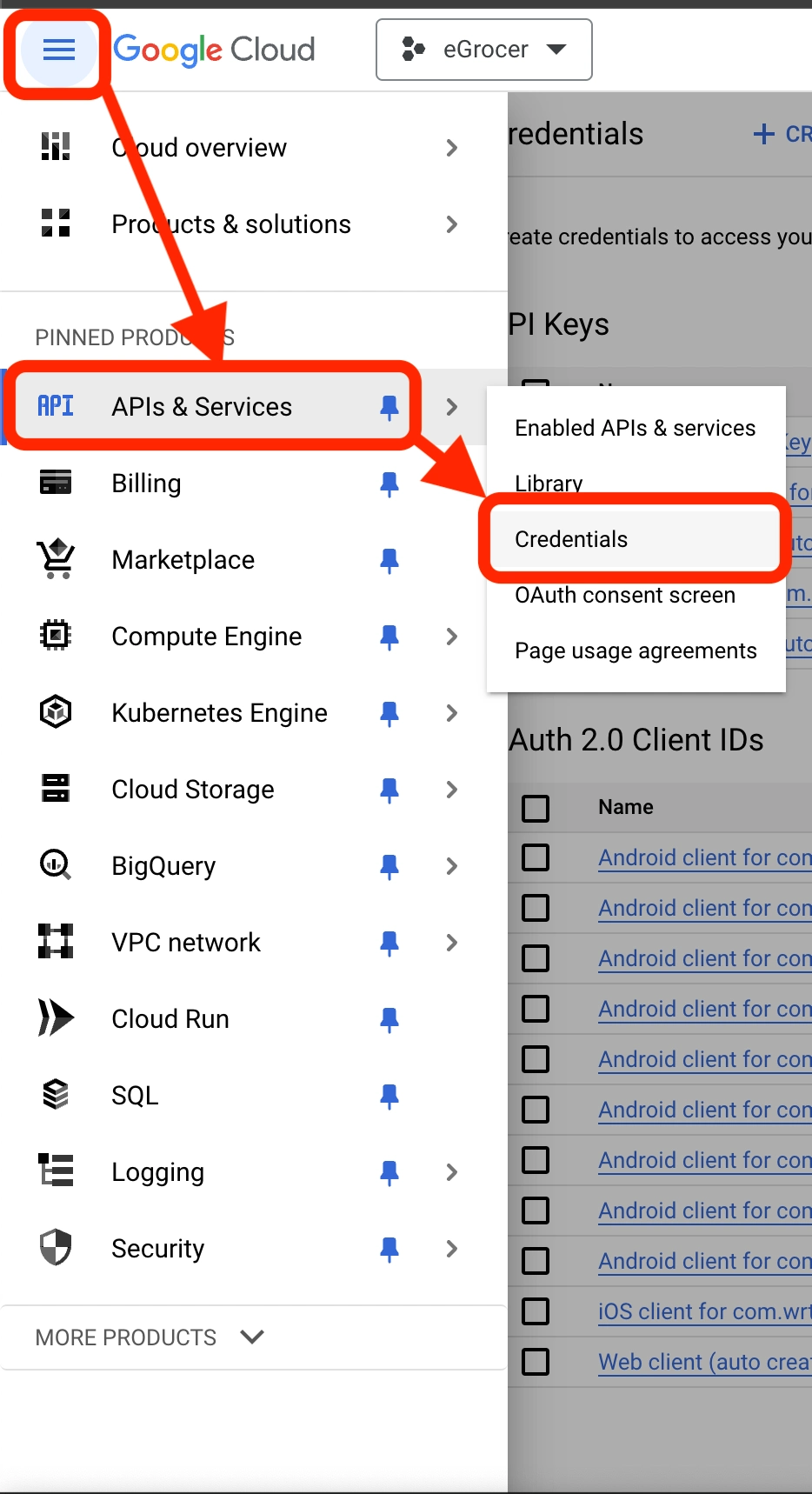
-
Create API restrictions to secure your API keys