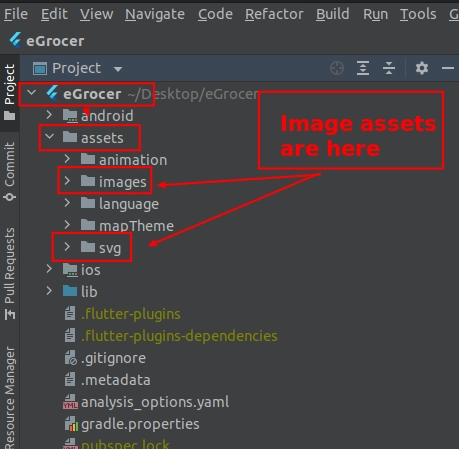Additional Configuration
Troubleshooting Flutter Issues
If you are encountering errors when running the eGrocer Partner App, you can try these troubleshooting steps:
-
If firewall is on in your system, temporarily disable it and try to run the project
-
If your flutter channel is not stable, change it to stable:
- Check your flutter channel in terminal by typing
flutter channel

- If not in stable, type
flutter channel stable
- Check your flutter channel in terminal by typing
-
Go to Tools > Flutter > Flutter Clean
-
Go to file > invalidate cache/restart
Flutter Version Management
Upgrade to Flutter 2.x
If you need to upgrade to Flutter 2.x:
-
For upgrade, go to terminal in Android Studio and type
flutter upgrade. It will automatically pick the latest version with stable channel -
If you have updated to Flutter 2.x, after upgrade run
flutter doctor. If you see an error like "license status unknown":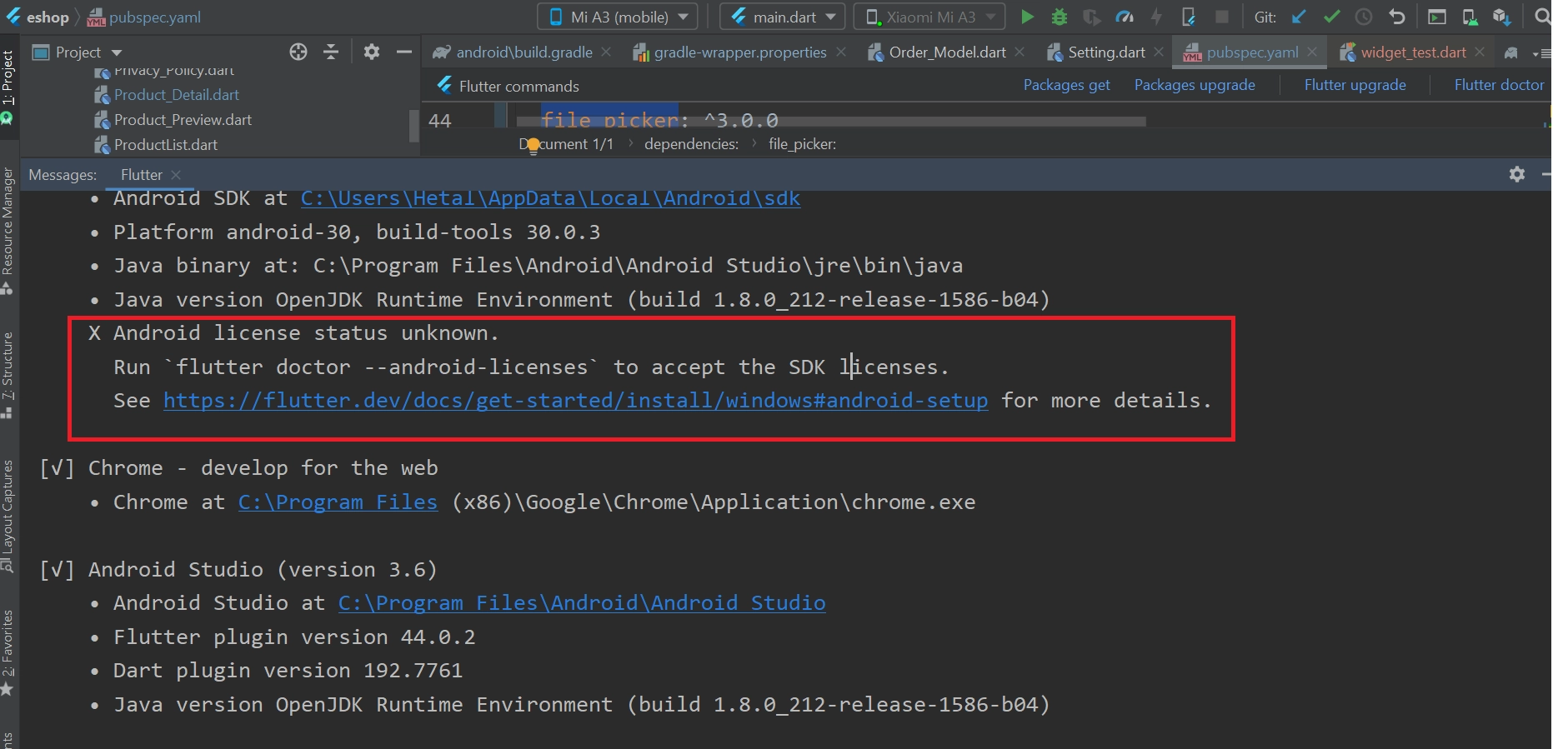
-
Go to SDK Manager from the upper right corner, then go to Android SDK. Inside that select SDK Tools, then uncheck "Hide obsolete packages". Check "Android SDK Command-line tools (latest)" then apply and ok. It will download the latest version:
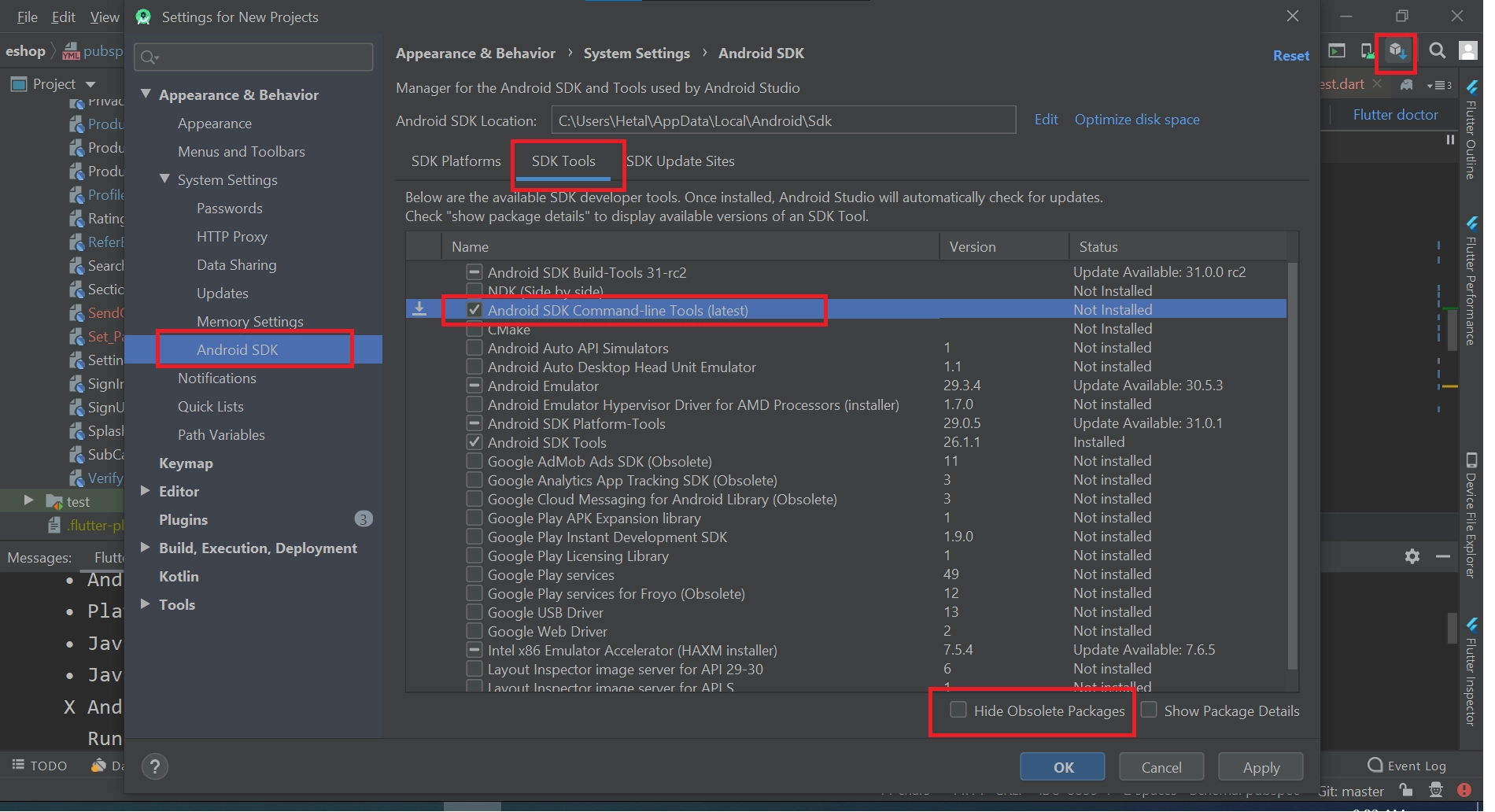
-
Now run
flutter doctoragain, and your error should be resolved
Manage Languages
You can manage all app and website languages from the admin panel:
-
Go to Admin Panel > Language > Add Language OR Manage Languages
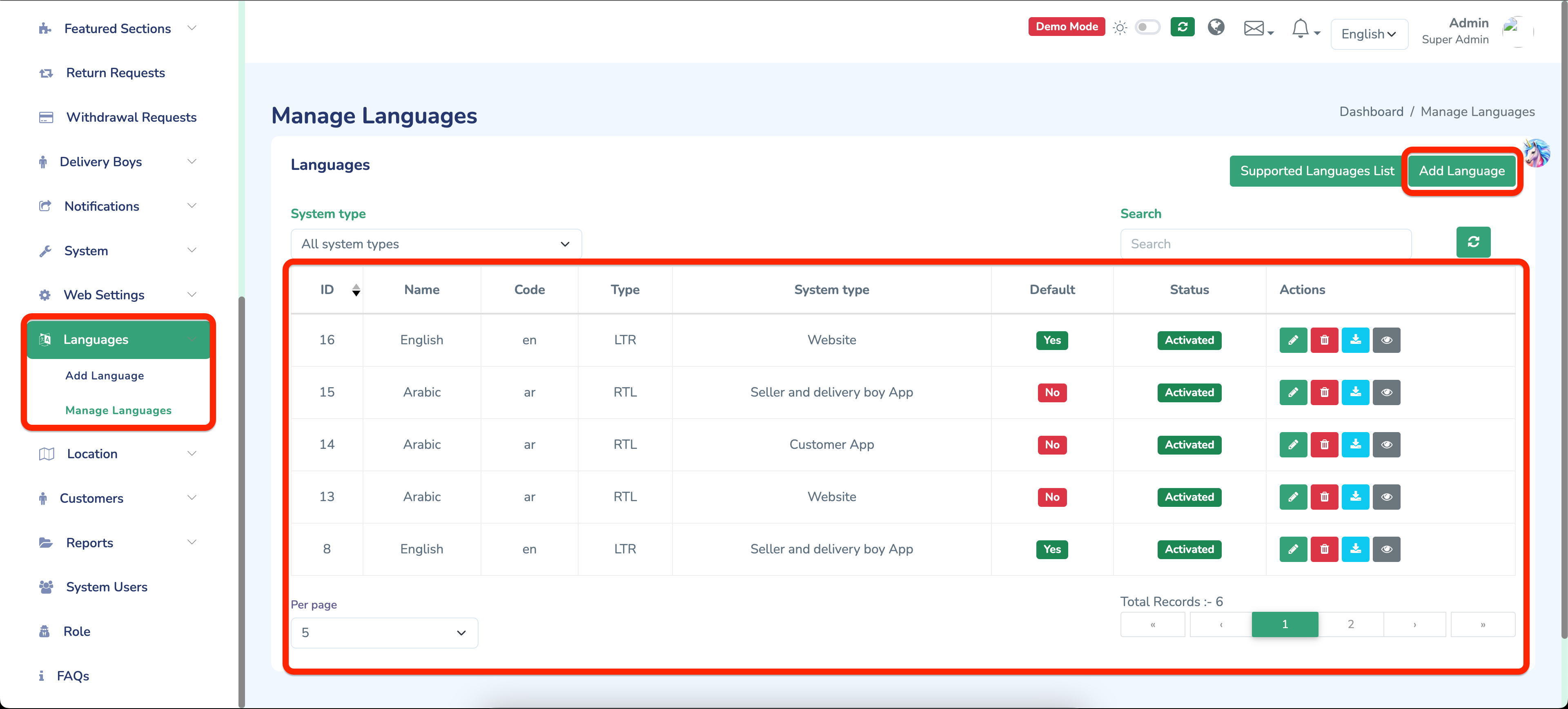
Change Font Family
-
You need to select a font from Google Fonts only. Visit https://fonts.google.com/
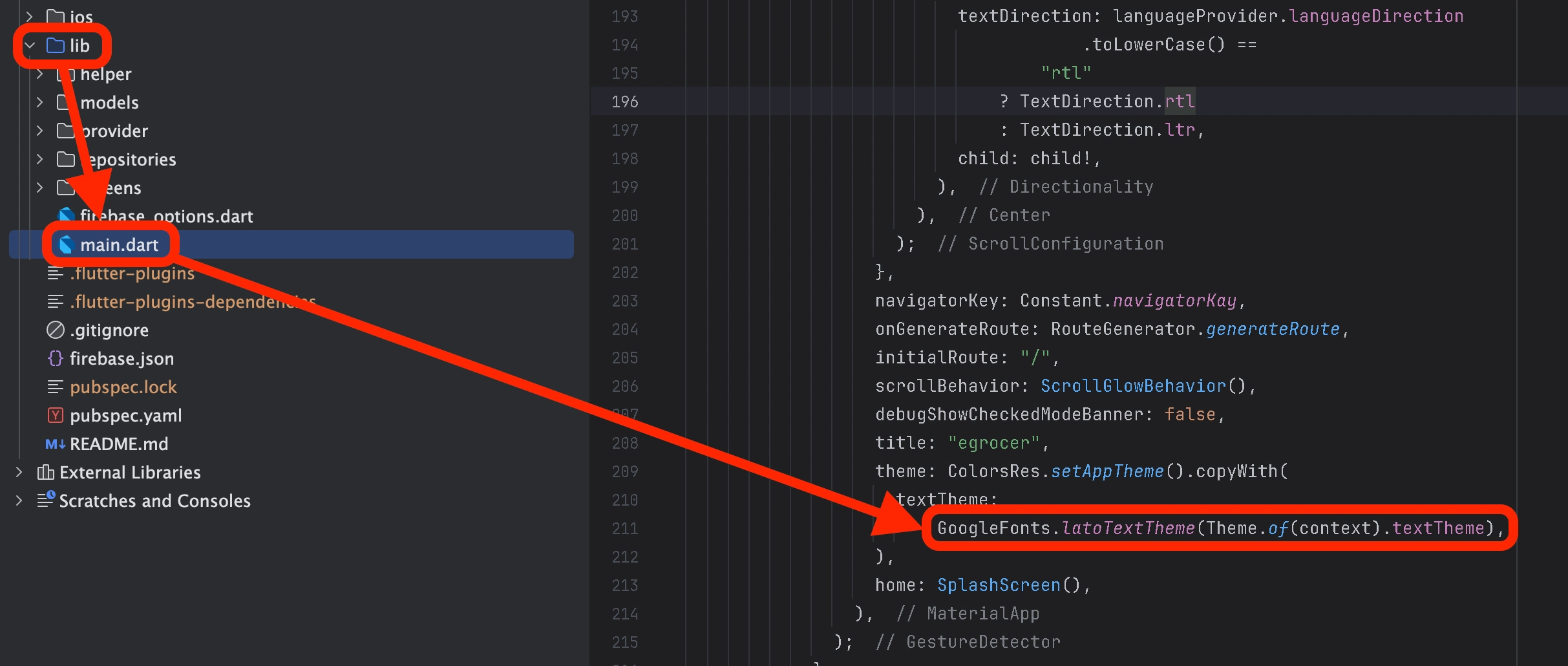
Change Assets Images
Go to Assets > images folder. Here you have 2 folders: 1.webp and 2.svg. You can change your image to an existing image with the same name.