Change App Version
Updating your app version is essential when releasing updates to your eBroker application. This guide explains how to change the app version correctly.
Understanding App Version Format
The app version in Flutter has two components:
- Version Name: The user-visible version number (e.g., 1.0.8)
- Version Code: An internal version number (e.g., 23) that increases with each release
For example, in 1.0.8+23:
1.0.8is the version name visible to users+23is the version code used by app stores
Updating the Version
- Open your project's
pubspec.yamlfile - Locate the
versionfield - Update the version according to your needs:
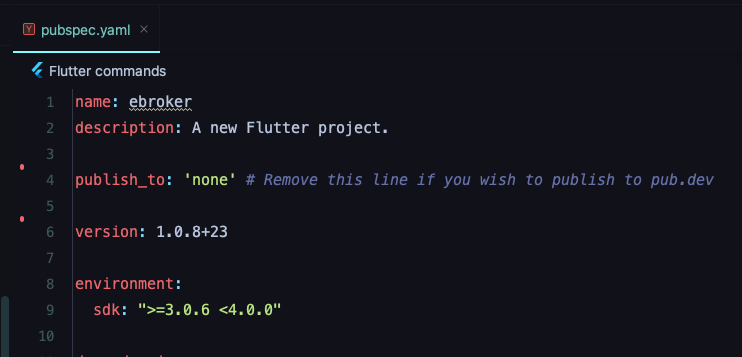
Version Naming Guidelines
Follow these guidelines when updating your app version:
-
Version Name (1.0.8):
- Use semantic versioning:
MAJOR.MINOR.PATCH - Increment MAJOR for incompatible API changes
- Increment MINOR for new features
- Increment PATCH for bug fixes
- Use semantic versioning:
-
Version Code (23):
- Always increment this number for each new release
- This number must be higher than the previous version's code
- This value is used by app stores to determine if an update is available
After Changing the Version
After updating the version in pubspec.yaml:
- Run
flutter pub getto update dependencies - Test your app thoroughly before building the final release
- Create a new build with the updated version
Best Practices
- Always increment the version code for each release to app stores
- Keep a changelog of what changes in each version
- Consider using a versioning strategy like semantic versioning (semver.org)
- For major updates, consider incrementing the major version number