Map API Key and Place API
For location features to work properly in your app, you need to set up Google Maps and Places API. Follow these steps:
Setting up Google Cloud Console
- Open Google Cloud Console
- Select your project
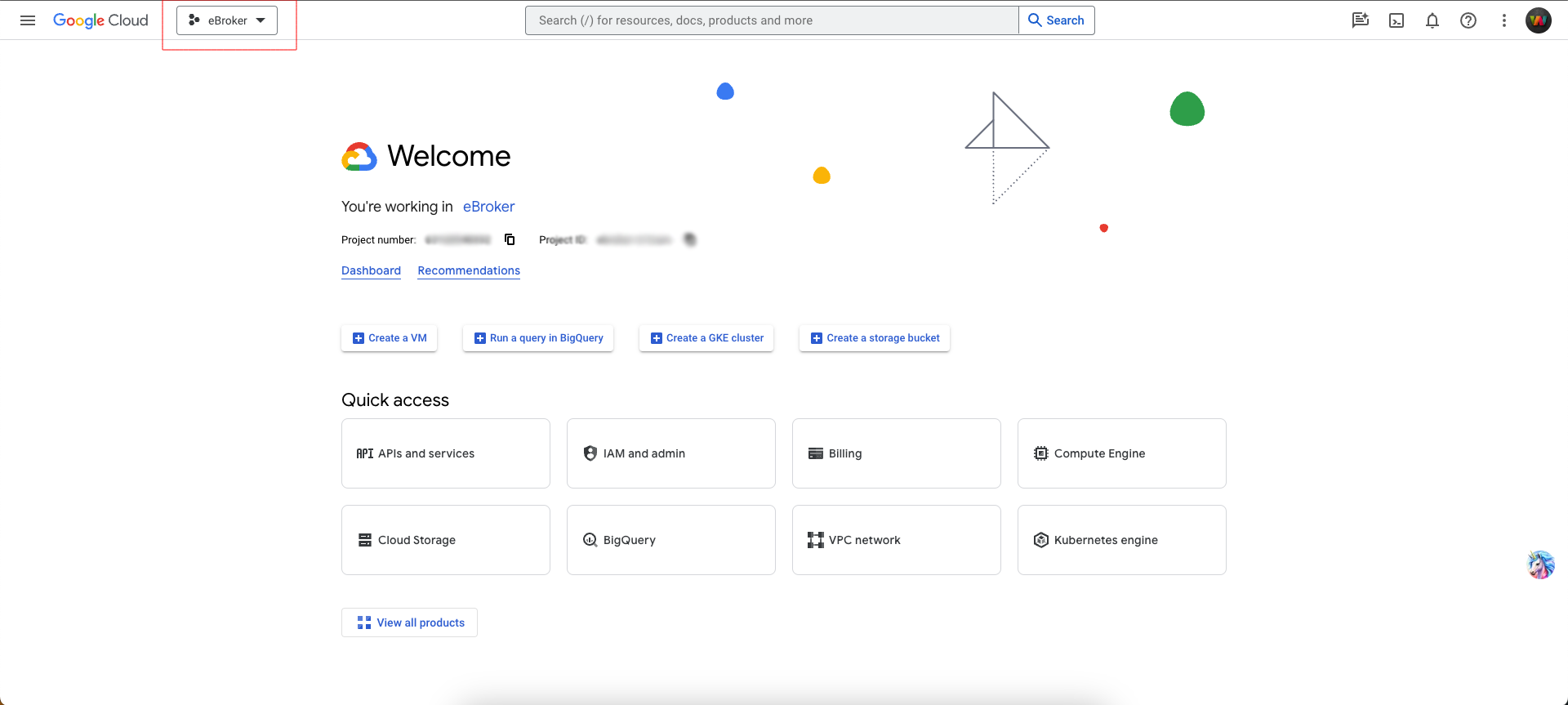
- Enable the following APIs from "Enable API and Services":
- Geocoding API
- Places API
- Geolocation APIs
- Maps SDK for Android
- Maps SDK for iOS
- Maps JavaScript API
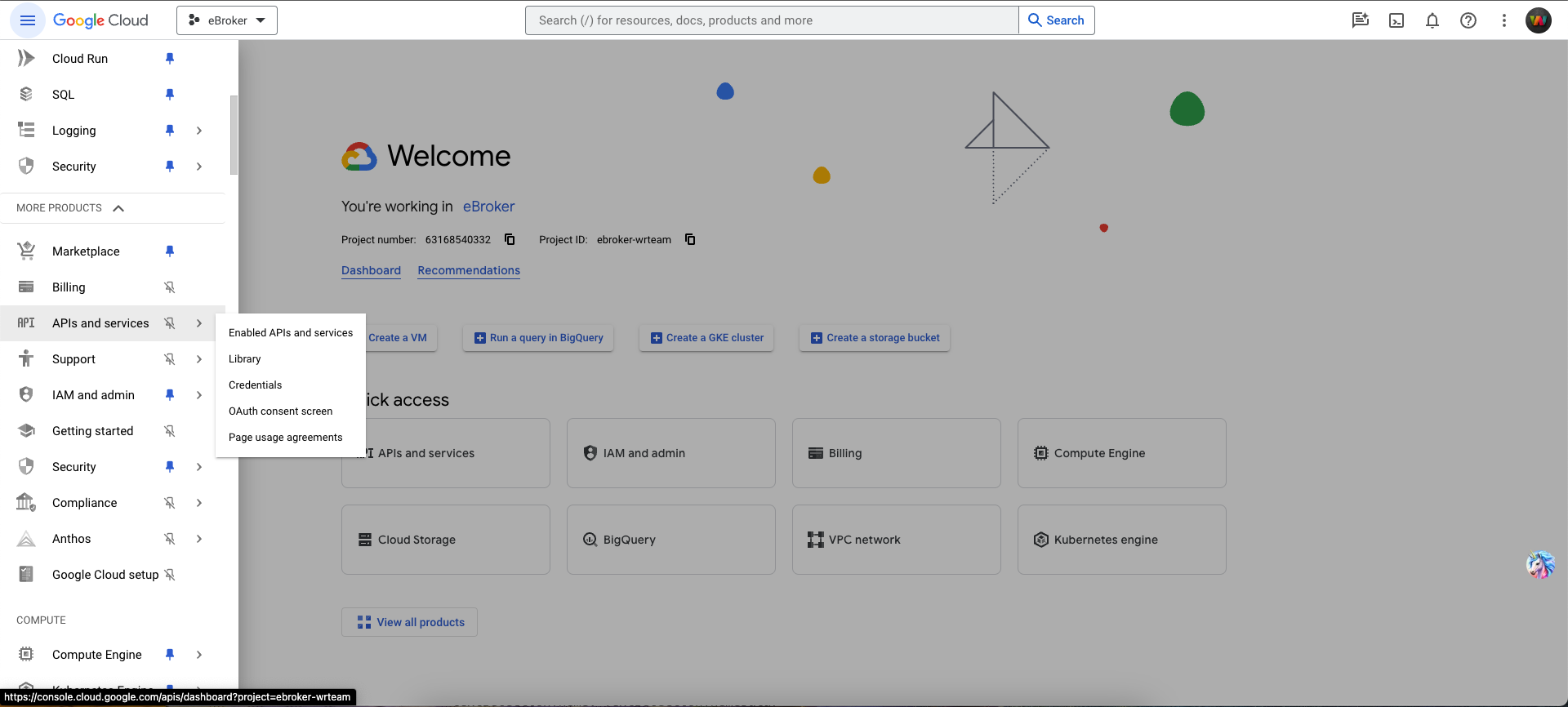
Adding Map Keys to Your App
For Android
- Navigate to
android > app > src > main > AndroidManifest.xml - Locate the meta-data element for Google Maps API key
- Replace the value with your Android API key
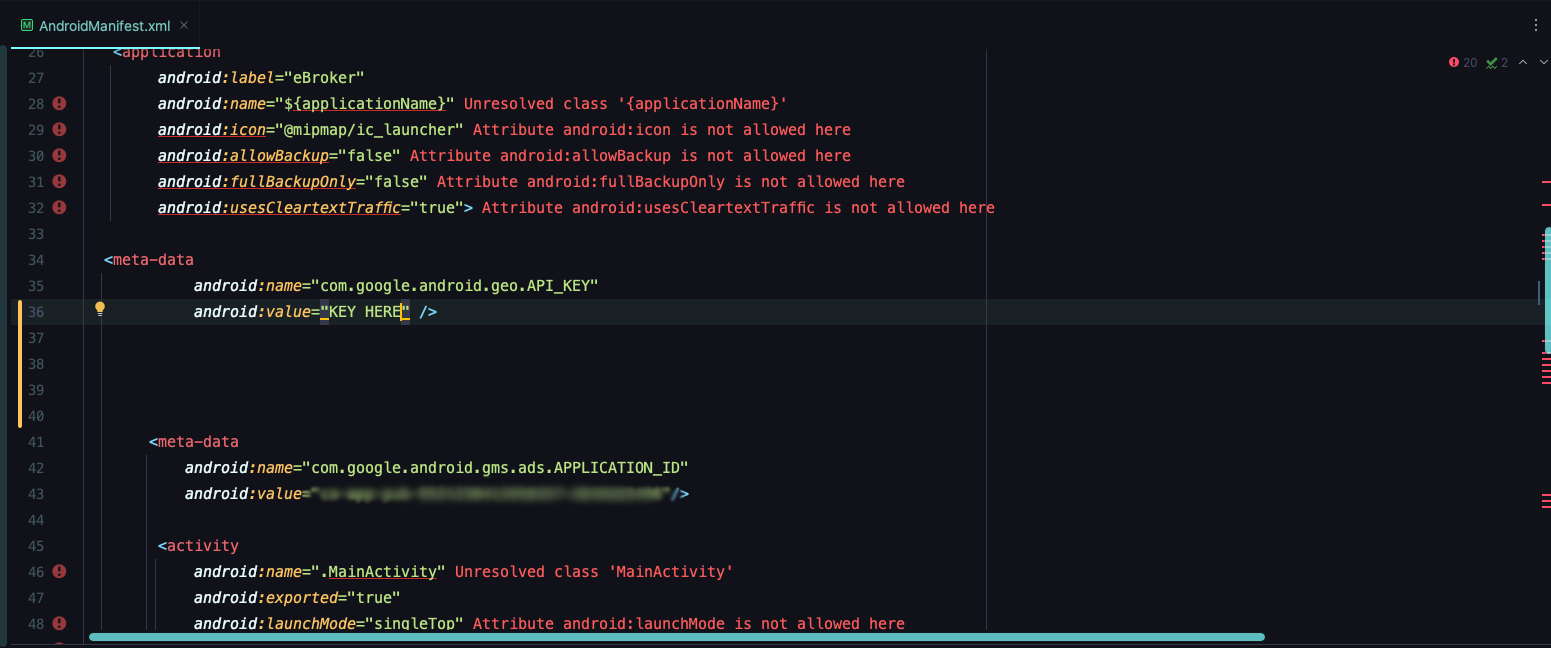
For iOS
- Navigate to
ios/Runner/AppDelegate.swift - Locate the line where the Google Maps API key is set
- Replace with your iOS API key
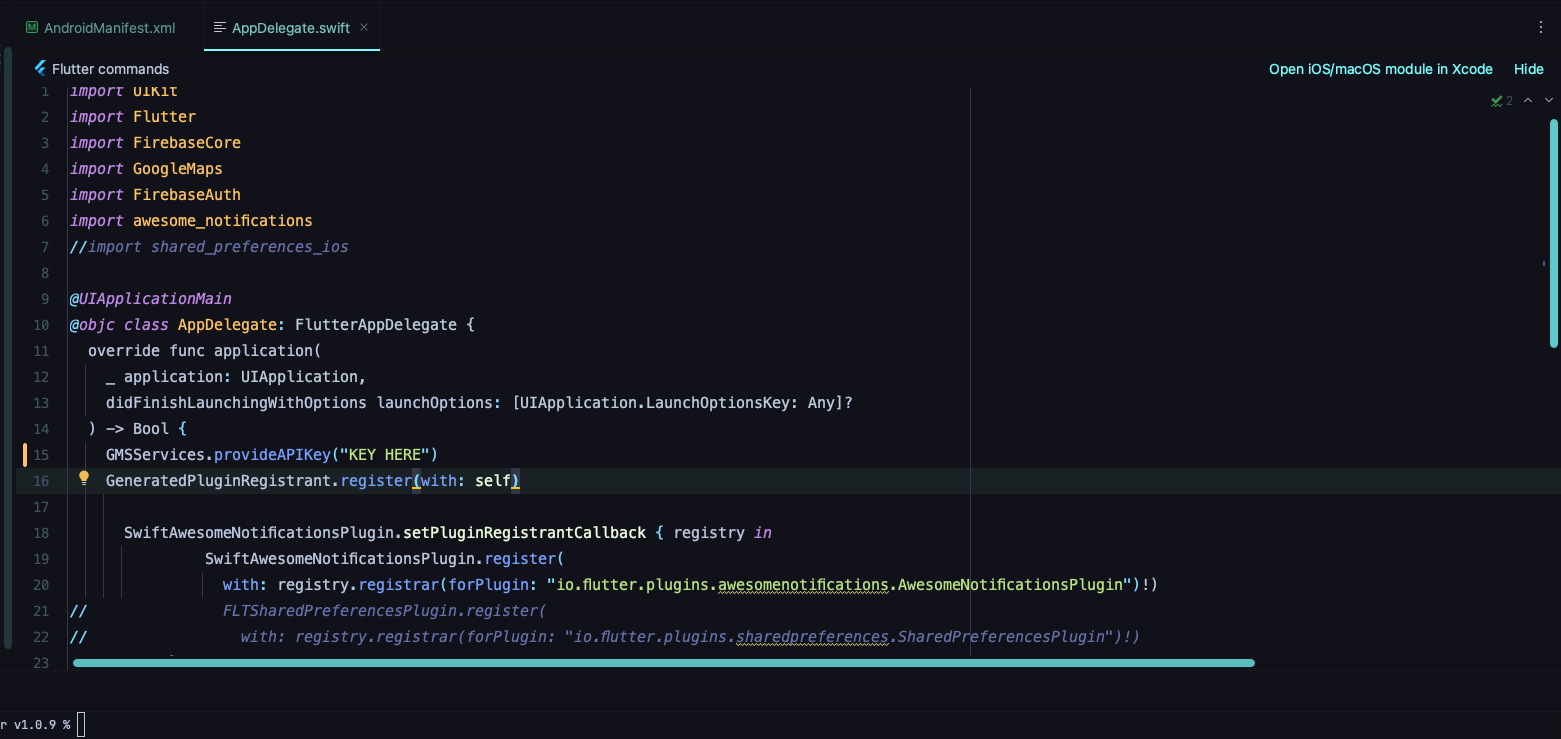
Setting Up Places API
For the Places API to work (which enables location search functionality):
-
Enable billing on your Google Cloud project
Note: This is mandatory for Places API to work
-
Copy your API key from Google Cloud Console
-
Open your admin panel and go to System Settings
-
Paste the key in the Places API field and save
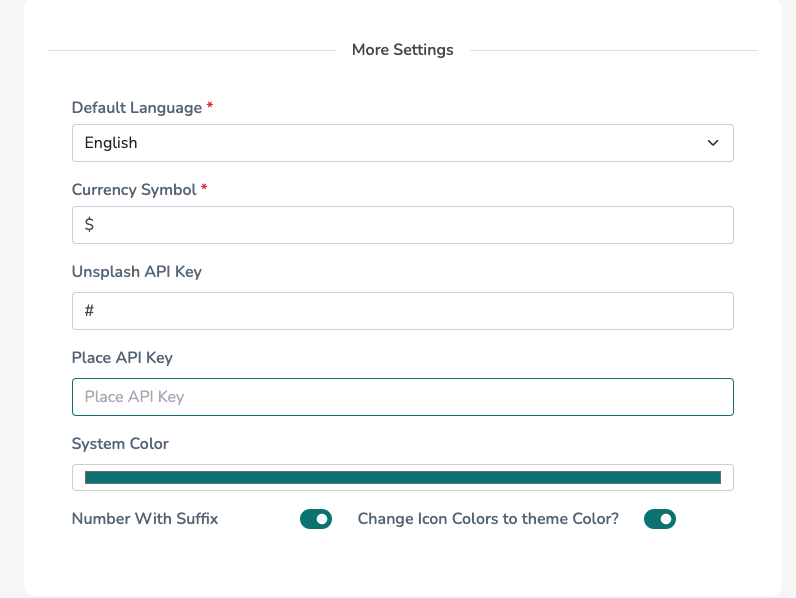
Important: Without enabling a billing account, location search will not work in the app, admin panel, or web application.