Other Icons
In addition to the app icon, there are several other important icons you'll need to customize in your eBroker application to match your branding.
Key Icons to Customize
There are three main icons that can be customized via the admin panel:
Splash Logo

Shown on app's splash screen
Home Logo
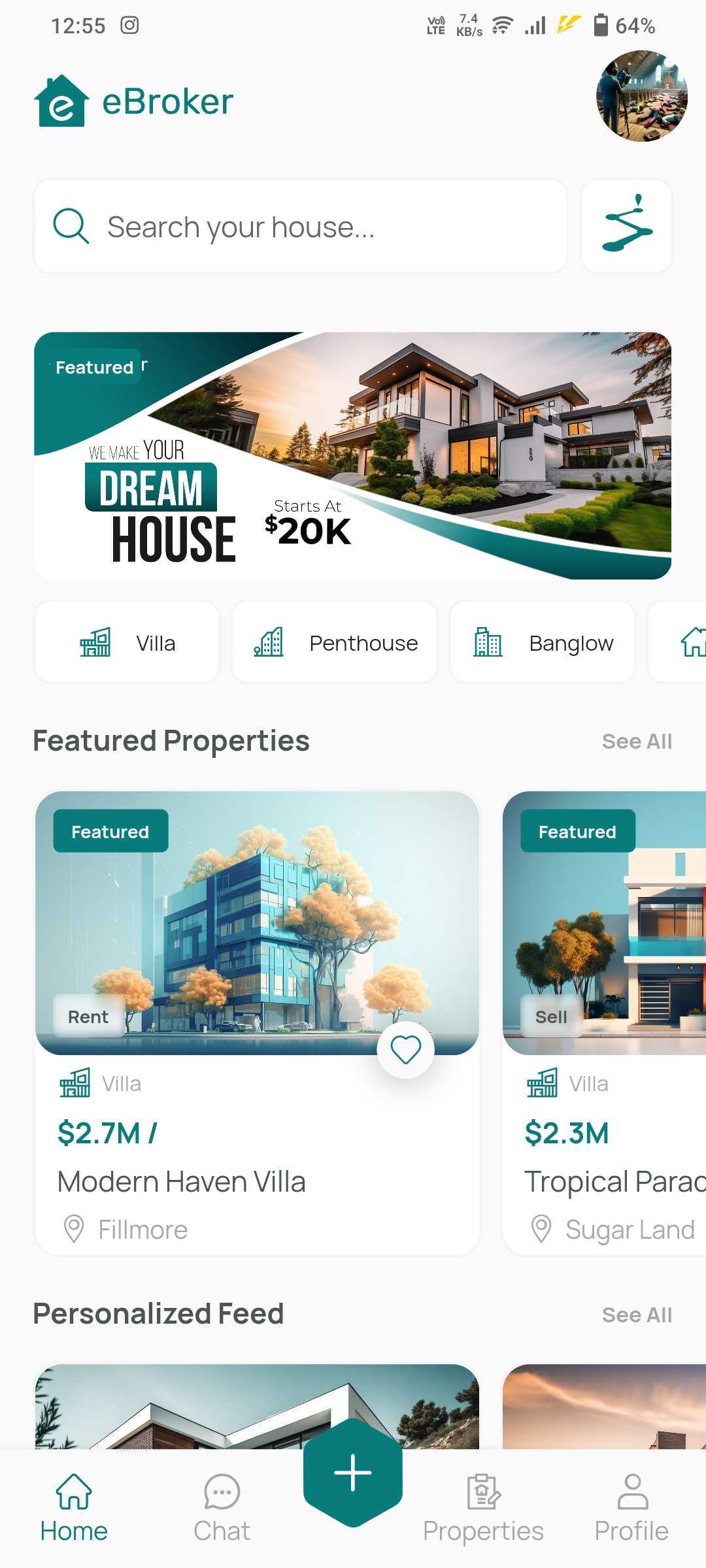
Displayed in app's home screen
Placeholder
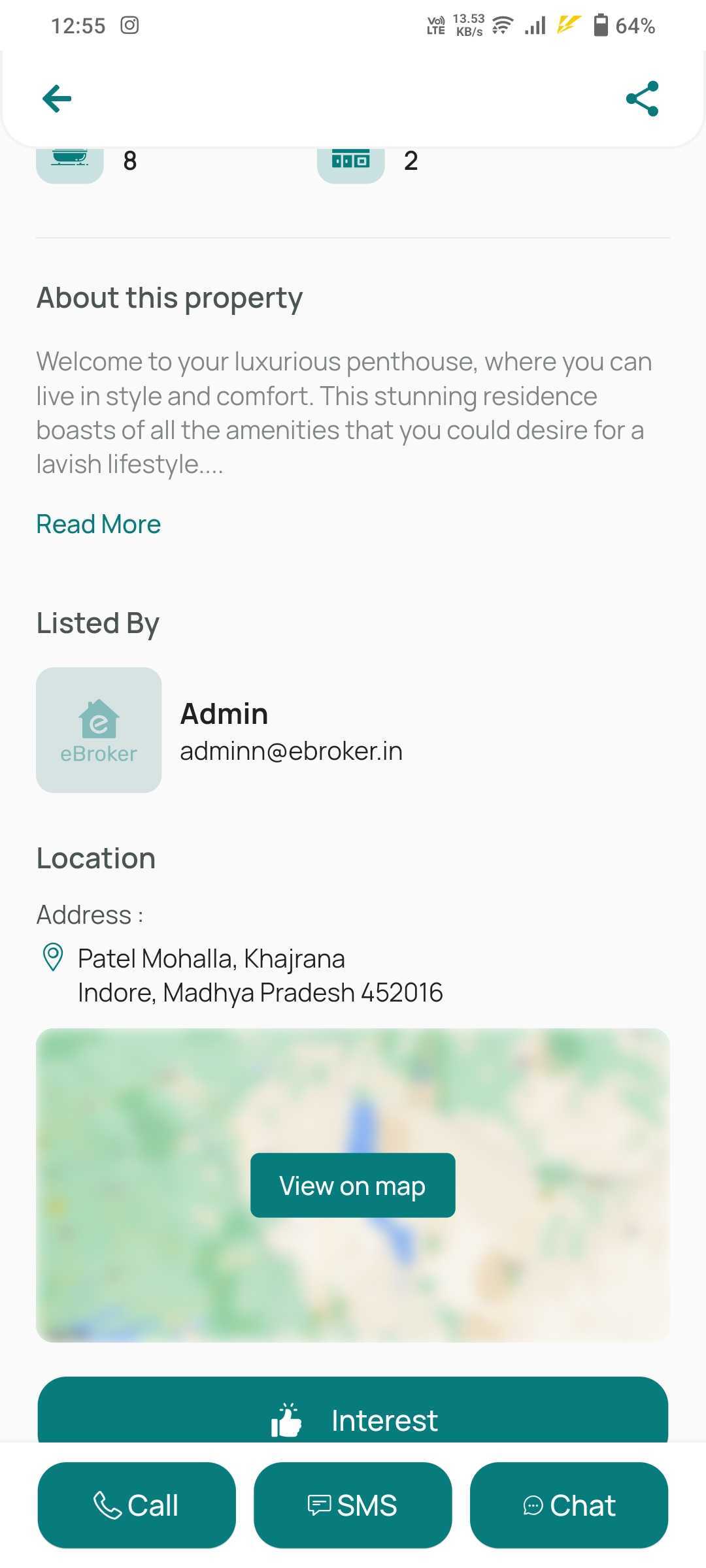
Used when images fail to load
Icon Management
Admin Panel Settings
Manage via Settings > App Settings
Fallback & Asset Structure
Asset Folders
- 📁 Fallback: For server failure scenarios
- 📁 Logo: Company logo assets
- 📁 Multi Color SVG: Theme-independent icons
Icon Specifications
- 🎨 Splash Logo: 400x400px (PNG/SVG)
- 🏠 Home Logo: 200px width (PNG/SVG)
- 🖼️ Placeholder: 300x300px (PNG)
- 🔐 Login Background: 1080x1920px (PNG, <1MB)
⚠️ Multi-color SVGs won't change with theme color - create separate versions for different themes
Quick Setup Steps
- Upload custom icons through admin panel
- Replace fallback icons in respective folders
- Test in both online and offline modes
- Verify display across different screen sizes