Setup Node Js
This guide will walk you through setting up Node Js for the eGrocer website on Windows.
How to setup Node Js on Windows?
-
If your system already has npm package installed, you can skip this step.
-
To check whether your system already has npm package installed or not, open Command Prompt and type the following commands:
node -v
npm -v
- If npm is already installed, these commands will display the versions:
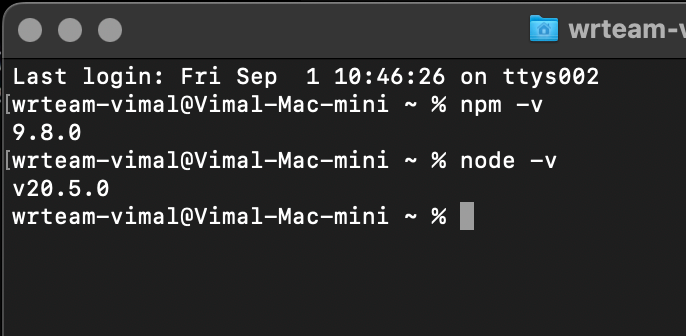
-
If npm is not installed, download it from the official website: npm
-
Download the "Recommended For Most Users" option for Windows (x64):
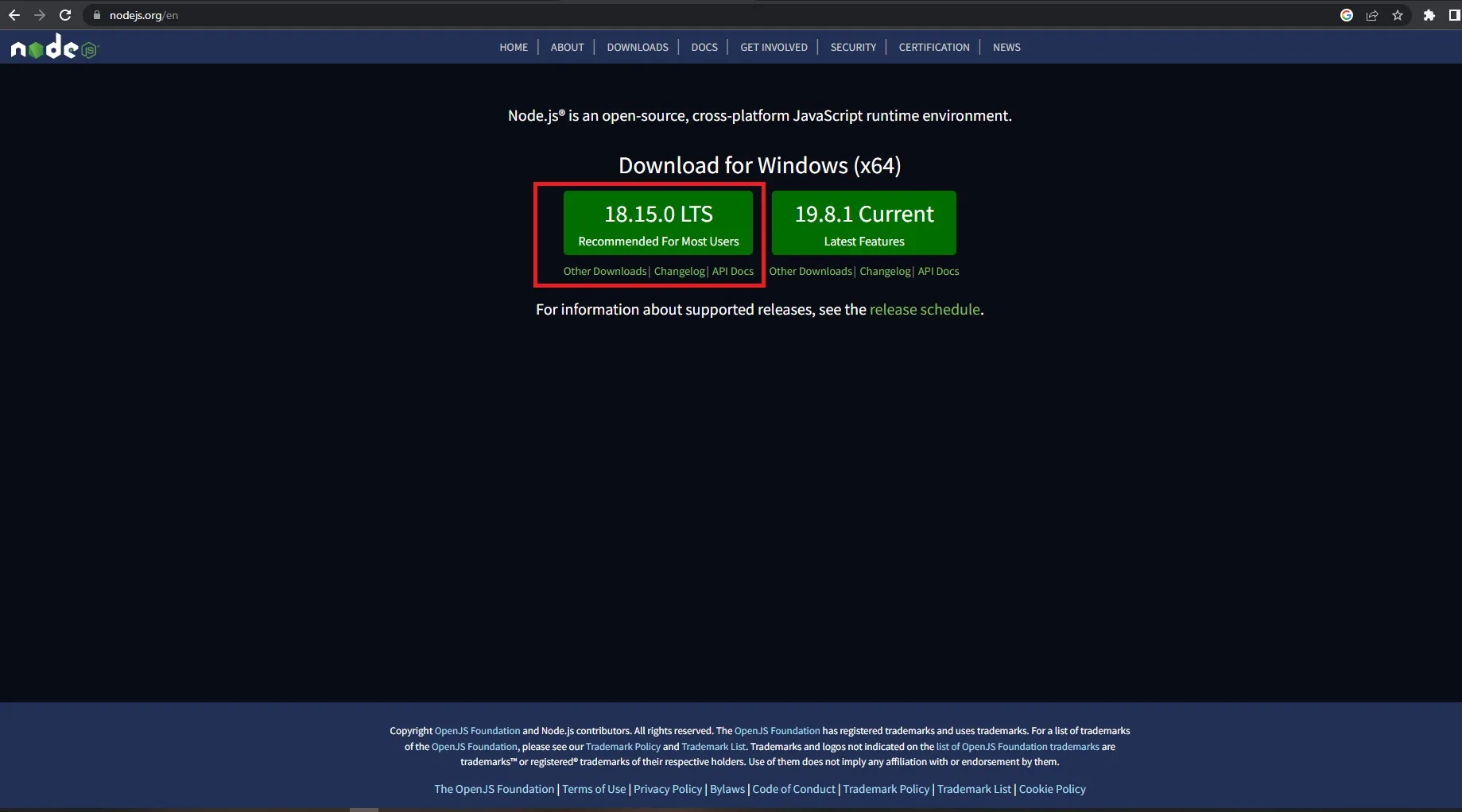
-
After downloading the installer, follow these steps:
- Launch the installer
- Click next
- Review and accept the End-user License Agreement; click next
- Select your destination path; click next
- In custom setup panel, select
npm package manageroption and click next
Step 1:
Step 2:
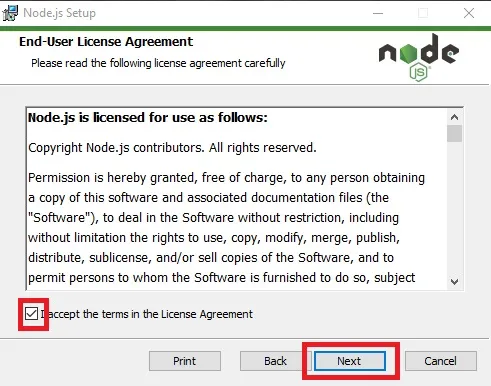
Step 3:
Step 4:
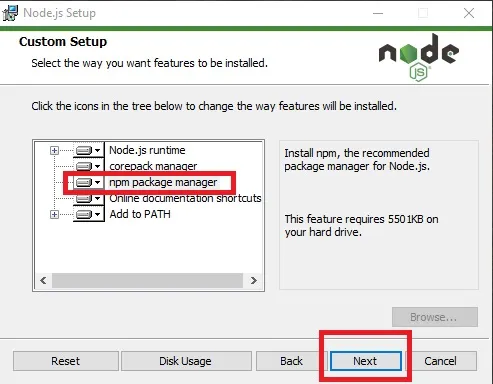
Step 5:
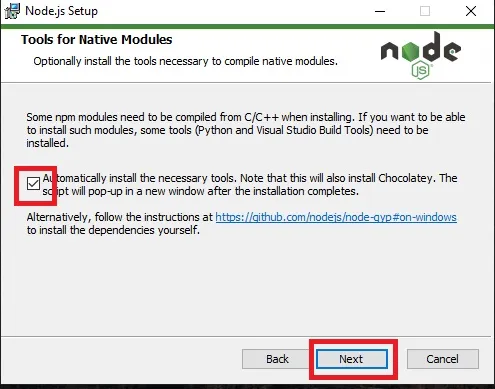
Step 6:
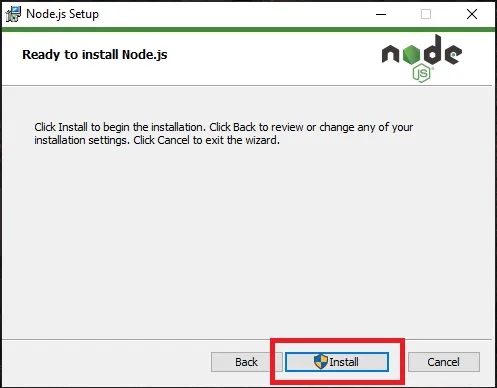
-
Verify npm installation by running the commands mentioned in steps 2 and 3.
-
Once npm is installed, you can create a new Next.js project or install dependencies for an existing project using:
npm install