Admin Panel Configuration
After installing the Elite Quiz Admin Panel, you'll need to configure it to match your requirements. This guide covers the essential configuration steps.
Basic Configuration
General Settings
- Log in to your Admin Panel
- Navigate to Profile
- Configure the following settings:
- Application Name
- Logo
- Robot Image
- Admin Panel Login Background Image
- Click Save Changes to apply your settings
Firebase Configuration
Setting Up Firebase Integration
-
Create Firebase Database:
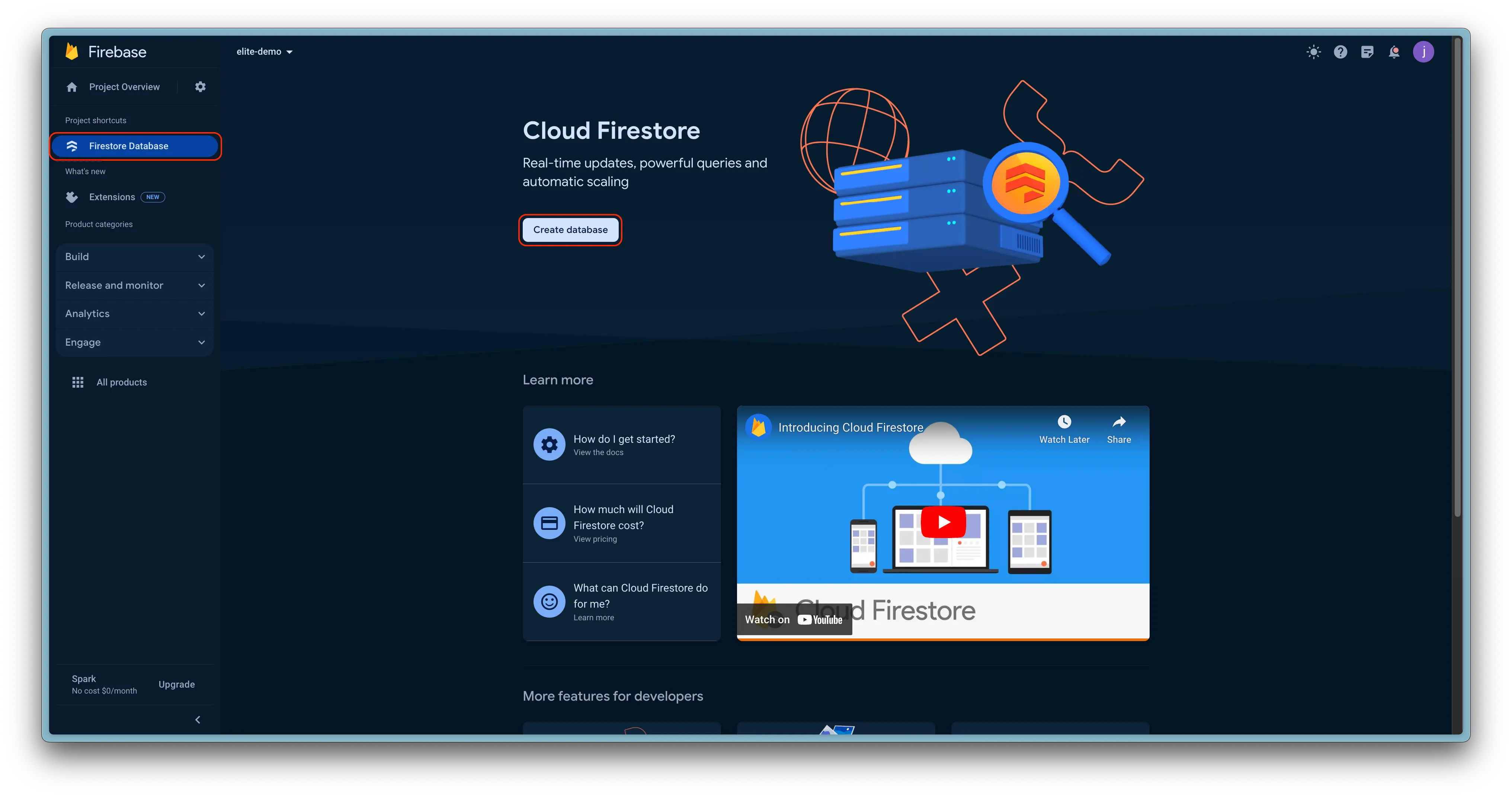
-
Select Database Location:
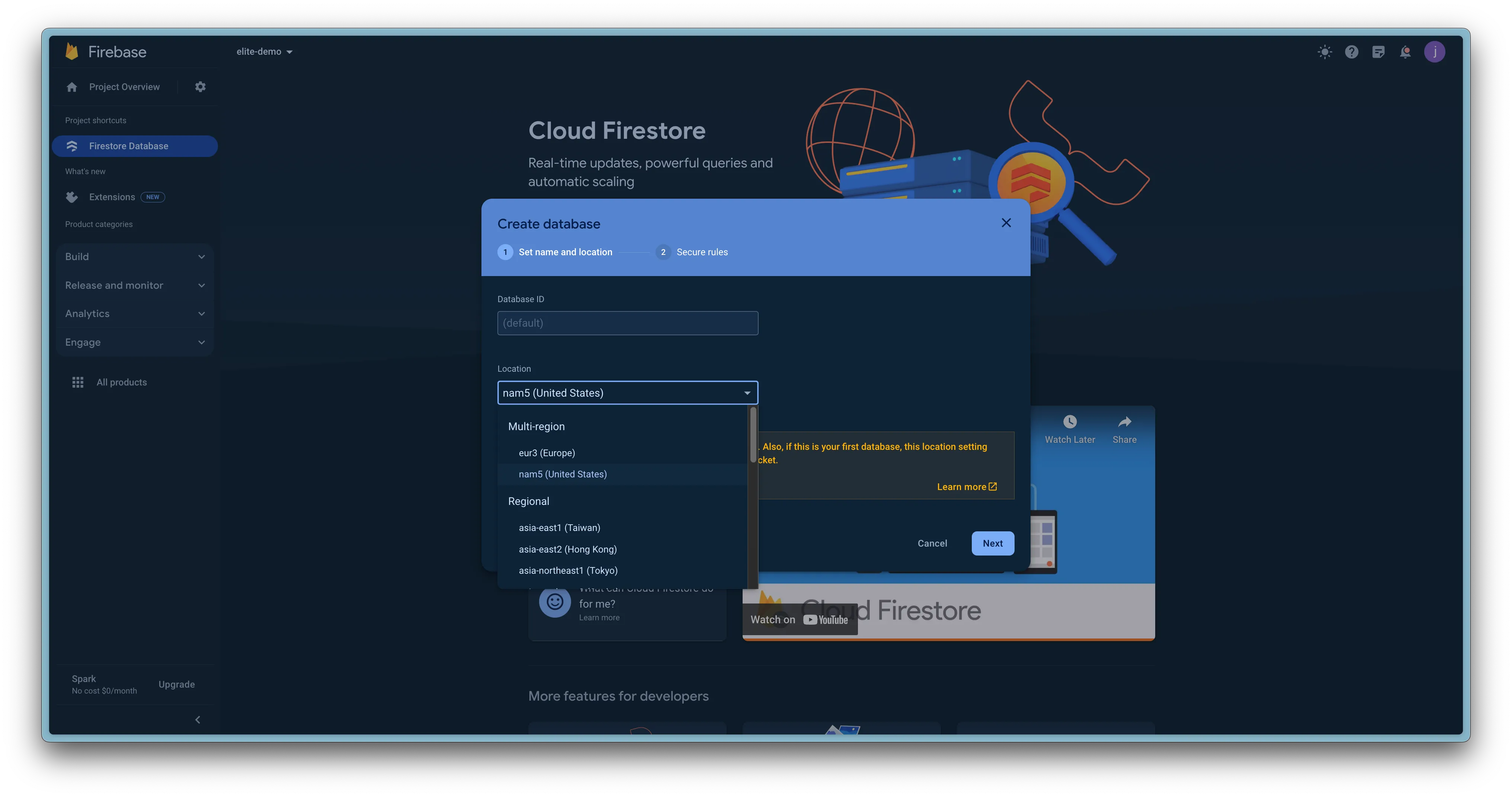
-
Set Up Battle Rules:
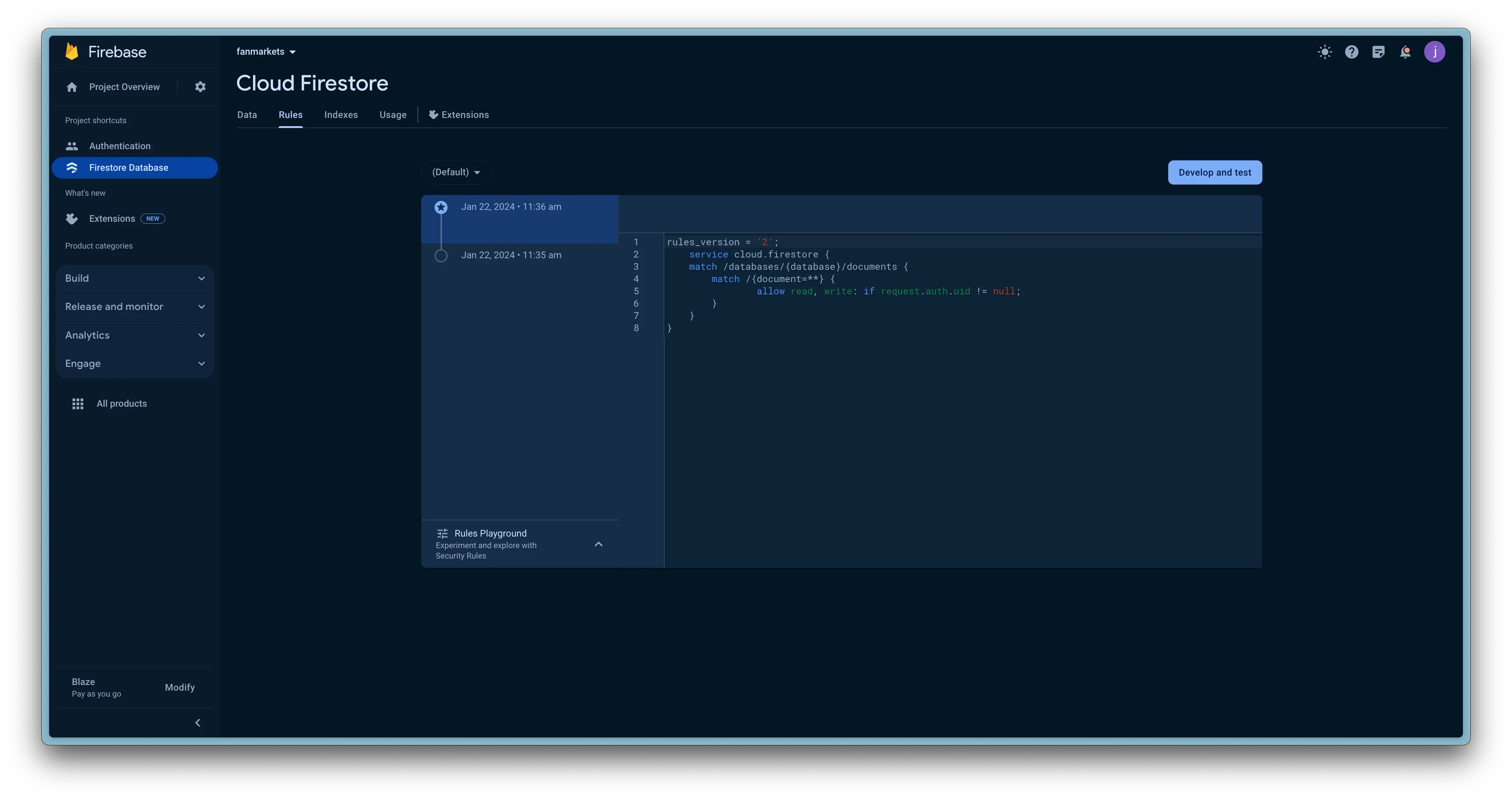
-
Configure Battle Index:
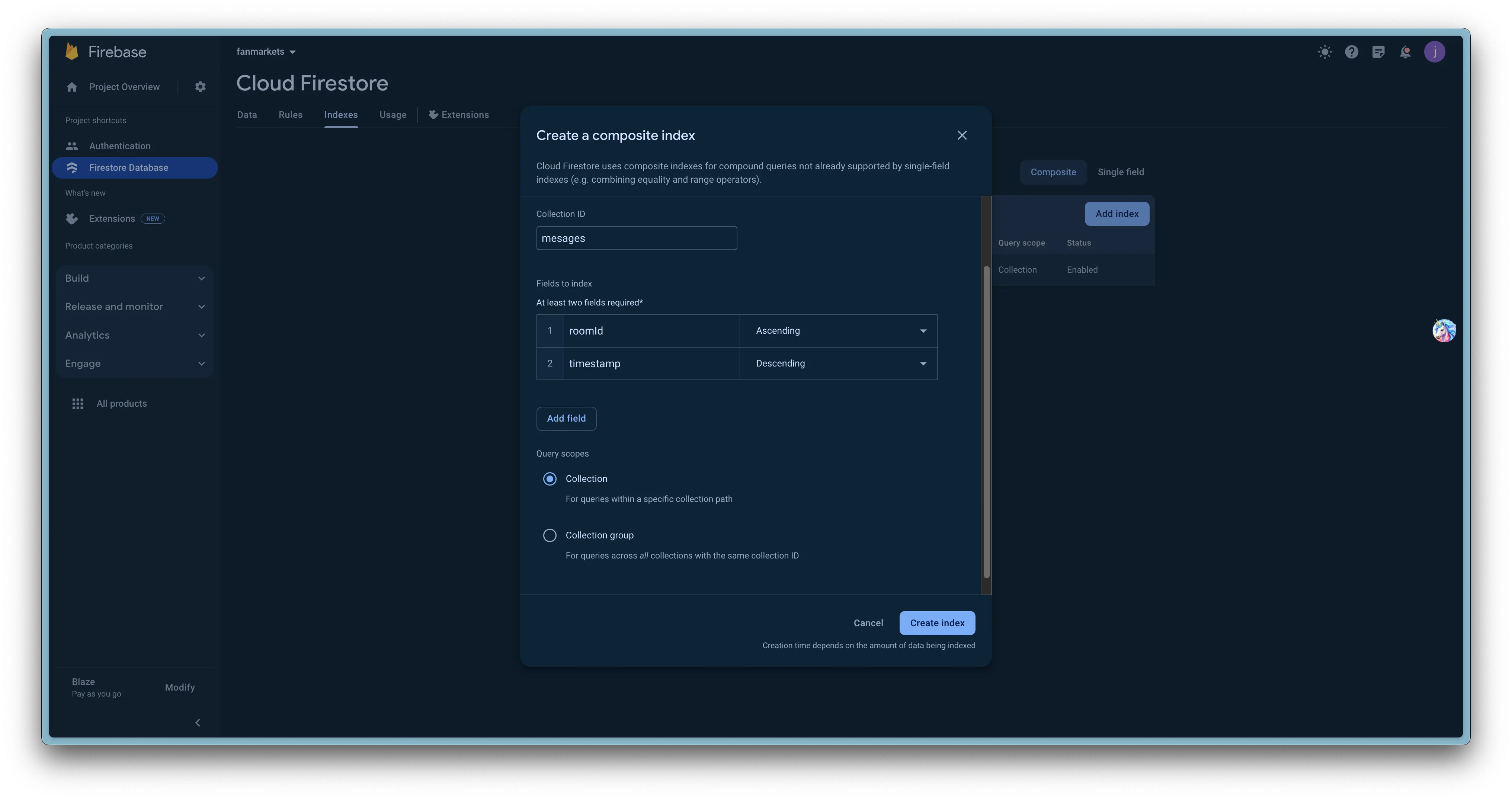
-
Download Services JSON:

-
Upload Services JSON:
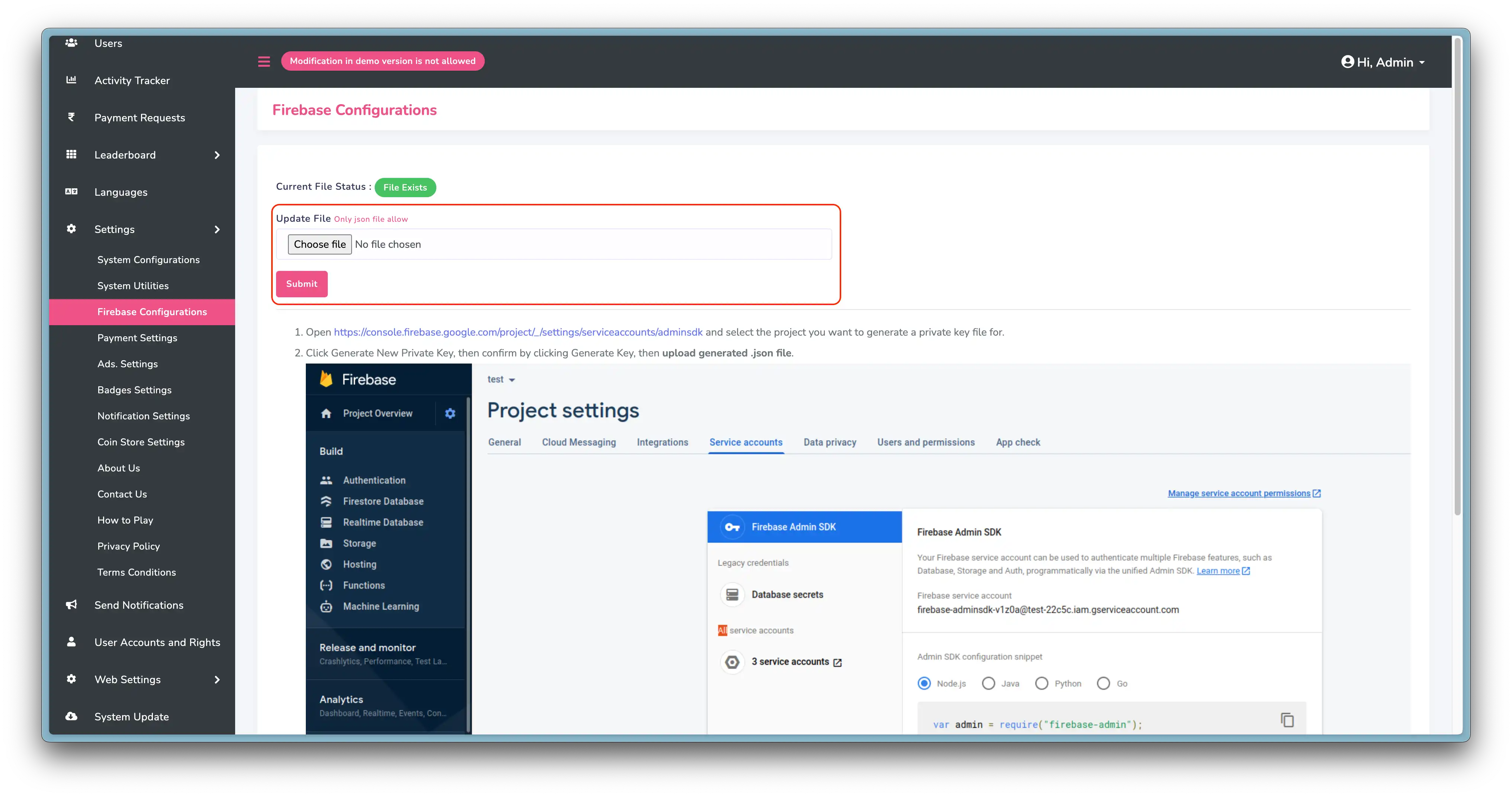
-
Verify Google Play Android Developer API is Enabled:
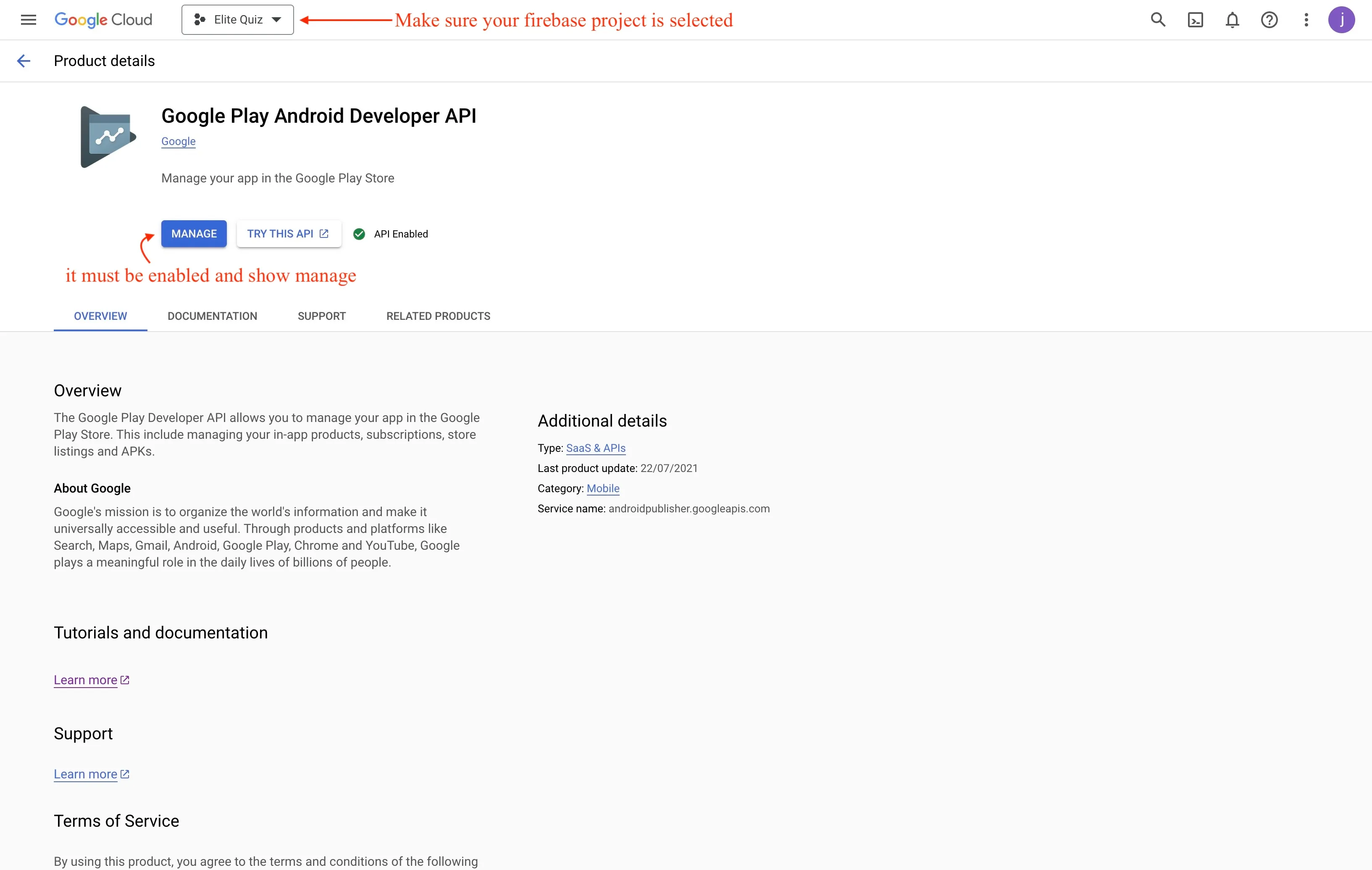
Authentication Settings
Configure authentication methods for your application:
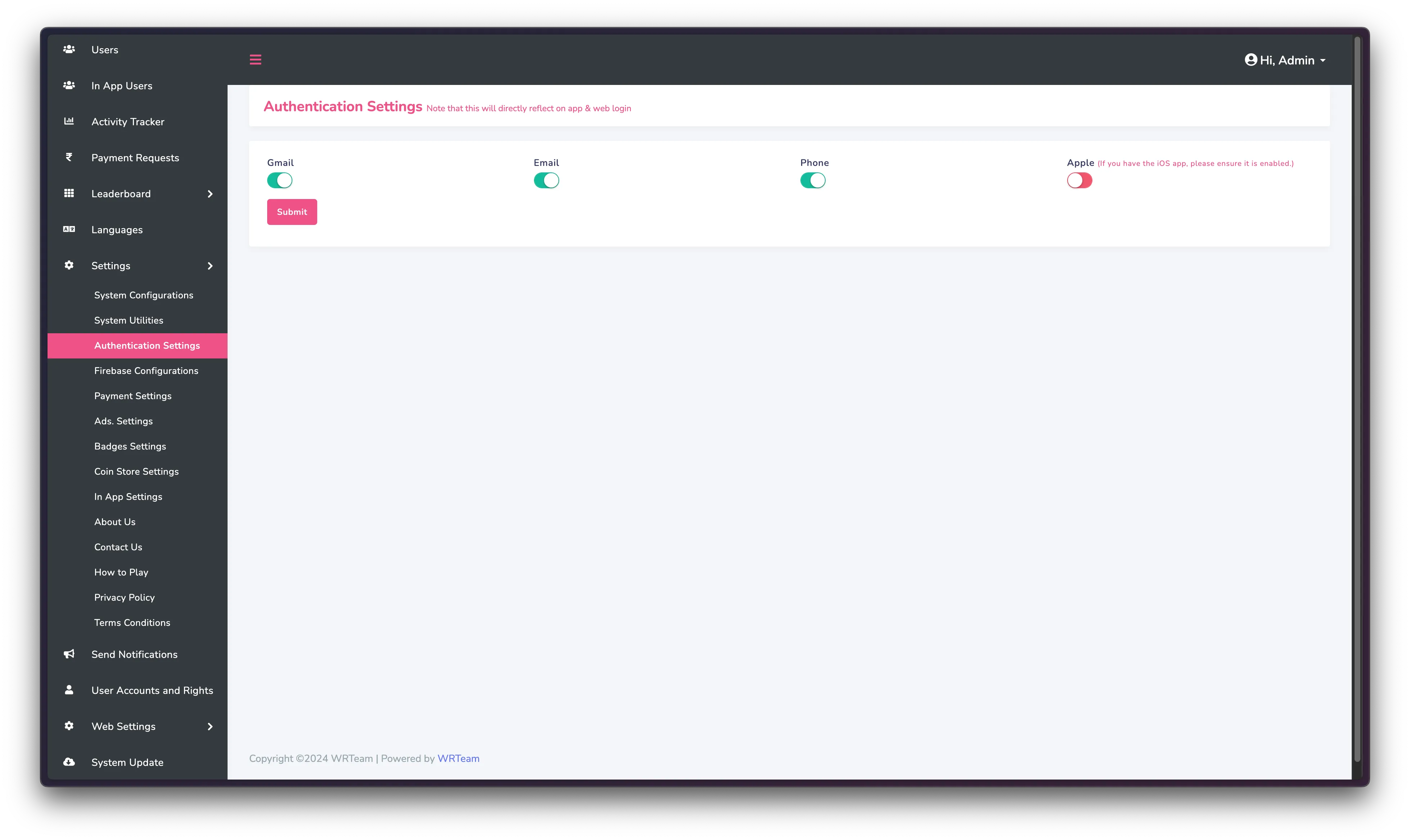
Configuration Files
For advanced users, you can directly edit configuration files in the server:
- Main configuration file:
config/app.php - Environment settings:
.envfile - Database configuration:
config/database.php
Direct editing of configuration files should only be done by experienced developers. Always back up your files before making changes.
System Configurations
This section explains how to configure the Elite Quiz system settings for optimal performance.
Profile Settings
Change the Quiz name and logo in the Profile menu:
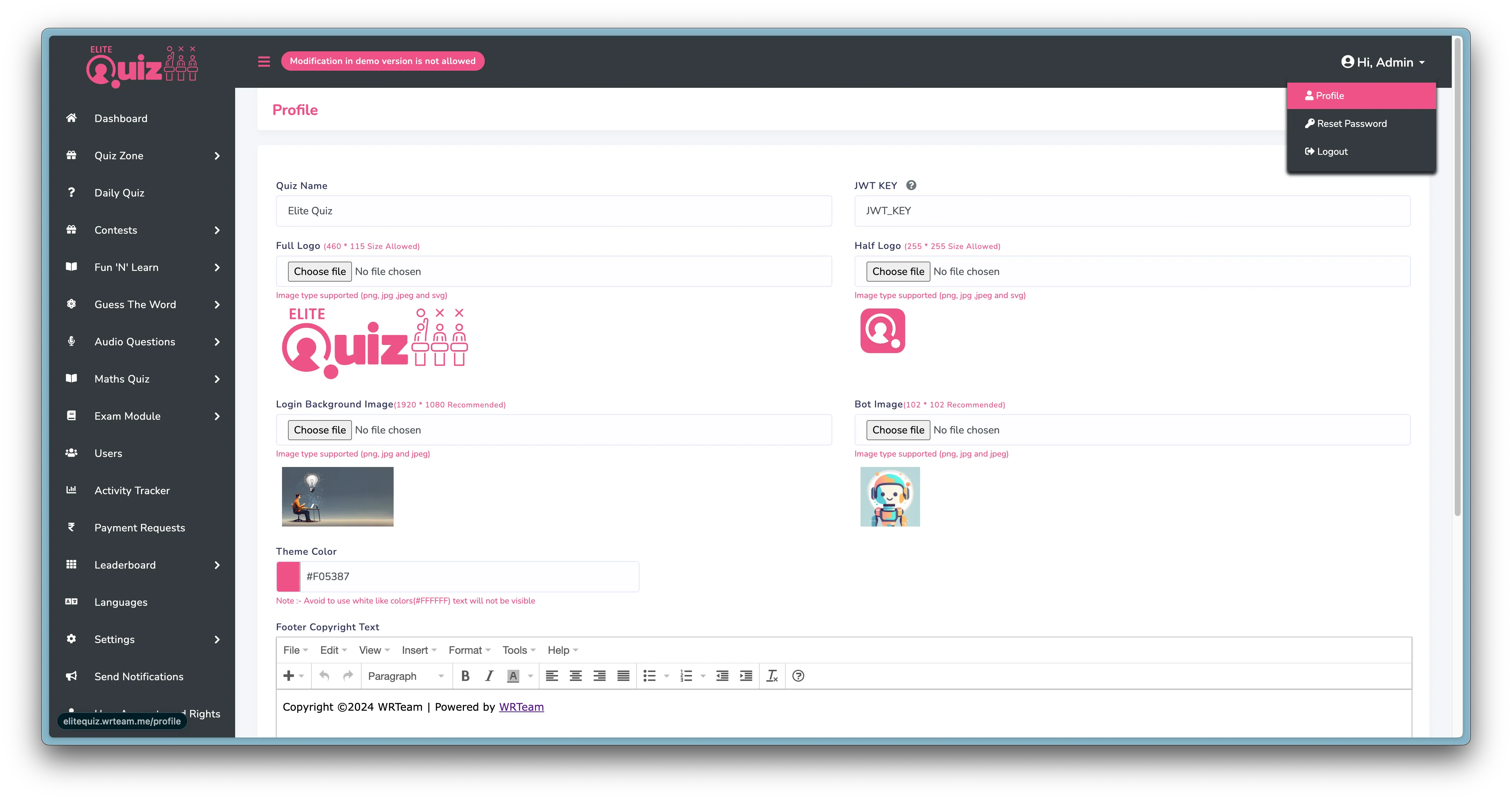
System Settings
From the System Configurations screen, you can set:
- System & App Timezone
- App Play store or market place Links
- Enable/Disable Answer Display
- Language Mode
- Option E Mode
- Force Update App
- Daily Quiz Mode
- Contest Mode
- Battle Random Category Mode
- Battle Group Category Mode
- In App Purchase
- App Version
- Shareapp Text
- Fix Question in level
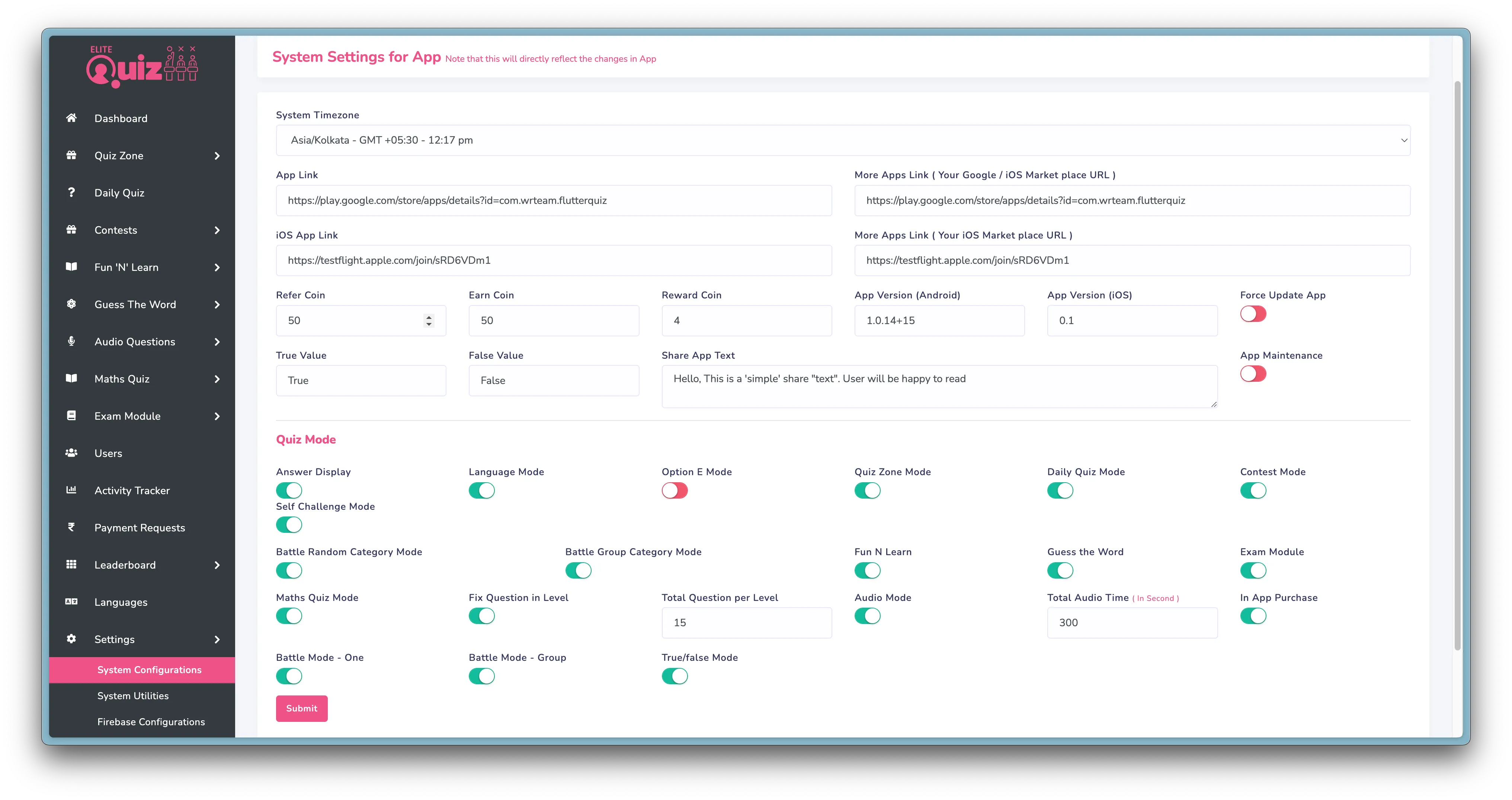
Configuration Settings Explained
-
System Timezone: This option sets the time zone of the admin panel.
-
App Links: You can set your apps play store/app store links in here, when user refers the app these links will be used.
-
Refer Coins: Amount of coins your referral gets for using your referral code.
-
Earn Coins: Amount of coins user gets for referring.
-
Force Update: If you want to require users to update the app to latest version. you can enable force update and add the Android/IOS App Version if app has given version it will show force update dialog to those users.
-
True/False Values: When Creating True False Question these values will be added as default values, then you can also edit them.
-
Share App Text: sharing the app will share this text.
-
App Maintenance: When you are working on the admin panel or apps Maintenance, you can enable this option so it will show users that app is in Maintenance Mode.
-
Language Mode: If you want to only use one language in the app you can disable this option. if you want to add multiple languages enable this feature.
-
Option E: If you want 5 options for the answer you can enable this option. otherwise there will be 4 options to select from for answer.
-
Daily Quiz/Contest Mode: Toggle Daily Quiz/Contest feature functionality
-
In App Purchase: This option controls 'Coin Store' functionality in the app. if you disable this feature user won't be able to purchase coins.
Quiz-Specific Settings
Additionally, you can change quiz specific settings from System Utilities:
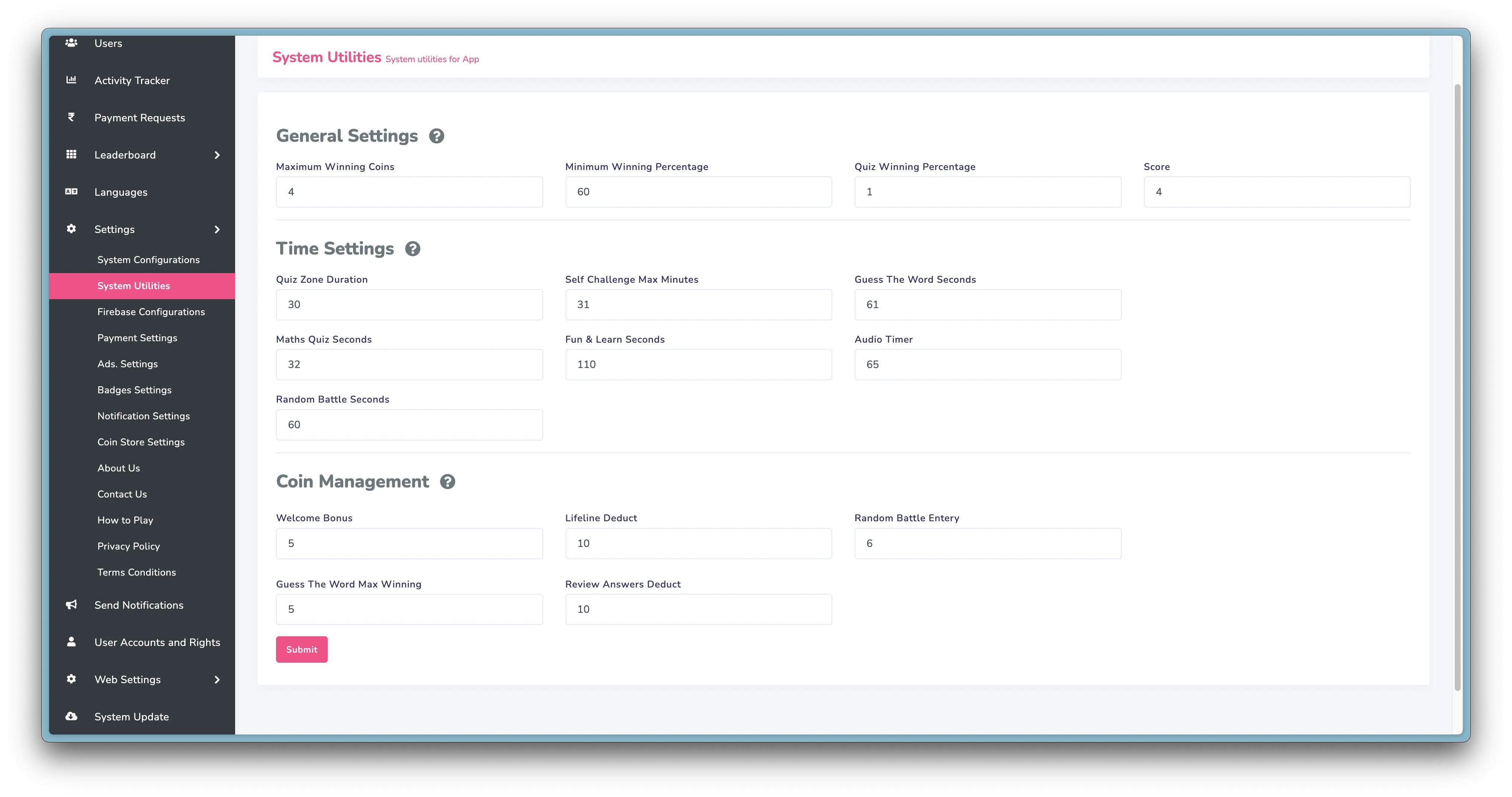
-
Visible Mode: Controls visibility of the feature. if you want to disable any particular quiz you can disable this option for that quiz.
-
Fix Questions: if disabled all the questions of category/subcategory or level will be fetched for user to play. otherwise you can limit the no of question randomly fetched from many.
-
Duration: Adjust Quiz Duration for quiz
-
Correct Answer Credit Score: For each correct answer this amount of score is given
-
Wrong Answer Deduct Score: for each wrong answer this amount of score is deducted.
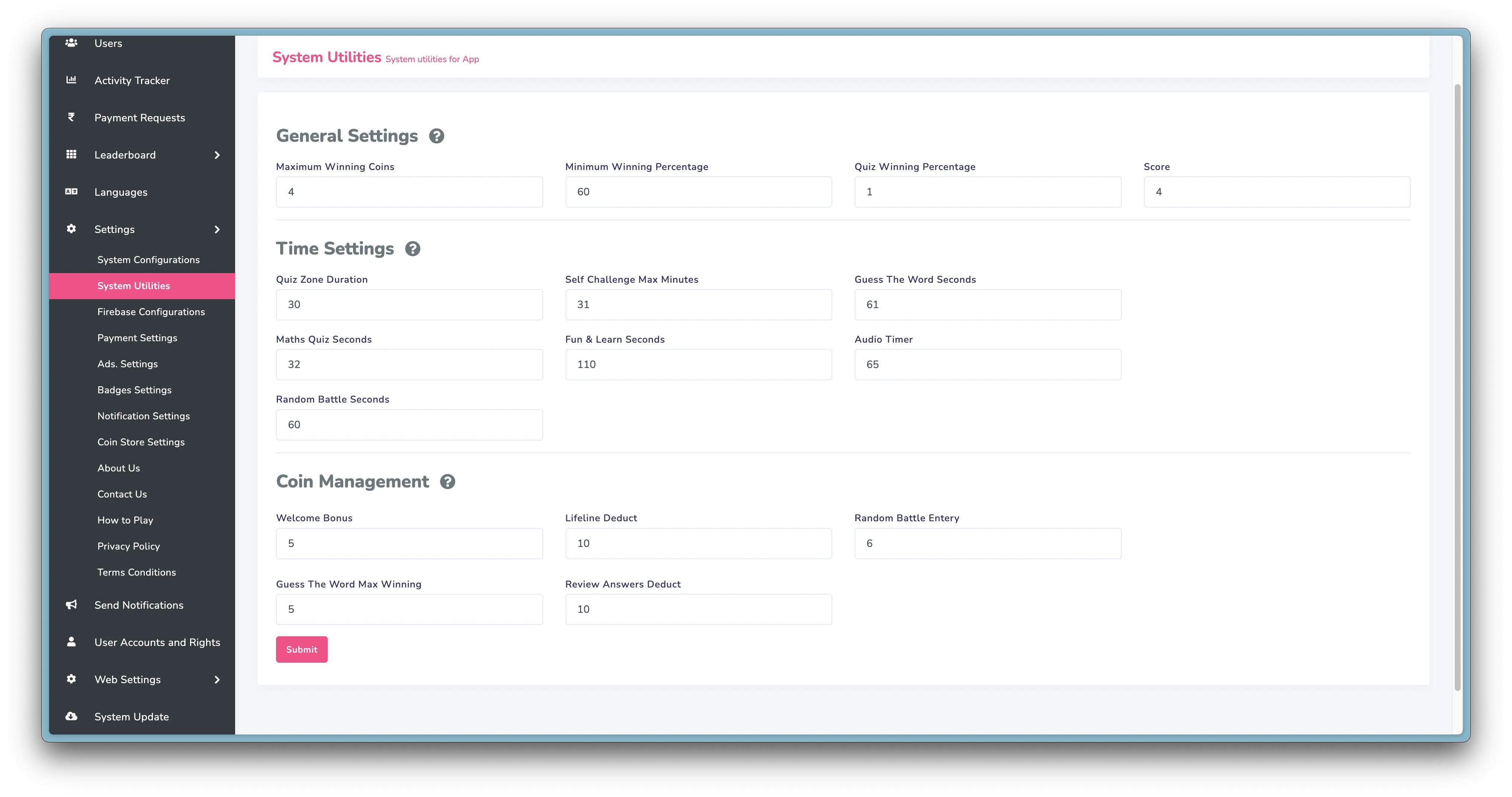
-
Extra Scores: given in battles, when user answers correctly and quickly, if user correctly answers in 2 seconds they get extra score from quickest answer score, and if they answer in 4 seconds they get extra score from second quickest answer score.
-
Opponent Search Duration: For Random Battle, it will search for opponent for this duration.