Installing Admin Panel
This guide will walk you through the process of installing the Elite Quiz Admin Panel on your server.
Installation Steps
-
Create your domain or subdomain on your server (shared hosting or VPS).
Recommendation for Web UsersIf you have purchased the web version of Elite Quiz alongside the Admin Panel, it is recommended to install the Admin Panel on a subdomain (e.g.,
admin.yourdomain.com) and the Web application on your main domain (e.g.,yourdomain.com). This separation helps in managing both applications effectively. -
Set up an empty database on your server and keep track of these credentials:
- Database name
- Database username
- Database password
NoteAvoid using hyphens(-) in the Database Name, as it doesn't work in some configurations.
-
Upload the source code to your server:
- Begin by extracting the Source Code you acquired from CodeCanyon.
- Unpack the Admin Panel zip file and proceed to upload the PHP Code Folder's contents onto your Server.
Note.htaccess file is essential; kindly verify its existence. If it is not visible, enable the option to display hidden files.
NoteSupported PHP version should be greater than or equal to 8.1
-
Run the installation wizard:
- Now head to your project's URL (e.g., mydomain.com or subdomain.mydomain.com).
- The Installation screen will then walk you through the process seamlessly.
Great news! You're all set. To get started, open your admin panel URL in your browser (e.g., yourdomain.com or subdomain.yourdomain.com).
For reference, you can check out our demo panel at: https://elitequiz.wrteam.me
Default Login Details
User: admin
Pass: admin123
Common Errors
Admin Panel's Server Issues
Issue: ob_start() Error
You might see errors related to ob_start() function in PHP.
Solution:
Go to Admin panel's code root files -> index.php and write: ob_start(); in new line after <?php
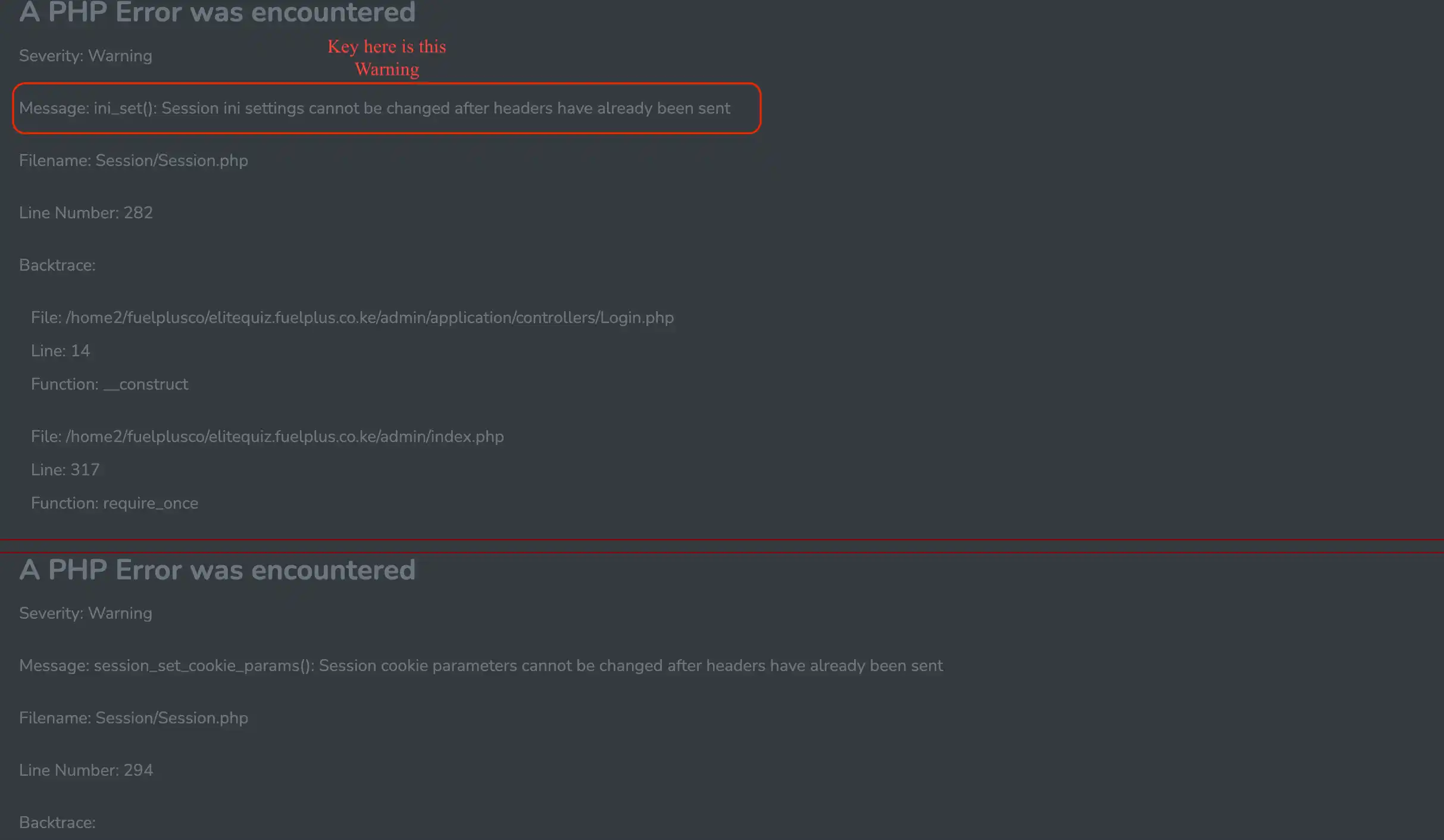
You can also check the answer here: