16 KB Page Size Compatibility
Google Play requires all new apps and updates targeting Android 15+ devices to support 16 KB page sizes starting November 1, 2025.
At a glance
- Required for: Elite Quiz v2.3.5 and earlier (when publishing to Android 15+)
- Not required for: v2.3.6+ (coming soon; includes 16 KB support out of the box)
- Why: Newer devices use 16 KB memory pages; apps must be compatible to avoid issues and meet Play requirements
What is 16 KB page size?
Android historically used 4 KB memory pages. As devices ship with more RAM, manufacturers are adopting larger pages like 16 KB. Android 15 adds platform support for 16 KB devices so apps can run reliably and benefit from performance gains.
Performance benefits
The 16 KB page size requirement brings significant performance improvements:
- Faster app launches: See improvements ranging from 3% to 30% for various apps
- Improved battery usage: Experience an average gain of 4.5%
- Quicker camera starts: Launch the camera 4.5% to 6.6% faster
- Speedier system boot-ups: Boot Android devices approximately 8% faster
Version compatibility
Important: This compatibility requirement applies to Elite Quiz versions v2.3.5 and earlier. If you are using v2.3.6 or later, this update is not required as the compatibility has already been built into the app.
Note: Version 2.3.6 is not yet released but will be available very soon. Once released, all new installations and updates will automatically include 16 KB page size compatibility.
Why this matters
Without 16 KB page size compatibility, your app might not function correctly on newer Android devices that use the larger page size. This could result in:
- Poor performance on newer devices
- Inability to publish updates to Google Play Store after November 1st, 2025
Implementation Instructions
If you're using Elite Quiz v2.3.5 or earlier, you'll need to make the following changes to ensure 16 KB page size compatibility. These changes involve updating your Android build configuration.
Required Changes
1. Update Android Build Configuration
You need to modify the android/app/build.gradle file with the following changes:
android {
namespace "com.wrteam.flutterquiz"
compileSdkVersion 36 // Changed from 35
compileOptions {
coreLibraryDesugaringEnabled true
sourceCompatibility JavaVersion.VERSION_1_8
targetCompatibility JavaVersion.VERSION_1_8
}
kotlinOptions {
jvmTarget = '1.8'
}
sourceSets {
main.java.srcDirs += 'src/main/kotlin'
}
defaultConfig {
// TODO: Specify your own unique Application ID (https://developer.android.com/studio/build/application-id.html).
applicationId "com.wrteam.flutterquiz"
minSdkVersion flutter.minSdkVersion // Changed from 23
targetSdkVersion 36 // Changed from 35
ndkVersion "29.0.14033849" // Changed from "26.1.10909125"
versionCode flutterVersionCode.toInteger()
versionName flutterVersionName
multiDexEnabled true
}
// ... rest of your configuration
}
Key Changes Explained:
compileSdkVersion: Updated from35to36to support the latest Android featuresminSdkVersion: Changed from hardcoded23toflutter.minSdkVersionfor better Flutter compatibilitytargetSdkVersion: Updated from35to36to target the latest Android versionndkVersion: Updated from"26.1.10909125"to"29.0.14033849"for better native code support
2. Verify Gradle Wrapper Version
Ensure your Gradle Wrapper uses Gradle 8.7 (all distribution). Open android/gradle/wrapper/gradle-wrapper.properties and confirm the distributionUrl line is:
distributionUrl=https\://services.gradle.org/distributions/gradle-8.7-all.zip
3. Update Gradle Settings Plugins
Update plugin versions in android/settings.gradle to ensure toolchain compatibility:
plugins {
id 'dev.flutter.flutter-plugin-loader' version '1.0.0'
id 'com.android.application' version '8.6.0' apply false // was 8.5.2
id 'org.jetbrains.kotlin.android' version '2.1.0' apply false // was 2.0.0
id 'com.google.gms.google-services' version '4.3.15' apply false
id 'com.google.firebase.crashlytics' version '2.8.1' apply false
}
Changes made:
- Android Gradle Plugin: 8.5.2 → 8.6.0
- Kotlin Android plugin: 2.0.0 → 2.1.0
- Quote style normalized to single quotes (no functional impact)
4. Update Flutter Dependency
Update flutter_pdfview in pubspec.yaml to ensure compatibility with the newer Android toolchain and rendering fixes:
dependencies:
# ... other dependencies
flutter_pdfview: ^1.4.3 # was ^1.4.1+1
Implementation Steps
- Open your project in Android Studio or your preferred IDE
- Navigate to
android/app/build.gradle - Apply the changes shown above
- Clean and rebuild your project:
flutter clean
flutter pub get
flutter build apk --release - Test your app thoroughly to ensure all functionality works correctly
- Build and publish your updated app to Google Play Store
Verify Compatibility
After applying the changes, verify that your app is recognized as 16 KB compatible:
Option A: Follow Android’s official guidance
Use Google’s verification methods to test on a 16 KB environment and validate behavior:
- Set up a 16 KB emulator image or enable the 16 KB developer option on supported Pixel devices
- Use the
adb shell getconf PAGE_SIZEcheck and (if needed) backcompat toggles - Refer to: Support 16 KB page sizes
Option B (Recommended): Check with LibChecker
LibChecker shows per-app page size info on-device:
- Install LibChecker from its official repository: https://github.com/LibChecker/LibChecker
- Rebuild and install your app on the same device
- Open LibChecker → find your app → check reported page size; it should display 16 KB
- If it shows 4 KB, review the steps above and ensure all toolchain versions are updated
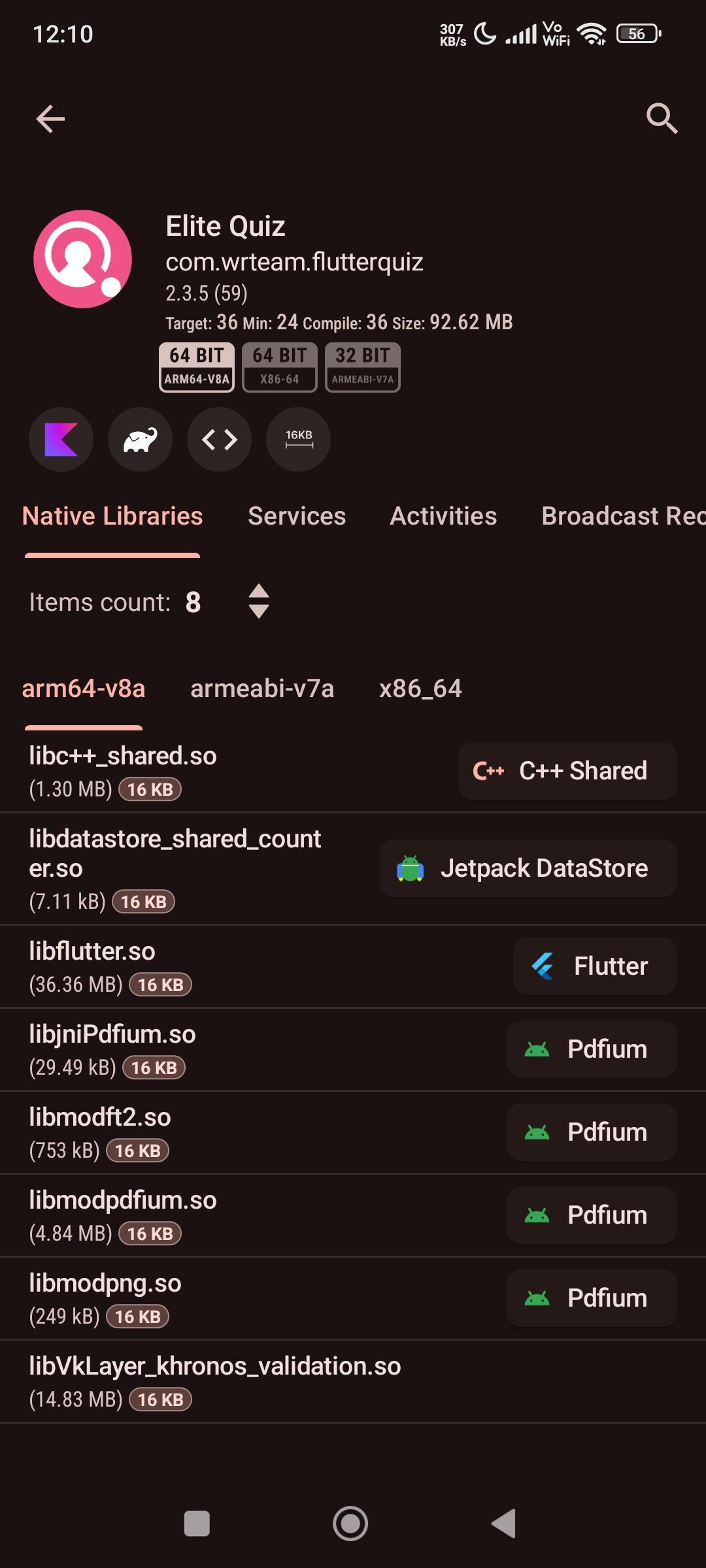
Additional Resources
For more technical details about the 16 KB page size requirement, visit the official Android Developers blog post.