Add Map API key
🗺️ Adding Google Maps API Key to Your Flutter App
This guide explains how to generate and add a Google Maps API Key for both Android and iOS platforms in a Flutter project.
🌍 Step 1: Enable Required APIs on Google Cloud Console
1️⃣ Go to the Google Cloud Platform.
2️⃣ Click on Console.
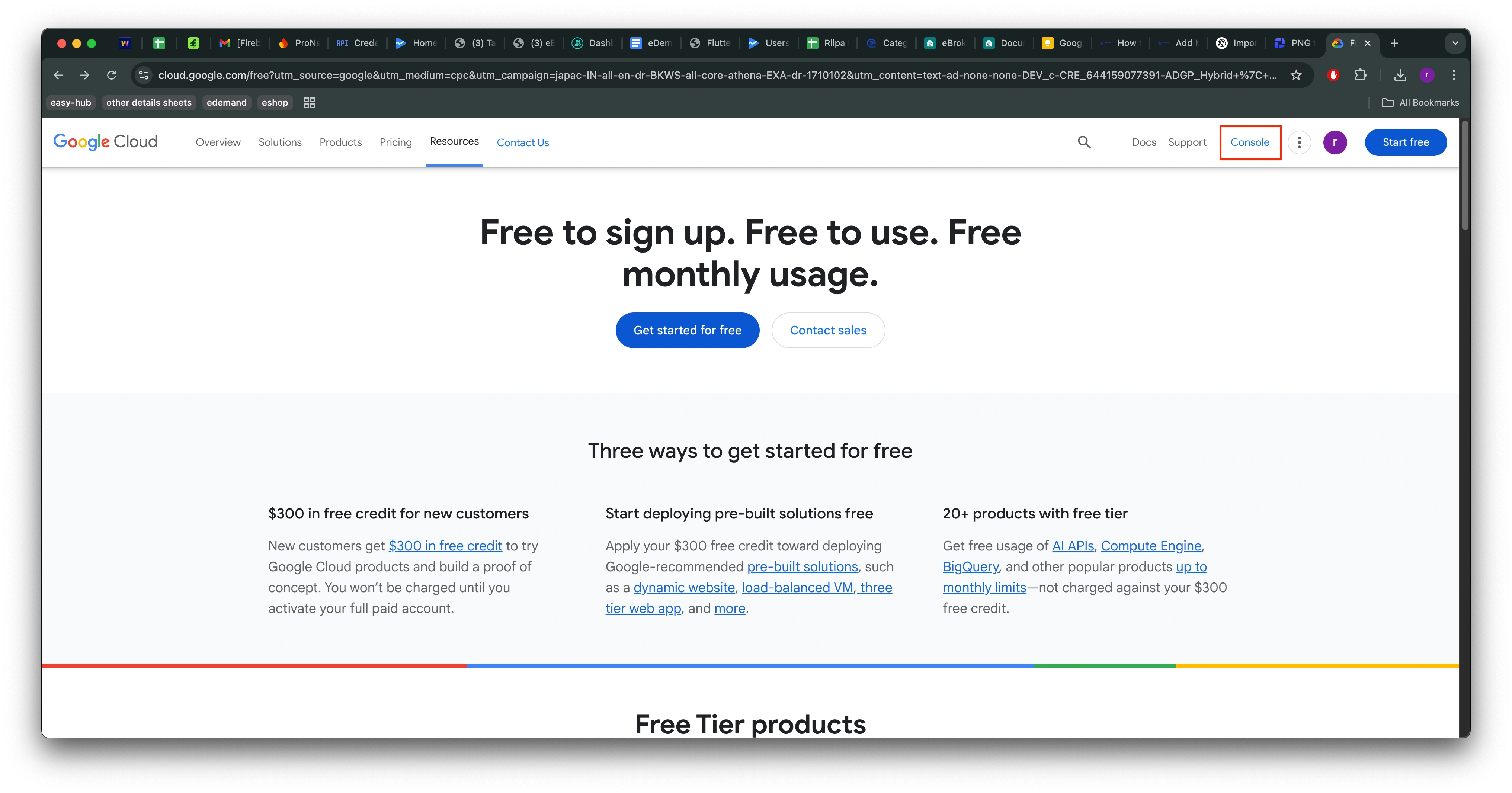
3️⃣ Select your Firebase Project (e.g., eDemand).
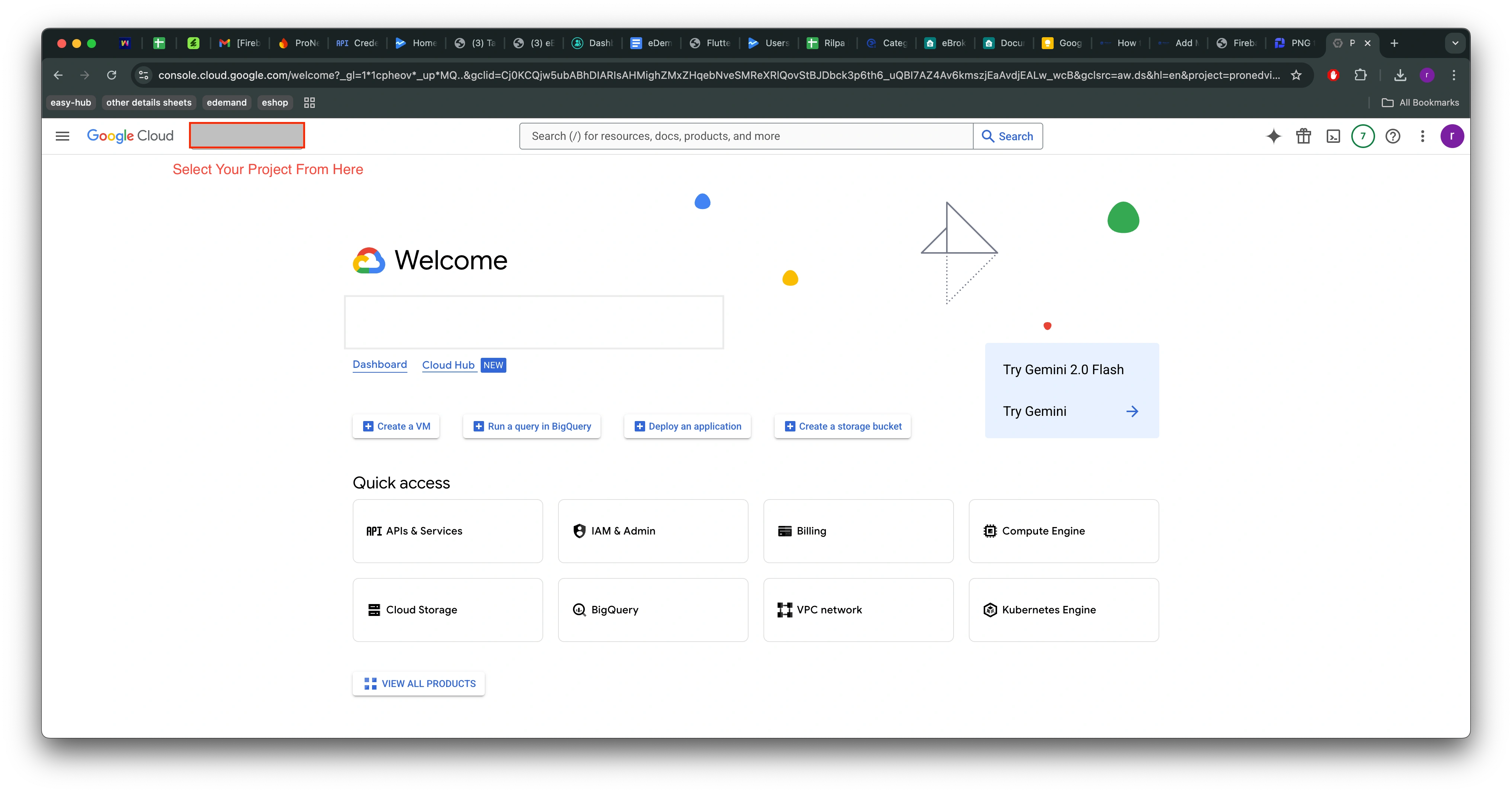
4️⃣ In the search bar, type APIs & Services and open it.
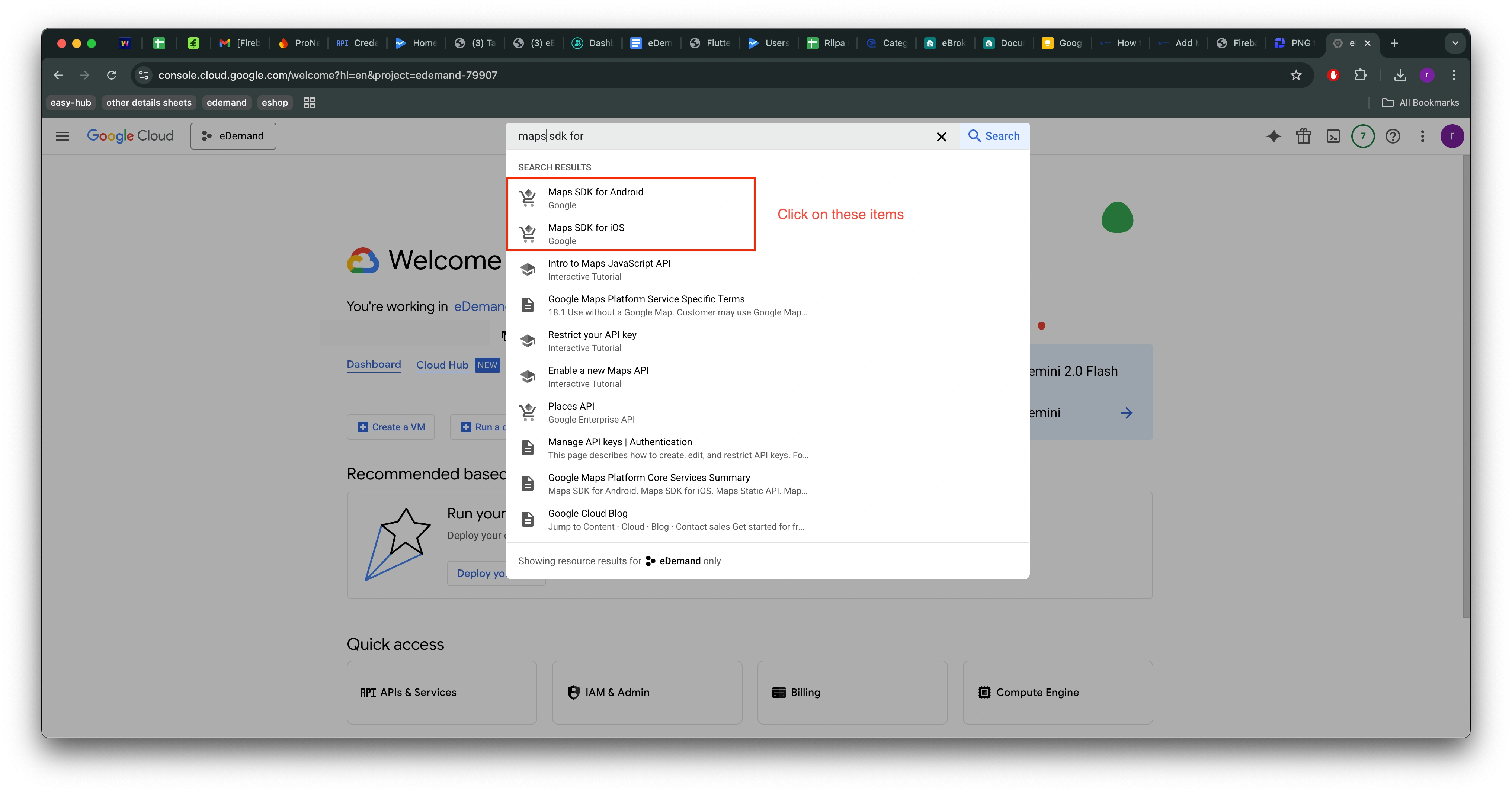
5️⃣ Enable the following APIs one by one:

- Maps SDK for Android
- Maps SDK for iOS
- Places API (for autocomplete & location search)
- Geocoding API (for converting addresses to coordinates)
- Geolocation API
- Maps Embed API
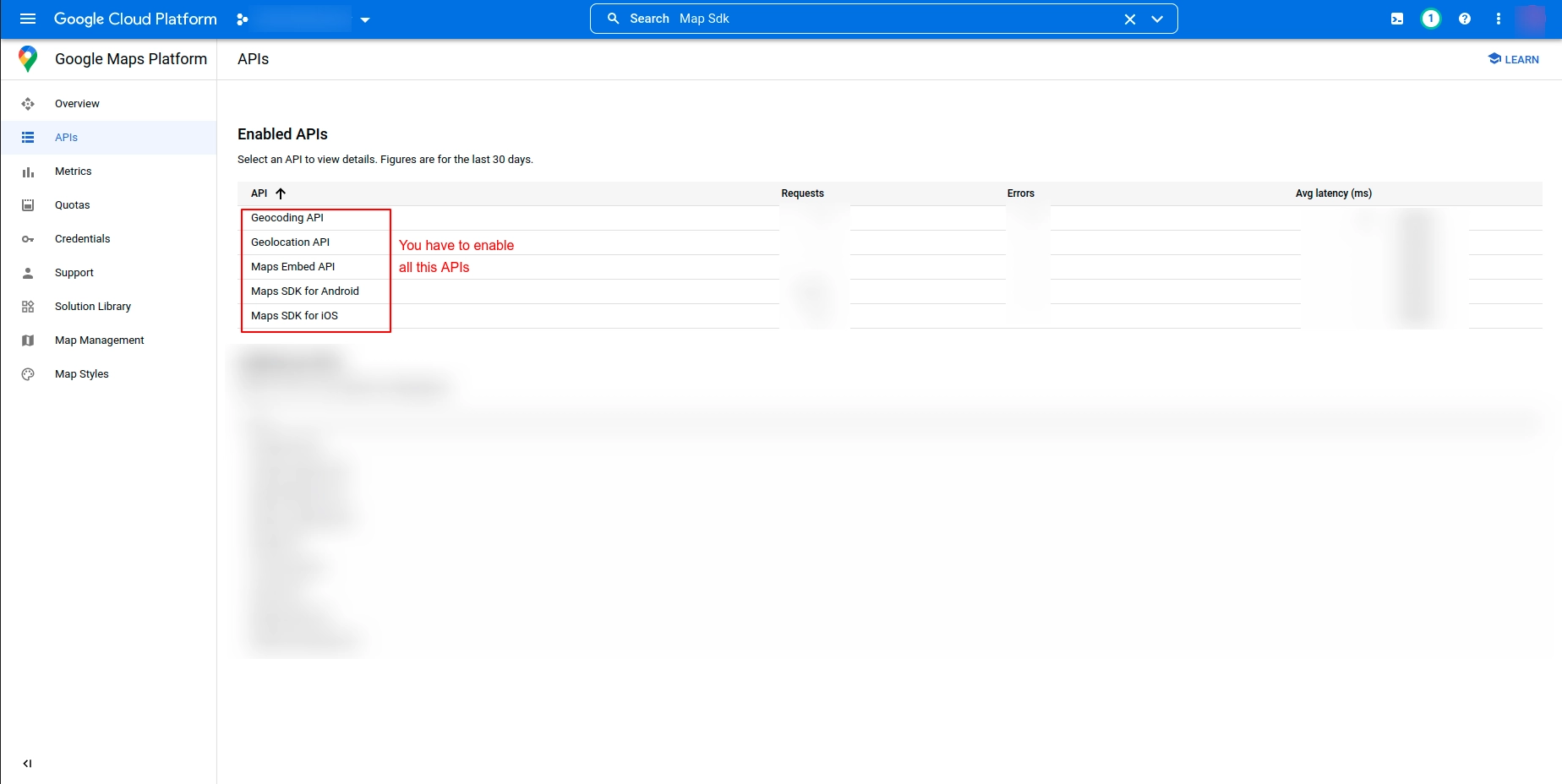
🔑 Step 2: Get API Keys for Android & iOS
1️⃣ Navigate to APIs & Services > Credentials.
2️⃣ Locate your API keys for Android and iOS.
3️⃣ Copy them for use in your project.
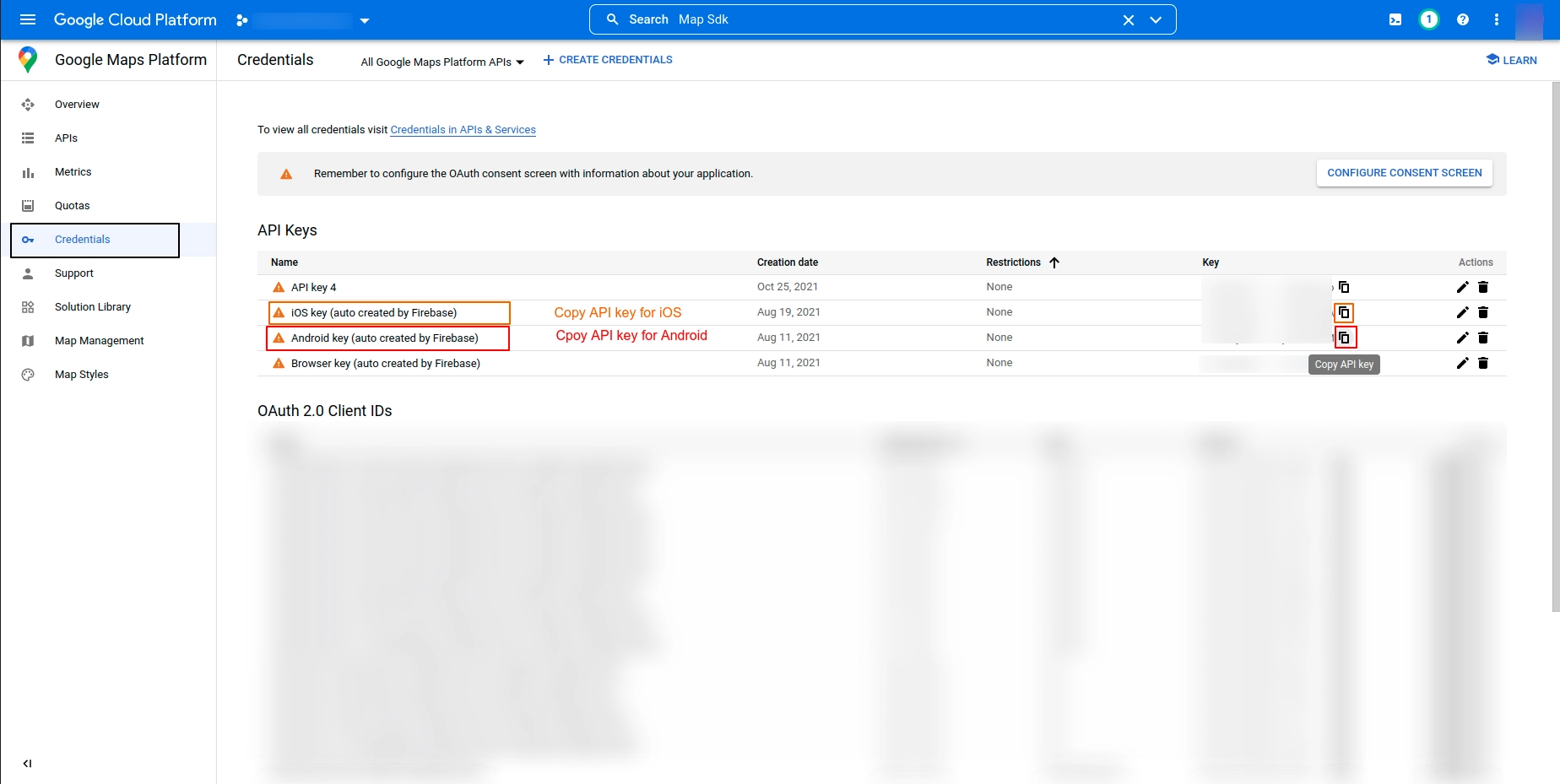
🤖 Step 3: Setup API Key for Android
1️⃣ Open your Flutter project in your code editor.
2️⃣ Navigate to: android/app/src/main/AndroidManifest.xml
3️⃣ Inside the <application> tag (before <activity>), add the following meta-data:
<meta-data
android:name="com.google.android.geo.API_KEY"
android:value="YOUR_ANDROID_API_KEY_HERE" />
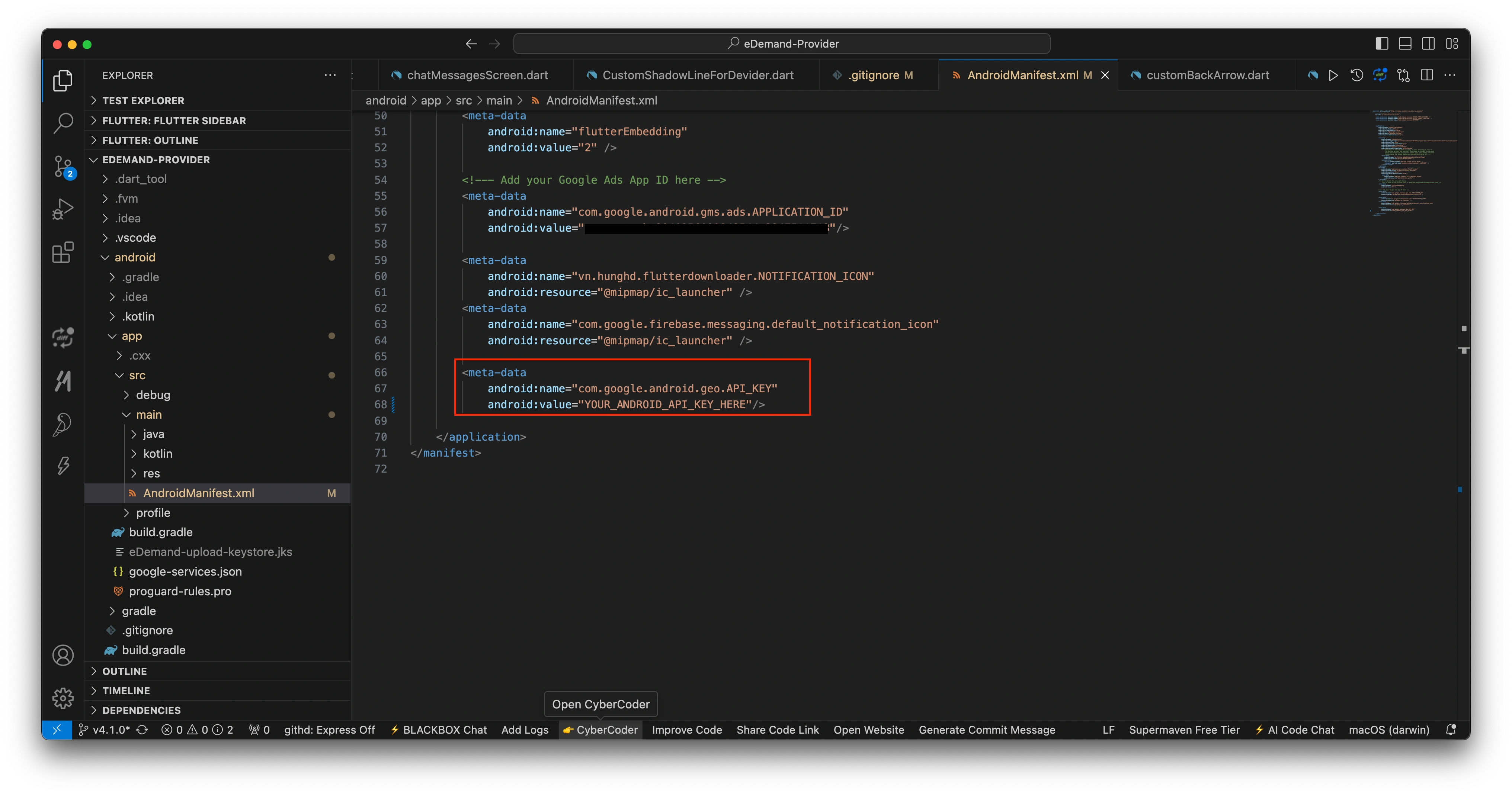
Replace "YOUR_ANDROID_API_KEY_HERE" with your actual Google Maps API Key.
🍏 Step 4: Setup API Key for iOS
1️⃣ Open the iOS folder in your Flutter project.
2️⃣ Open:
ios/Runner/AppDelegate.swift
3️⃣ In AppDelegate.swift, ensure that GoogleMaps is imported at the top of the file, but only if it's not already present
import GoogleMaps
4️⃣ Add the following line inside didFinishLaunchingWithOptions:
GMSServices.provideAPIKey("YOUR_IOS_API_KEY_HERE")
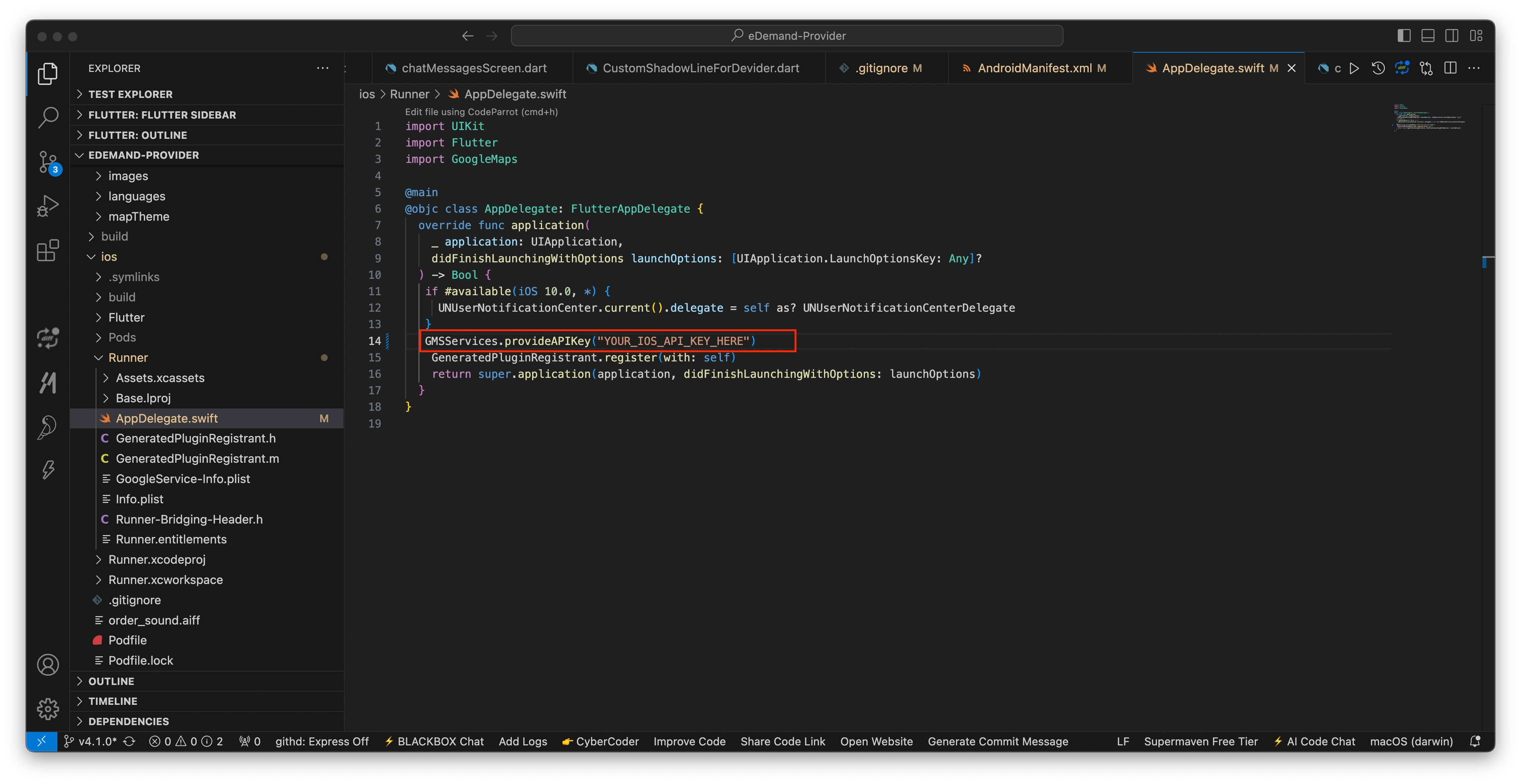
Replace "YOUR_IOS_API_KEY_HERE" with your actual Google Maps API Key.
- If the map doesn’t load, check the Google Cloud Console to ensure that the APIs are enabled and the API key has no restrictions.
- In production, it’s recommended to restrict your API key to your app’s SHA-1 certificate (for Android) and Bundle ID (for iOS).
🎉 Your Google Maps API Key is now set up and ready to use in your Flutter app! 🚀