System Configuration
💳 Managing Payment Gateway & Adding Credentials in Admin Panel
This guide explains how to set up, enable, or disable payment gateways by adding Key ID and Secret Key in the admin panel.
🔧 Step 1: Access Payment Gateway Settings
1️⃣ Log in to the Admin Panel.
2️⃣ Navigate to Settings > Payment Gateway.
3️⃣ You will see a list of available payment methods.
🔑 Step 2: Add Credentials for a Payment Gateway
1️⃣ Select the Payment Gateway you want to configure (e.g., Stripe, PayPal, Razorpay).
2️⃣ Enter the required credentials:
- Key ID
- Secret Key
3️⃣ Click Save to apply changes.
🚫 Step 3: Enable or Disable Payment Gateways
✅ Enabled: The payment method will be available to users.
❌ Disabled: The payment method will not appear at checkout.
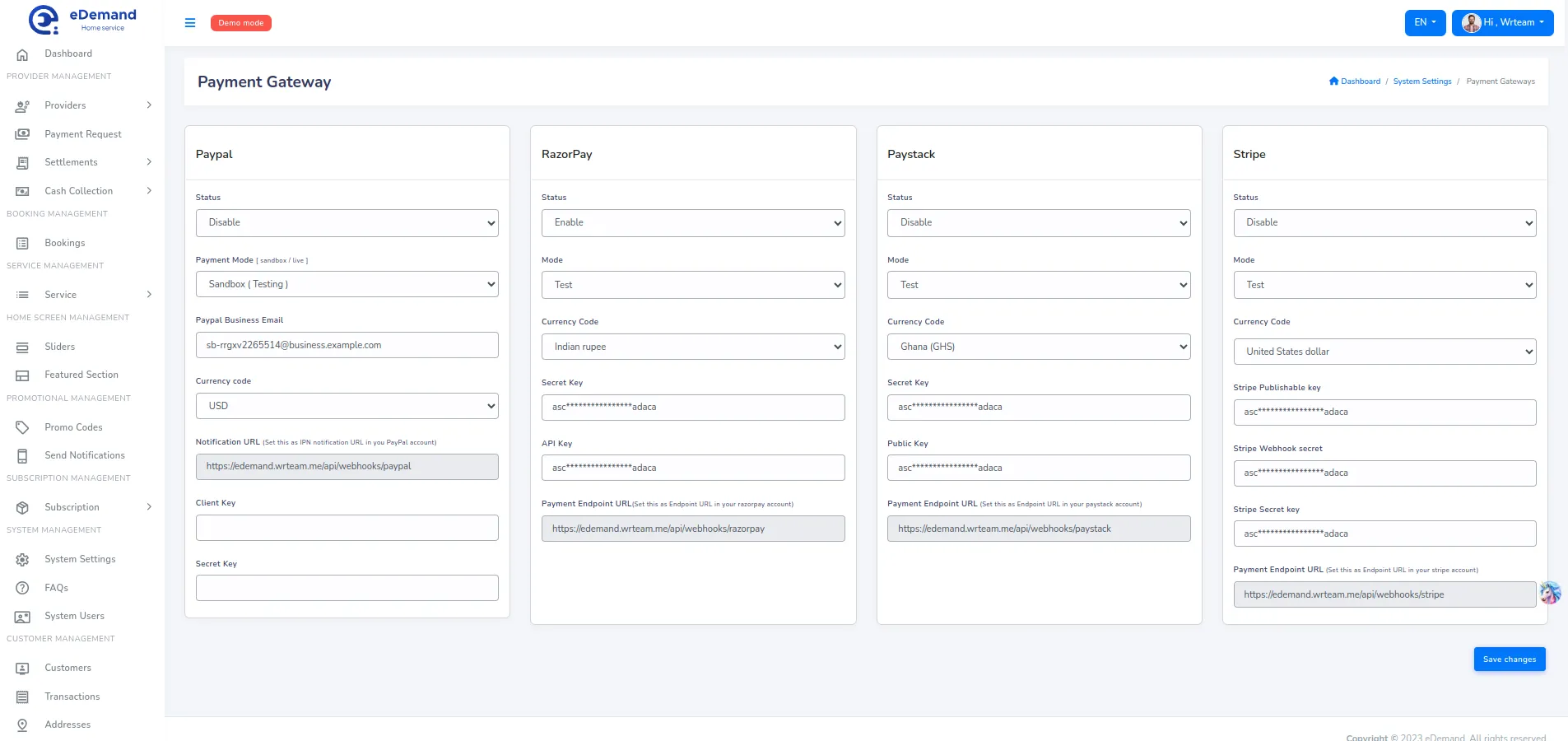
- Ensure your API credentials are correct to avoid payment failures.
- Use Live Mode only when you're ready to accept real transactions.
- If you encounter issues, check the logs or contact the payment provider’s support team.
🎉 Your Payment Gateway is now set up and ready to use! 🚀
💲 How to Set Currency Code for the Application
This guide explains how to change the currency code in the application settings.
🔧 Access App Settings
1️⃣ Log in to the Admin Panel.
2️⃣ Navigate to Settings > App Settings.
3️⃣ Look for the Currency Code option.
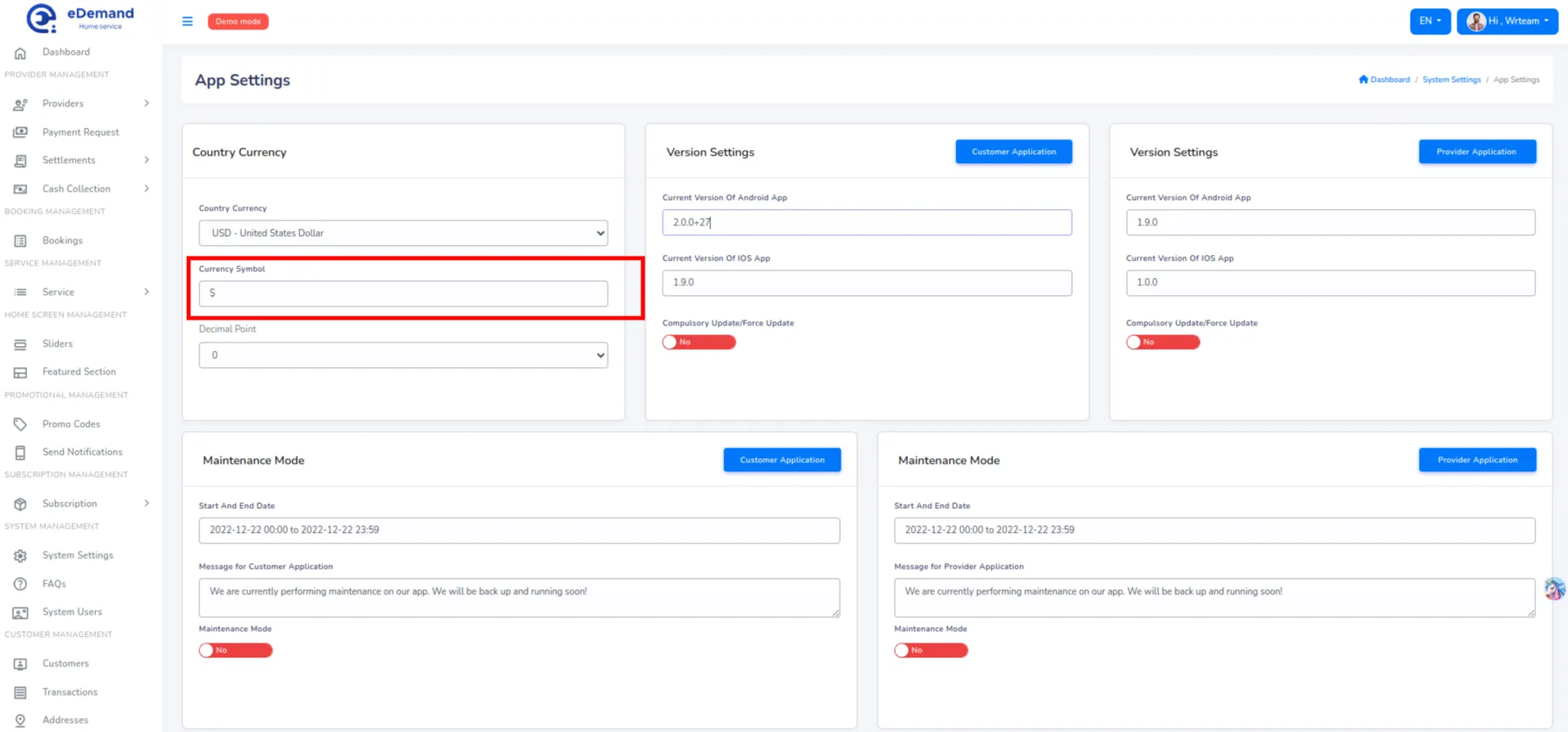
🎉 Your application currency is now set up! 🚀