Payment Gateway
Set here payment gateways list.
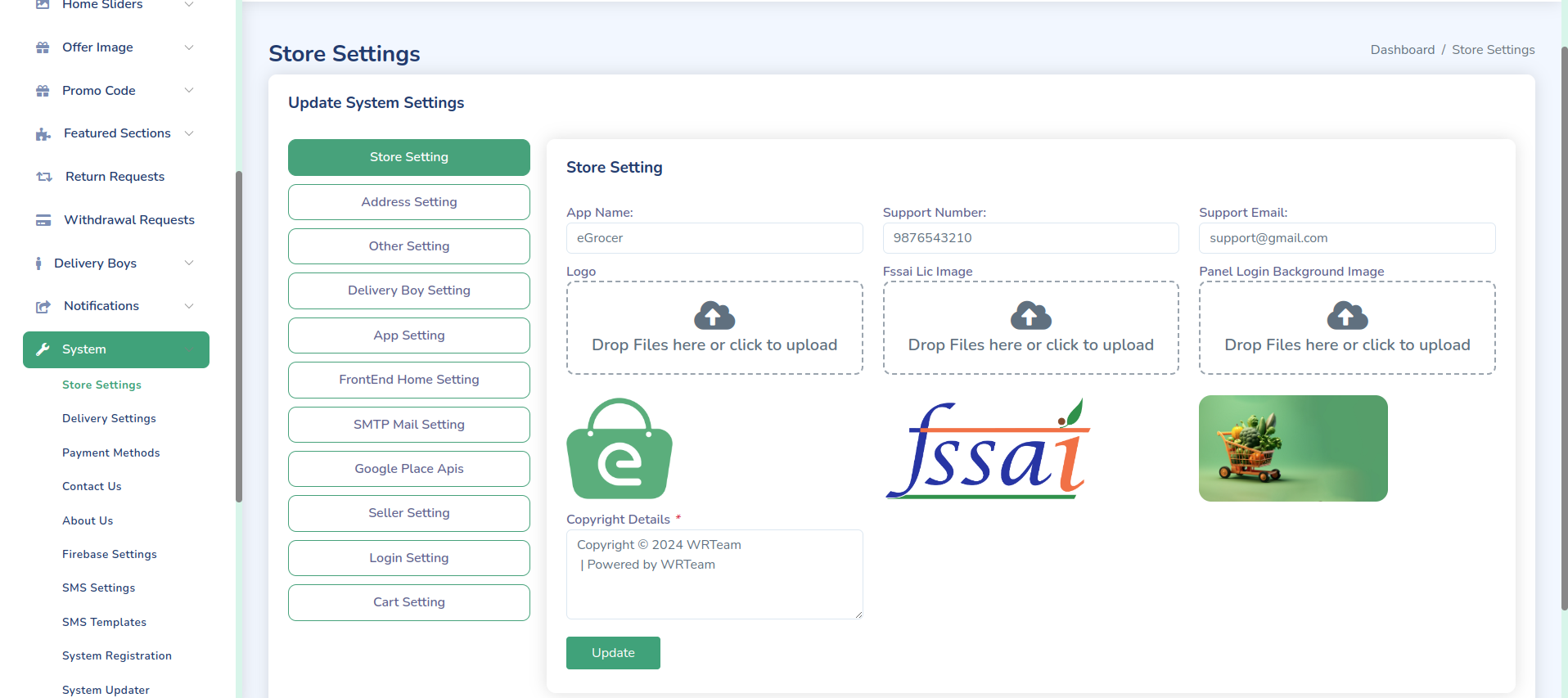
Set here payment method details.
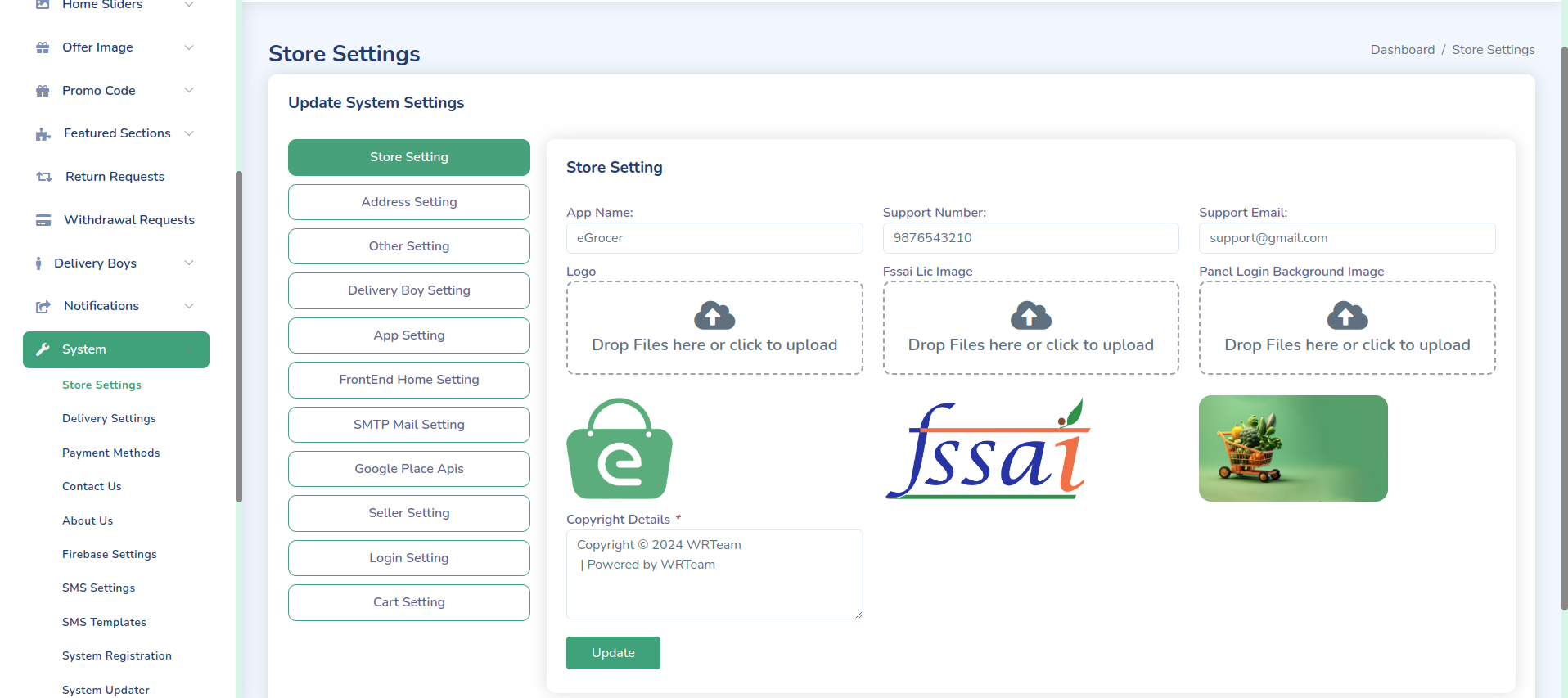
Here you can set Stripe and Razorpay details.
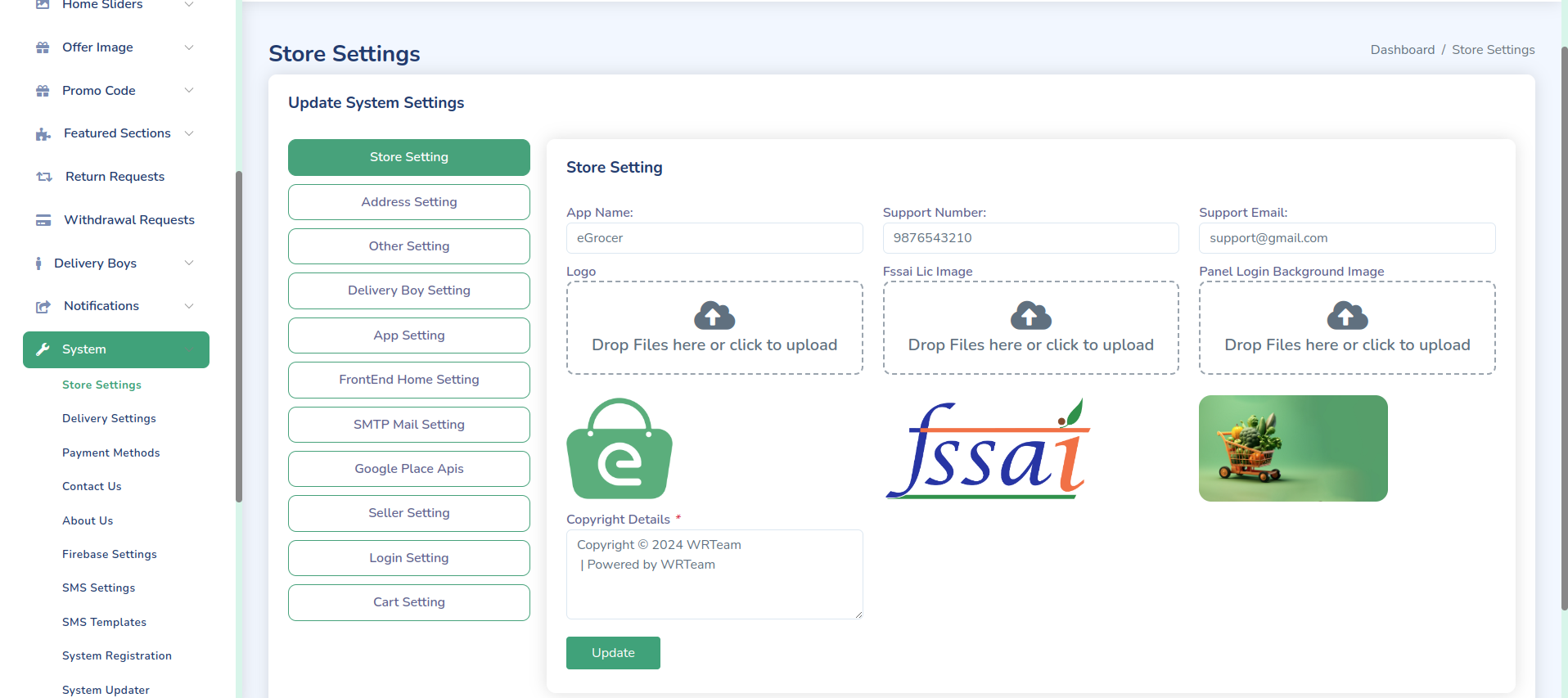
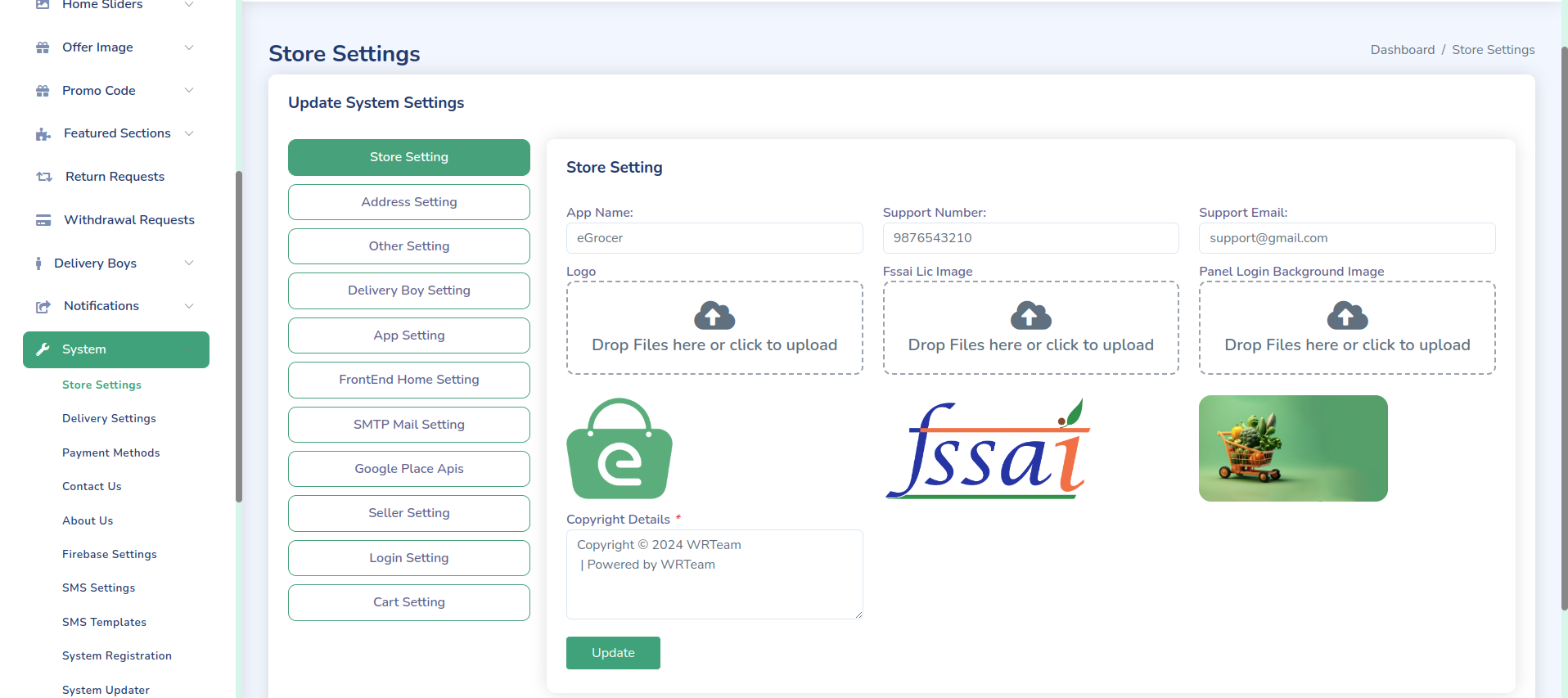
Here you can enable Paystack.
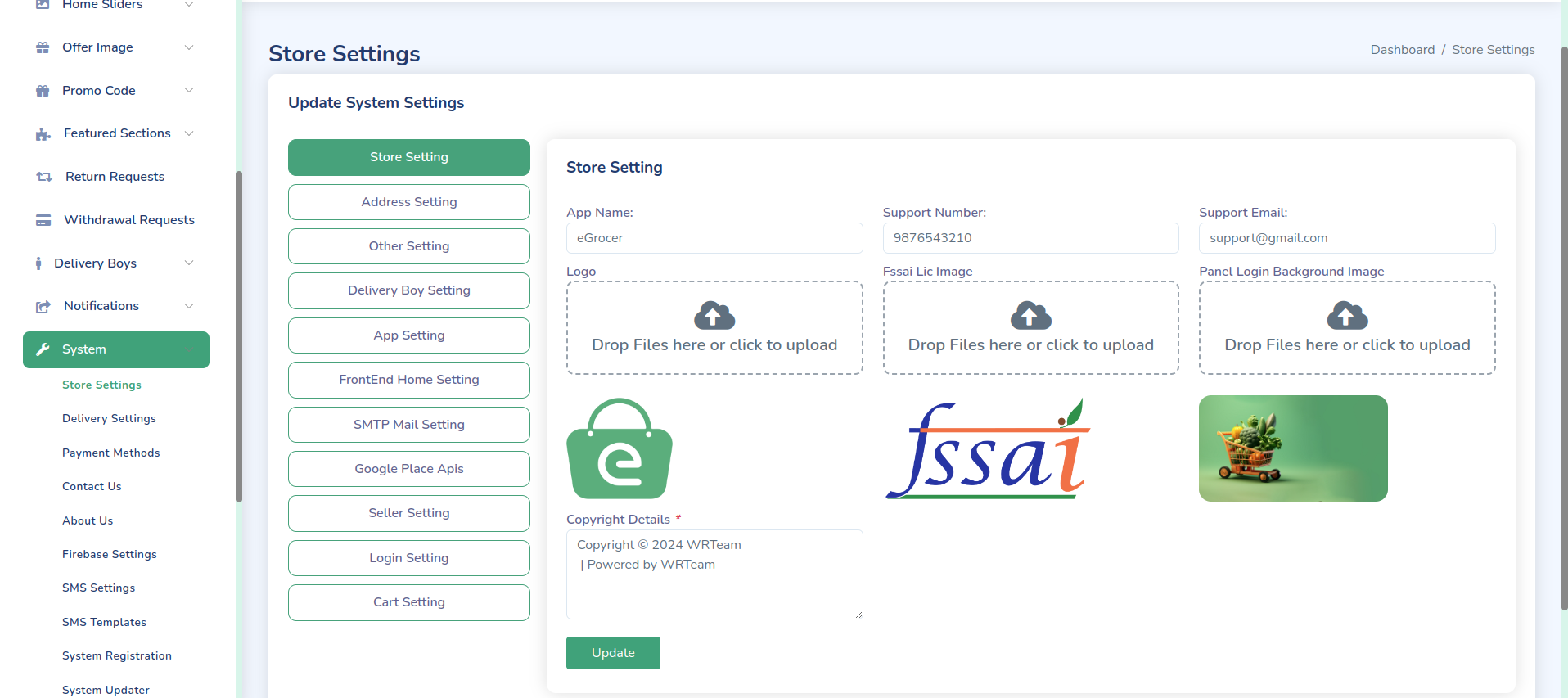
Here you can enable your Paytm account.
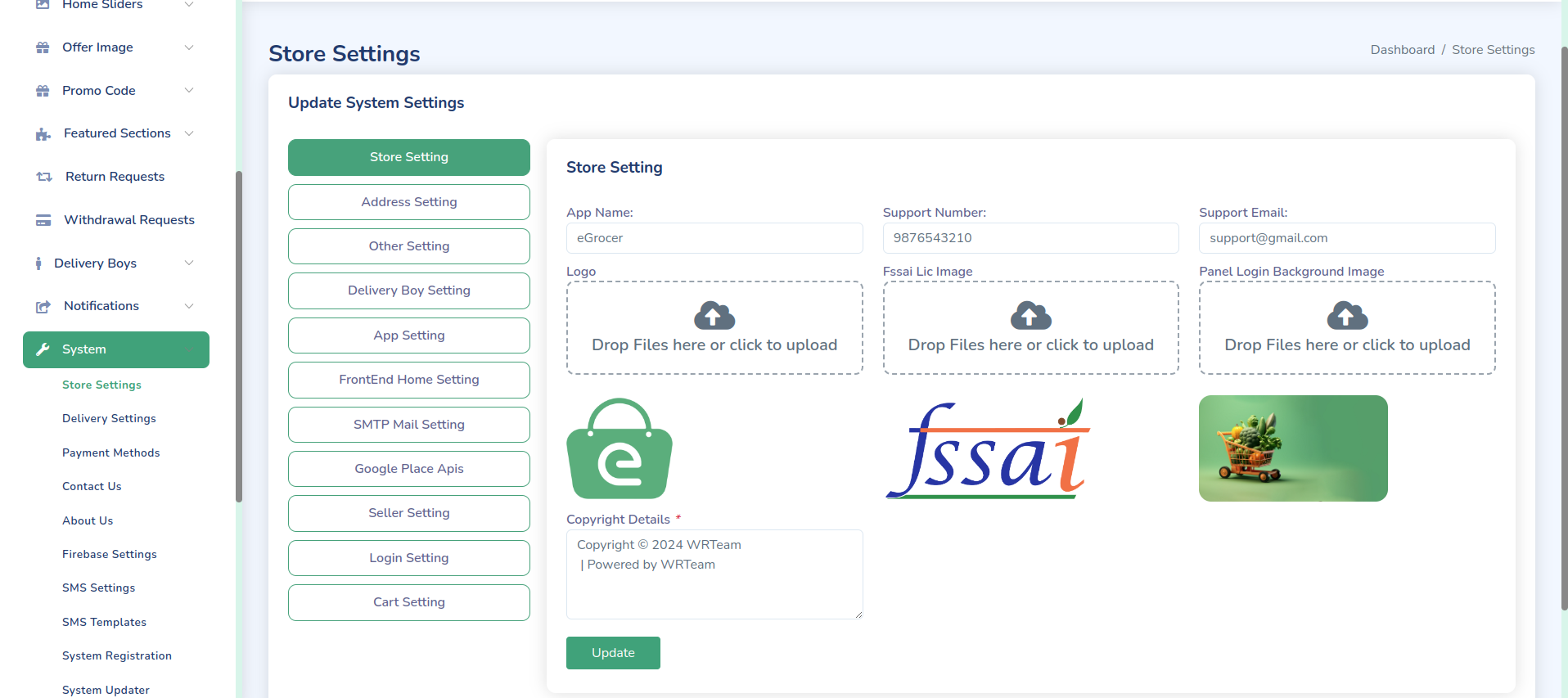
Here you can enable your PayPal account.
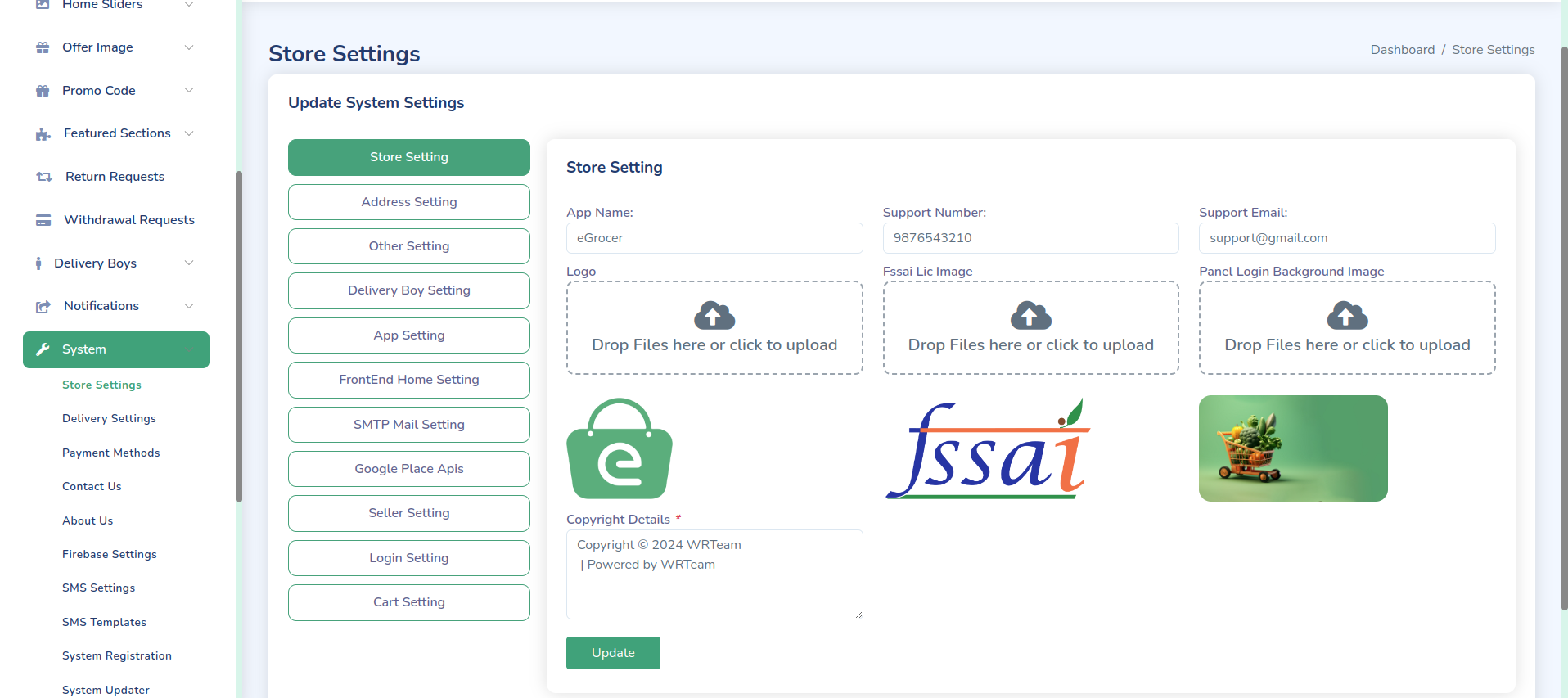
Here you can set your Direct Bank Transfer information.
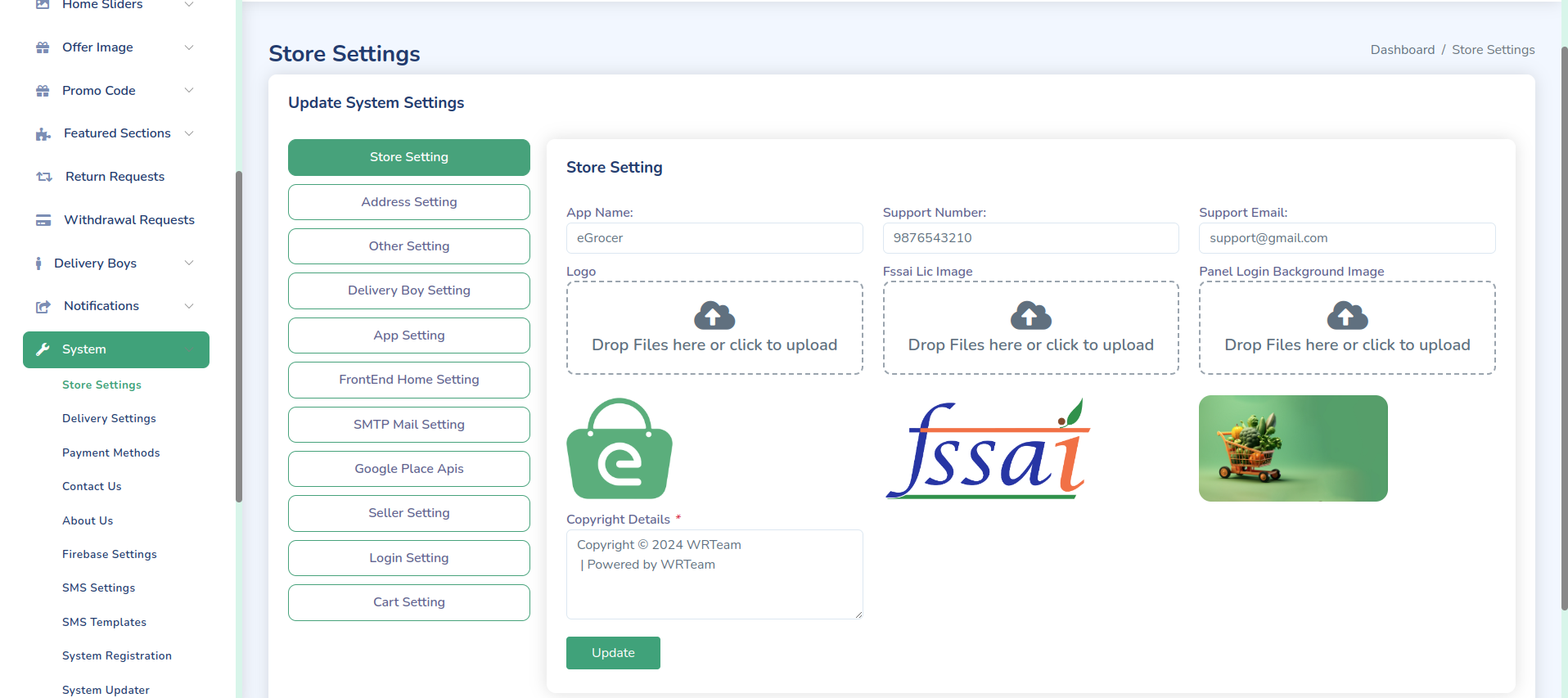
Verity of options available for payments, just follow the below steps to configure the payment gateways for eGrocer.
Stripe
- Go to https://dashboard.stripe.com/login and sign in with your Stripe account
- Sign in with your account
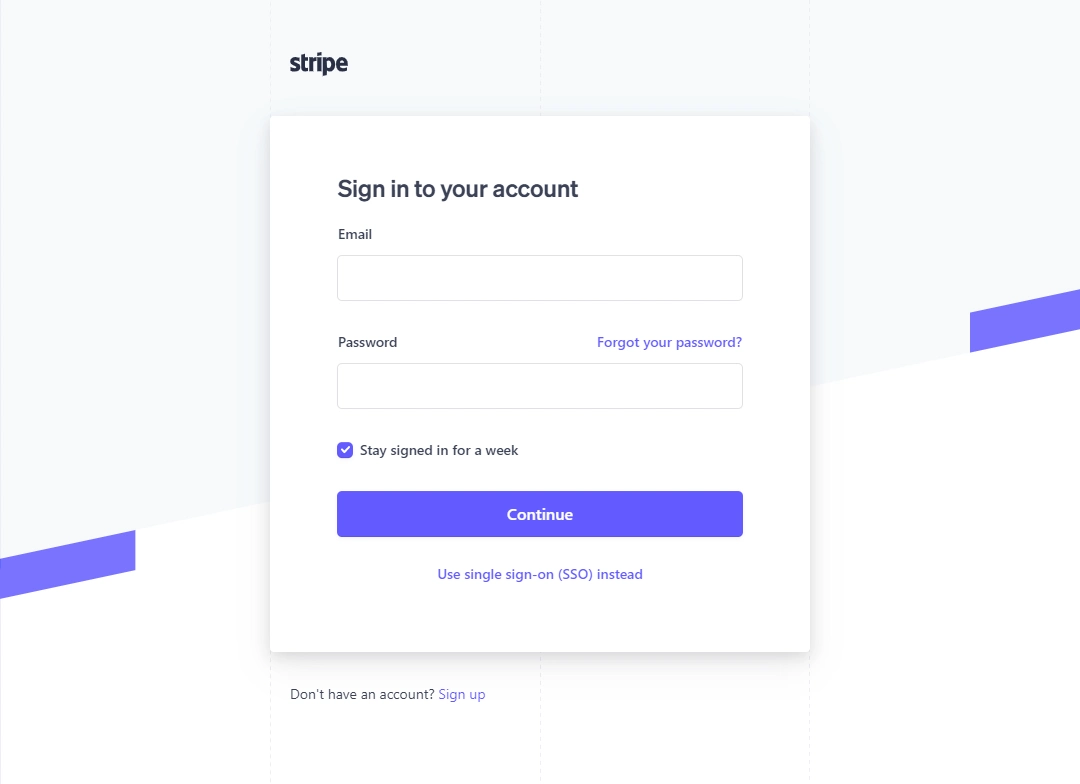
- Click on Developers on top right of the browser

- Click Api keys on left Navigation bar
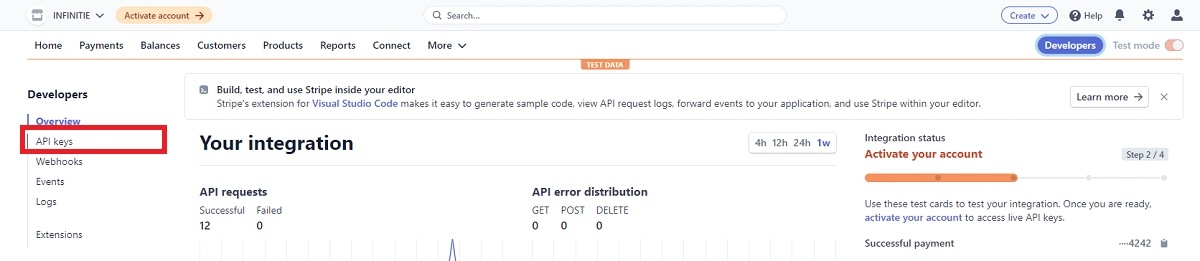
- Click Reveal Key and copy Publishable key and Secret Key.
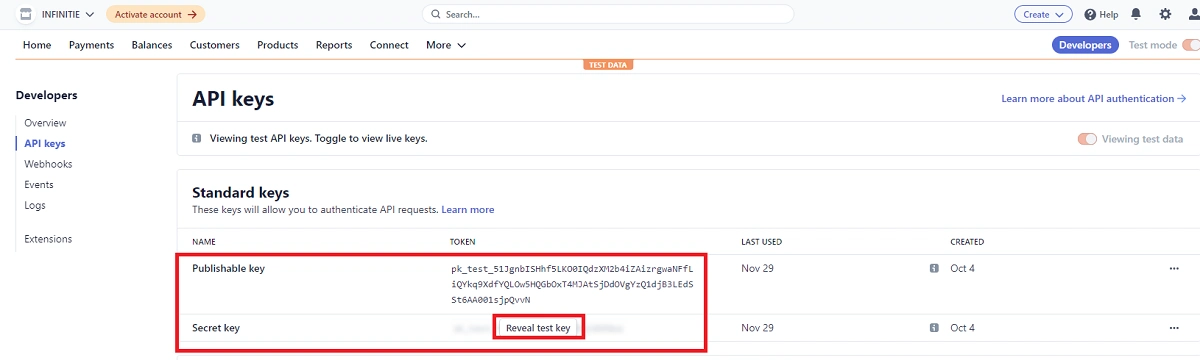
- Paste all Stripe Credentials here. (System -> Payment Methods)
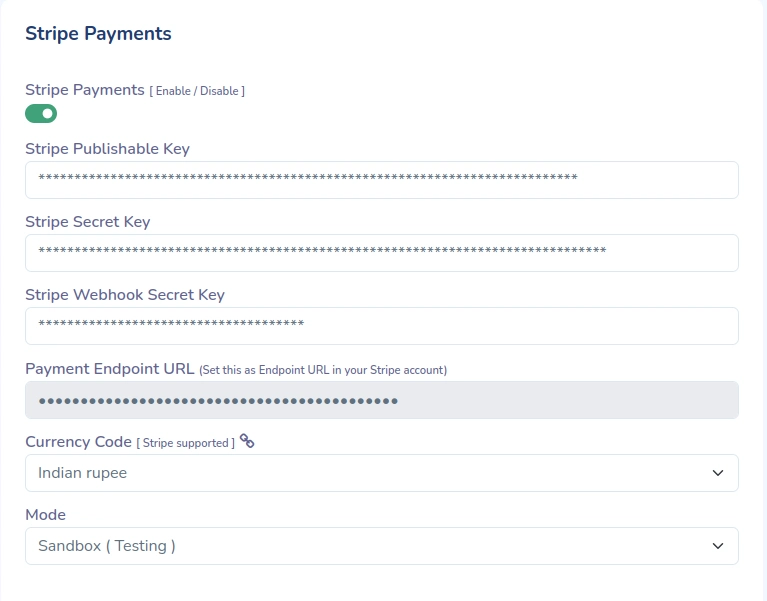
Razorpay
- Go to https://dashboard.razorpay.com/ and sign in with your Razorpay account
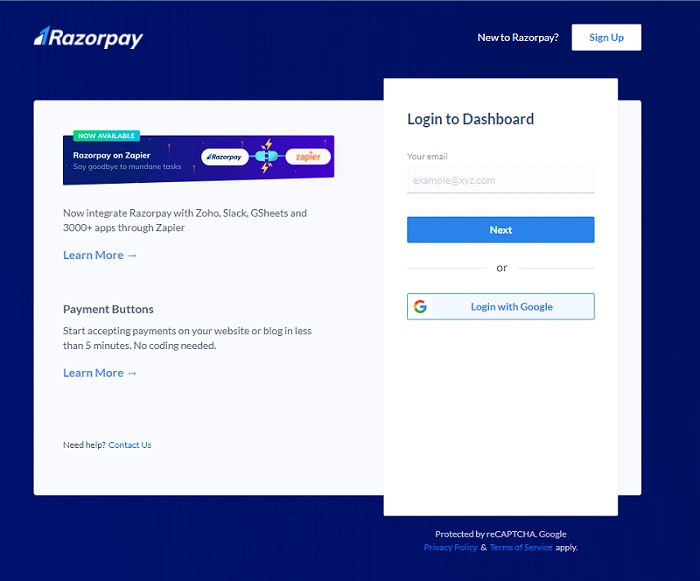
- Click Settings
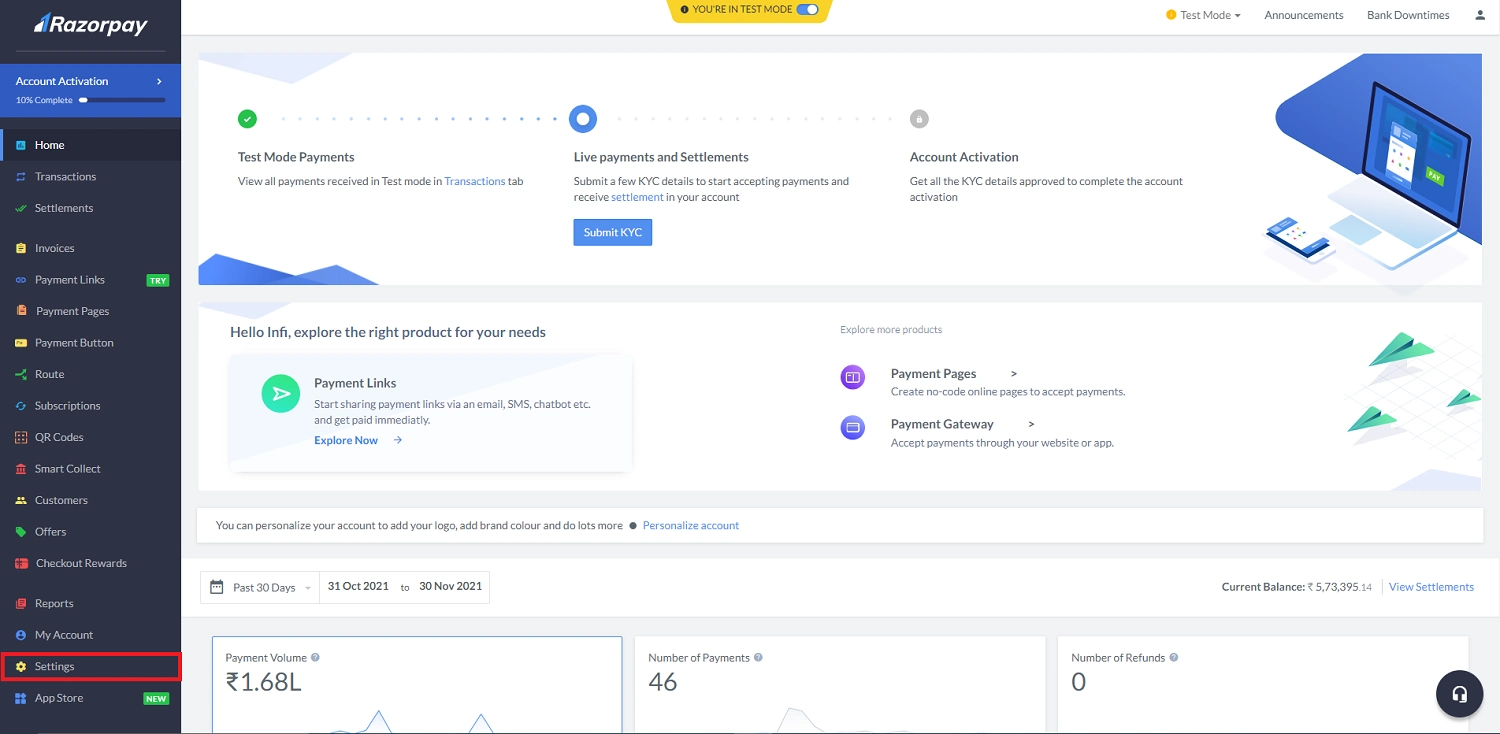
- Click Api keys

- Genetare new key or regenerate key and copy it.
- Paste all Razorpay Credentials here. (System -> Payment Methods)
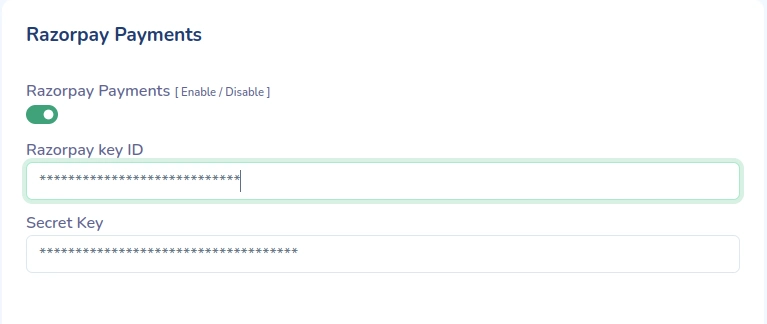
Paystack
- Go to https://dashboard.paystack.com/ and sign in with your Paystack account
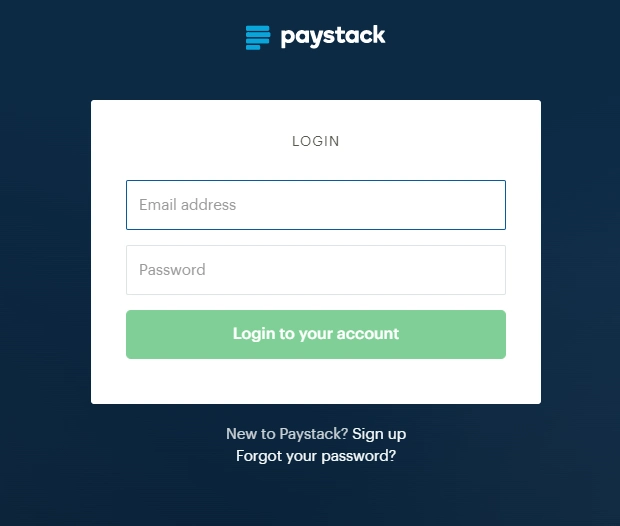
- Click settings and click API Keys & Webhooks
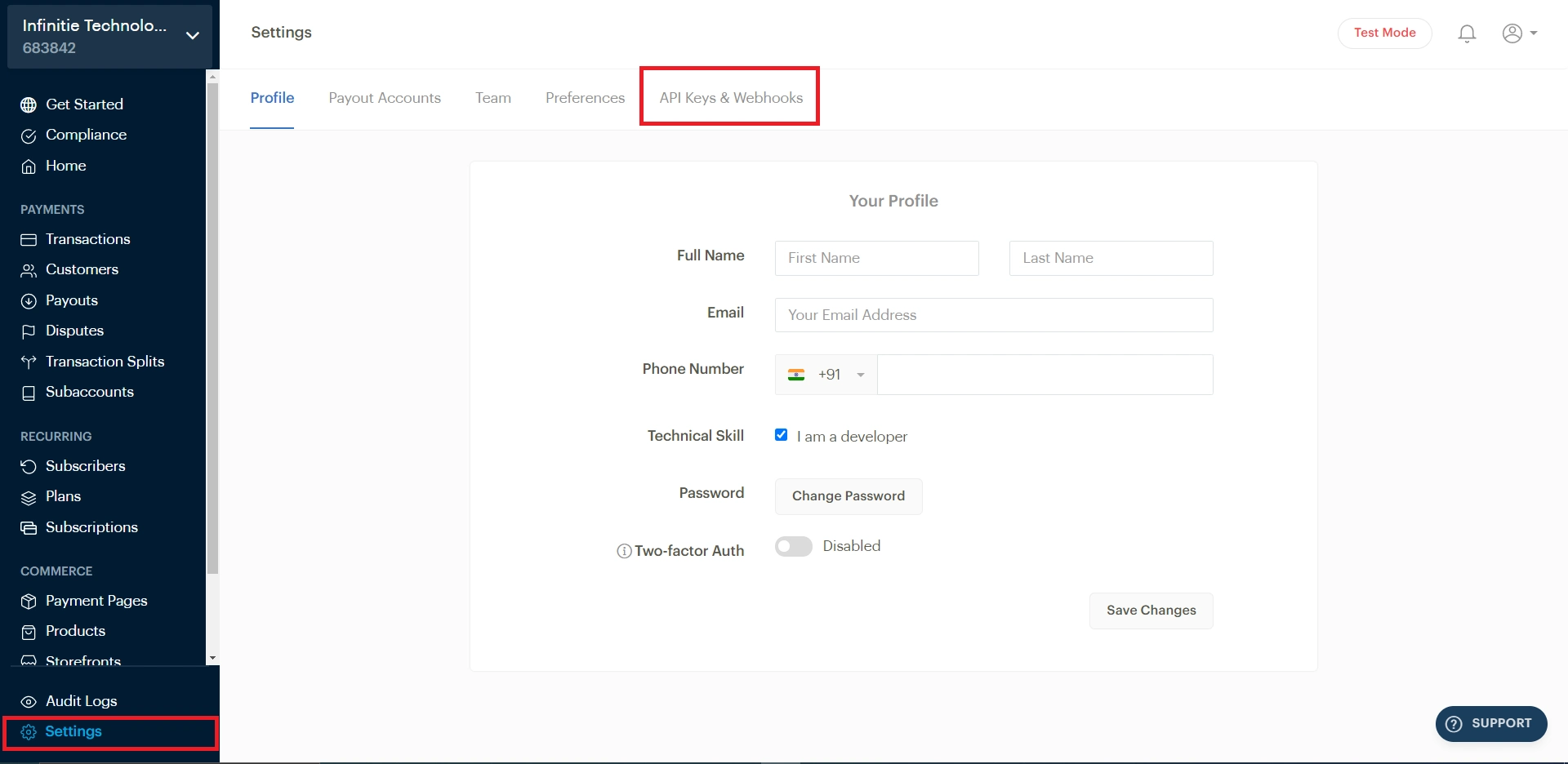
- Copy Credentials
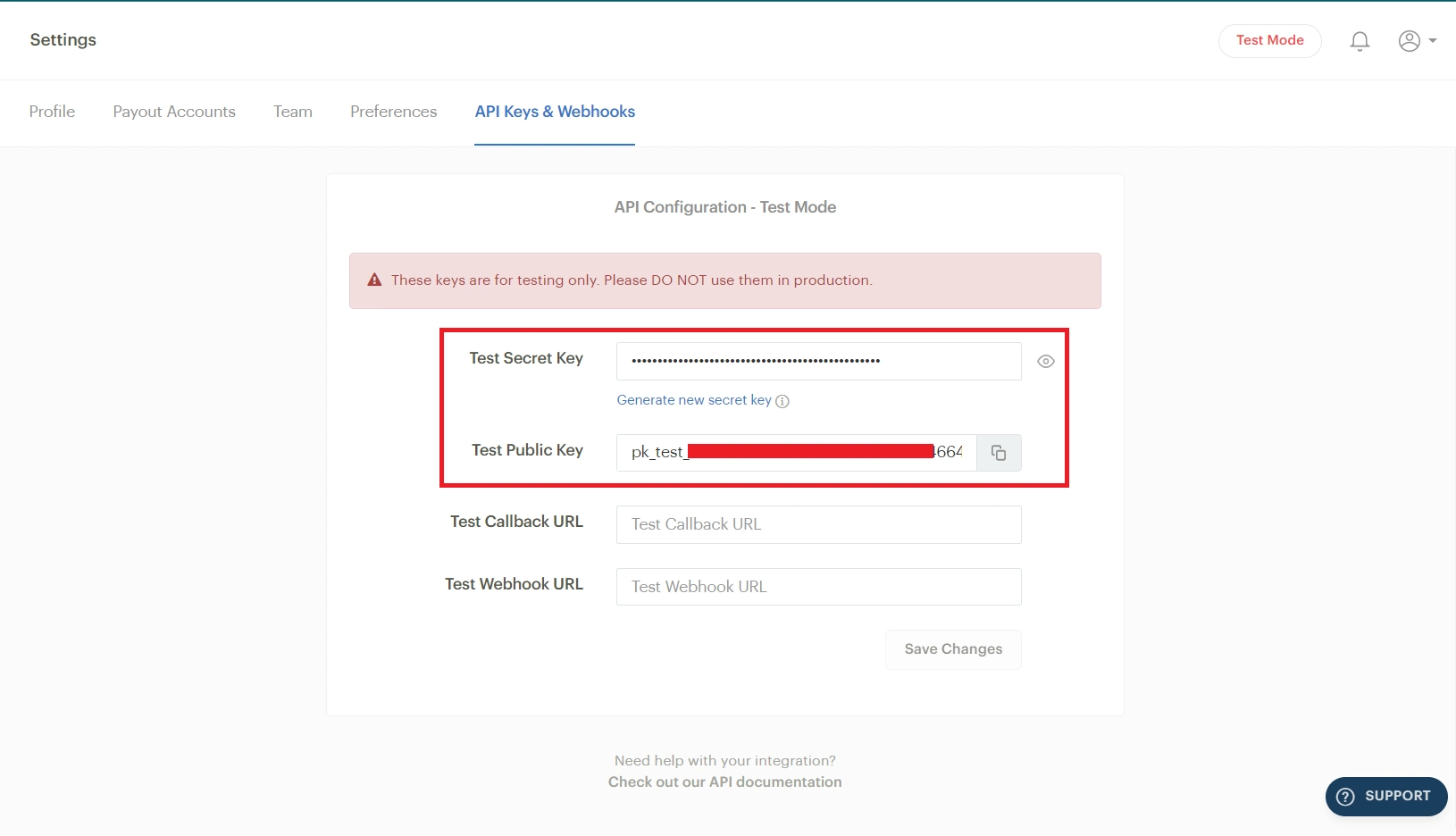
- Paste all Paystack Credentials here. (System -> Payment Methods)
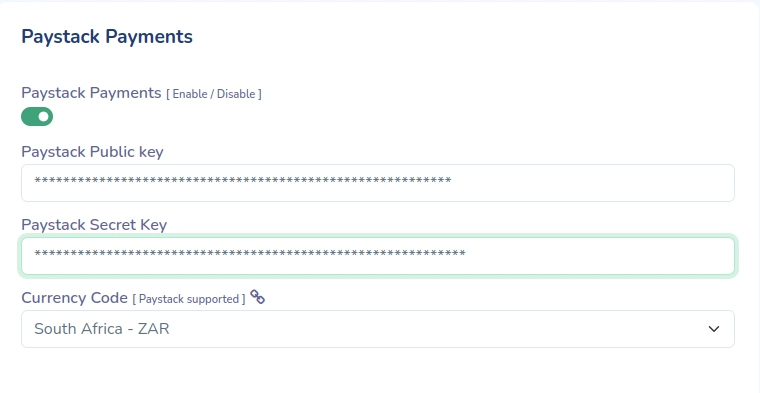
Paytm
- Go to https://dashboard.paytm.com/ and sign in with your Paytm account either with credentials or with QR code
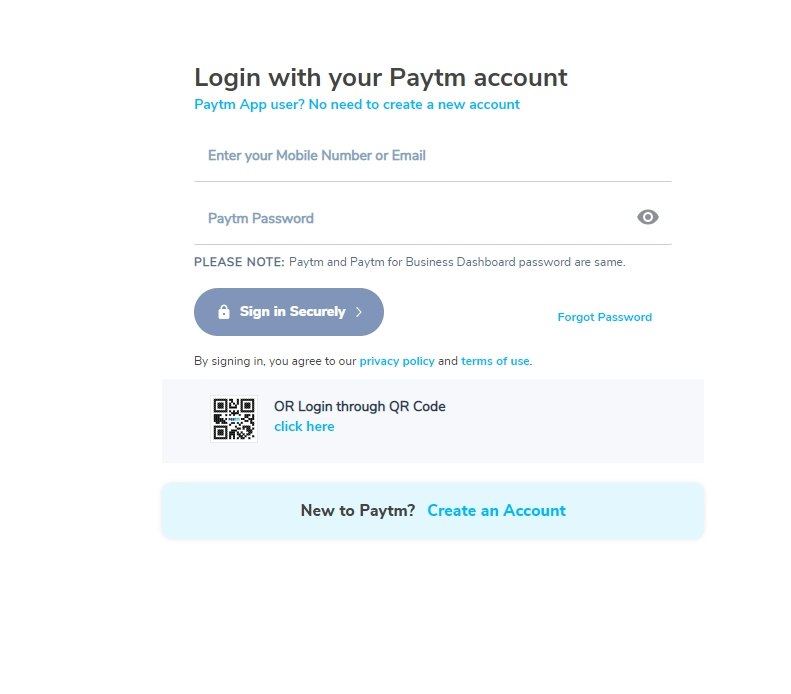
- Active account if not active