How to Generate App Bundle?
To generate an App Bundle for publishing to the Google Play Store, follow these steps:
-
Before generating an App Bundle, change values at android > key.properties File according to your generated Release Key.
If you haven't generated a key yet, create an upload keystore by following these commands at the command line / Terminal:
-
On Mac/Linux, use the following command:
keytool -genkey -v -keystore ~/upload-keystore.jks -keyalg RSA -keysize 2048 -validity 10000 -alias upload -
On Windows, use the following command:
keytool -genkey -v -keystore c:\Users\USER_NAME\upload-keystore.jks -storetype JKS -keyalg RSA -keysize 2048 -validity 10000 -alias upload
-
-
And also change signingConfig from debug to release in android > app > build.gradle File as shown below:
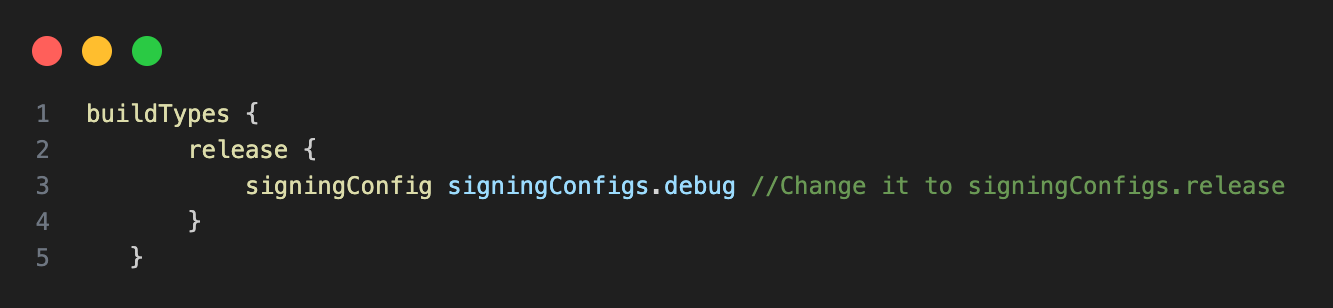
-
In your Android Studio, right click on your Android module of your Flutter project. There is option Flutter > open Android module in Android Studio.
-
If in your Android Studio, Flutter option is disabled, then go to file option in your Android Studio > open & locate your Flutter project's Android module and open it.
-
In Build menu there is option generate signed bundle/APK. Select "Android App Bundle" option.
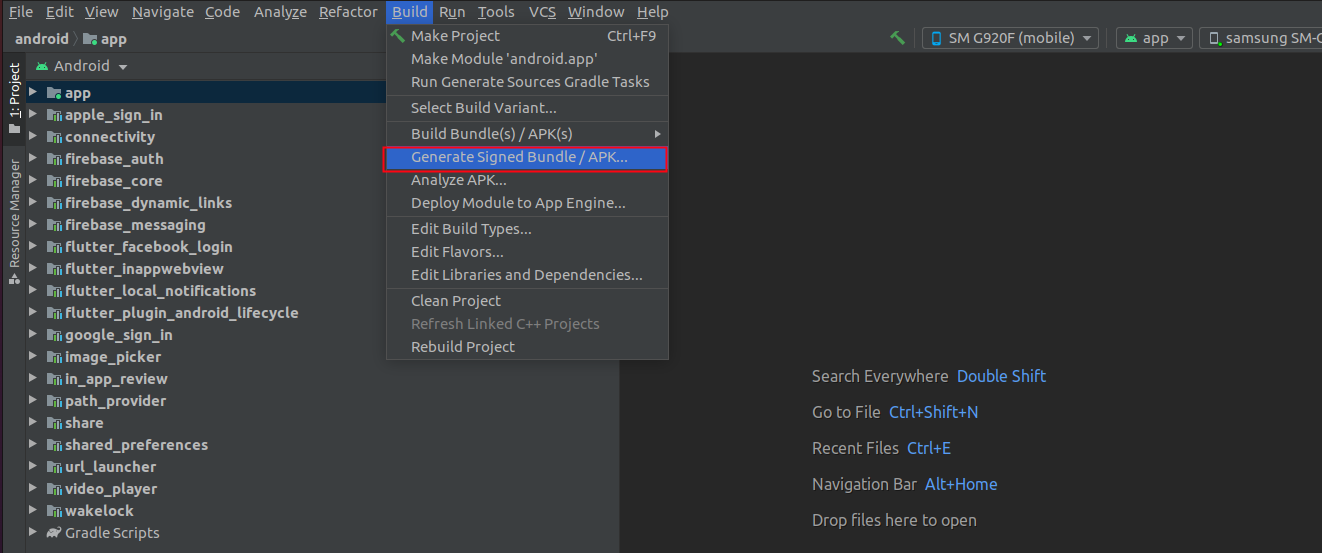
-
For Further Help, Follow this Link