How to Create Firebase Project for Android and iOS
To set up Firebase for your News App, follow these steps:
Create a Firebase Project
-
Go to the Firebase Console and click on "Add project".
-
Enter your project details, provide your project name, and then press Continue. Select your preferred analytics options and continue.
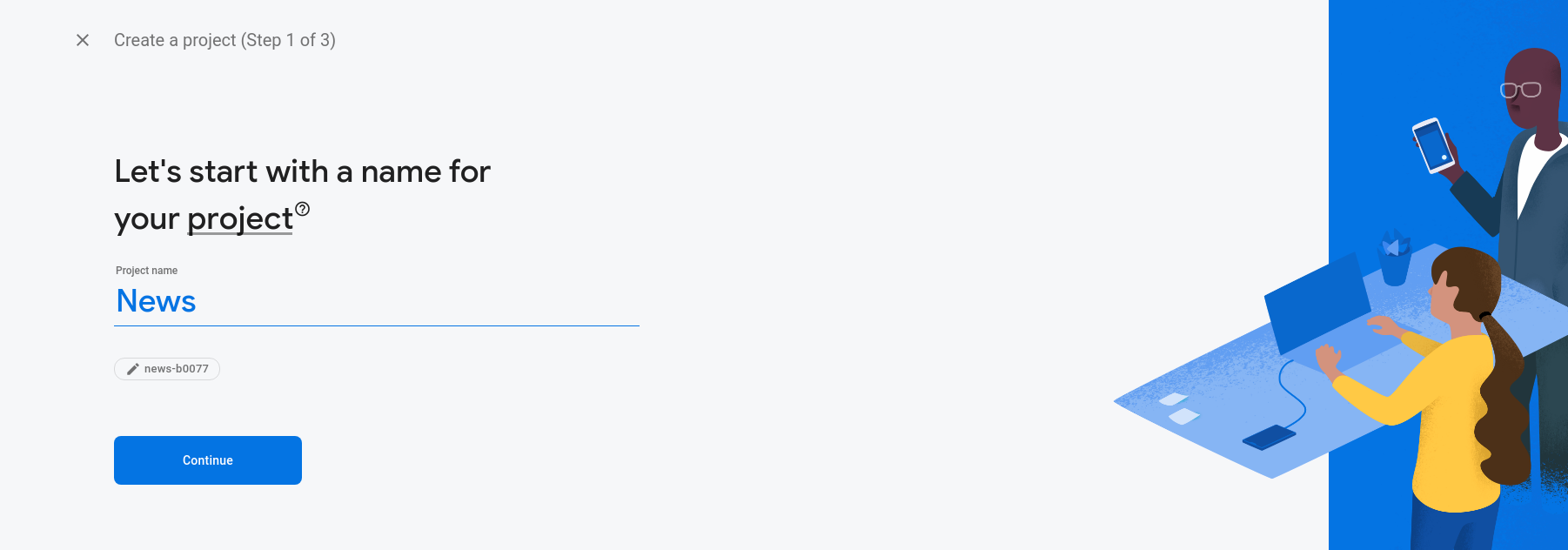
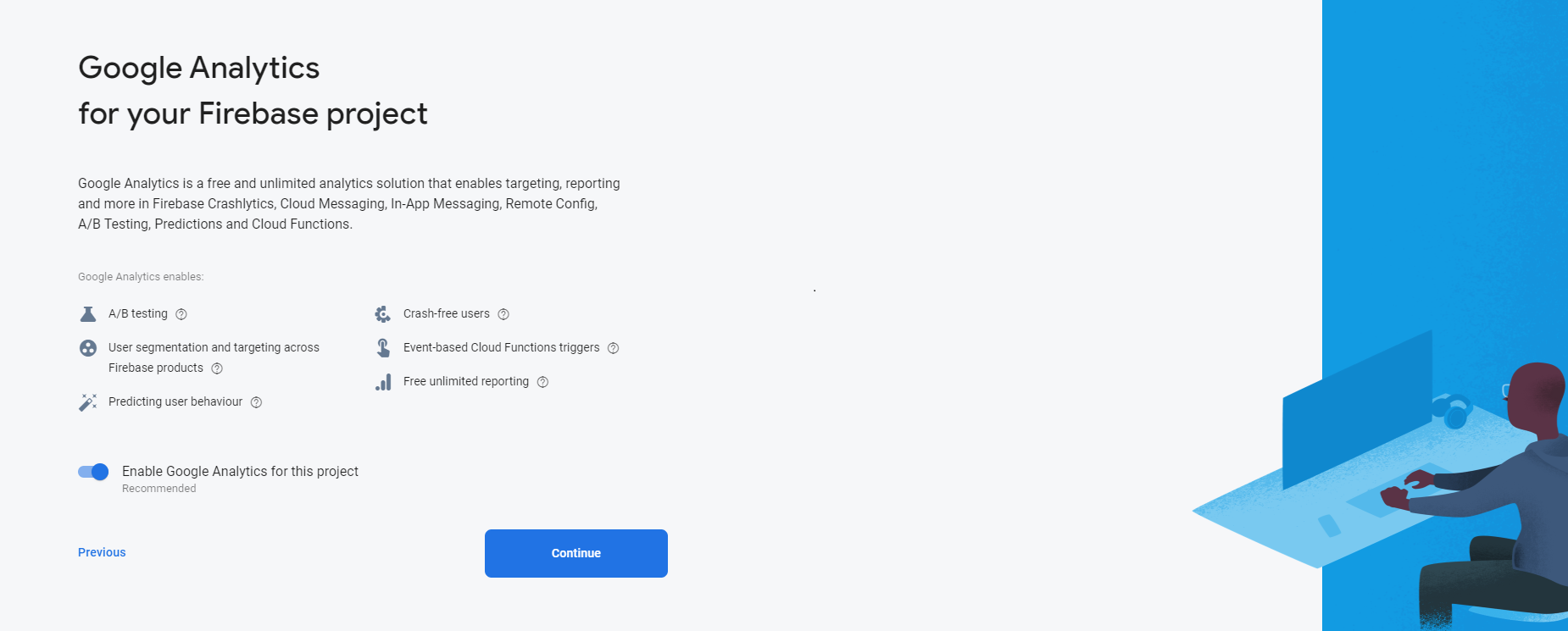
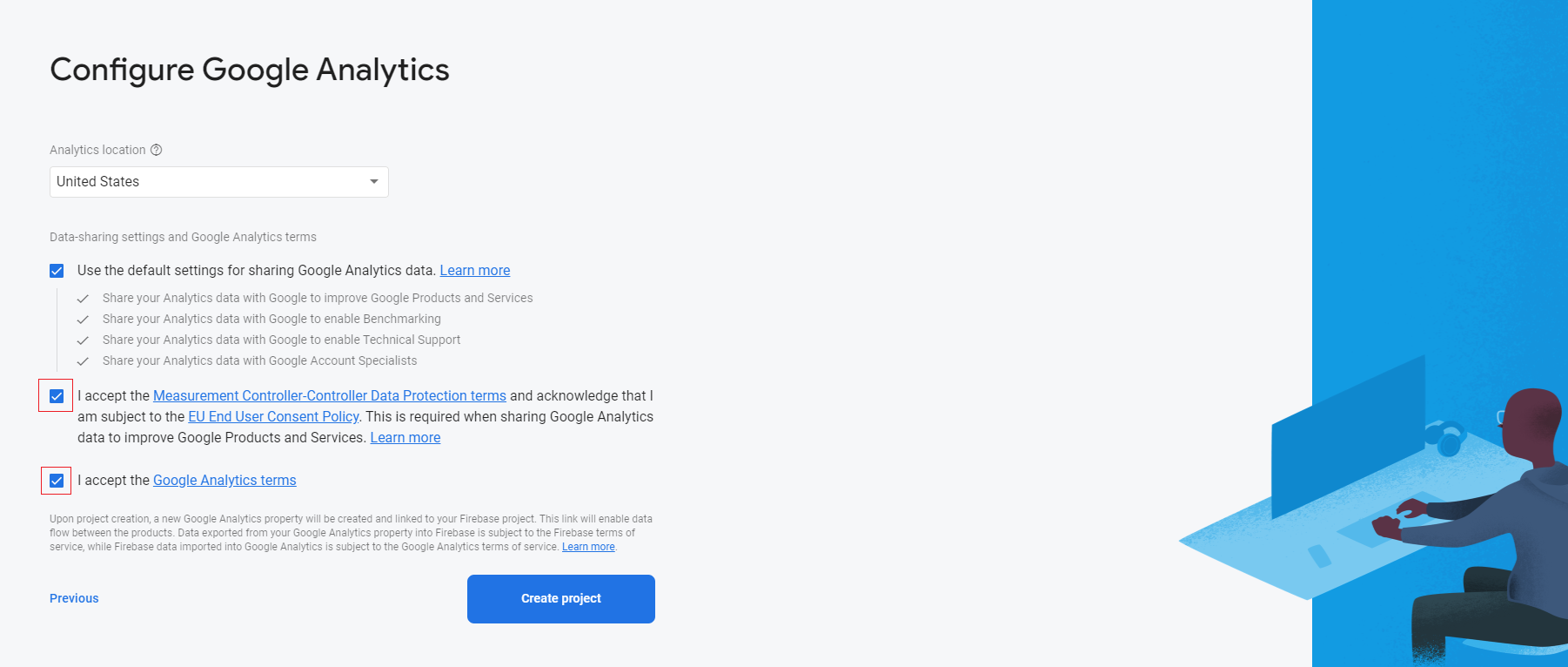
-
After completing these steps, your project will be created.
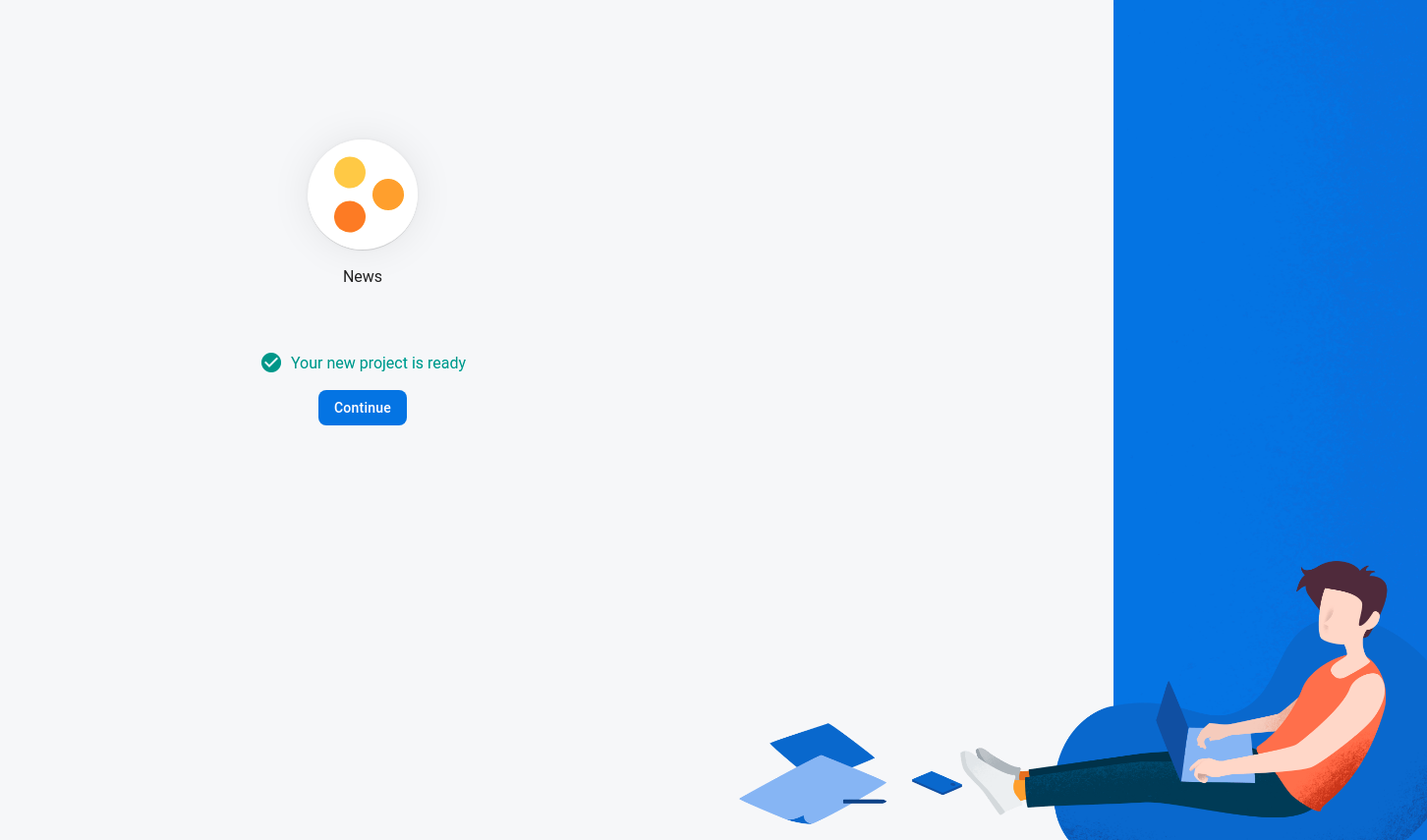
Configure Android App
-
In your Firebase project dashboard, click on the Android icon to add an Android app.
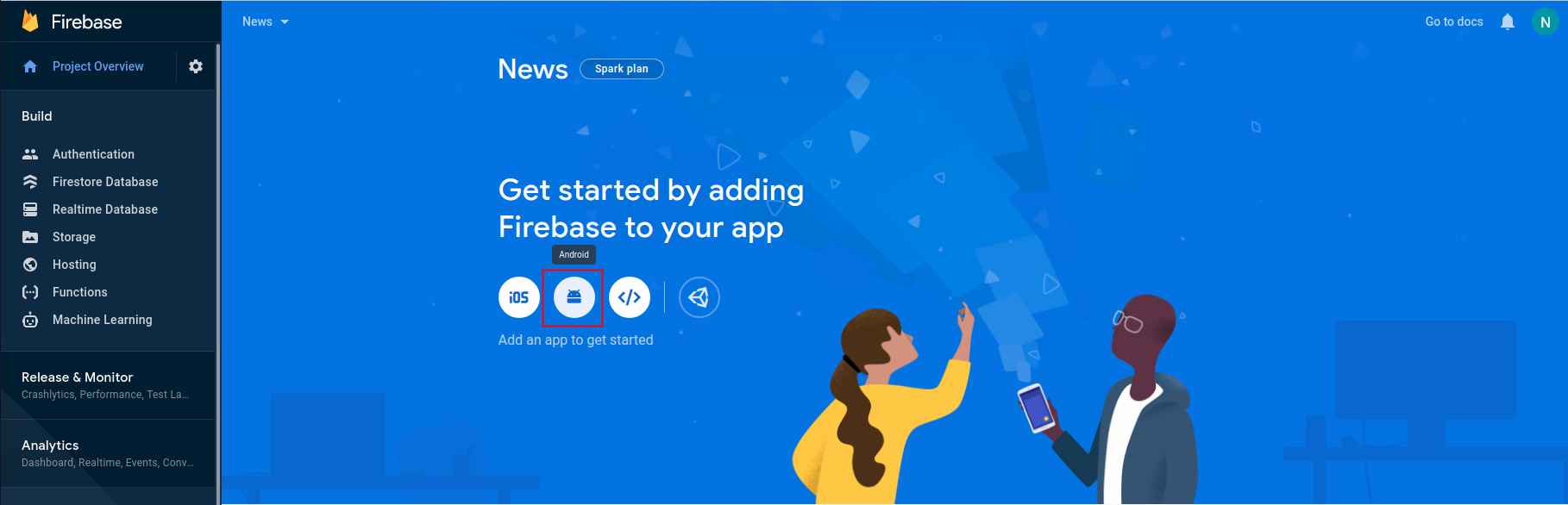
-
Enter your Package Name and App Name, then click "Register app".
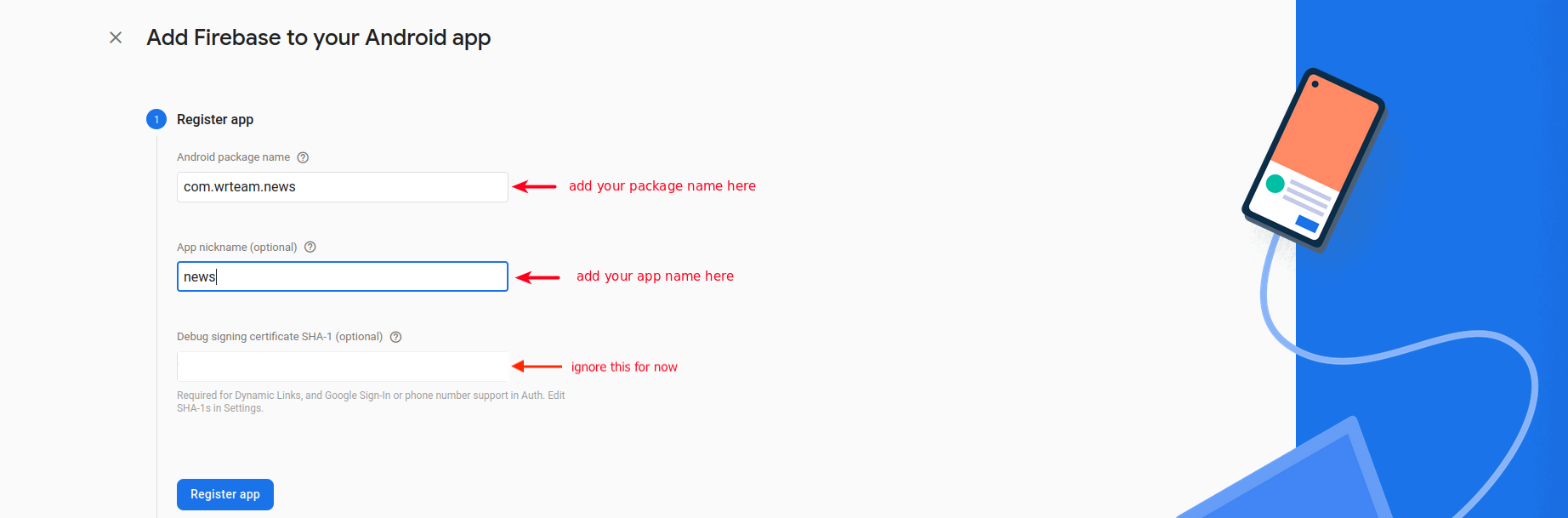
-
Download the google-services.json file and add it to the android > app folder of your Flutter project.
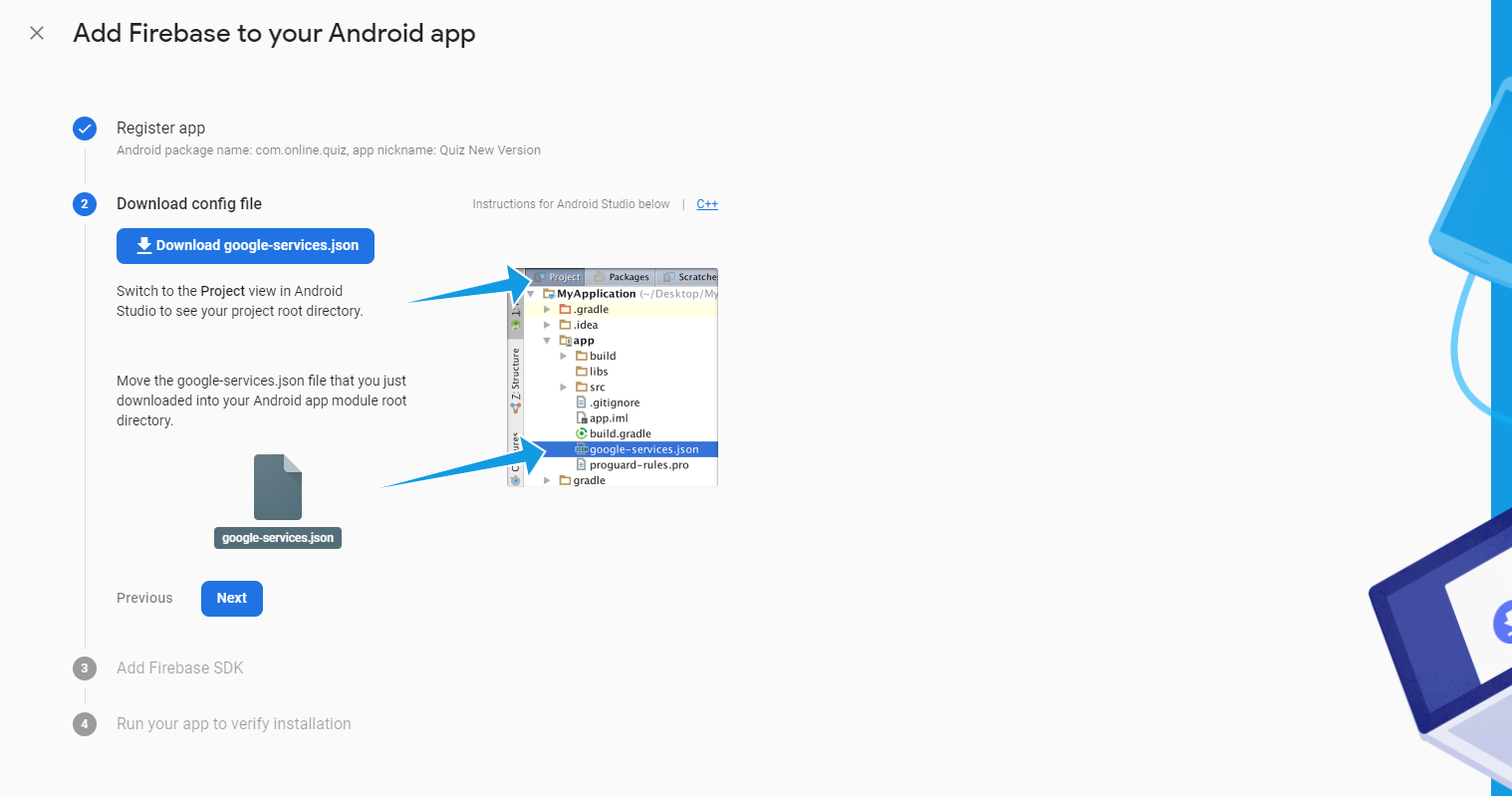
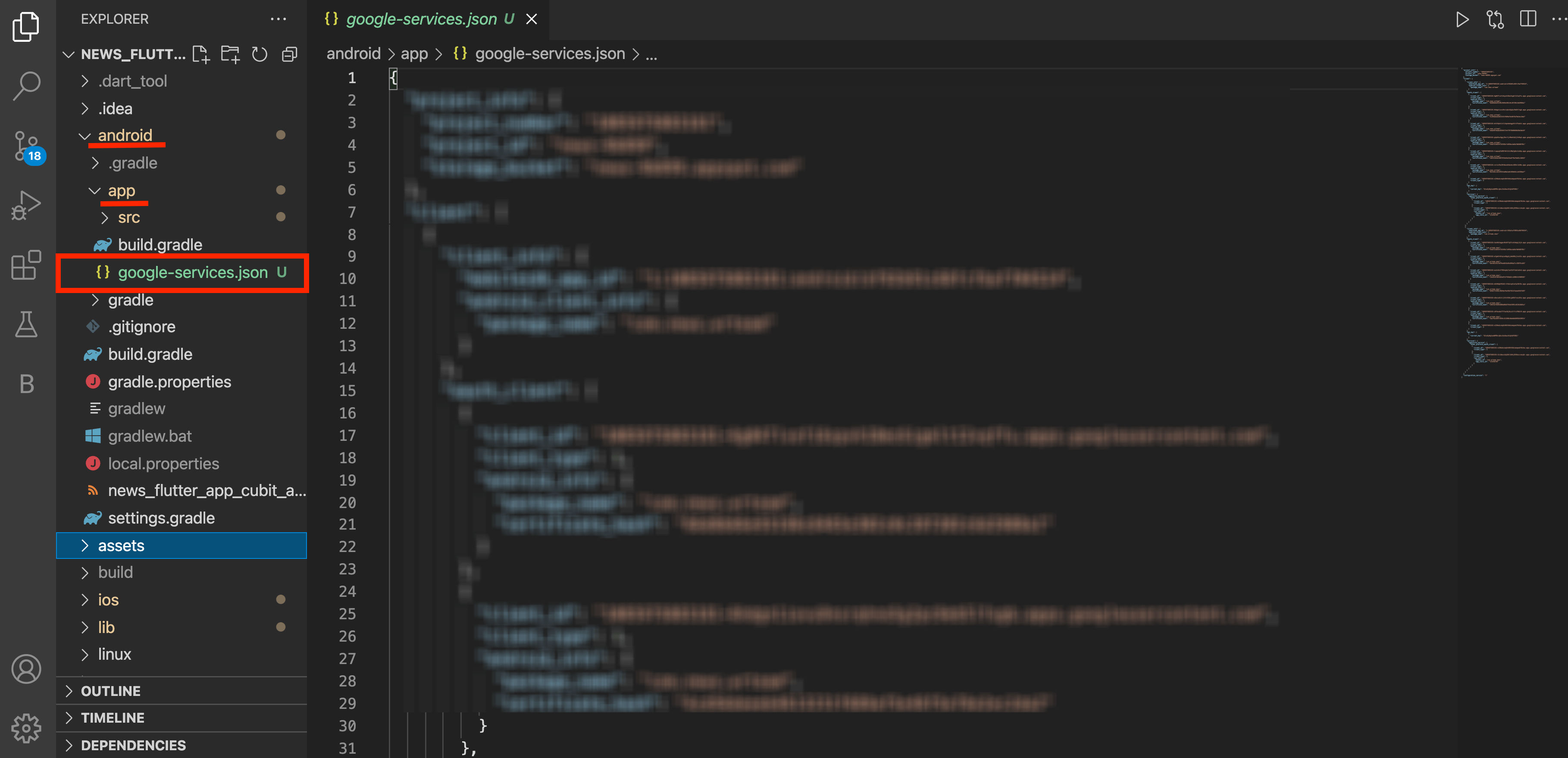
-
Follow the next steps in Firebase and finally click "Continue to the console".
Configure iOS App
-
Return to your Firebase project and click on "Add app", then select the iOS icon.
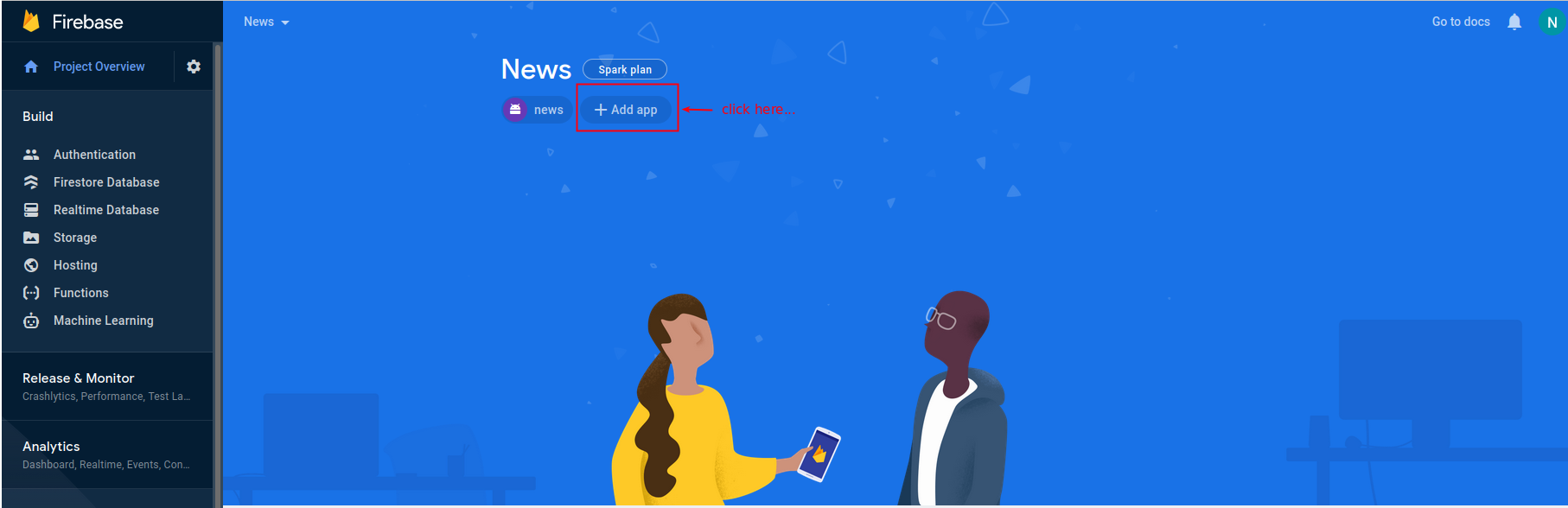
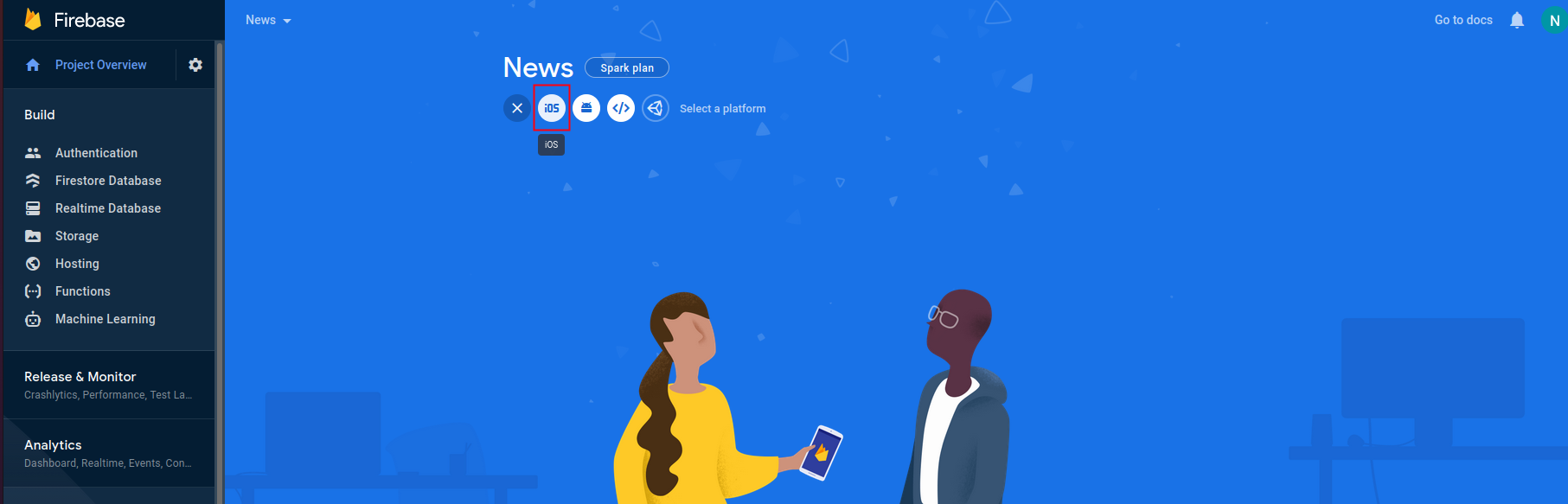
-
Similar to Android, enter your iOS app details. Download the GoogleService-Info.plist file when prompted.
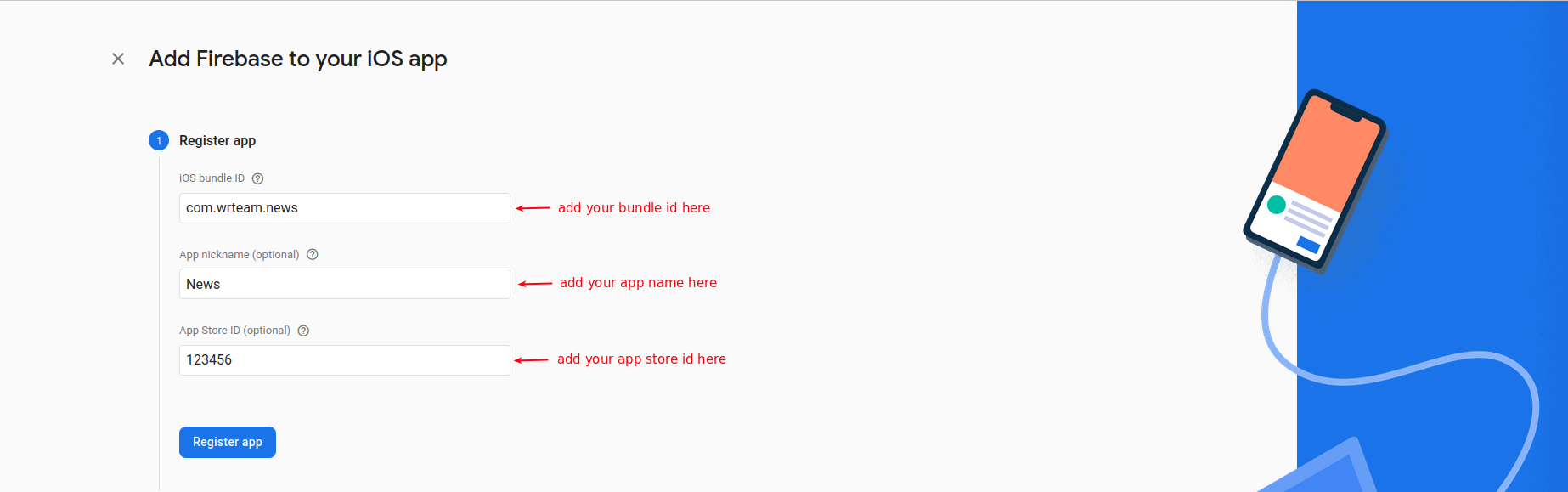
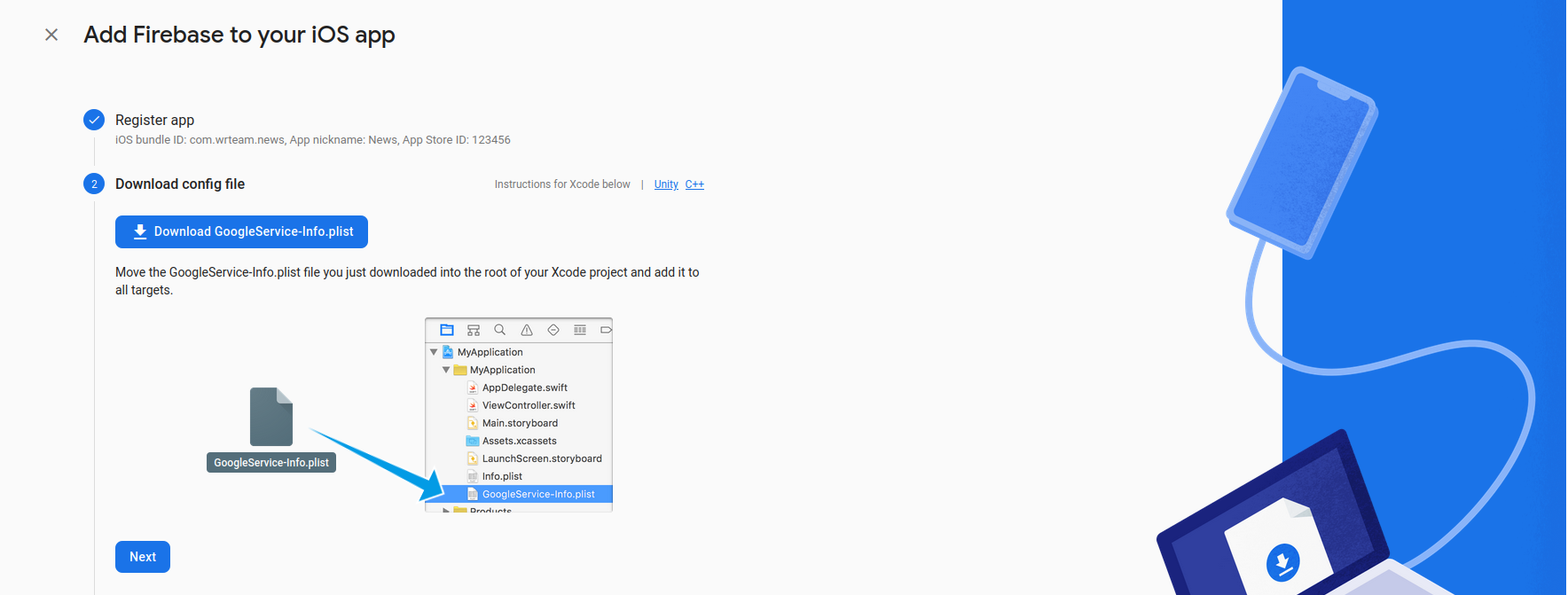
-
Add the GoogleService-Info.plist file to the ios > Runner folder in your Flutter project.
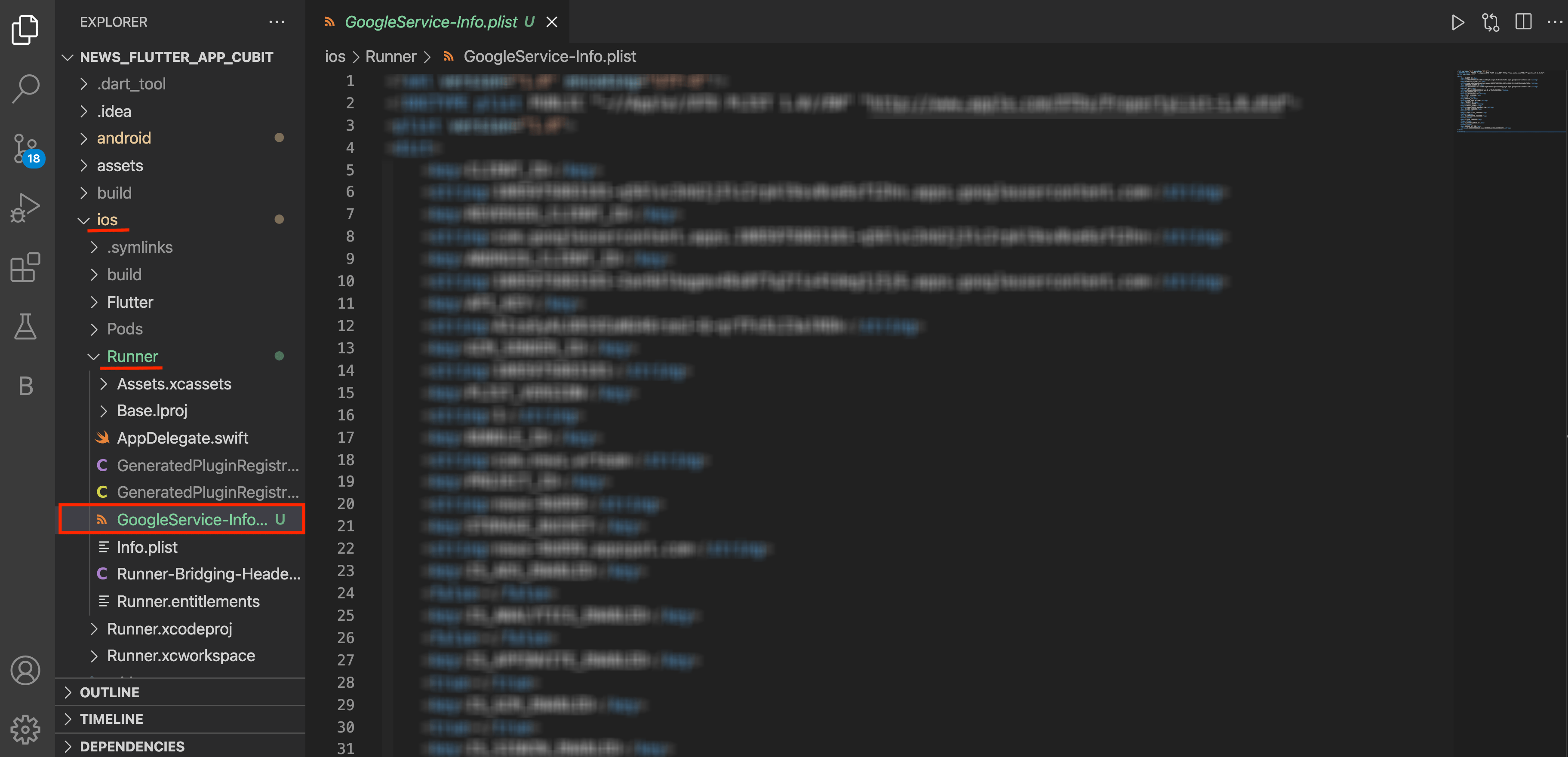
-
Complete the remaining steps in Firebase to finish setting up your iOS app.
With these steps, your Firebase project is now set up for both Android and iOS versions of your News App.
Update Dependencies
Make sure your app has the necessary Firebase dependencies in pubspec.yaml:
dependencies:
firebase_core: ^latest_version
firebase_auth: ^latest_version
firebase_messaging: ^latest_version
# Other Firebase packages as needed
Run flutter pub get to install these dependencies.