System Settings for Application
To configure system settings for your News App:
-
First login to your admin panel.
-
Navigate to Settings > System Setting > General Settings
-
Here you can configure various options for your app:
- Category Mode: Enable and disable category display in the application
- Subcategory Mode: Enable and disable subcategory display in the application
- Breaking News Mode: Enable and disable breaking news display in the application
- Live Streaming News Mode: Enable and disable live news display in the application
- Comments Mode: Enable and disable comments functionality in the application
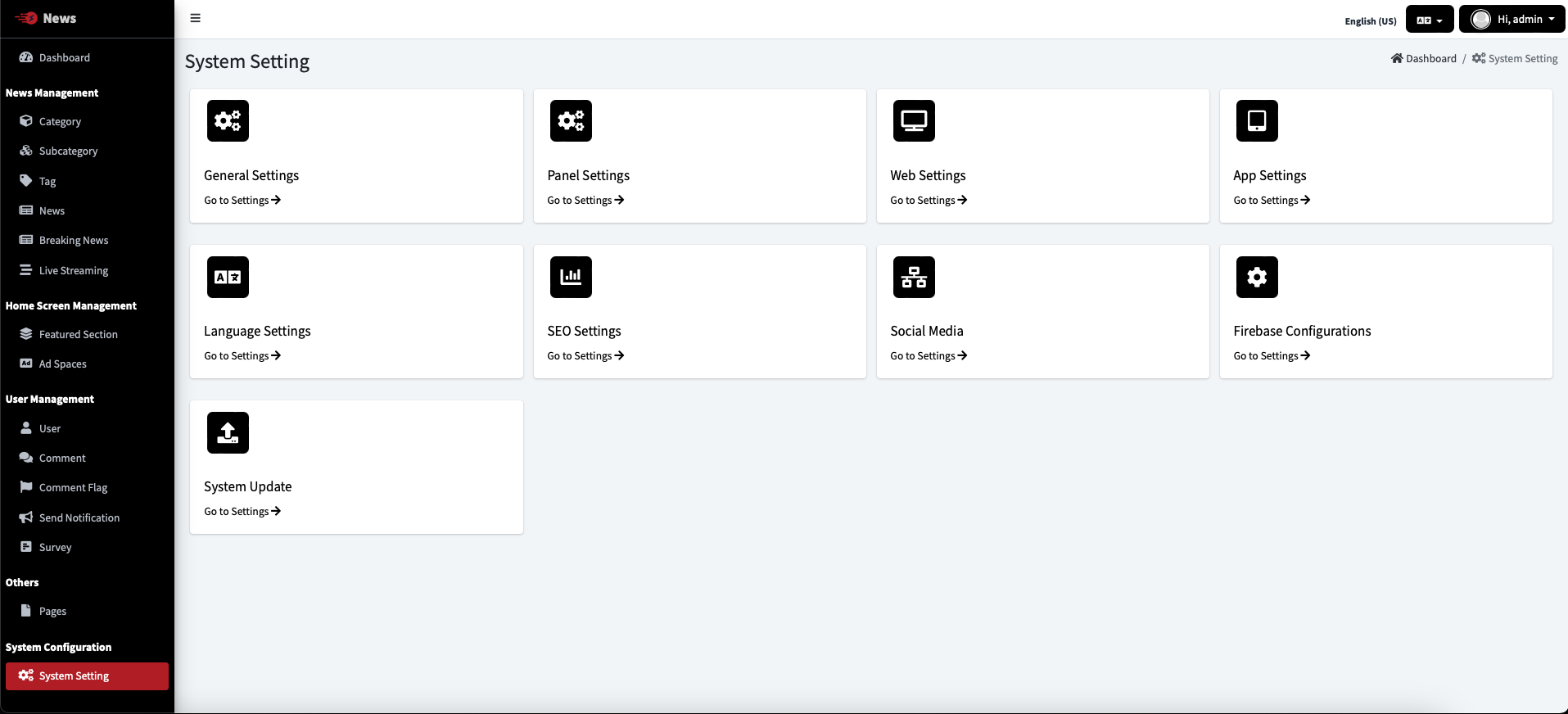
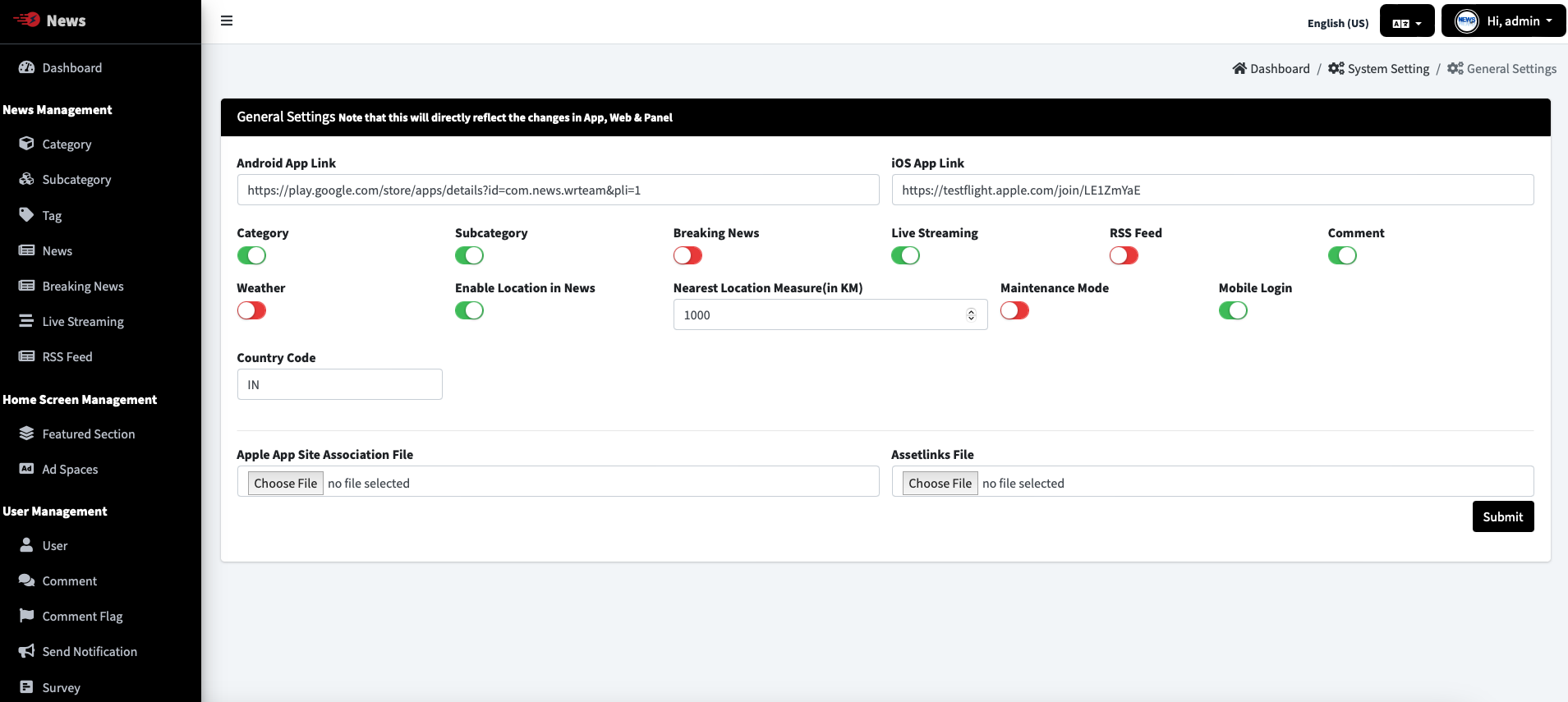
-
Additional configuration options:
- App Store App ID: ID used when sharing app links
- Share App Text: Text to be added when sharing news from the application
- Video Type Preference: Admin controls video layout for App – Normal or Page / Reels Type
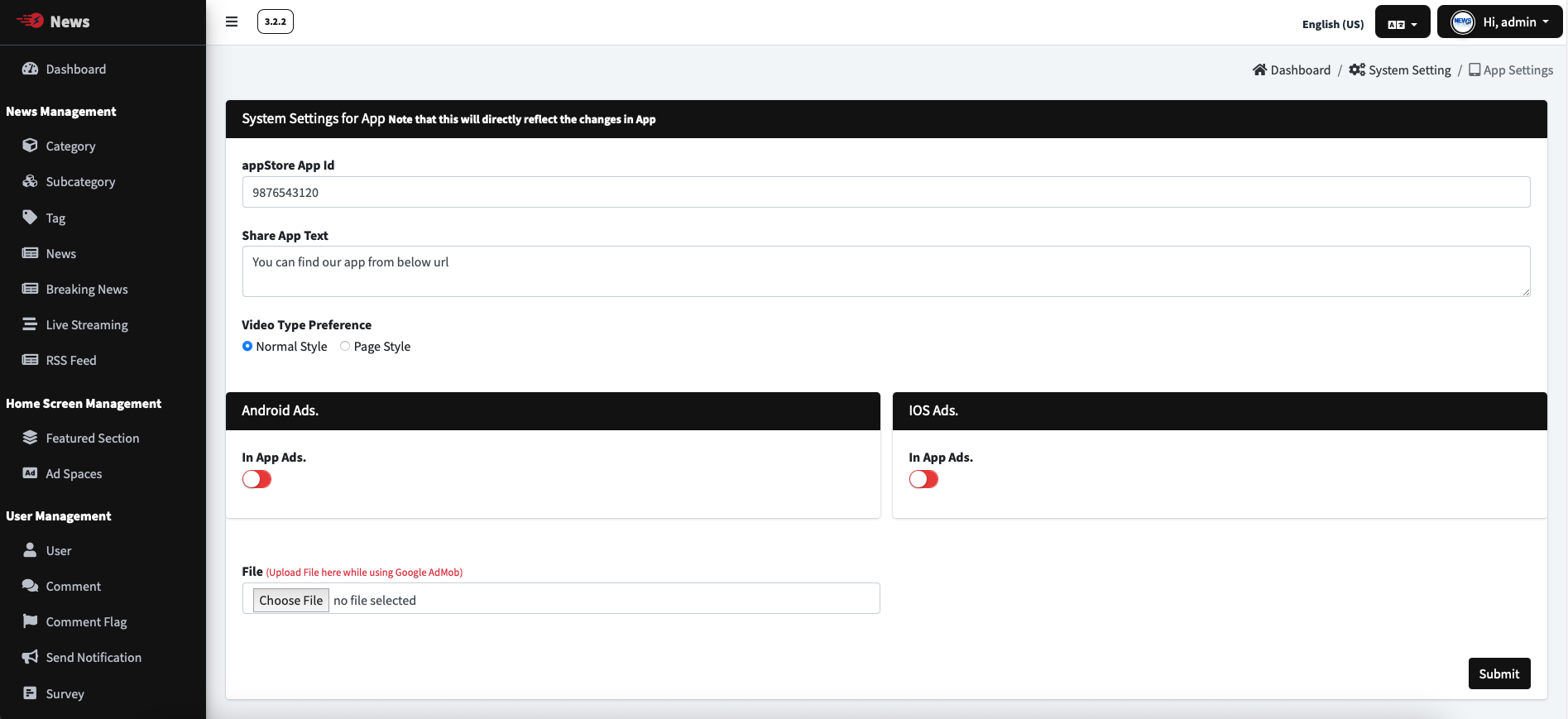
These settings allow you to customize the behavior and features of your News App from a centralized admin panel.
General Settings
-
Open the
lib/utils/Constant.dartfile -
Modify the following settings as needed:
// App configuration
static const bool IS_THEME_MODE_CHANGEABLE = true; // Enable/disable theme switching
static const bool IS_RTL_ENABLED = false; // Enable for right-to-left languages
static const int DEFAULT_LANGUAGE_ID = 1; // Default language ID from backend
// Content loading
static const int LOAD_ITEM_LIMIT = 10; // Number of items to load at once
static const bool ENABLE_ADS = true; // Enable/disable advertisements
- Save the file and restart the app for changes to take effect
Admin Panel Settings
Some settings should be configured from the admin panel:
- Login to your News Admin Panel
- Navigate to System Settings
- Configure various options like notifications, login methods, and feature toggles
tip
The combination of client-side settings in the code and server-side settings in the admin panel gives you complete control over the app behavior.