Color Customization
Customizing the color scheme of your eBroker web application helps align it with your brand identity and creates a consistent user experience.
Setting System Colors
- Log in to your admin panel
- Navigate to Settings → System Settings → More Settings → System Color
- Select your preferred colors for the various UI elements
- Save your changes
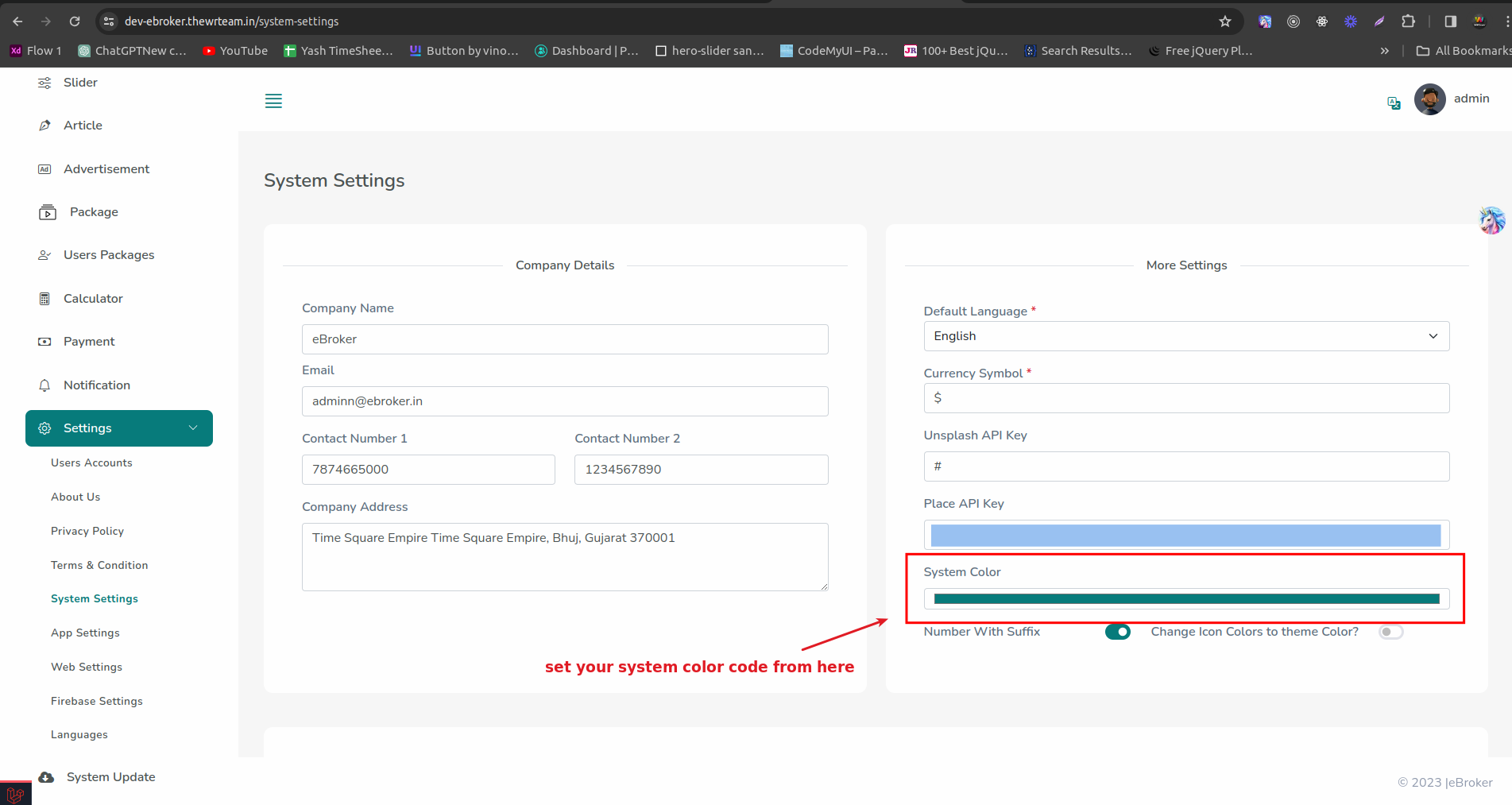
Key Color Elements
The eBroker web application allows you to customize several color elements:
- Primary Color: Used for main UI elements, buttons, and highlights
- Secondary Color: Used for accents and secondary UI elements
- Text Colors: For various text elements throughout the application
- Background Colors: For different sections and components
Color Selection Tips
When selecting colors for your web application:
- Use colors that match your brand identity
- Ensure sufficient contrast for readability
- Limit your color palette to 2-3 main colors for a clean look
- Consider color psychology (e.g., blue for trust, green for growth)
- Test your color choices on different devices and screen sizes
Applying Color Changes
After setting your custom colors:
- Save your changes in the admin panel
- The changes will be reflected in your web application automatically
- You may need to clear your browser cache to see the updated colors
Advanced Customization
For more advanced color customization beyond what's available in the admin panel, you may need to modify your CSS files. However, this requires development knowledge and should be done carefully to avoid breaking the layout or functionality.