Google Maps Iframe
Adding a Google Maps iframe to your eBroker web application helps users find your physical location on the Contact Us page. This guide shows you how to set it up.
Getting the Google Maps Iframe Code
- Go to Google Maps
- Search for your business location
- Click on the "Share" button
- Select the "Embed a map" tab
- Copy the provided HTML iframe code
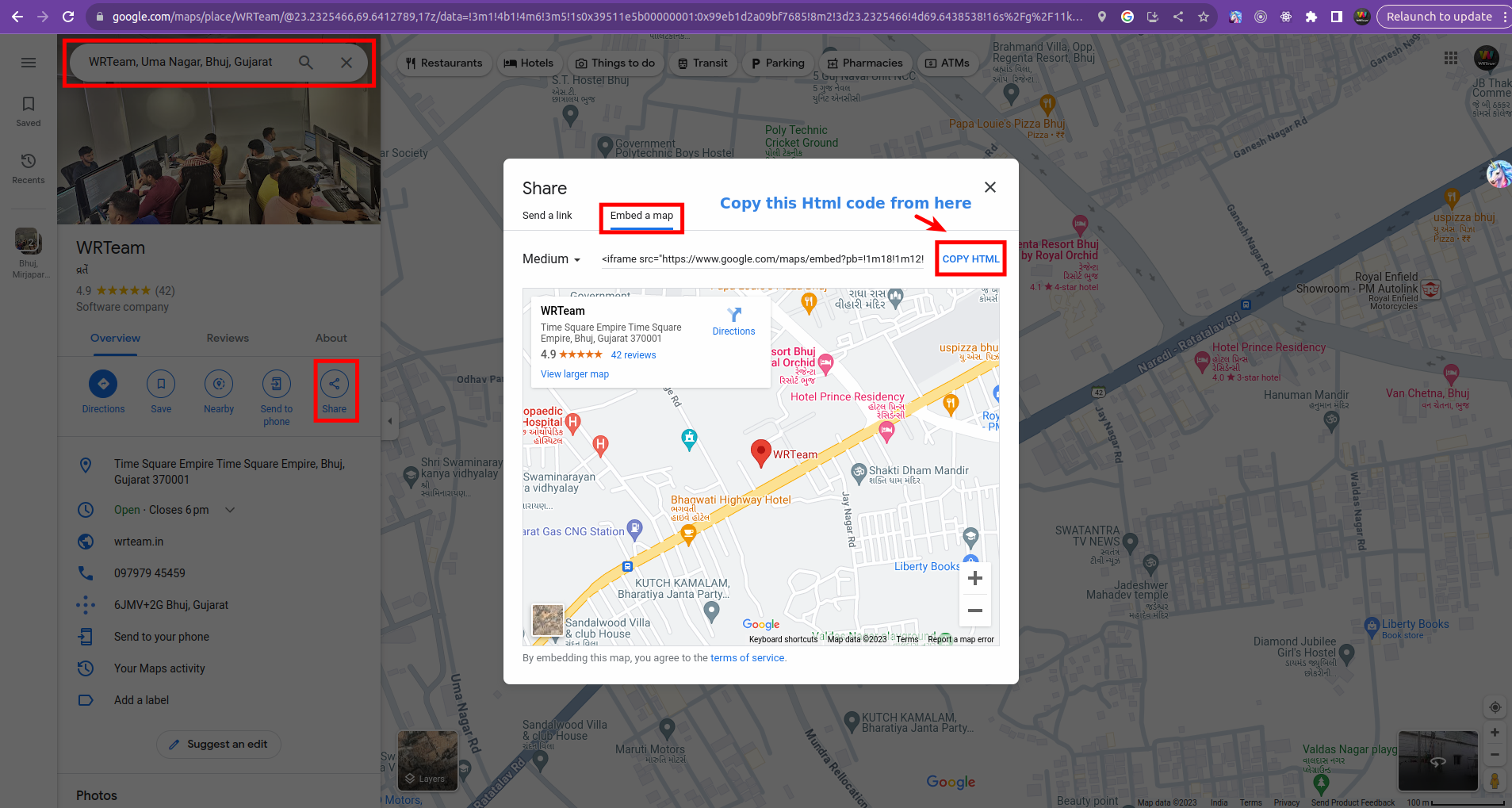
Adding the Iframe to Your Website
- Log in to your admin panel
- Navigate to System Settings > Web Settings > Iframe Link For Web
- Paste the copied HTML iframe code
- Save your changes
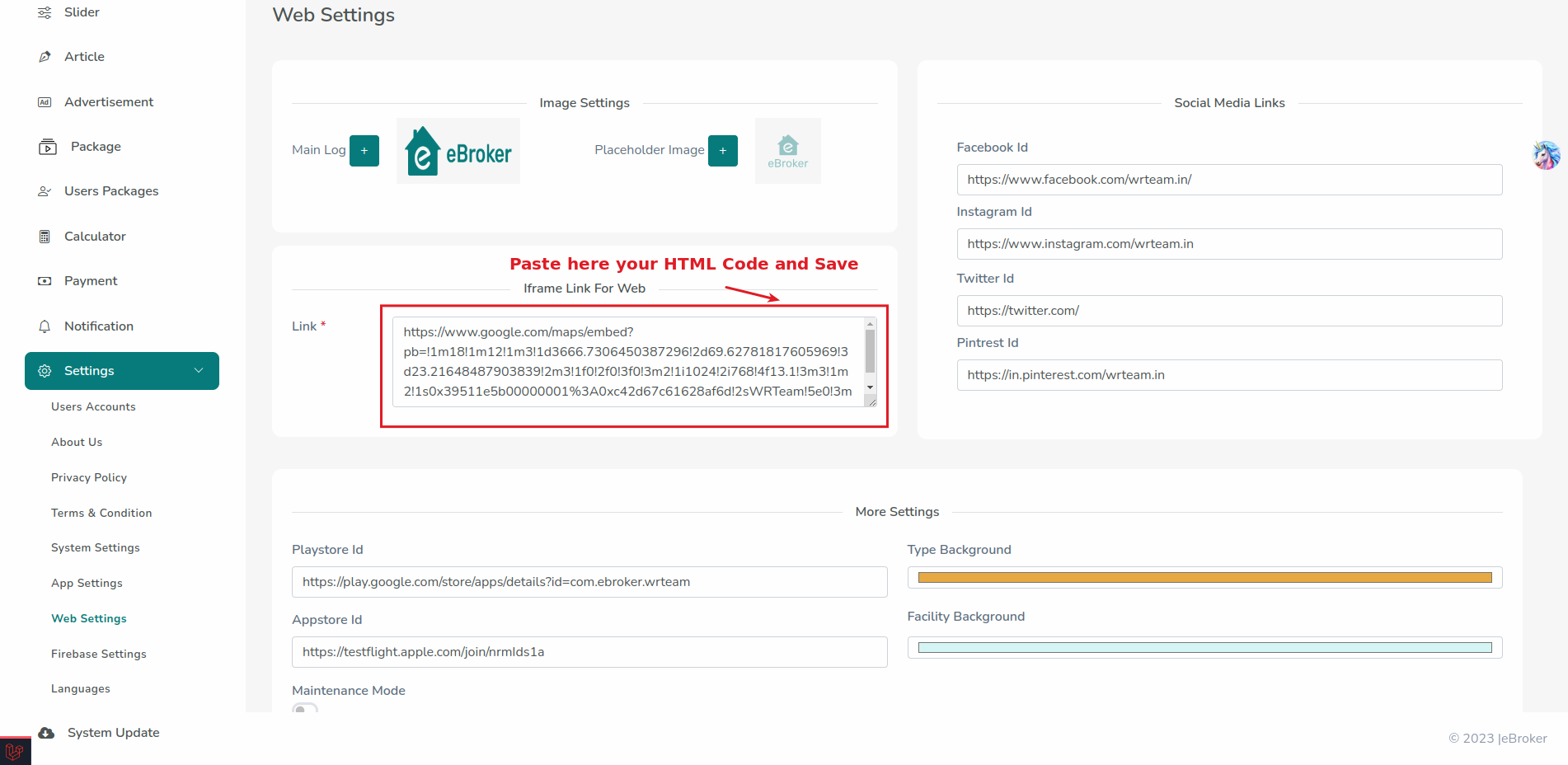
Viewing the Map on Your Website
After saving the iframe code, your Google Maps will be displayed on the Contact Us page of your website:
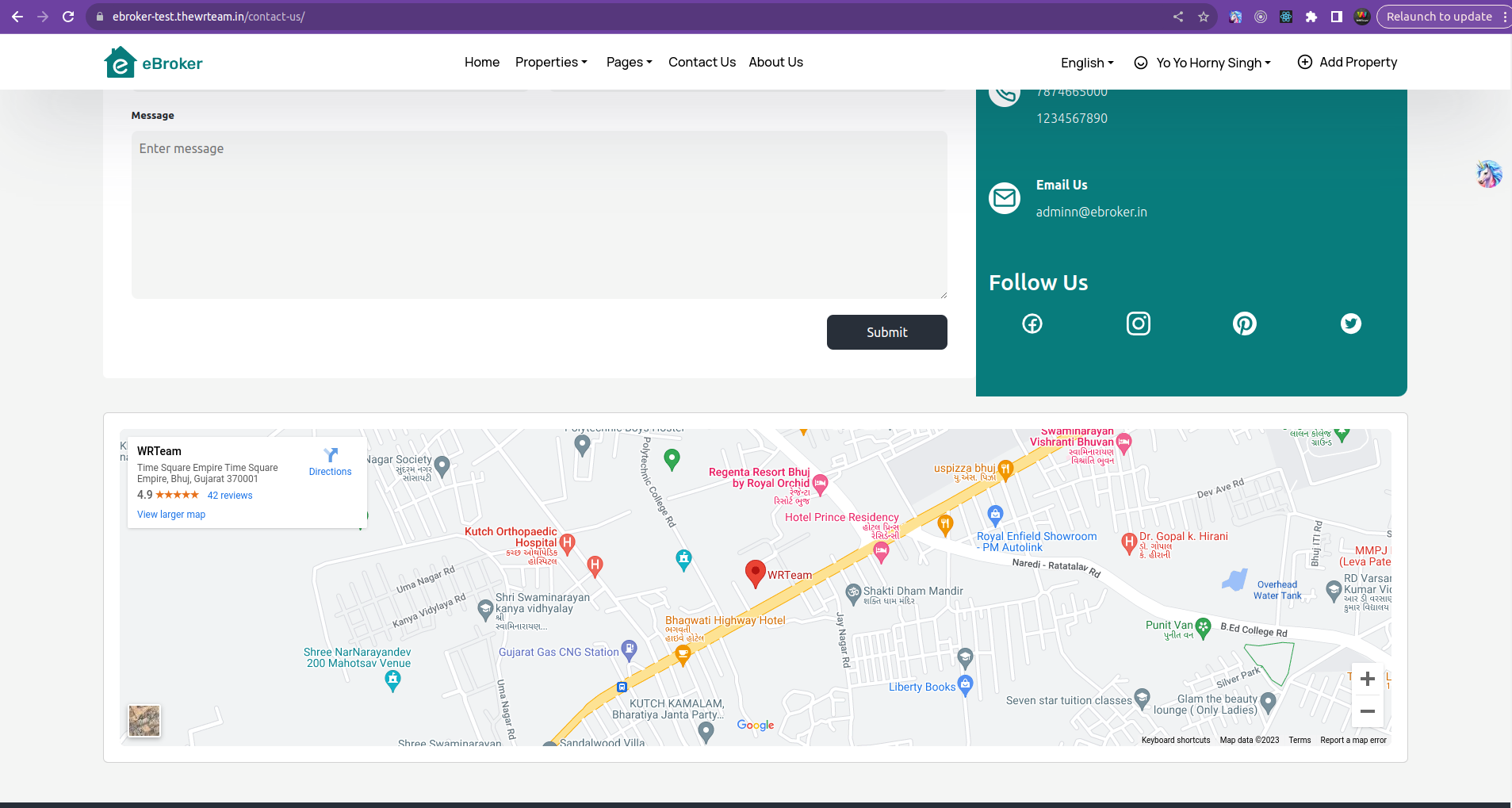
Customizing the Map
You can customize the embedded map by adjusting options in Google Maps before copying the iframe code:
- Map Size: Change the width and height values
- Zoom Level: Adjust how close the map is zoomed in
- Map Type: Choose between standard map, satellite, or terrain views
- Pin Placement: Ensure your location marker is correctly positioned
Troubleshooting
If the map doesn't appear correctly:
- Check that the iframe HTML code was pasted correctly
- Verify that there are no syntax errors in the iframe code
- Make sure your website allows iframes
- Clear your browser cache to see the updated map
Mobile Responsiveness
For better mobile experience, you may want to ensure your iframe is responsive. The eBroker platform should handle this automatically, but if you're customizing the code, consider adding responsive styling.