App Customization
Customize the Elite Quiz App to match your brand identity and preferences.
Changing App Logo
You can customize the app logo that appears in the drawer menu and various screens:
- Navigate to
assets/images/directory in your project - Replace the
app_logo.pngfile with your own logo (keep the same filename) - Make sure your logo has the appropriate dimensions (recommended: 512x512 pixels)
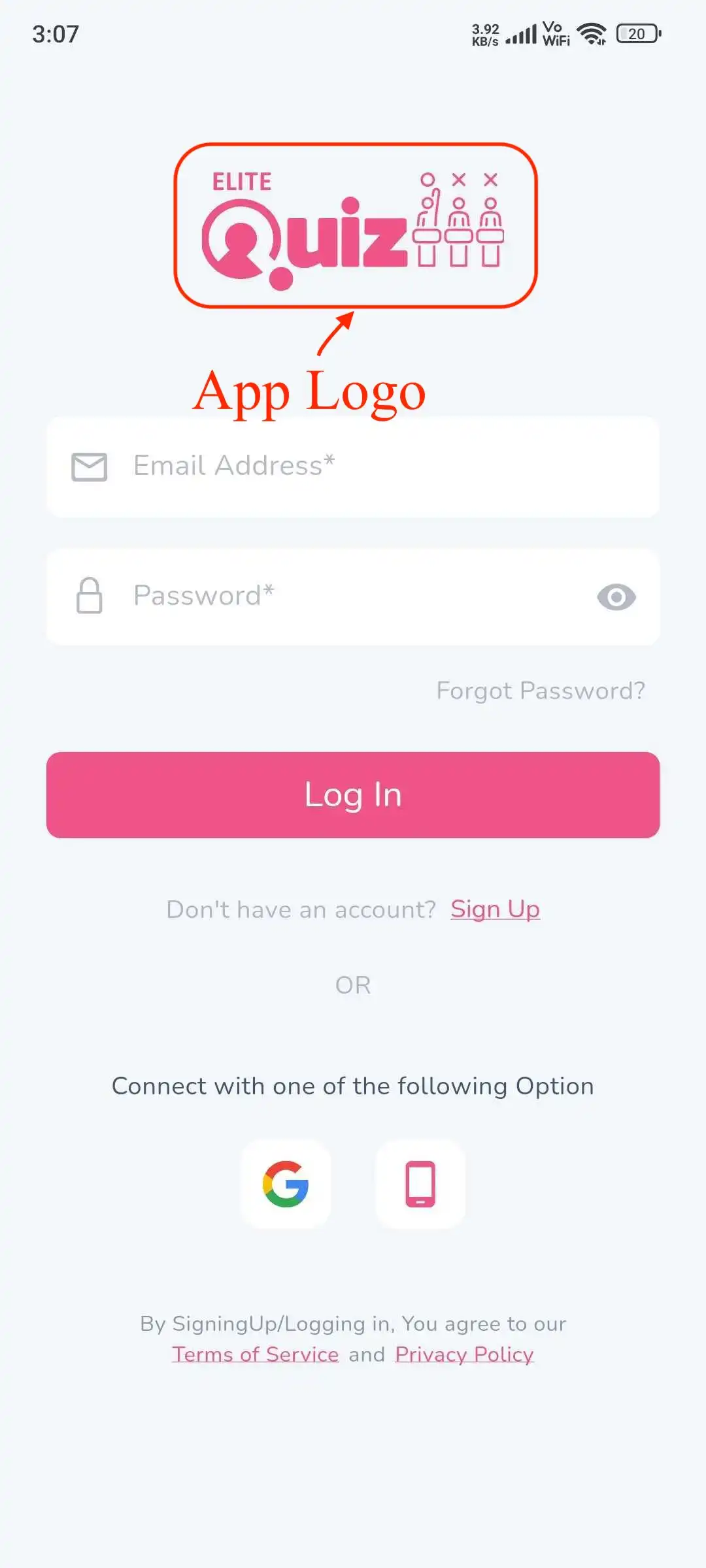
Changing Splash Screen & Login Screen Logo
The splash screen is the first screen users see when opening your app:
- Navigate to
assets/images/directory in your project - Replace the
splash_logo.pngfile with your own logo (keep the same filename) - This logo is also used on the authentication screens
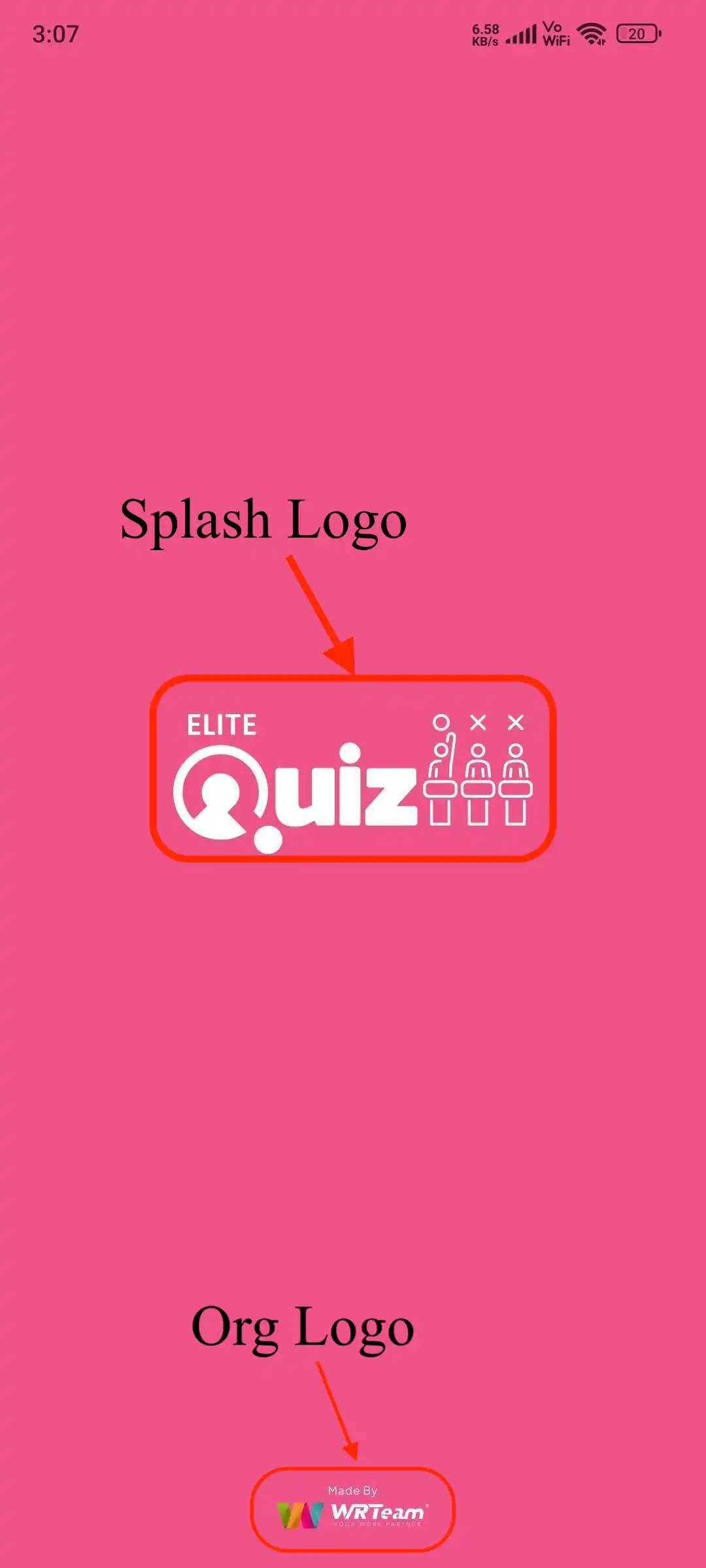
Changing App Colors
Elite Quiz allows you to easily change the app's color scheme:
- Open the file
lib/utils/constants.dart - Look for the color constants and update them with your brand colors:
// Primary Colors
const Color primaryColor = Color(0xffF01876); // Main app color
const Color secondaryColor = Color(0xff3C55D1); // Secondary app color
const Color backgroundColor = Color(0xffffffff); // Background color
// Text Colors
const Color primaryTextColor = Color(0xff212121); // Main text color
const Color secondaryTextColor = Color(0xff757575); // Secondary text color
// Other Colors
const Color pageBackgroundColor = Color(0xfff6f6f6); // Page background color
- Save the file and restart your app to see the changes
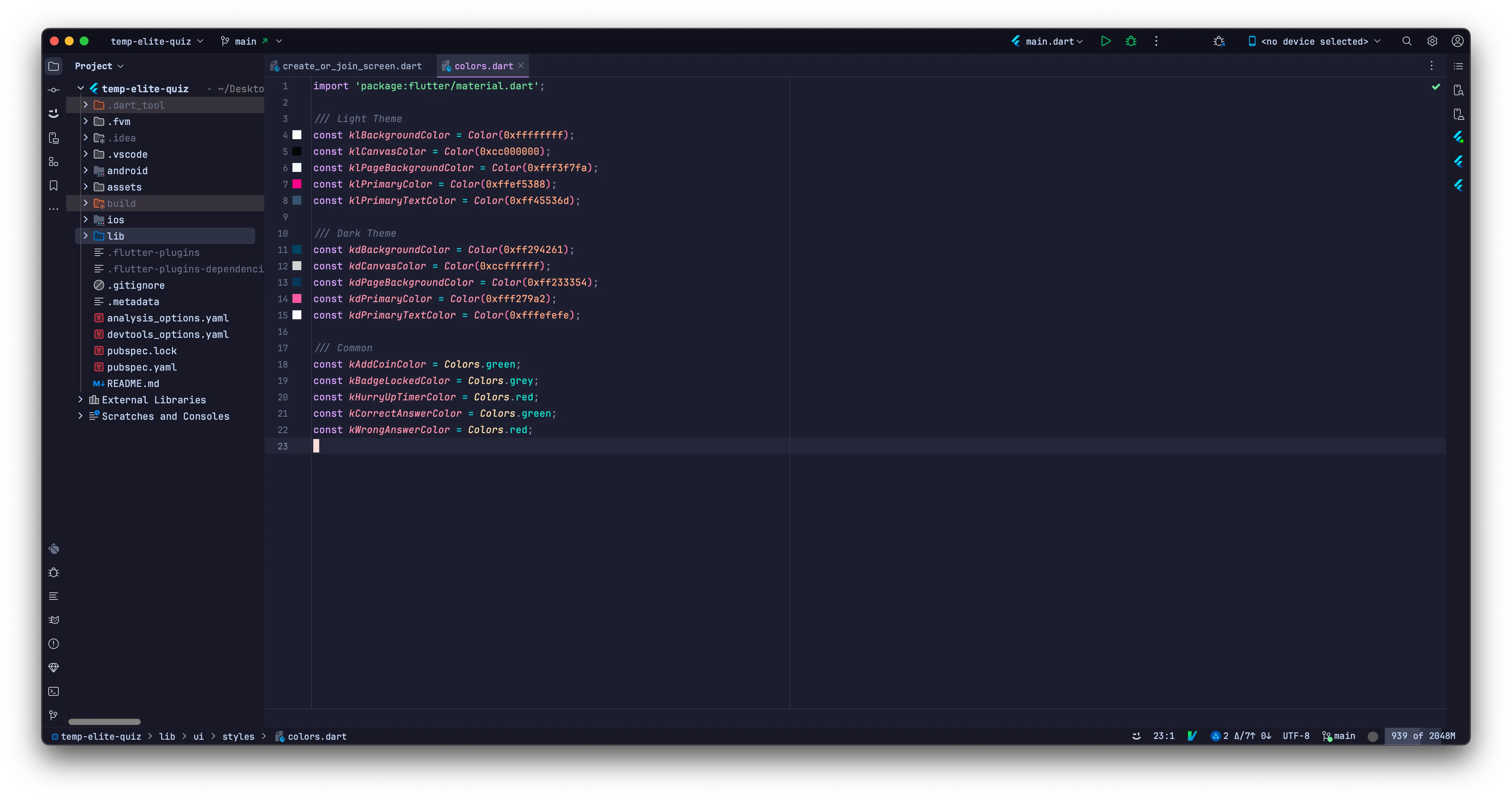
Managing App Languages (Translations)
Elite Quiz supports multiple languages. You can manage them in two ways:
1. Adding a New Language via Code
- Open the
lib/language/languageEn.dartfile - Copy this file and rename it according to your language (e.g.,
languageFr.dartfor French) - Translate all the strings in the new file
- Open
lib/language/language.dartand add your new language to the list
2. Managing Languages from Admin Panel
You can also manage languages directly from the admin panel:
- Go to your admin panel
- Navigate to the System Languages section
- Add or edit languages as needed
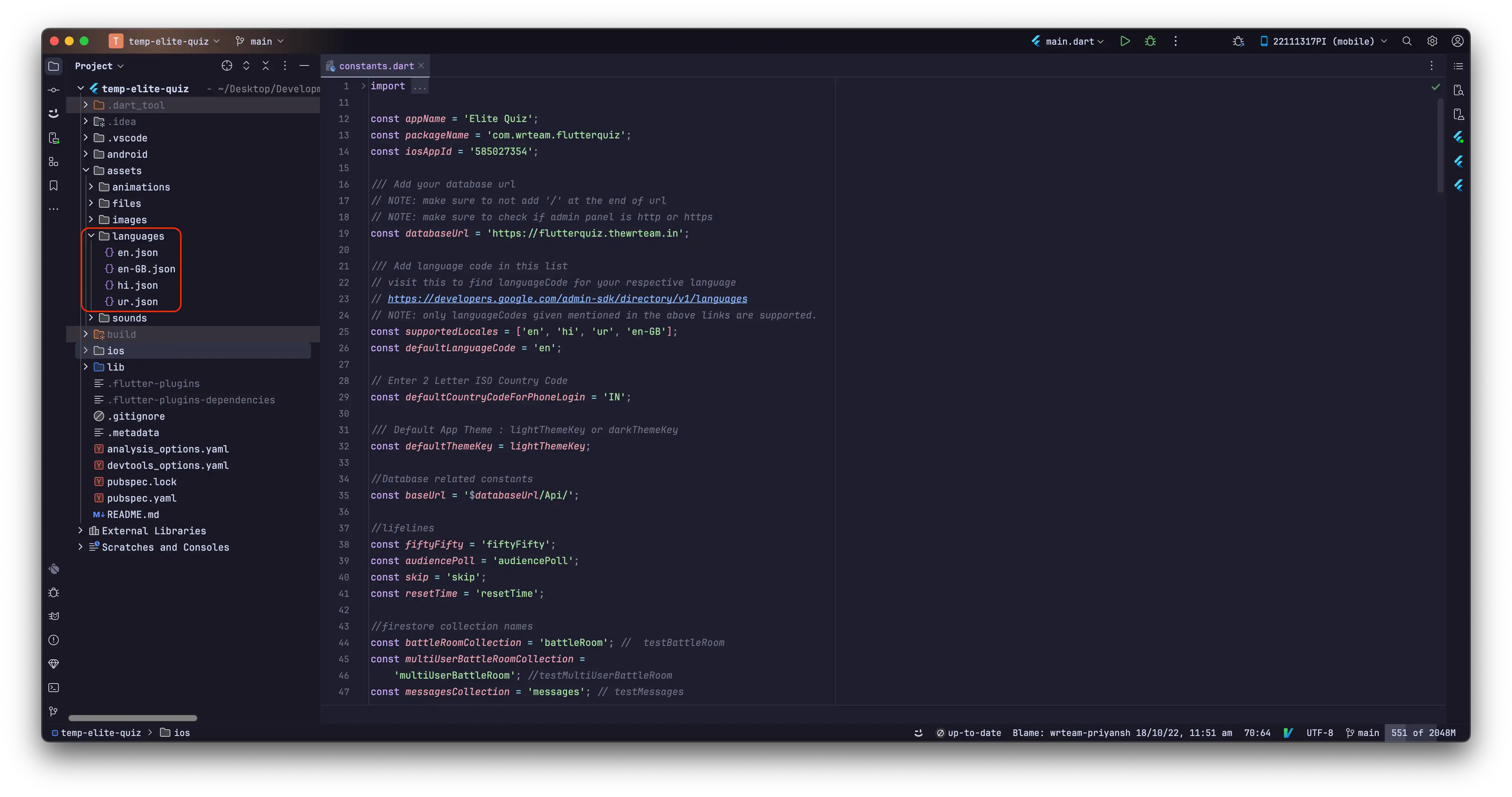

Language Management in Admin Panel
The admin panel provides an interface to manage both system and quiz languages:
- System Languages: Used for app interface translations
- Quiz Languages: Used for quiz content in different languages
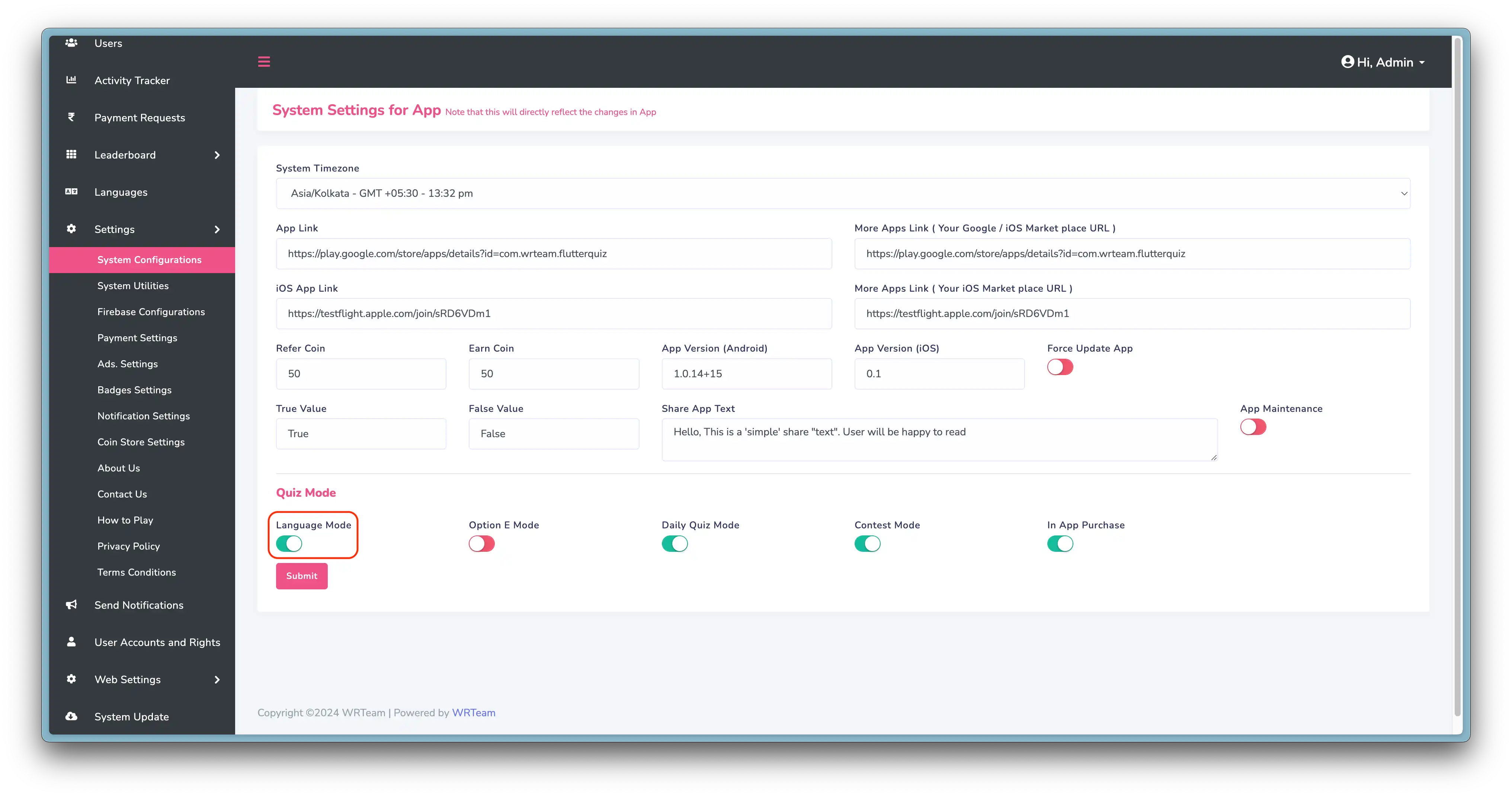
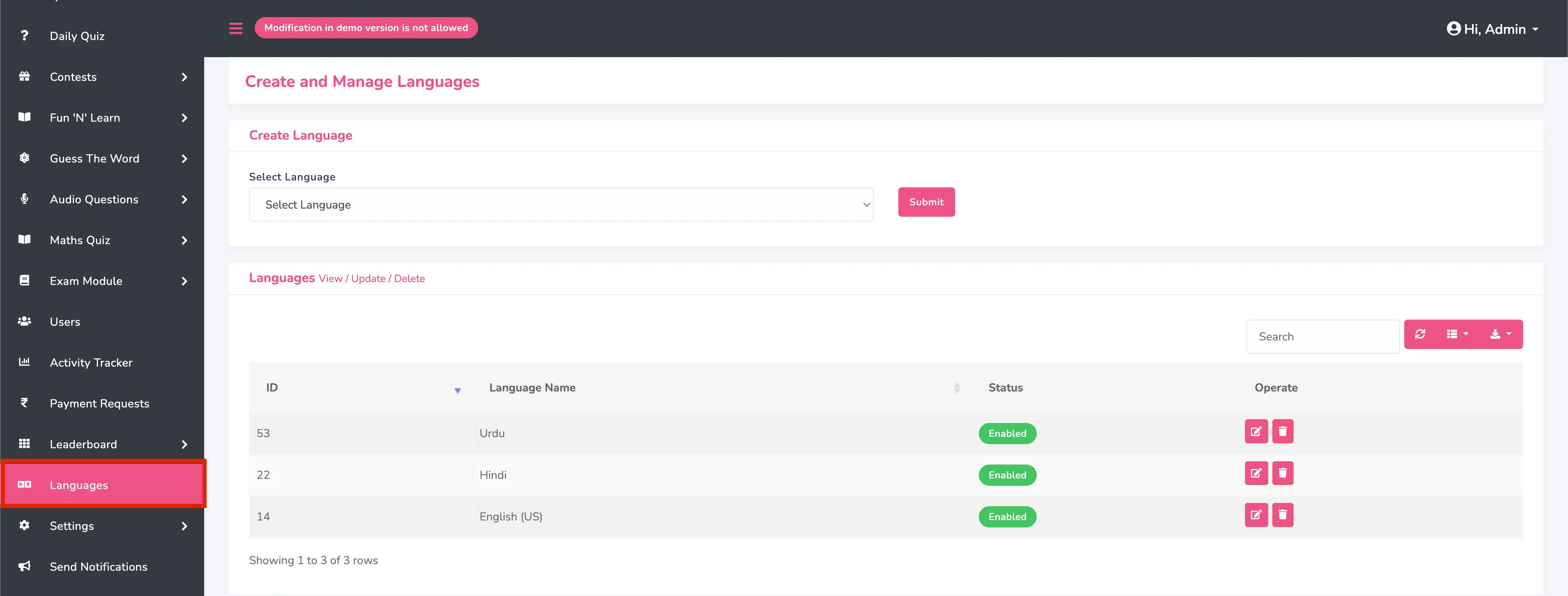
Additional Customization Options
Changing Intro Slider Images
- Navigate to
assets/images/directory - Replace the
introSlider1.png,introSlider2.png, etc. files with your own images
Changing Default Profile Images
- Navigate to
assets/images/directory - Replace the profile image files with your own default profile images
Changing Fonts
- Add your custom fonts to the
assets/fonts/directory - Update the
pubspec.yamlfile to include your fonts - Update the font family in the theme settings in
main.dart
Testing Your Customizations
After making customization changes:
- Run
flutter cleanto clear the build cache - Run
flutter pub getto ensure all dependencies are updated - Restart your app with
flutter run - Test on multiple devices to ensure your customizations look good on different screen sizes
Remember to test your app thoroughly after making visual changes to ensure everything displays correctly on different device sizes and orientations.