Flutter Setup
This guide will walk you through setting up Flutter for the Elite Quiz App development.
Setting Up Flutter
Flutter is an open-source UI software development toolkit created by Google that allows you to build natively compiled applications for mobile, web, and desktop from a single codebase.
Installing Flutter
- Download Flutter SDK from flutter.dev
- Extract the downloaded zip file in a location of your choice (avoid paths with special characters or spaces)
- Add Flutter to your PATH environment variable
- Open a terminal/command prompt and run the following command to verify the installation:
flutter doctor
This command checks your environment and displays a report of the status of your Flutter installation:
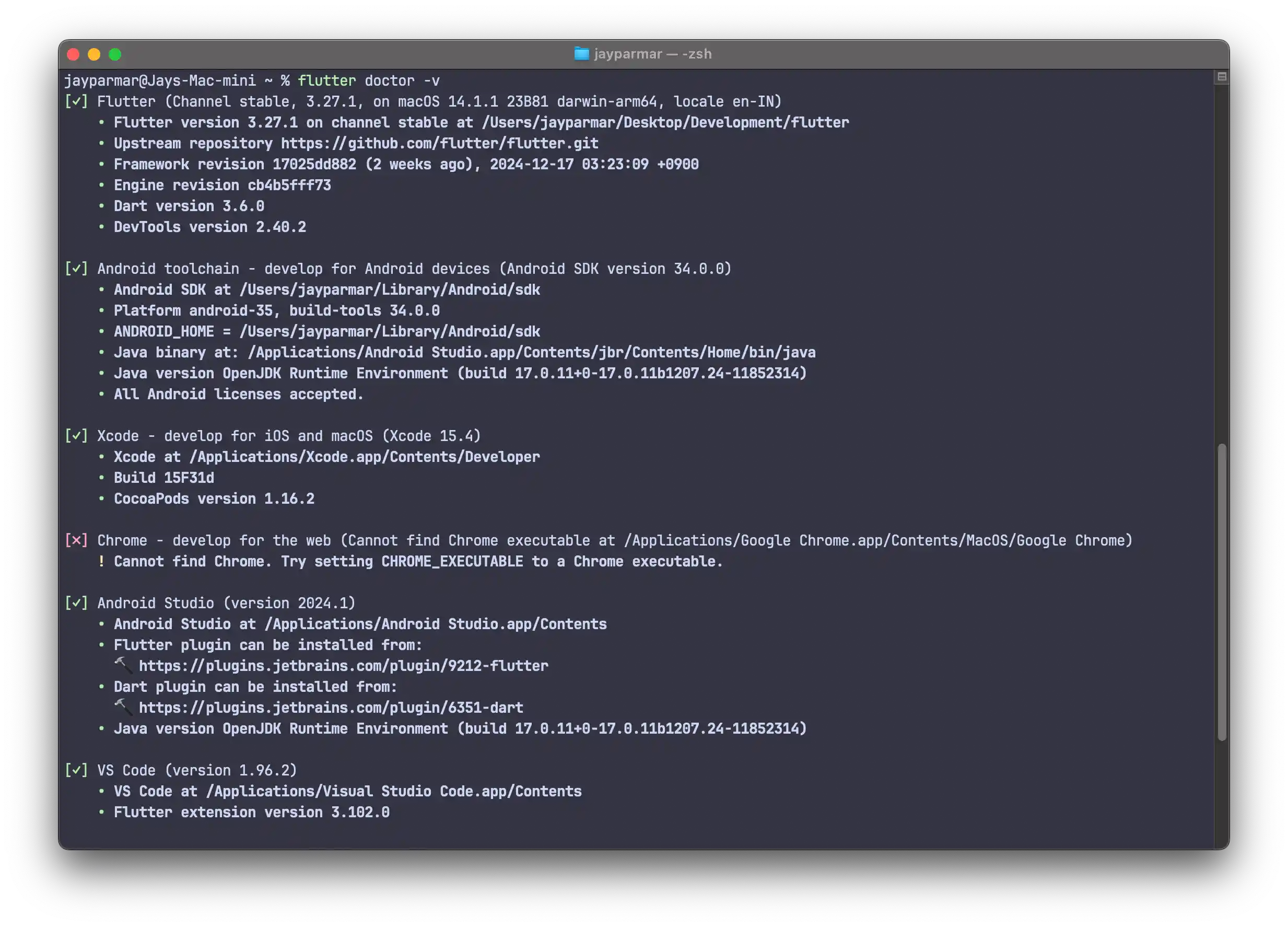
Setting Up an IDE
You can use any of the following IDEs for Flutter development:
-
Android Studio / IntelliJ IDEA (recommended):
- Install Android Studio from developer.android.com
- Install the Flutter and Dart plugins from the marketplace
-
Visual Studio Code:
- Install VS Code from code.visualstudio.com
- Install the Flutter and Dart extensions from the marketplace
Setting Up Android SDK
- Open Android Studio
- Go to SDK Manager (Tools > SDK Manager)
- Install the latest Android SDK
- Install Android Emulator or connect a physical device
Setting Up iOS Development (Mac Only)
- Install Xcode from the App Store
- Install the Xcode Command Line Tools
- Set up an iOS simulator or connect a physical iOS device
Running the Flutter Project
After setting up your development environment, you can now run the Elite Quiz Flutter project:
- Open a terminal/command prompt and navigate to the project directory
- Run the following command to get all dependencies:
flutter pub get
- Connect a device or start an emulator/simulator
- Run the project:
flutter run
The app should now be running on your device or emulator/simulator.
Troubleshooting Flutter Setup
If you encounter any issues during the Flutter setup, try the following:
- Run
flutter doctor -vfor more detailed information - Follow the recommendations provided by the Flutter doctor
- Make sure your Android SDK and iOS development tools are properly set up
- Check your PATH environment variable
- Restart your computer after installation
If you still face issues, please refer to the Flutter documentation or contact our support team.