App Deployment
Once you've customized and tested your Elite Quiz app, the final step is to prepare it for deployment to app stores.
Generating a Release Version
Android Release
-
Create a Keystore File:
keytool -genkey -v -keystore ~/key.jks -keyalg RSA -keysize 2048 -validity 10000 -alias key -
Create key.properties File:
- Create a file named
key.propertiesin theandroid/directory - Add the following content (replace with your keystore details):
storePassword=your_keystore_password
keyPassword=your_key_password
keyAlias=key
storeFile=path_to_your_keystore_file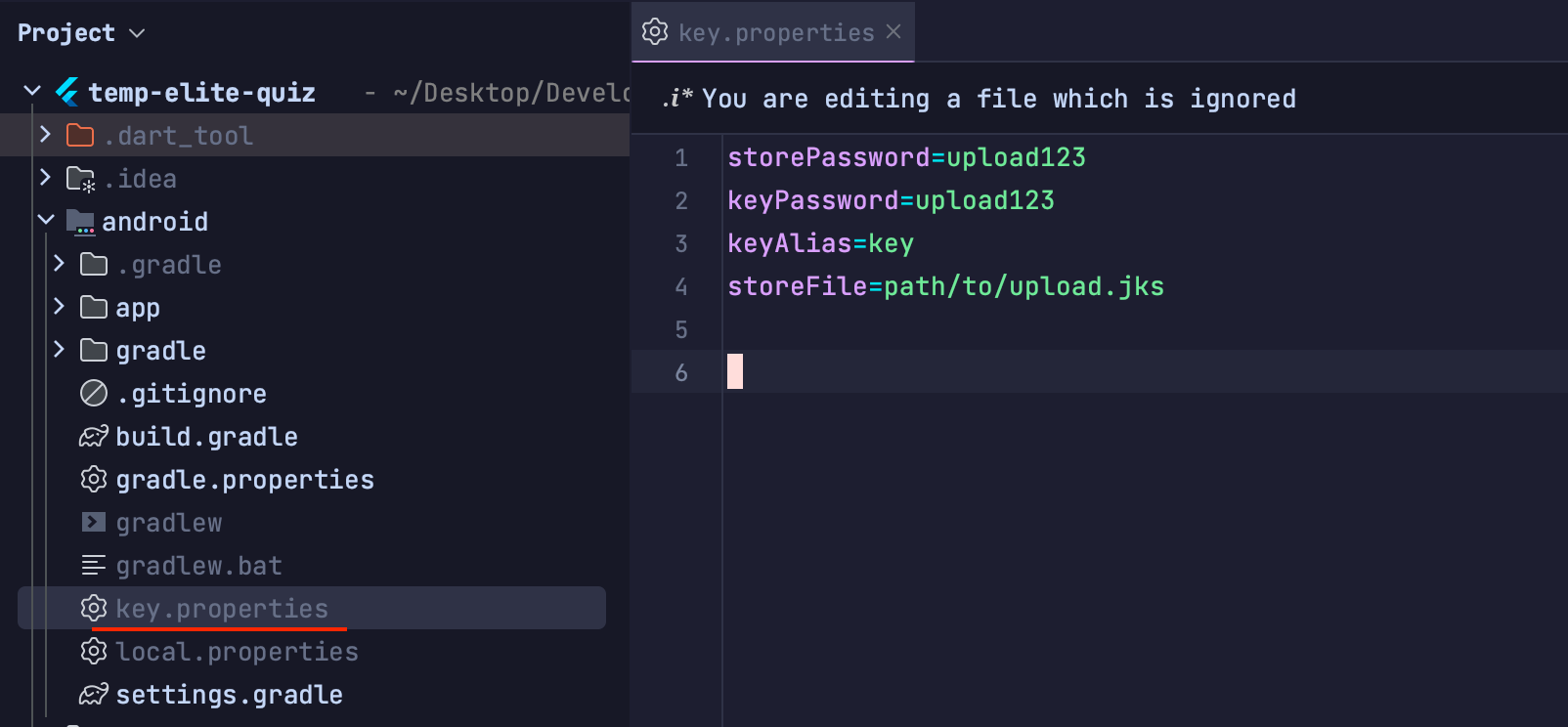
- Create a file named
-
Configure Gradle for Release:
- The
android/app/build.gradlefile is already configured to use the keystore for release builds
- The
-
Build Release APK:
flutter build apk --releaseOr to build a bundle for Google Play:
flutter build appbundle --release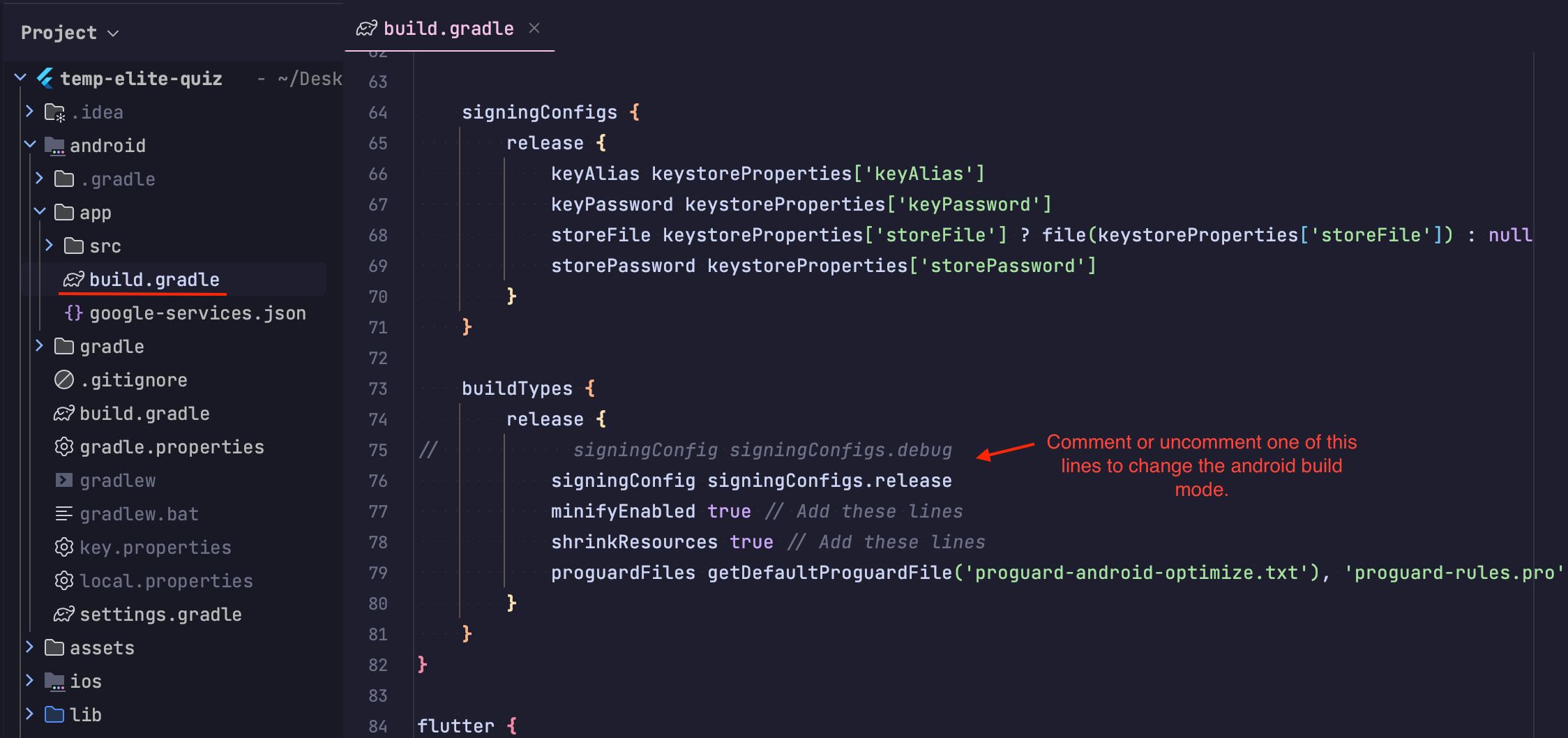
iOS Release
-
Configure Xcode Project:
- Open the
ios/Runner.xcworkspacefile in Xcode - Configure signing with your Apple Developer account
- Set the bundle identifier to match your registered App ID
- Open the
-
Set up Archive Configuration:
- Select "Generic iOS Device" as the build target
- Go to Product > Archive
-
Build IPA File:
- After archiving, the Xcode Organizer will open
- Click "Distribute App" and follow the steps for App Store distribution
Configuring Force Update
Elite Quiz includes a force update mechanism to ensure users always have the latest version:
- In your Admin Panel, go to System Settings
- Find the Force Update section
- Enable Force Update
- Set the minimum required versions for Android and iOS
When users have an older version than the specified minimum, they'll see a force update dialog prompting them to update the app.
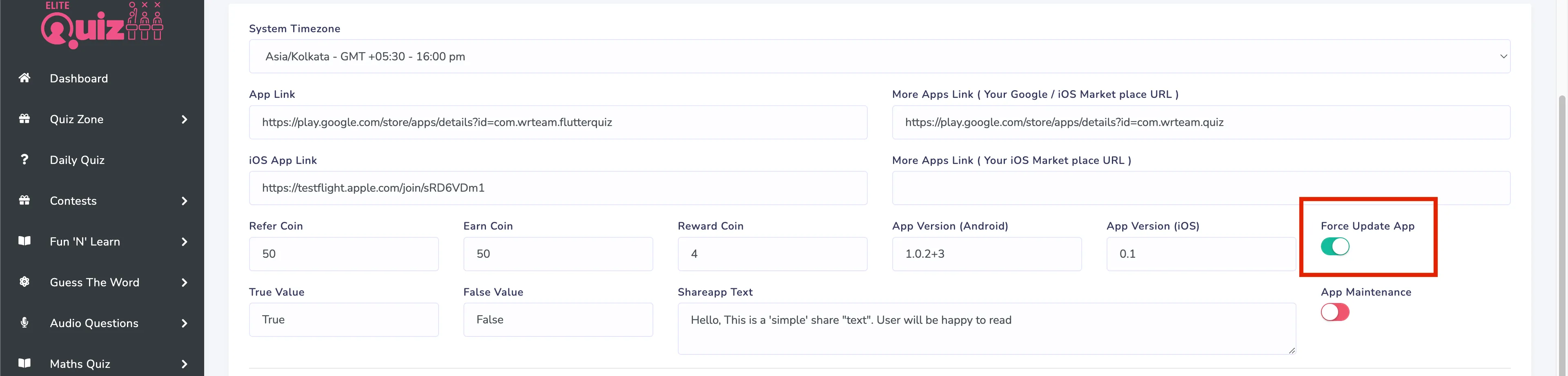


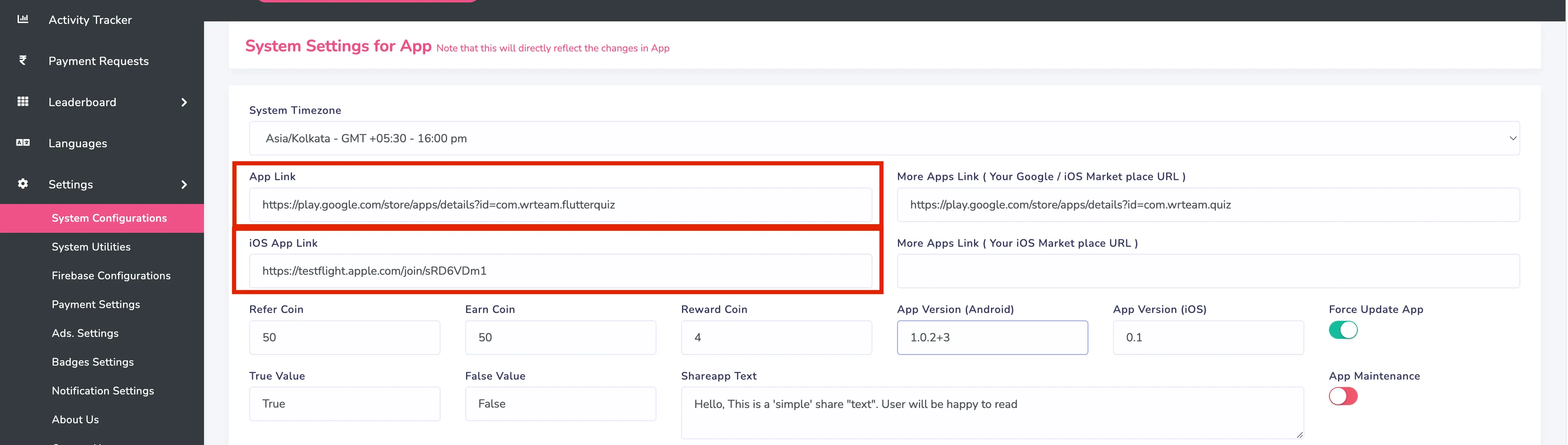
Publishing to App Stores
Google Play Store
- Create a developer account at play.google.com/apps/publish
- Create a new application
- Fill in all the required information:
- App description
- Graphics (icon, feature graphic, screenshots)
- Categorization
- Content rating
- Pricing & distribution
- Upload your APK or App Bundle
- Submit for review
Apple App Store
- Create a developer account at developer.apple.com
- Go to App Store Connect
- Create a new iOS app
- Fill in all the required information:
- App description
- Screenshots
- Keywords
- Support URL
- Marketing URL
- Privacy Policy URL
- Upload your build through Xcode or Transporter
- Submit for review
Post-Launch Considerations
App Analytics
Elite Quiz includes Firebase Analytics by default. To access analytics:
- Go to the Firebase Console
- Select your project
- Go to Analytics
Updating Your App
When you need to update your app:
- Make your code changes
- Increment the version number in
pubspec.yaml - Generate new release builds
- Upload to the app stores
- Consider using the force update feature for critical updates
App Store Optimization
To improve your app's visibility:
- Use relevant keywords in your app title and description
- Create high-quality screenshots and videos
- Encourage users to rate and review your app
- Respond to user reviews
- Update your app regularly
Troubleshooting Deployment Issues
Common Issues:
- Signing Issues: Ensure your keystore is properly configured for Android and your certificates are valid for iOS.
- Missing Permissions: Check the
AndroidManifest.xmlandInfo.plistfiles for all required permissions. - Play Store Rejection: Common reasons include metadata issues, privacy policy concerns, or functionality problems.
- App Store Rejection: Common reasons include UI guideline violations, crash on review, or metadata issues.
If you encounter any deployment issues, please contact our support team for assistance.