Installation
Login into you cPanel.
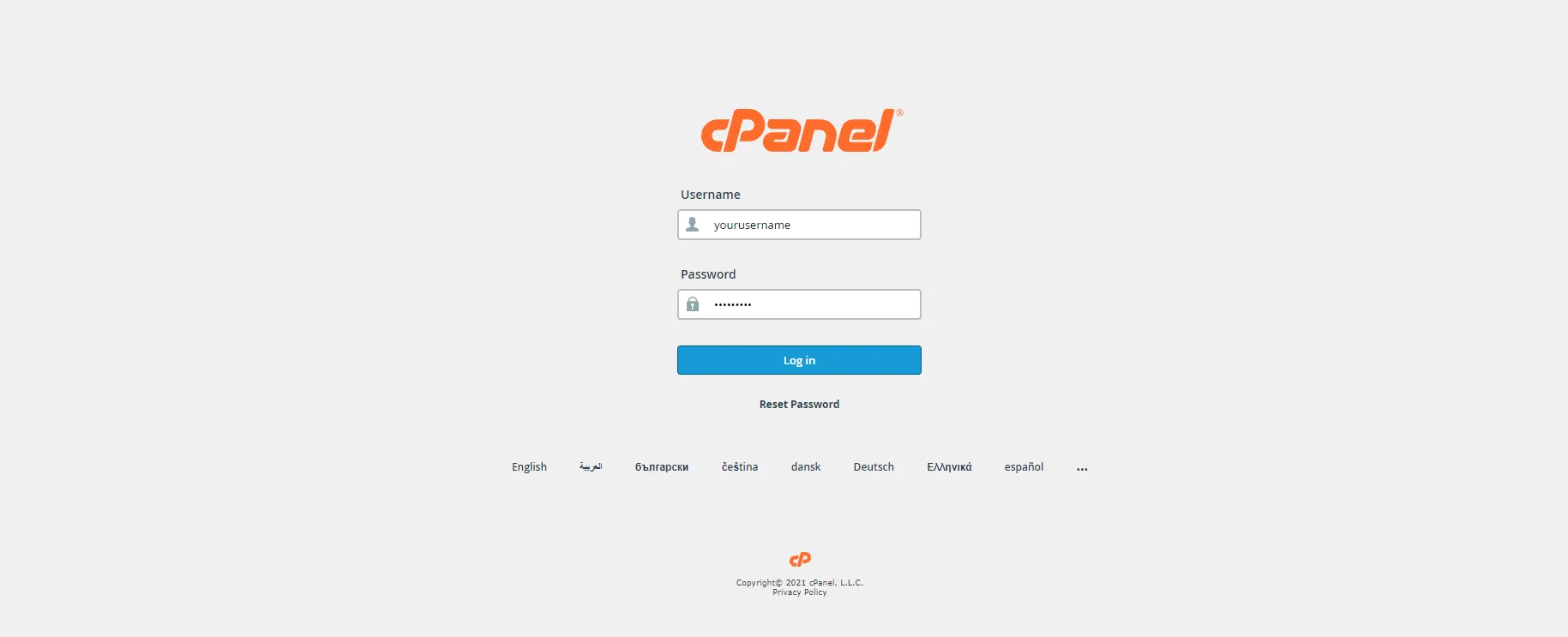
Go to database in your cPanel
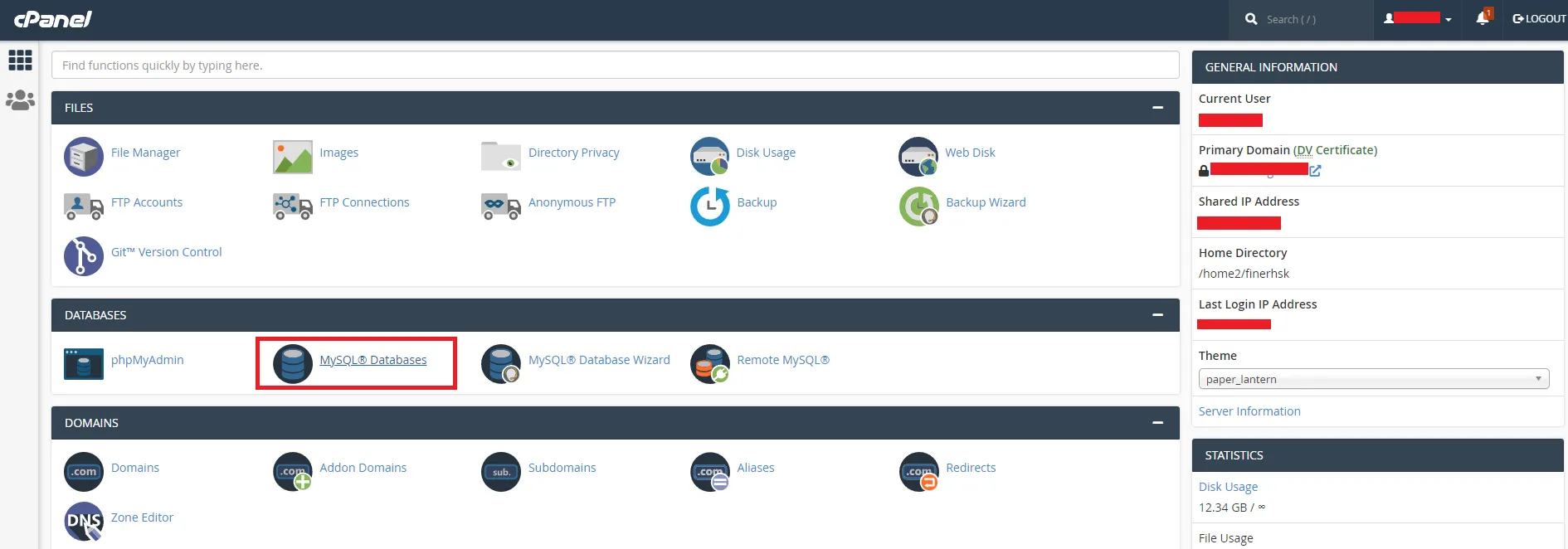
Enter database name and Create a new database.
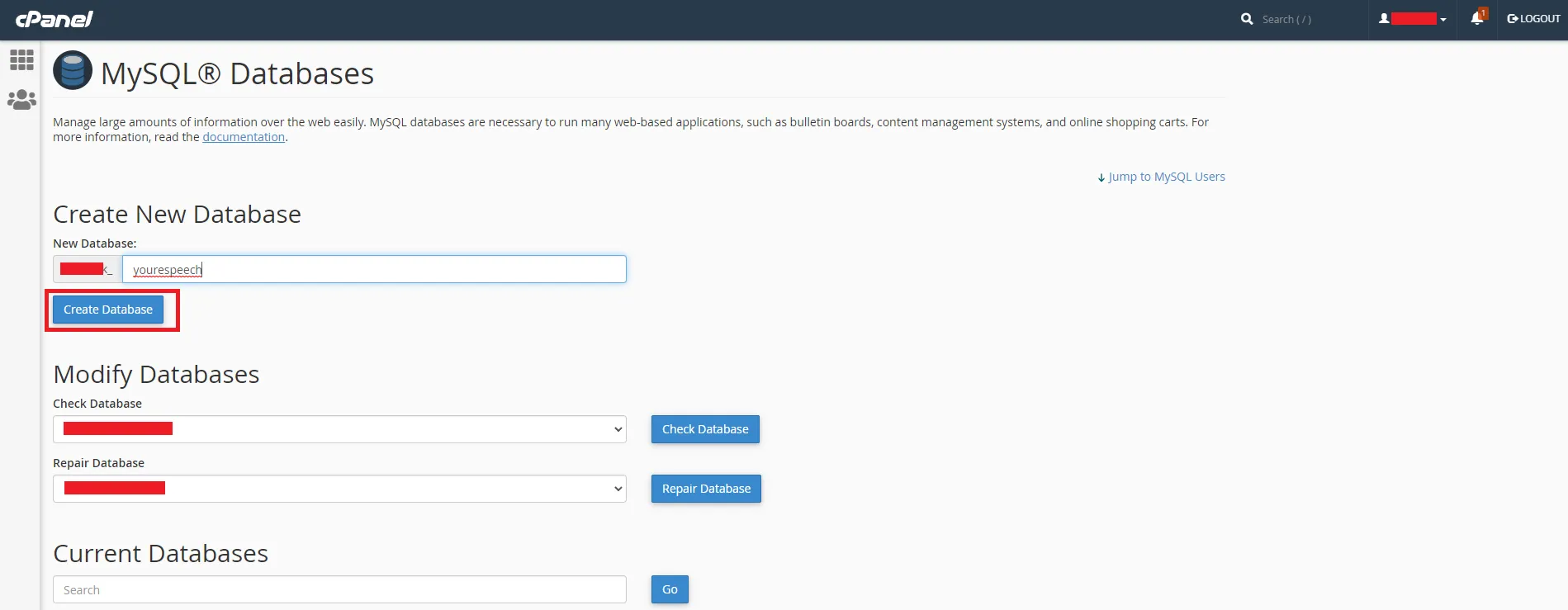
Create Database user.
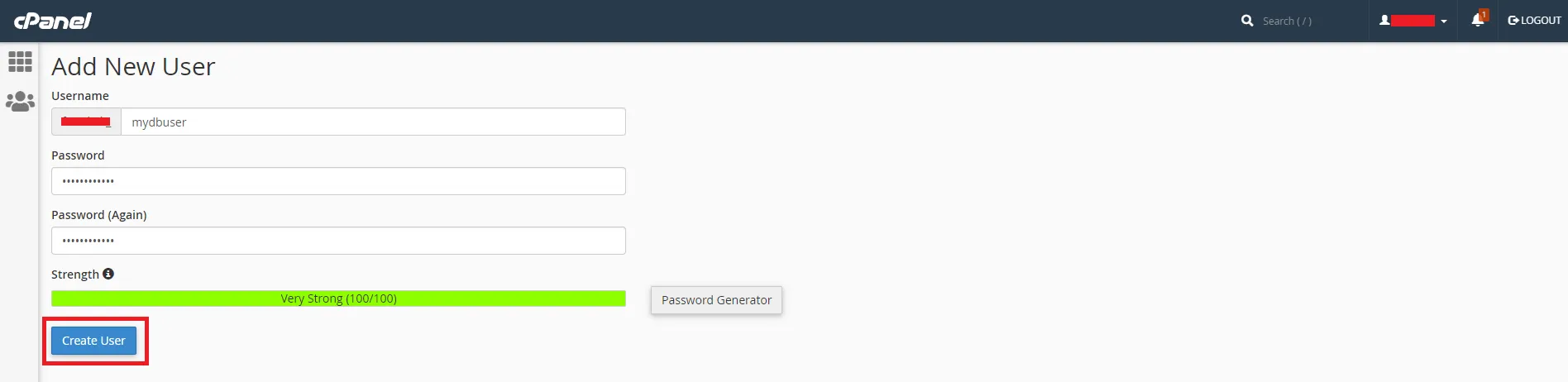
Assign Database to the user.
Open File manager now.

Go to public_html or public_html/youreDemand.in folder in the file manager, whichever folder your domain points to.
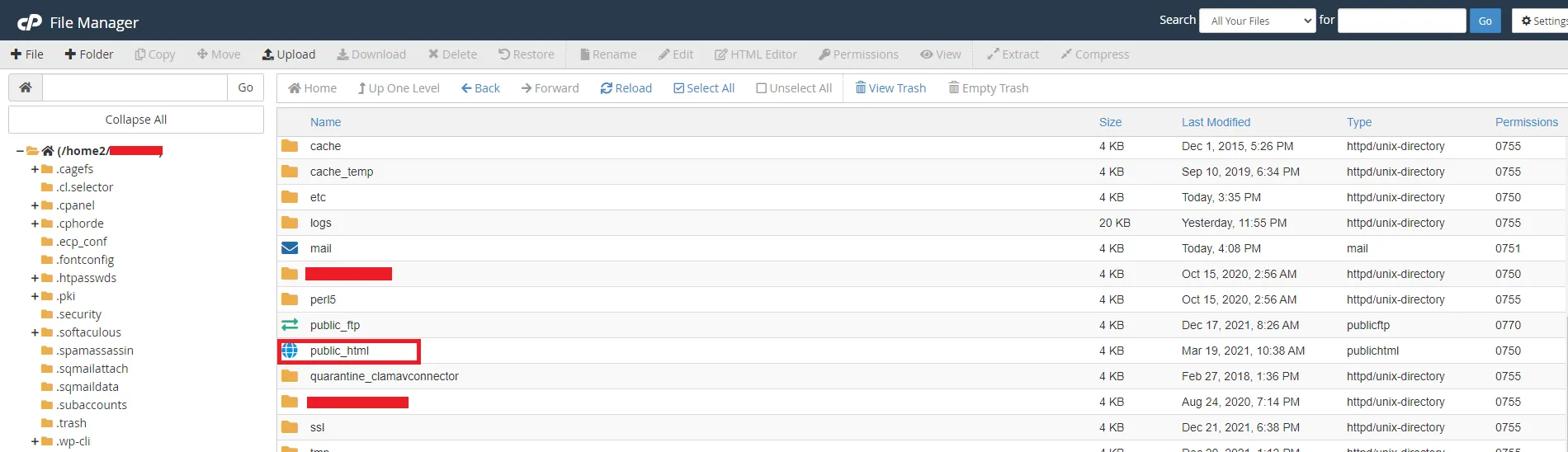
Upload the downloaded zip in public_html or public_html/youreDemand.in folder.
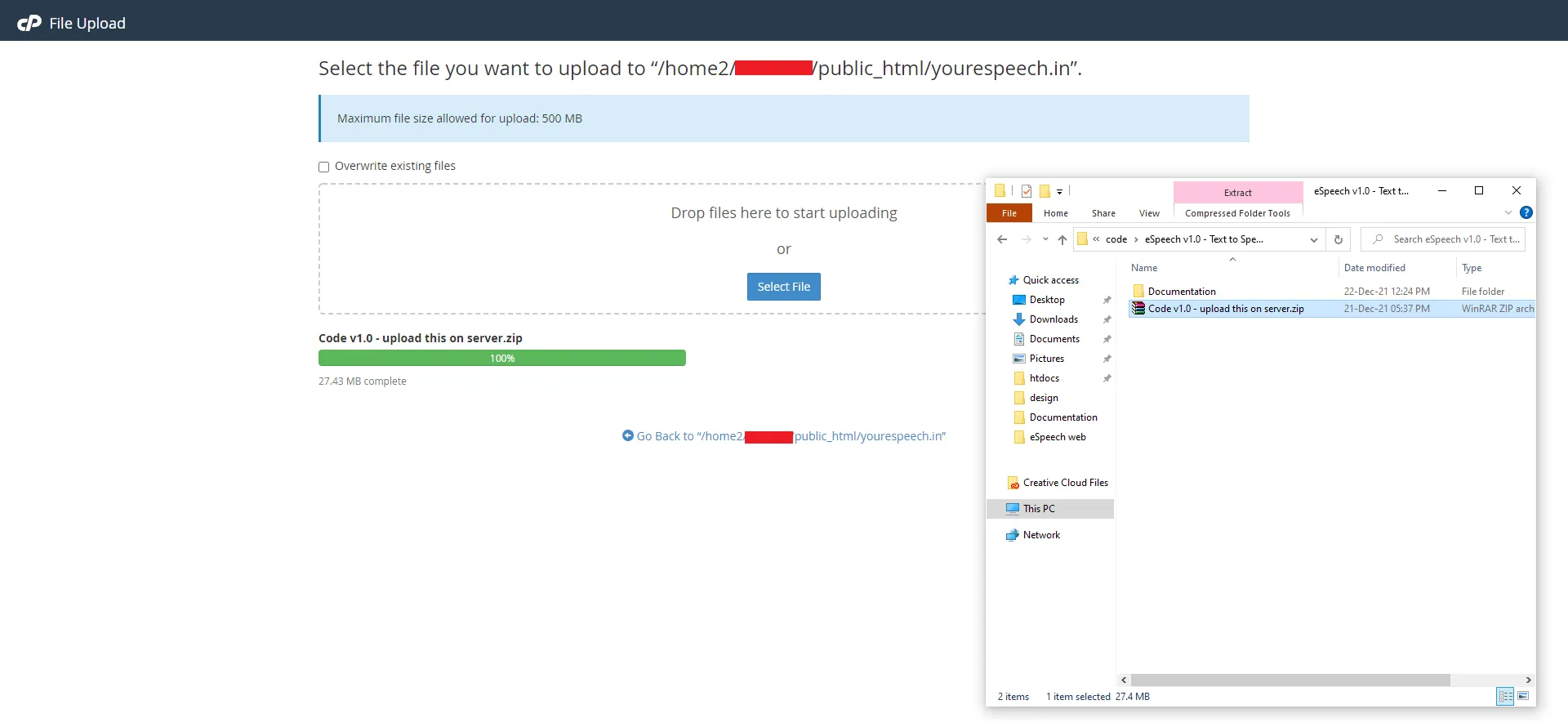
unzip or extract the Code vX.X - upload this on server.zip file that you have just uploaded.
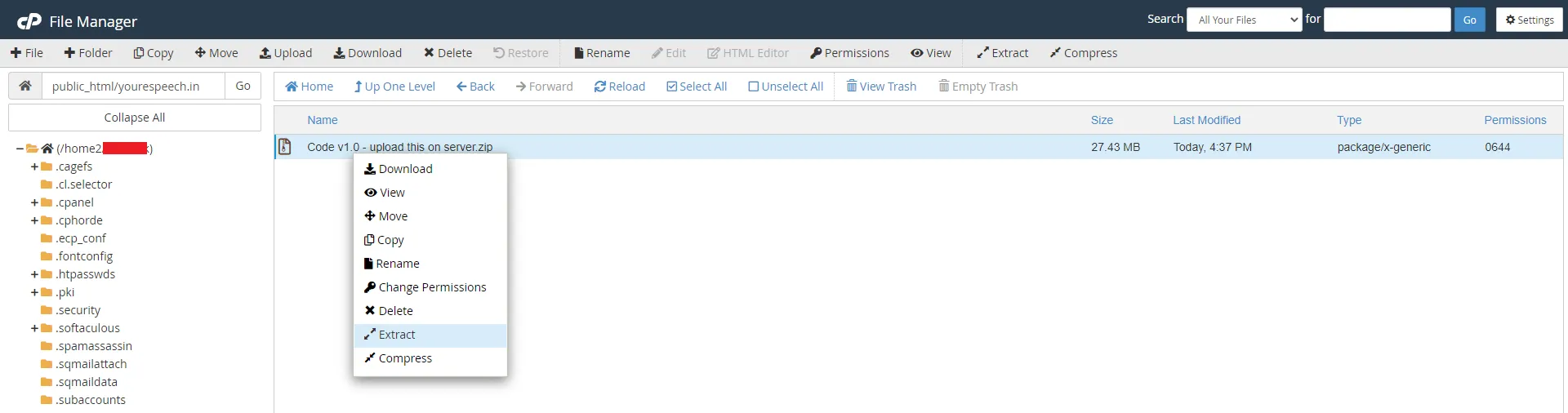
verify that all these files are in public_html or public_html/youreDemand.in folder.
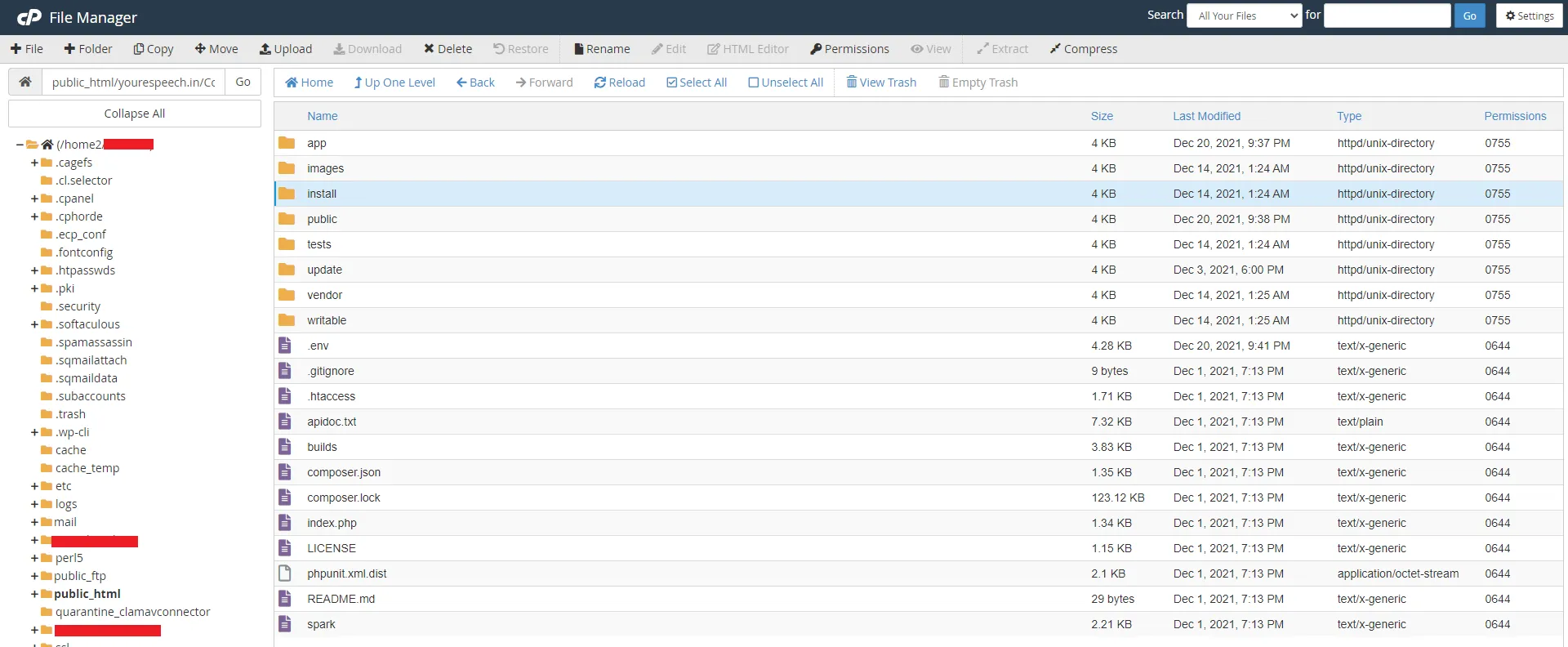
To find the Purchase code you can visit this link Where Is My Purchase code version 18.0 or above.
visit http://youreDemand.in/install
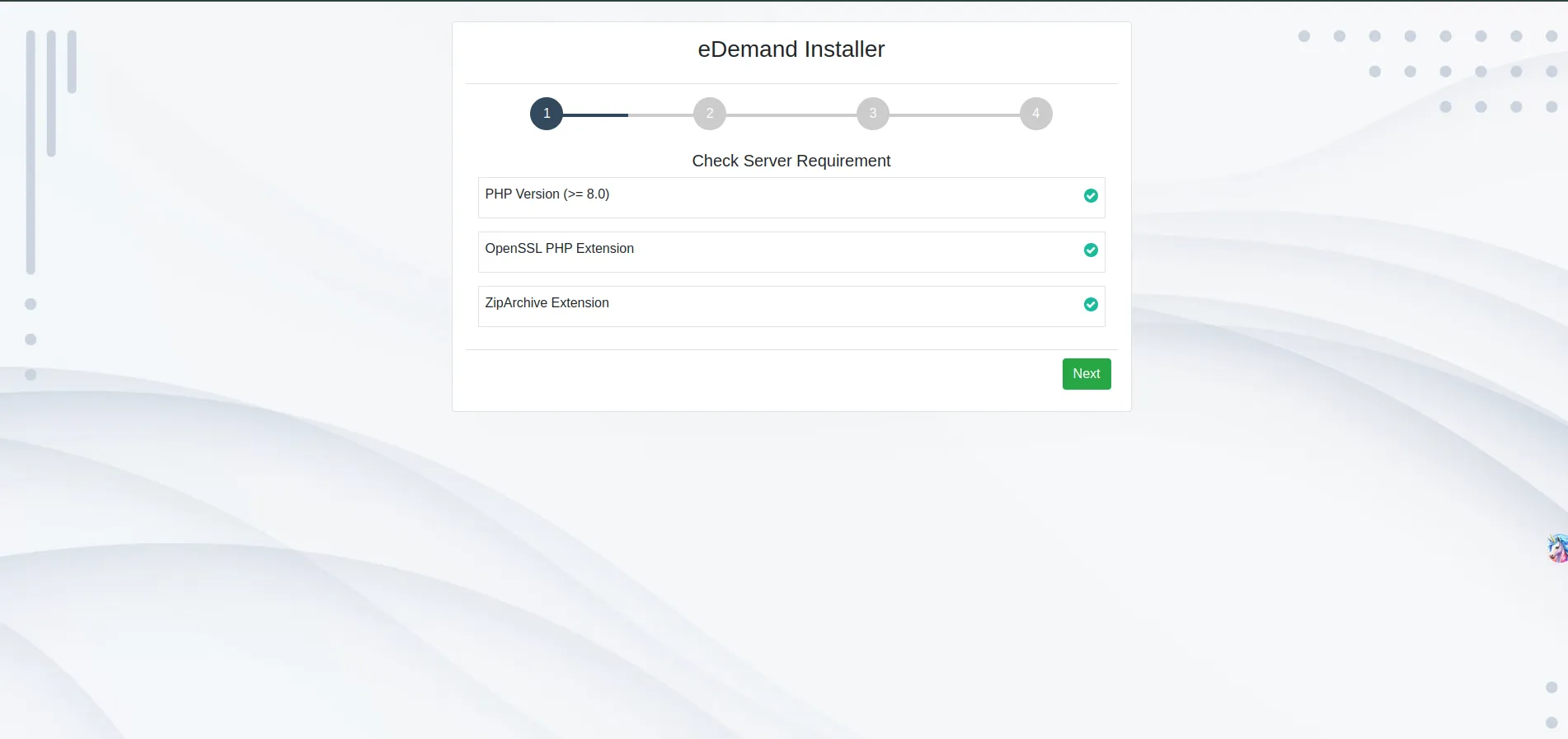
Enter the following details:
After following the above steps you have successfully created a Database, User for the Database, and uploaded Ready to Install files. Kindly gather that database information and fill in the form as suggested.
-
Database Hostname : Enter the hostname.
-
Database Username : Enter the username that have access to the database.
-
Database Password : Enter the password.
-
Database Name : Enter the name of database.
-
Admin Mobile : Enter the mobile number (The mobile number will be used further for user authentication).
-
Admin Password : Enter the password number(The password will be used further for user authentication).
-
Now click Install. Thats it! You are ready to run your App :
http://youreDemand.in/