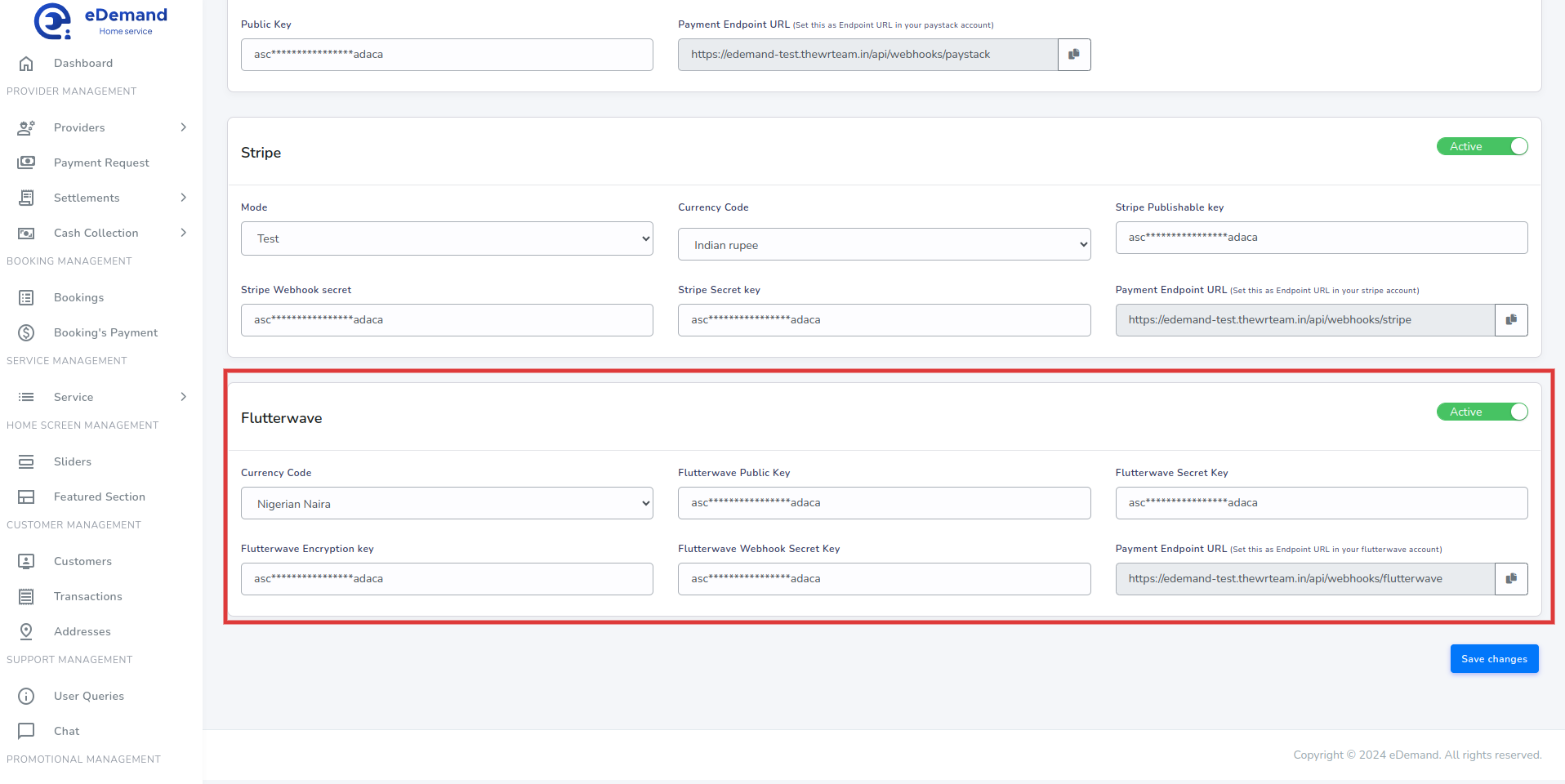Payment Gateway Settings
Variety of options available for payments, just follow the below steps to configure the payment gateways for eDemand.
Stripe
-
Go to https://dashboard.stripe.com/login and sign in with your Stripe account
-
Sign in with your account
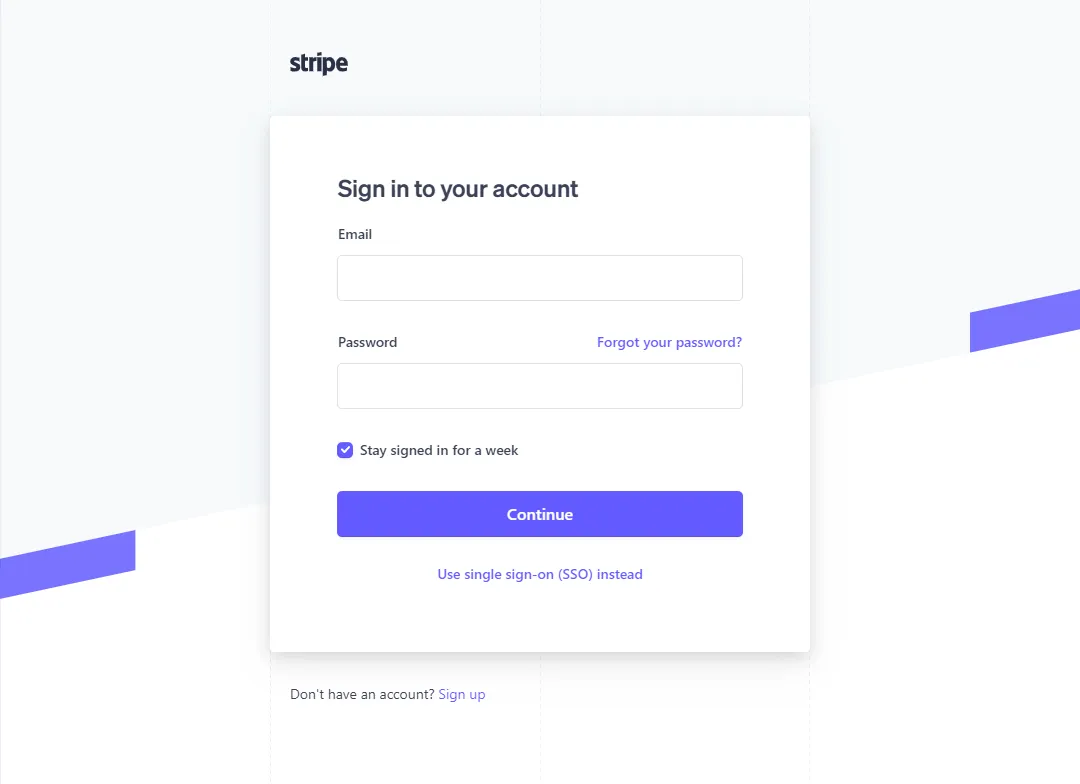
-
Click on Developers on top right of the browser
-
Click Api keys on left Navigation bar
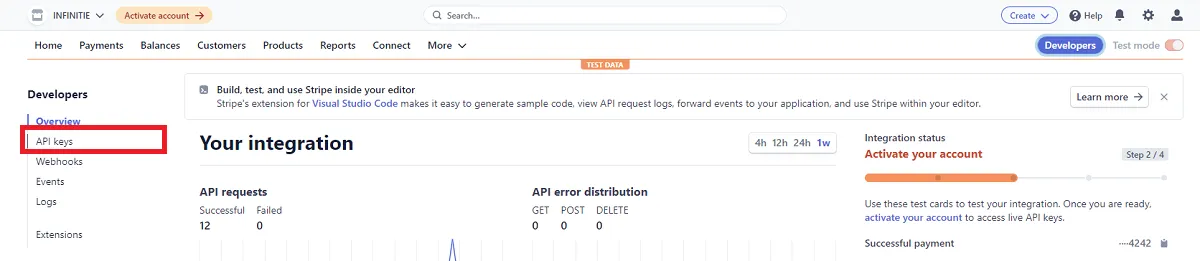
-
Click Reveal Key and copy Publishable key and Secret Key.
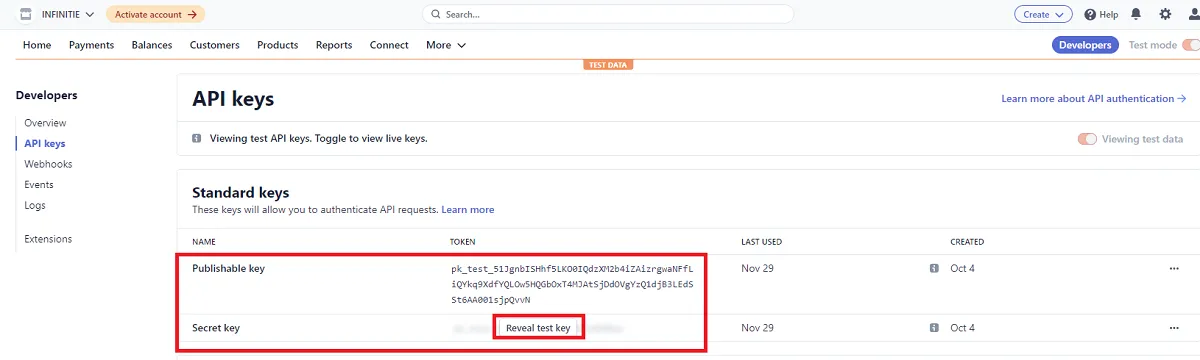
-
Paste all Stripe Credentials here. (settings -> Payment Gateway Settings)
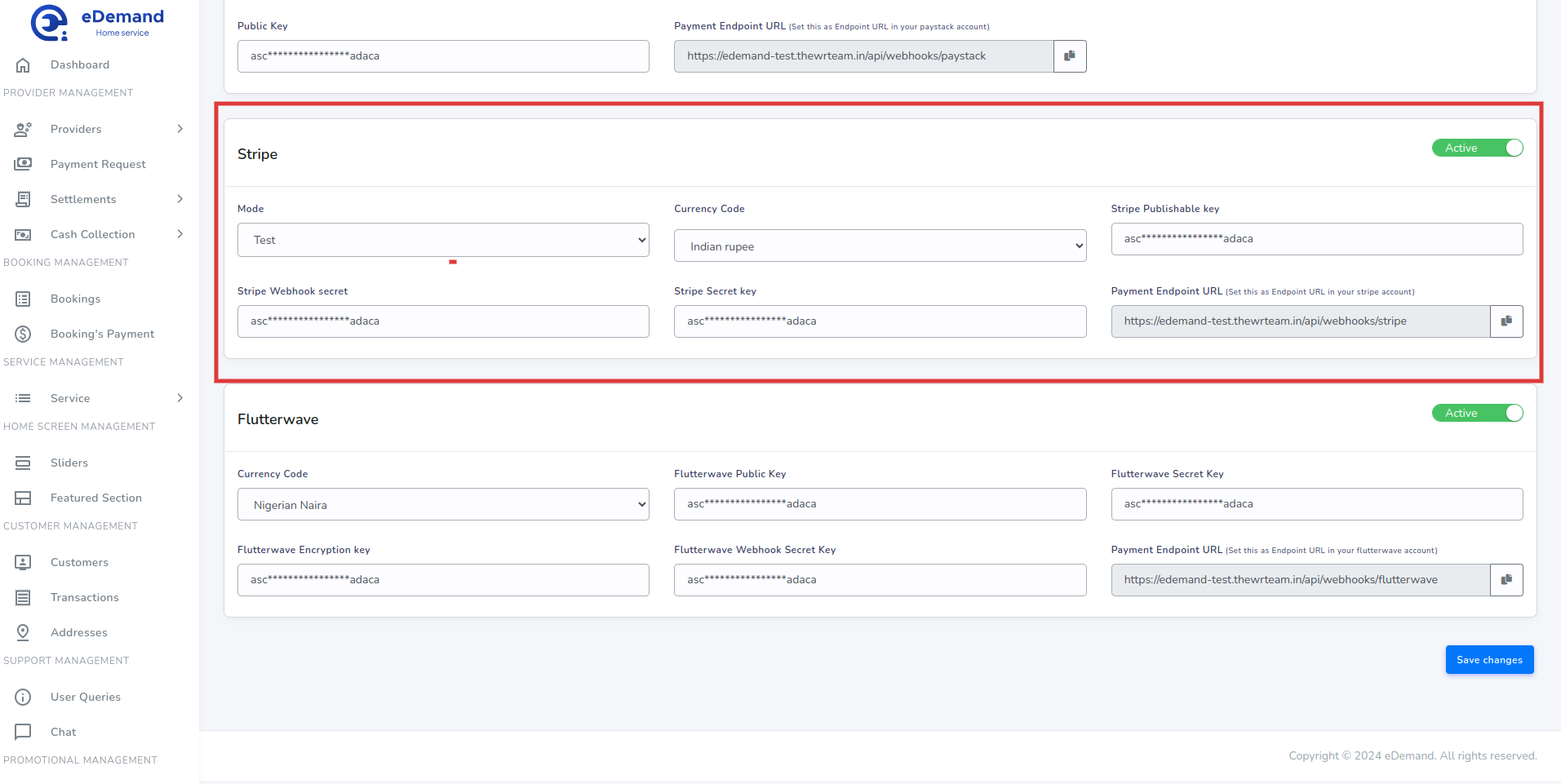
-
Set Webhook
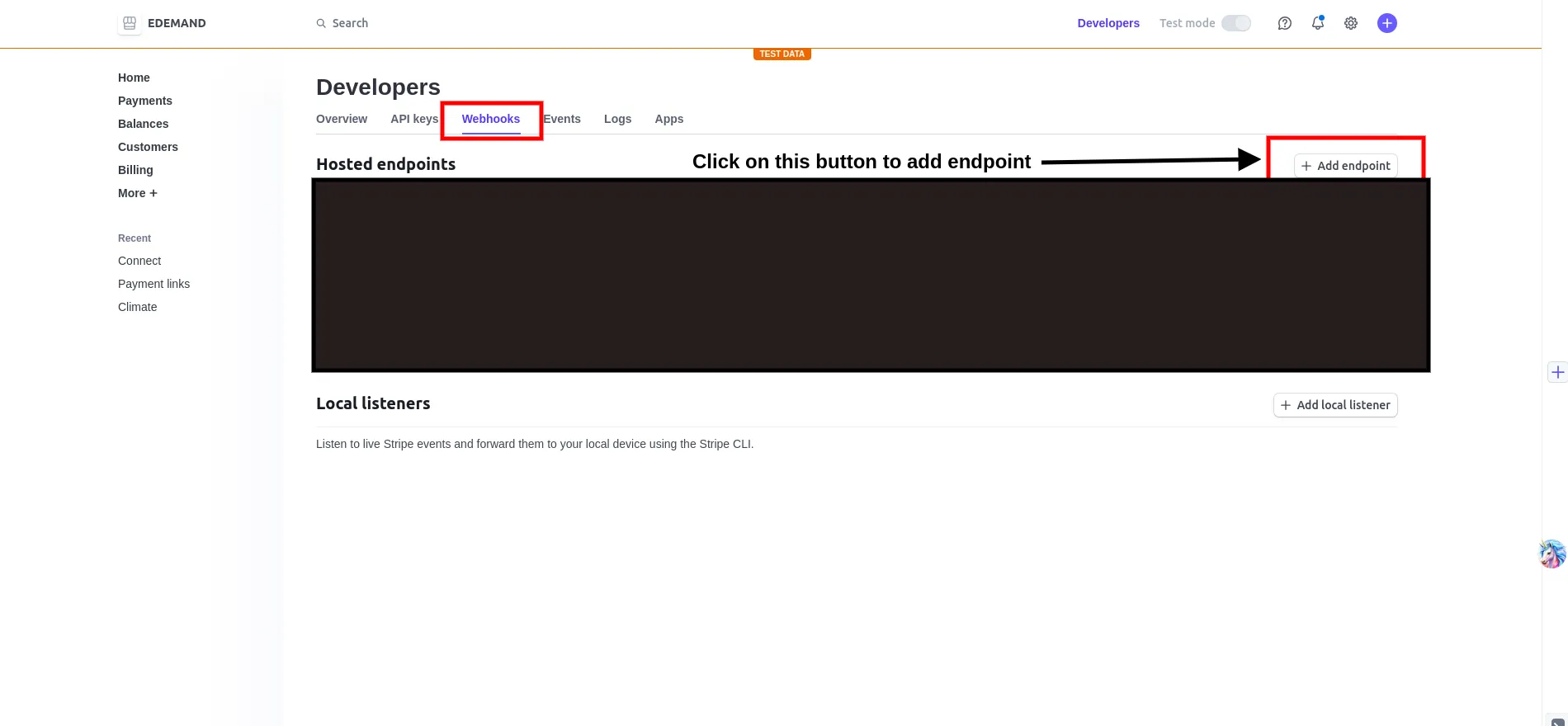
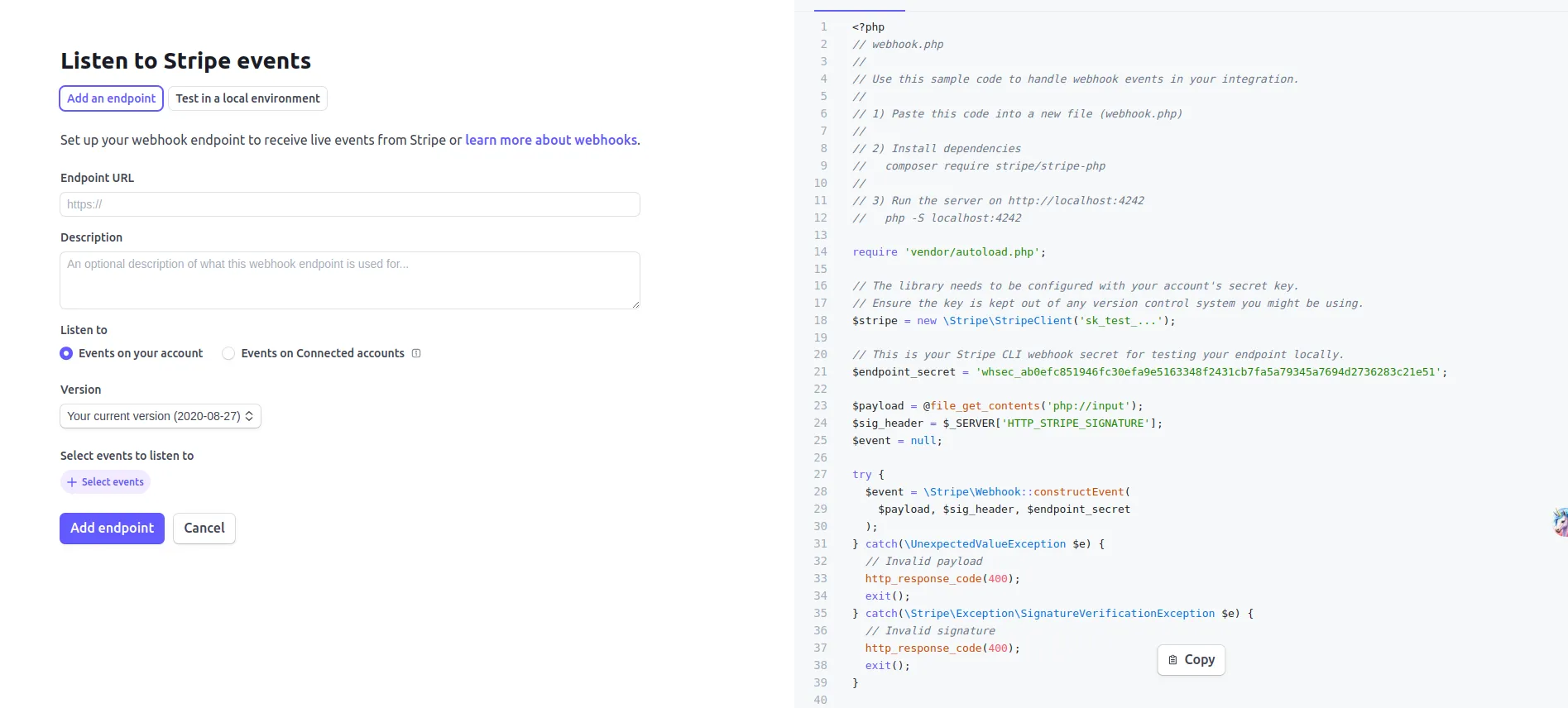
Razorpay
-
Go to https://dashboard.razorpay.com/ and sign in with your Razorpay account
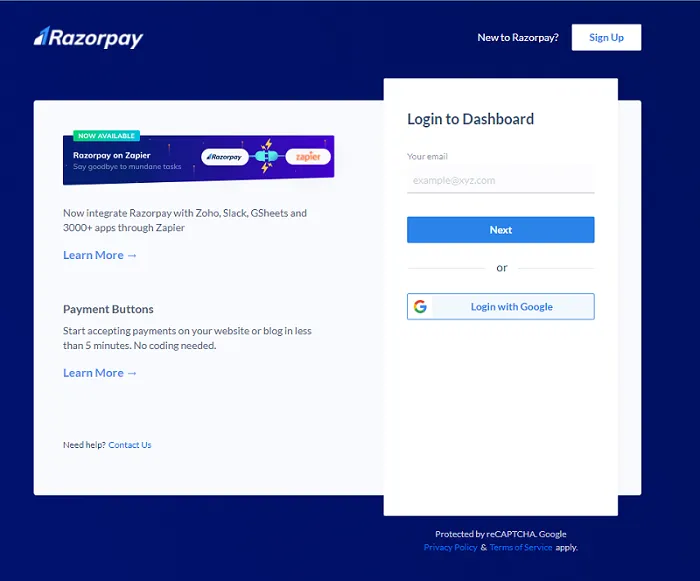
-
Click Settings
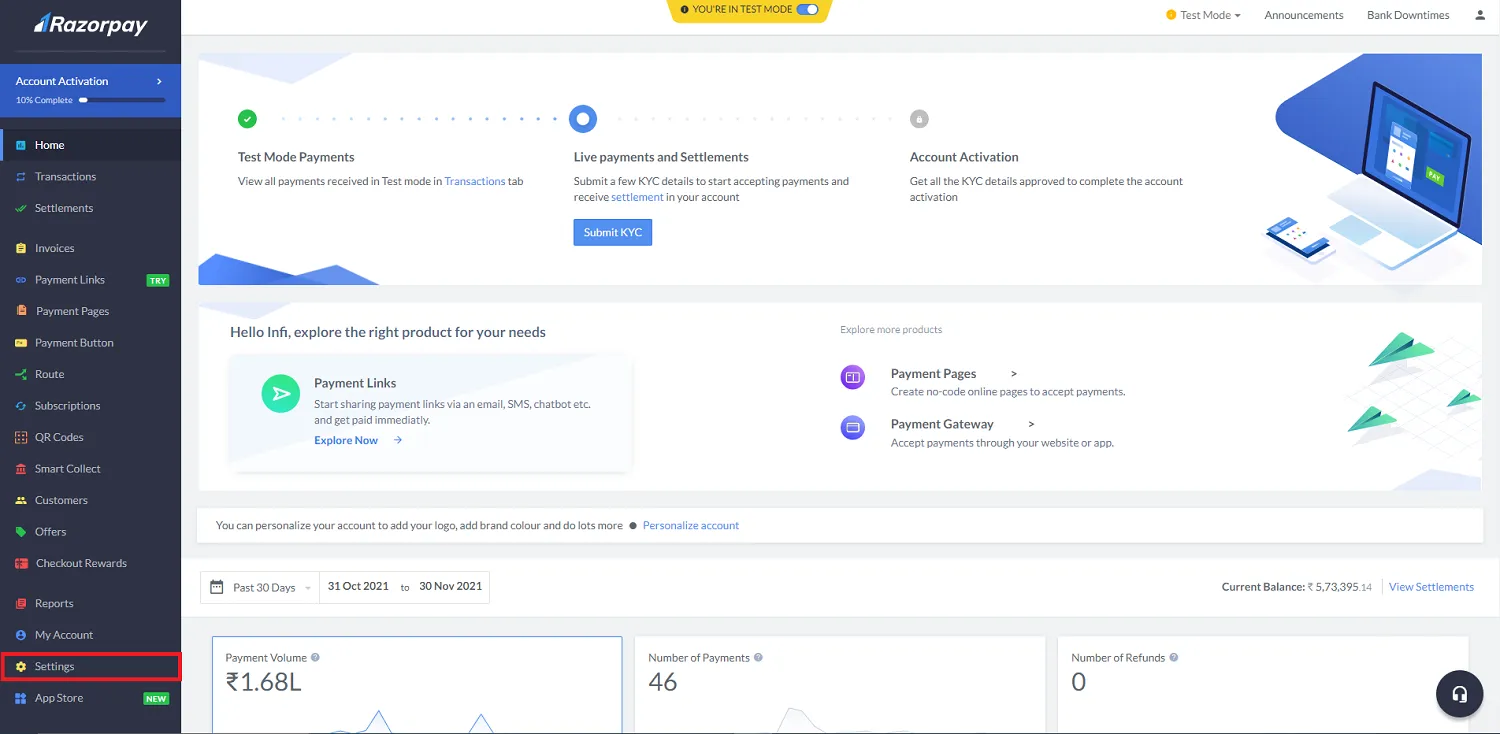
-
Click Api keys

-
Generate new key or regenerate key and copy it.
-
Paste all Razorpay Credentials here. (settings -> Payment Gateway Settings)
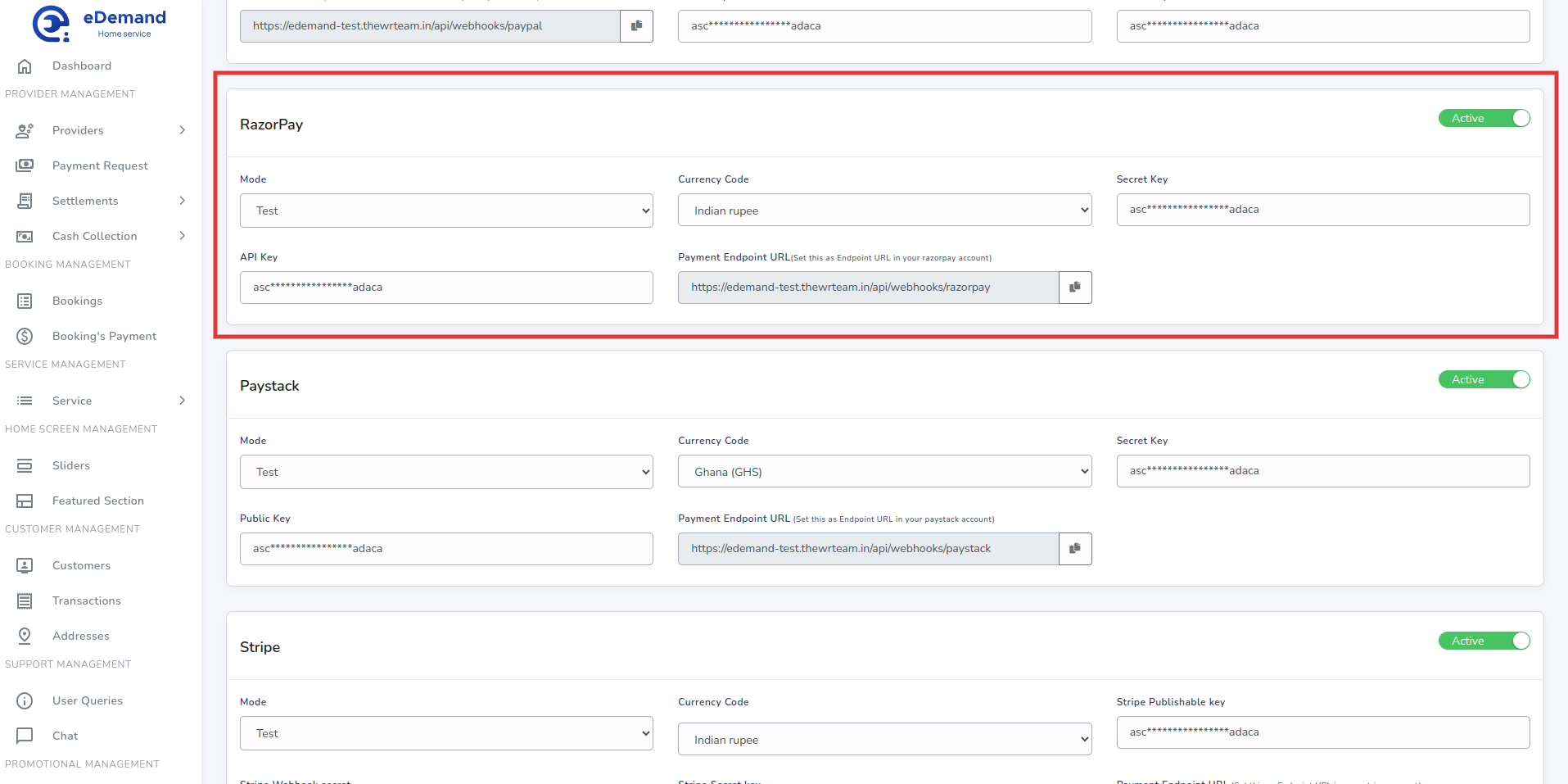
-
Set Webhook
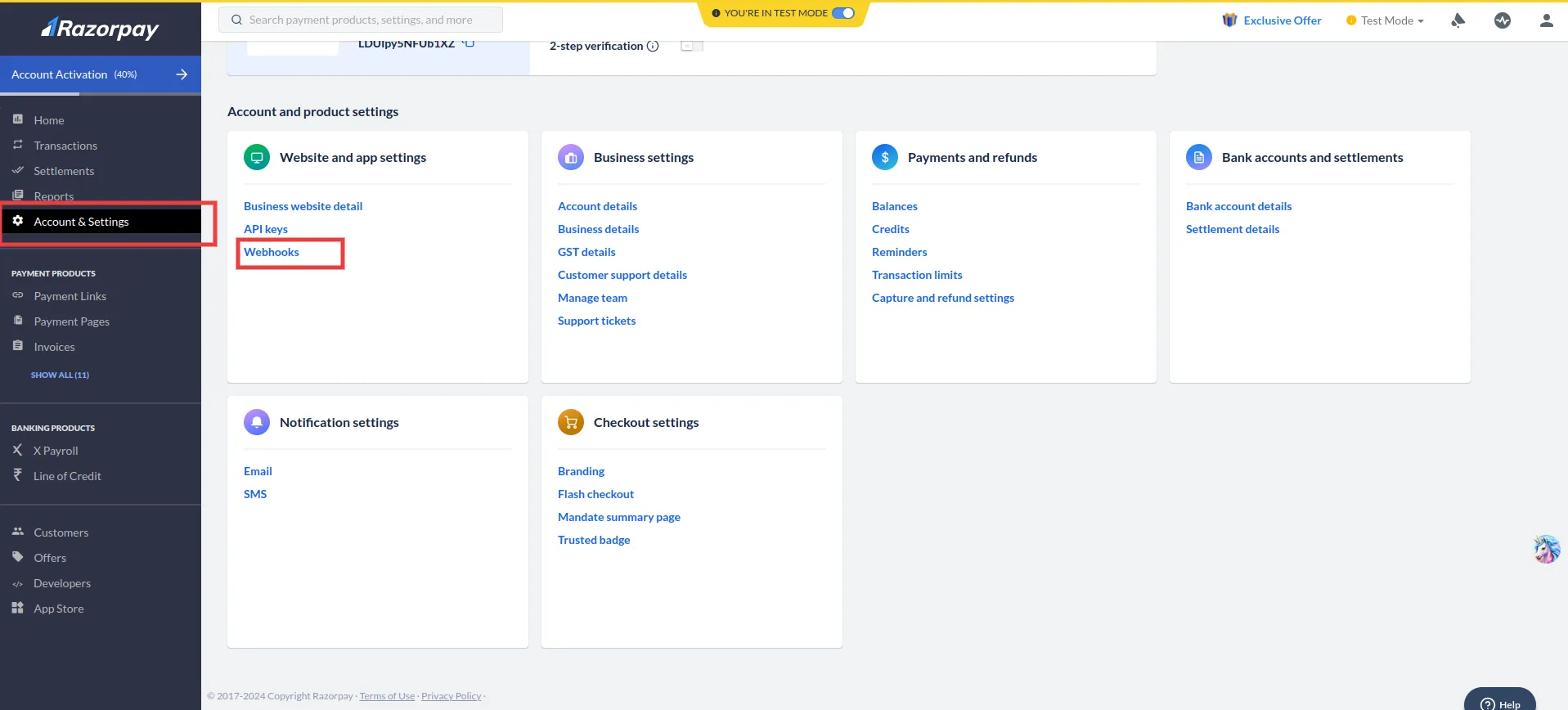
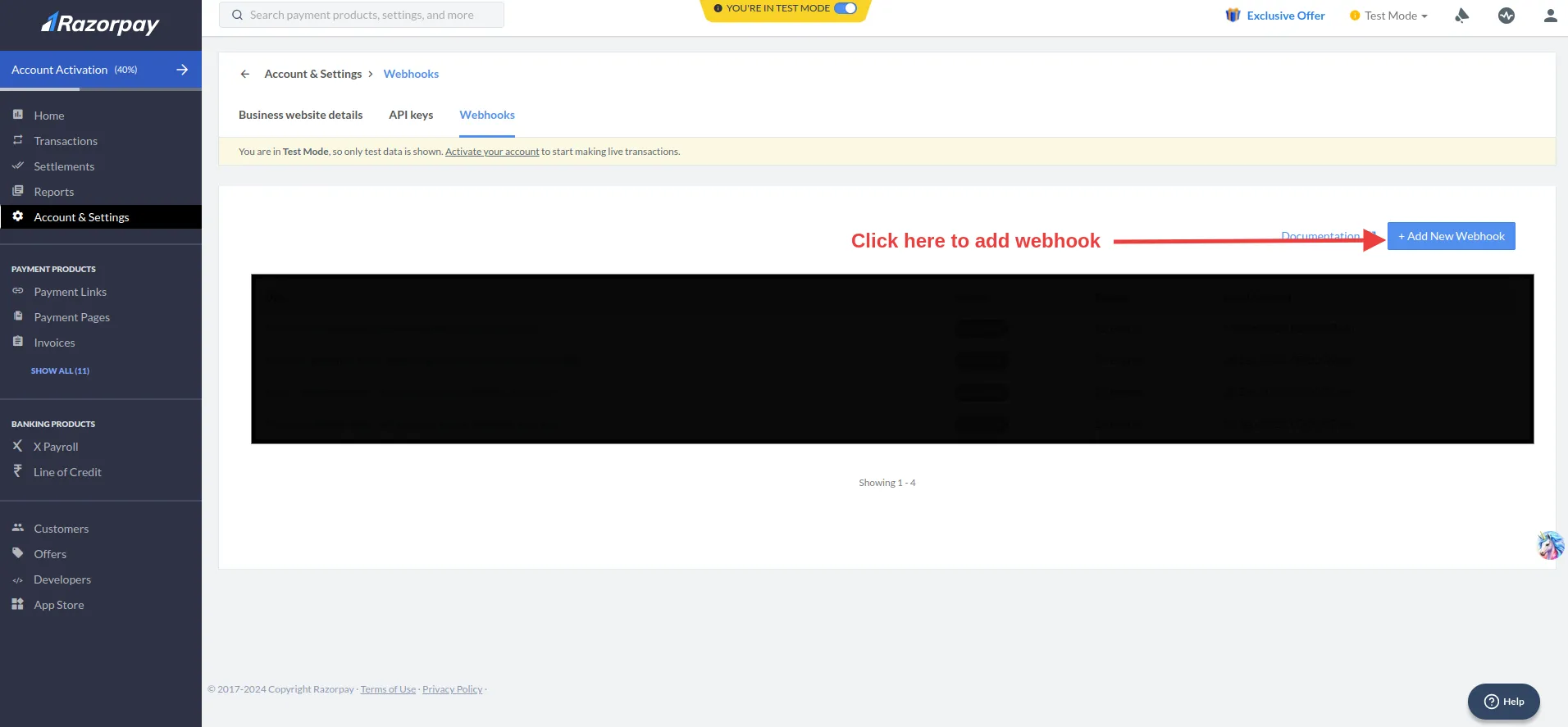
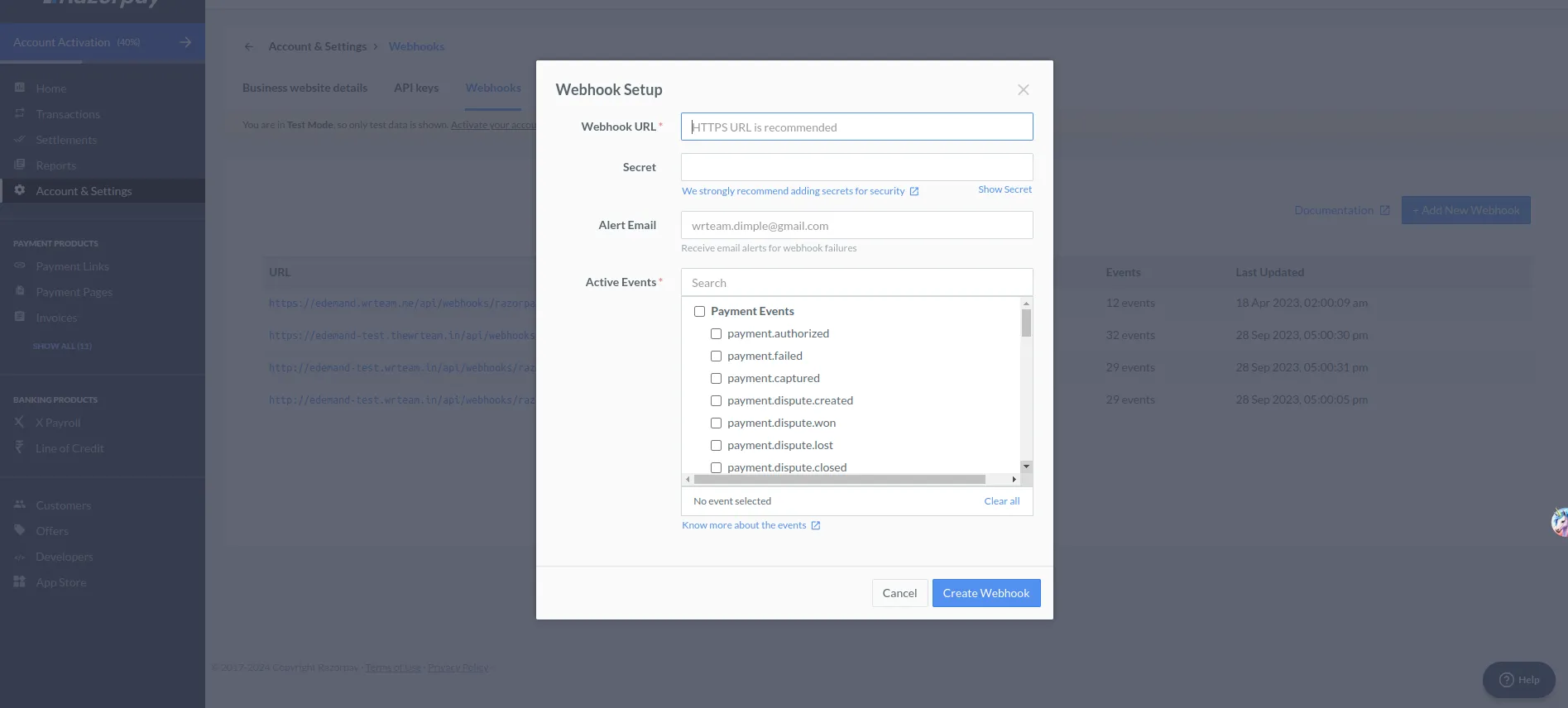
Paystack
-
Go to https://dashboard.paystack.com/ and sign in with your Paystack account
-
Click settings and click API Keys & Webhooks
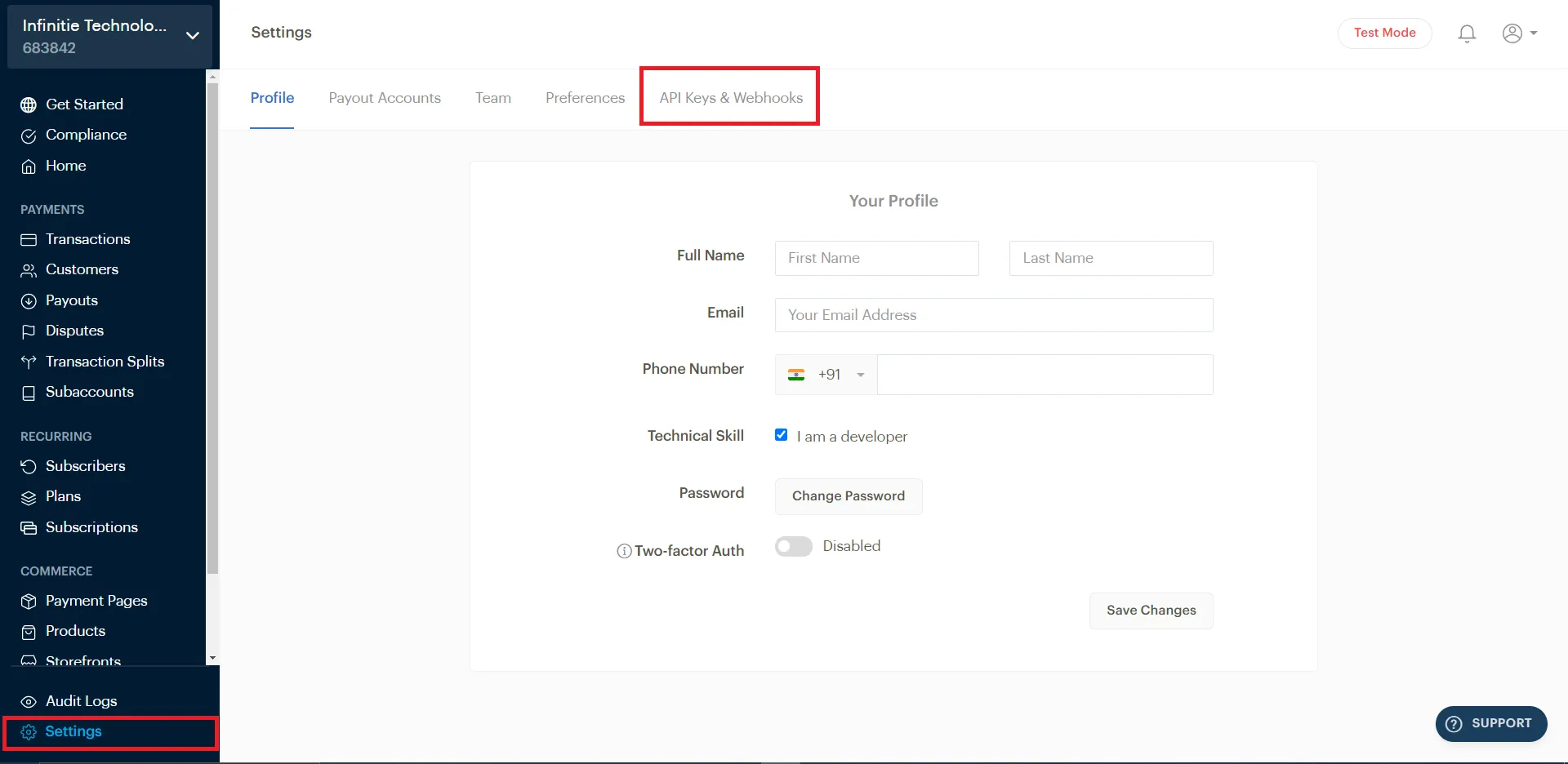
-
Copy Credentials
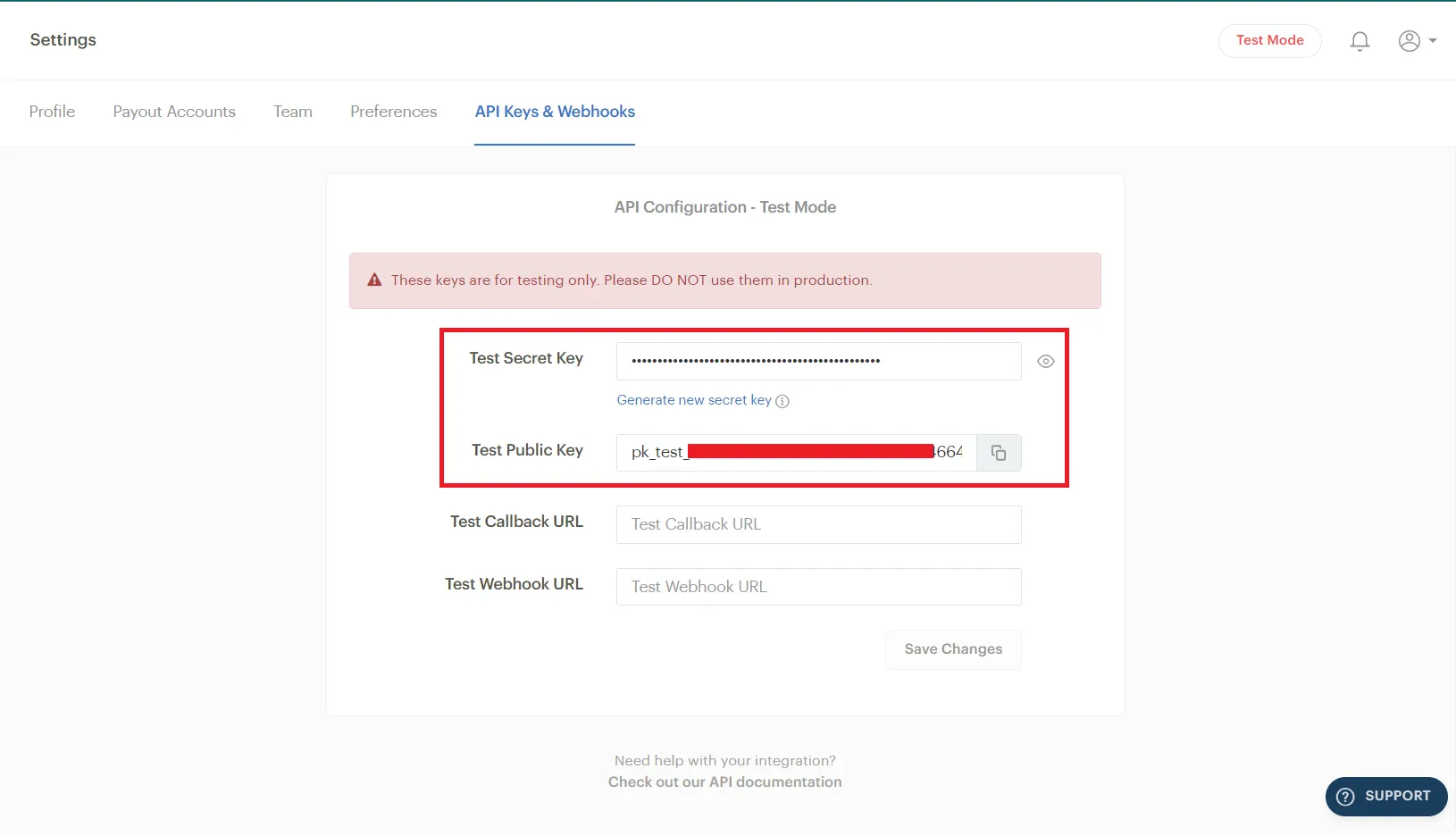
-
Paste all Paystack Credentials here. (settings -> Payment Gateway Settings)
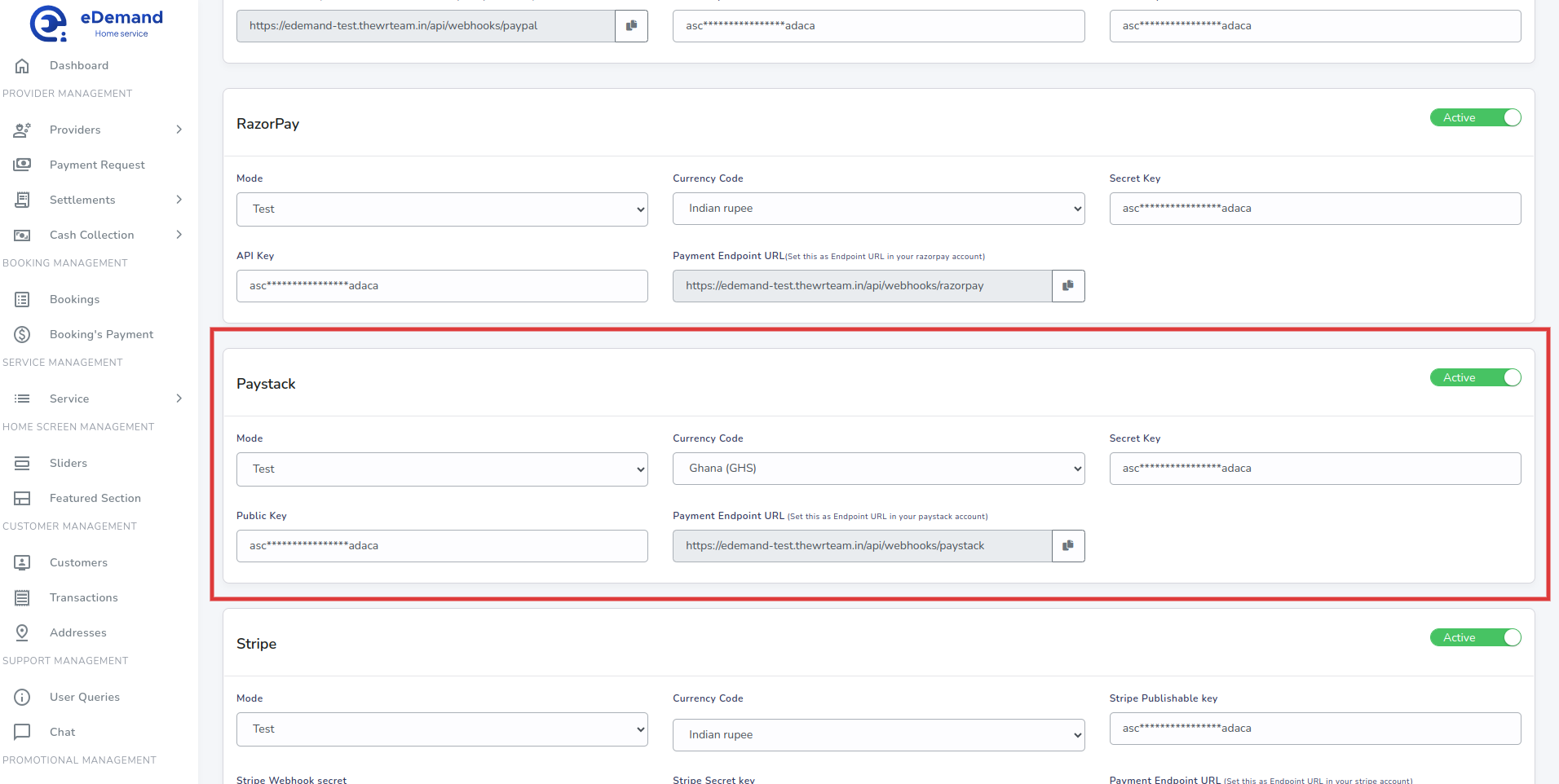
-
Set Webhook
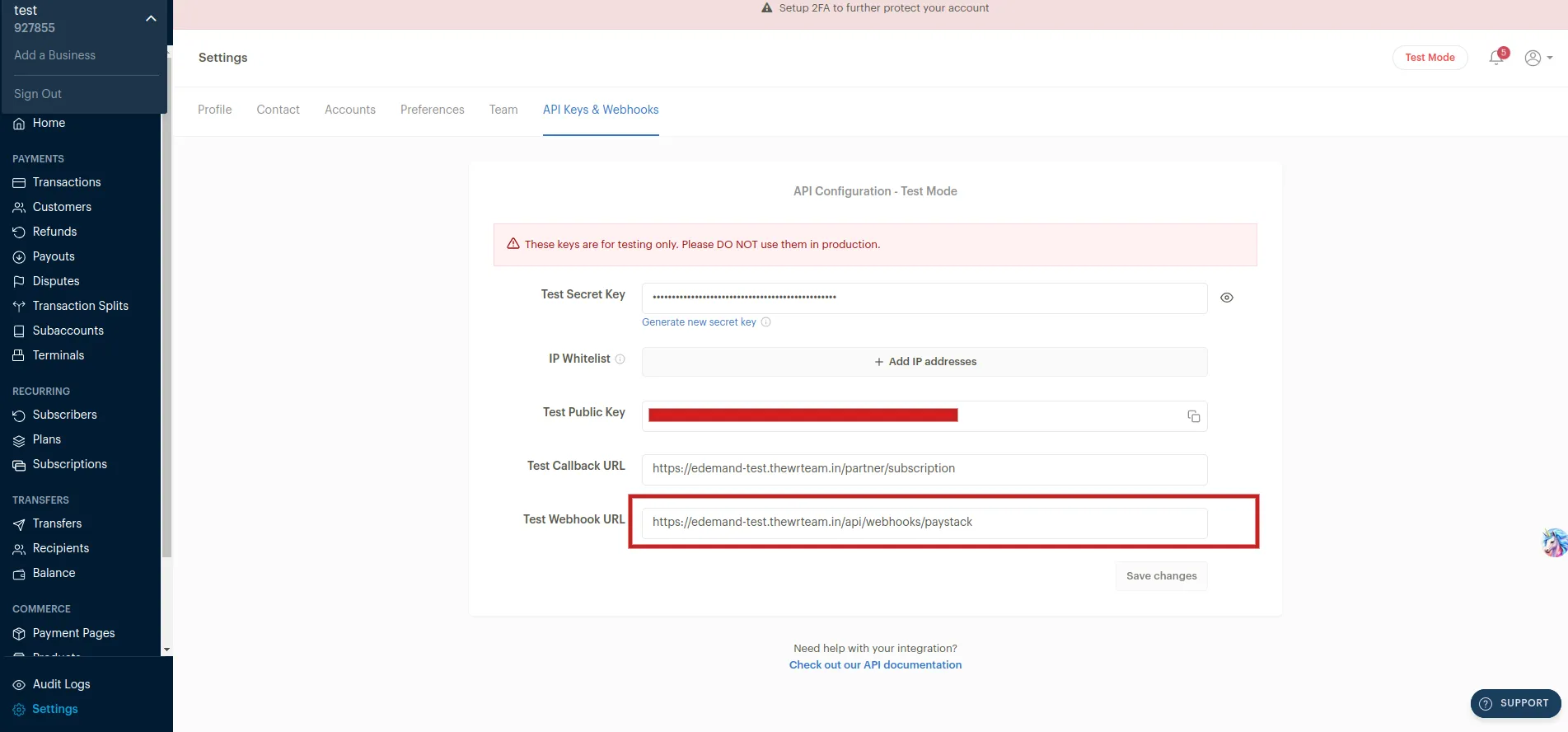
Paypal
-
Login to Paypal Dashboard
-
Go to Account Settings -> Account Owner Information
-
Click on update in email section
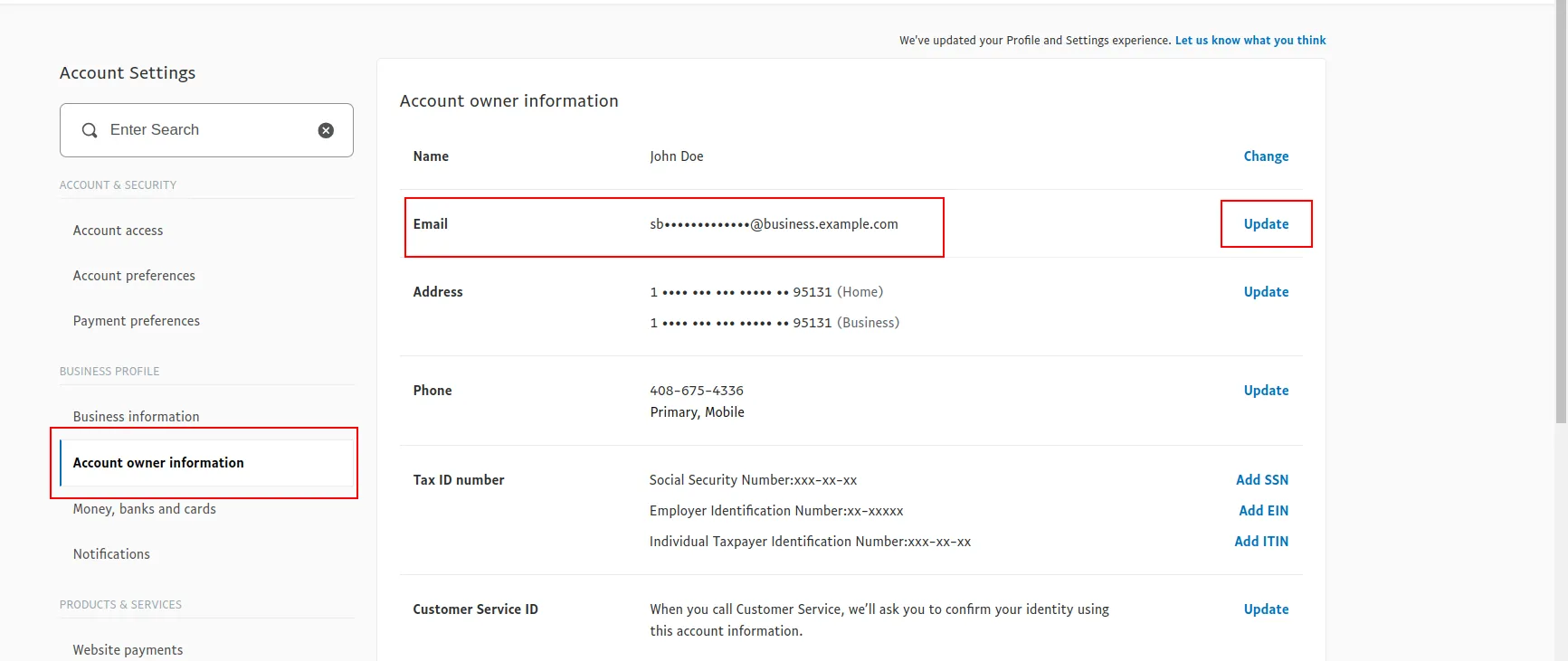
Here is your business email
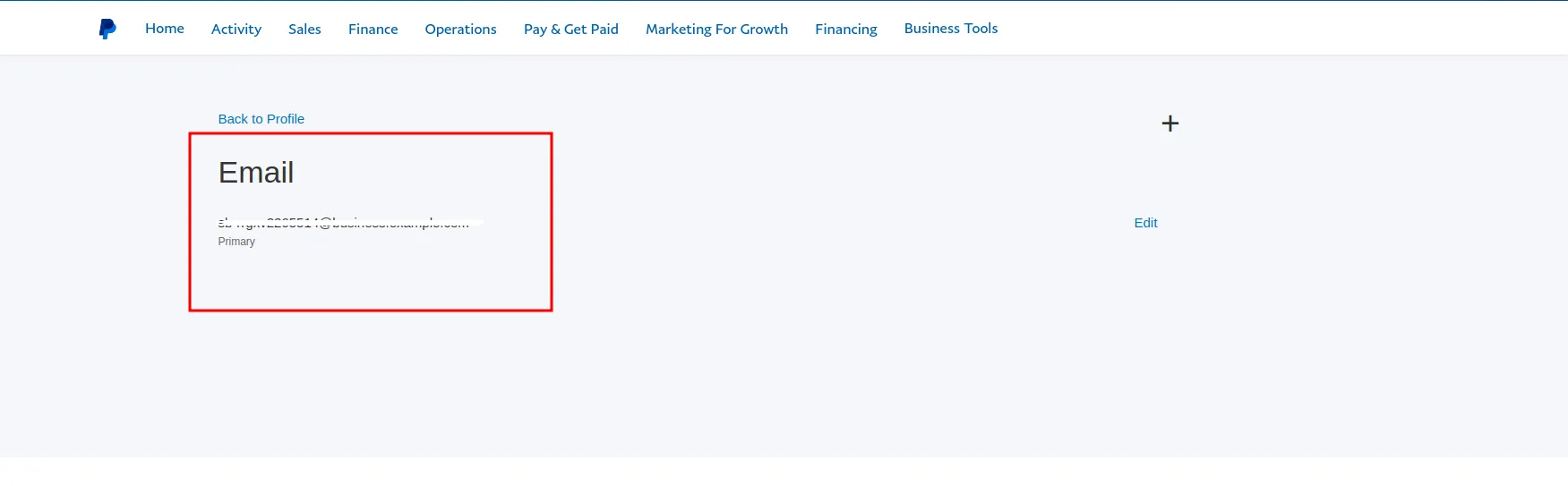
-
Paste all Paypal Credentials here. (settings -> Payment Gateway Settings)
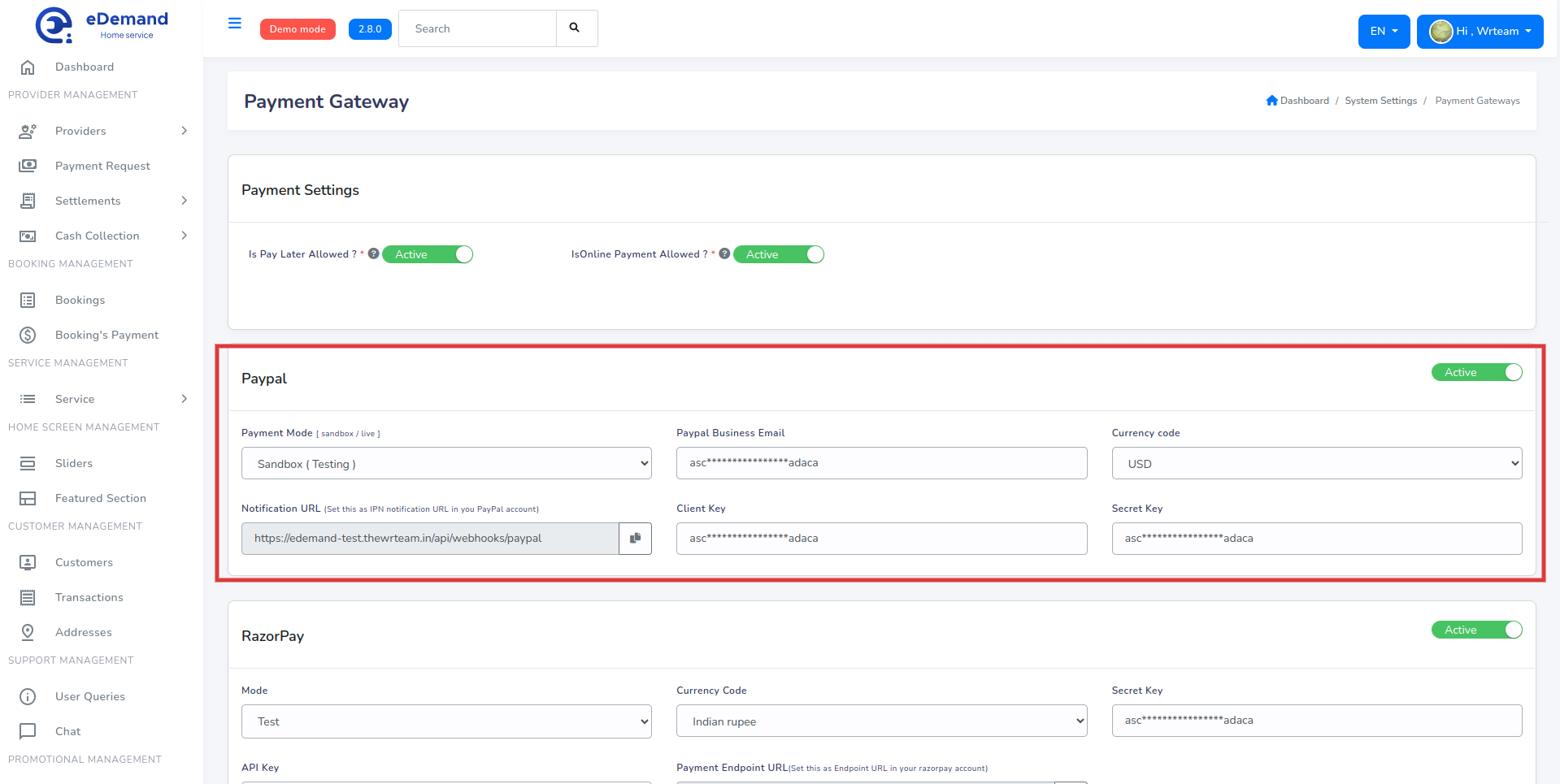
Paypal Webhook Settings
-
Login to Paypal Dashboard
-
Click Profile Settings
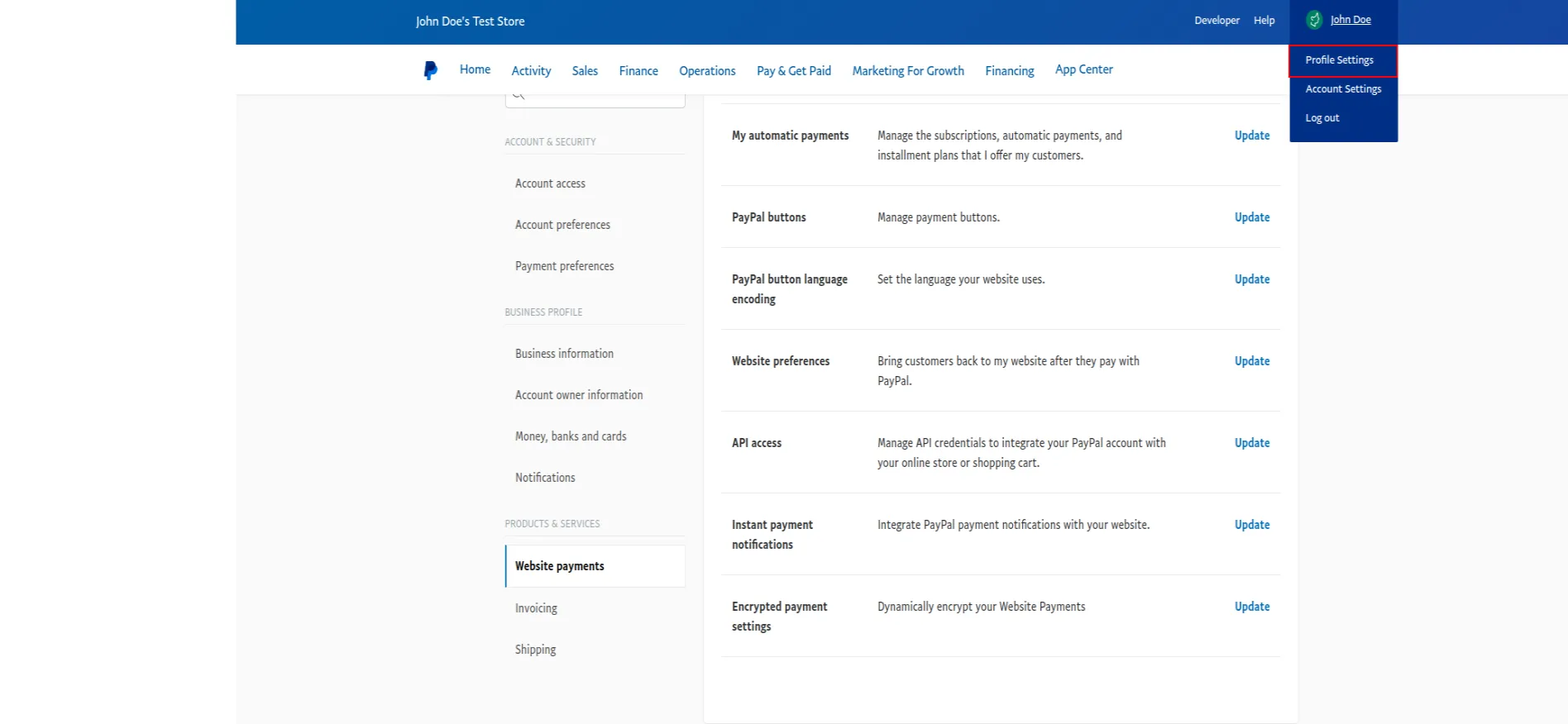
-
Go to Website Payments -> instant payment notification
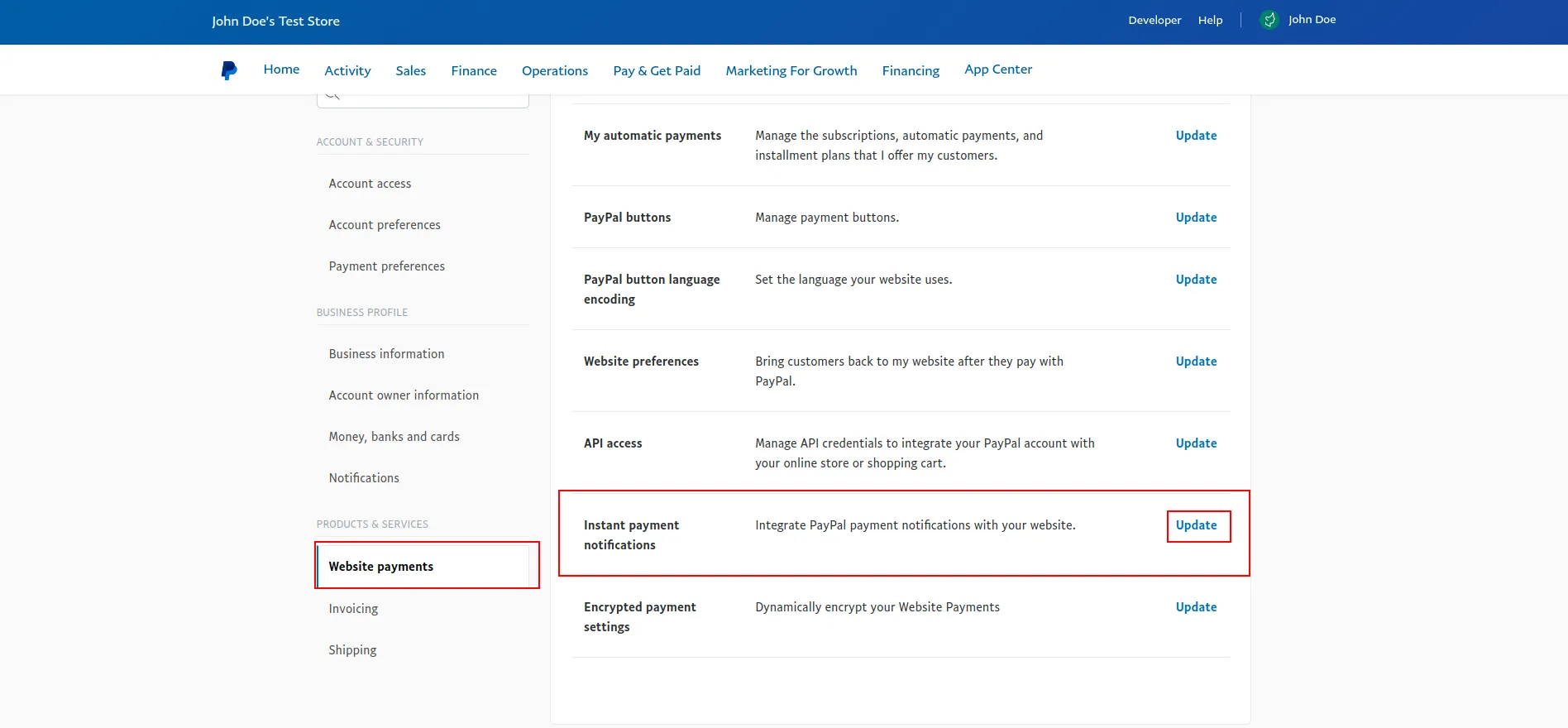
-
Click Edit Settings
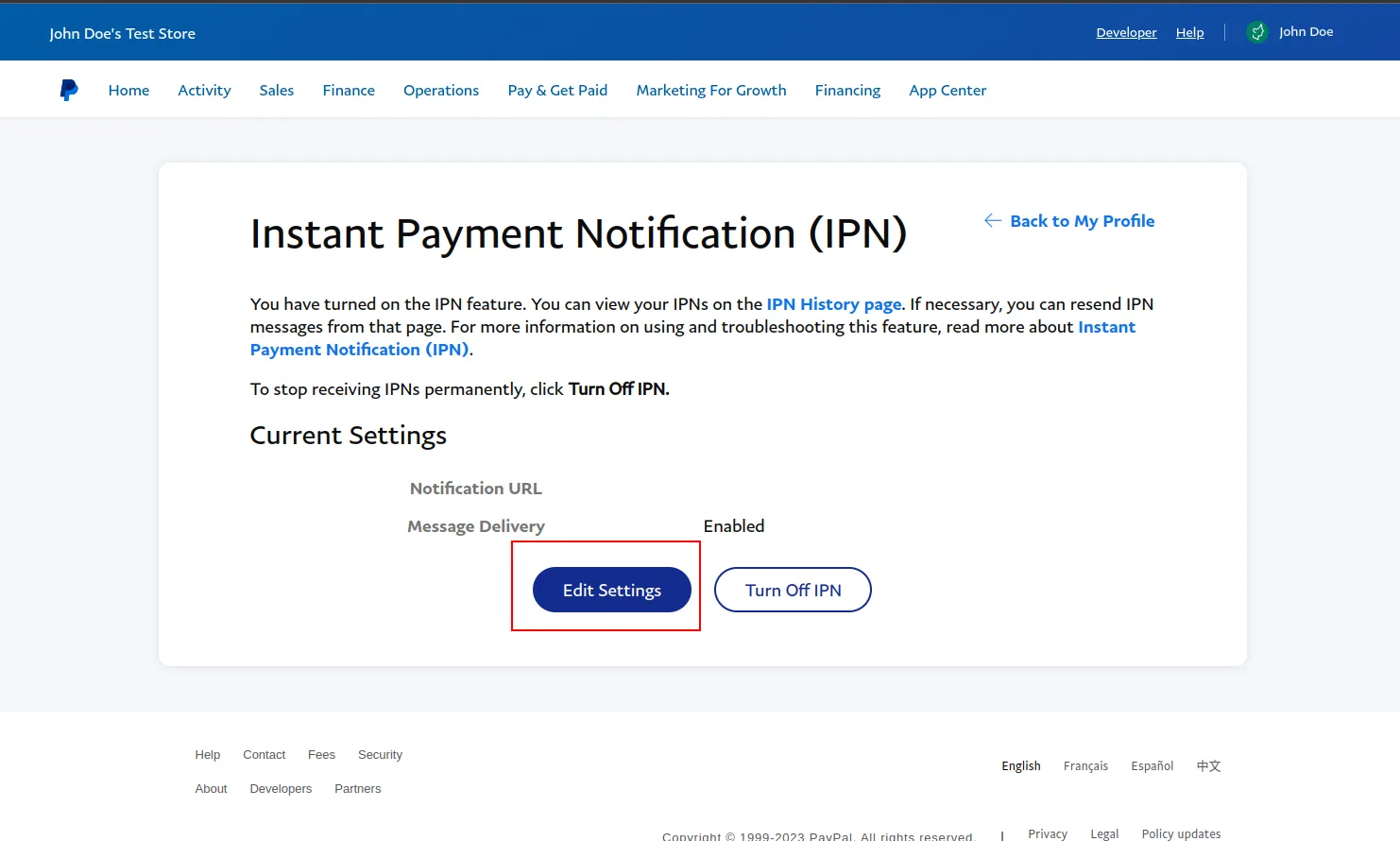
Copy paypal Webhook from Admin panel Settings->System Settings and paste here
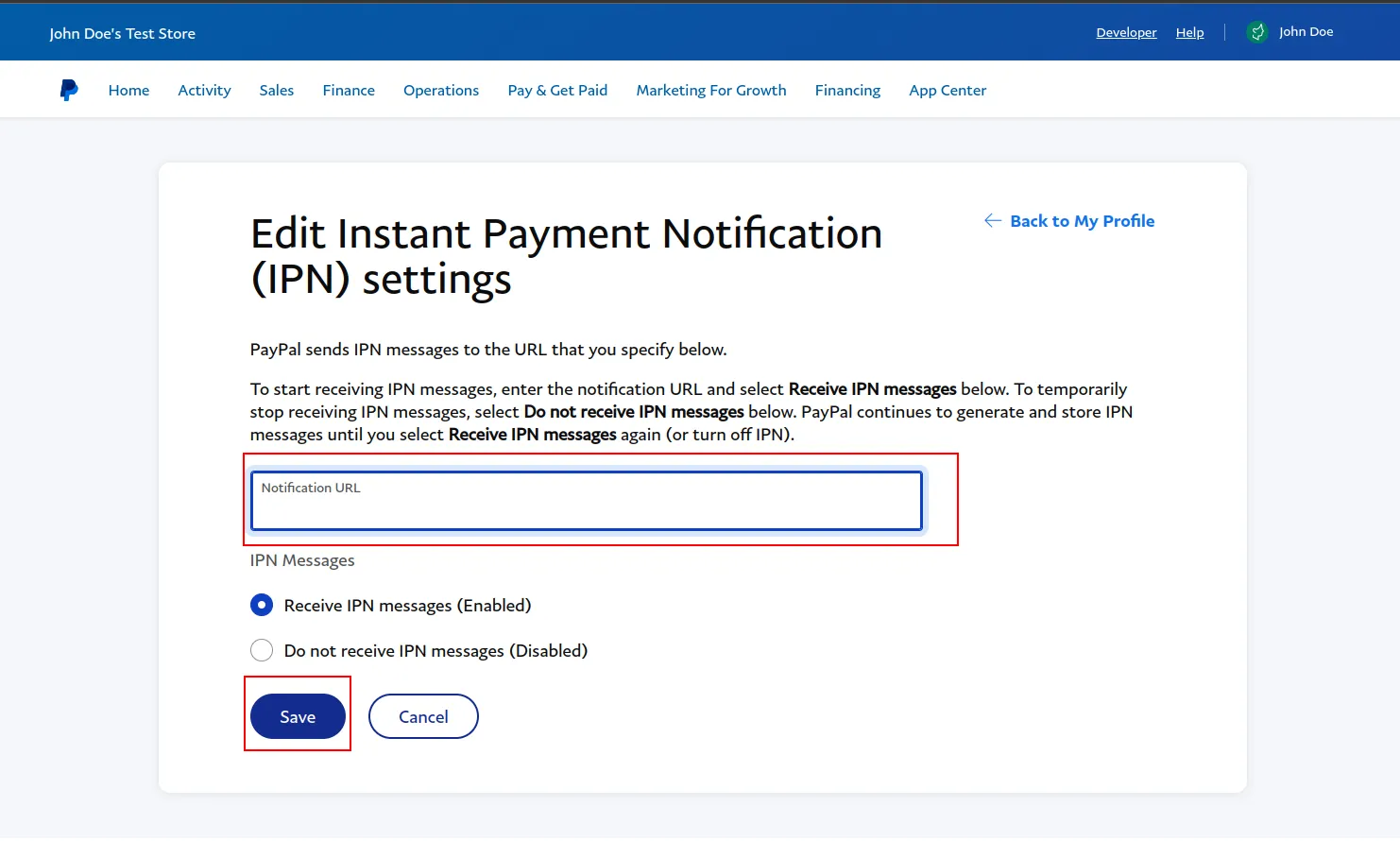
Flutterwave
-
Go to Flutterwave and sign in with your Flutterwave account
-
Go to Developers -> API Keys
-
Copy these Credentials and paste in Admin panel
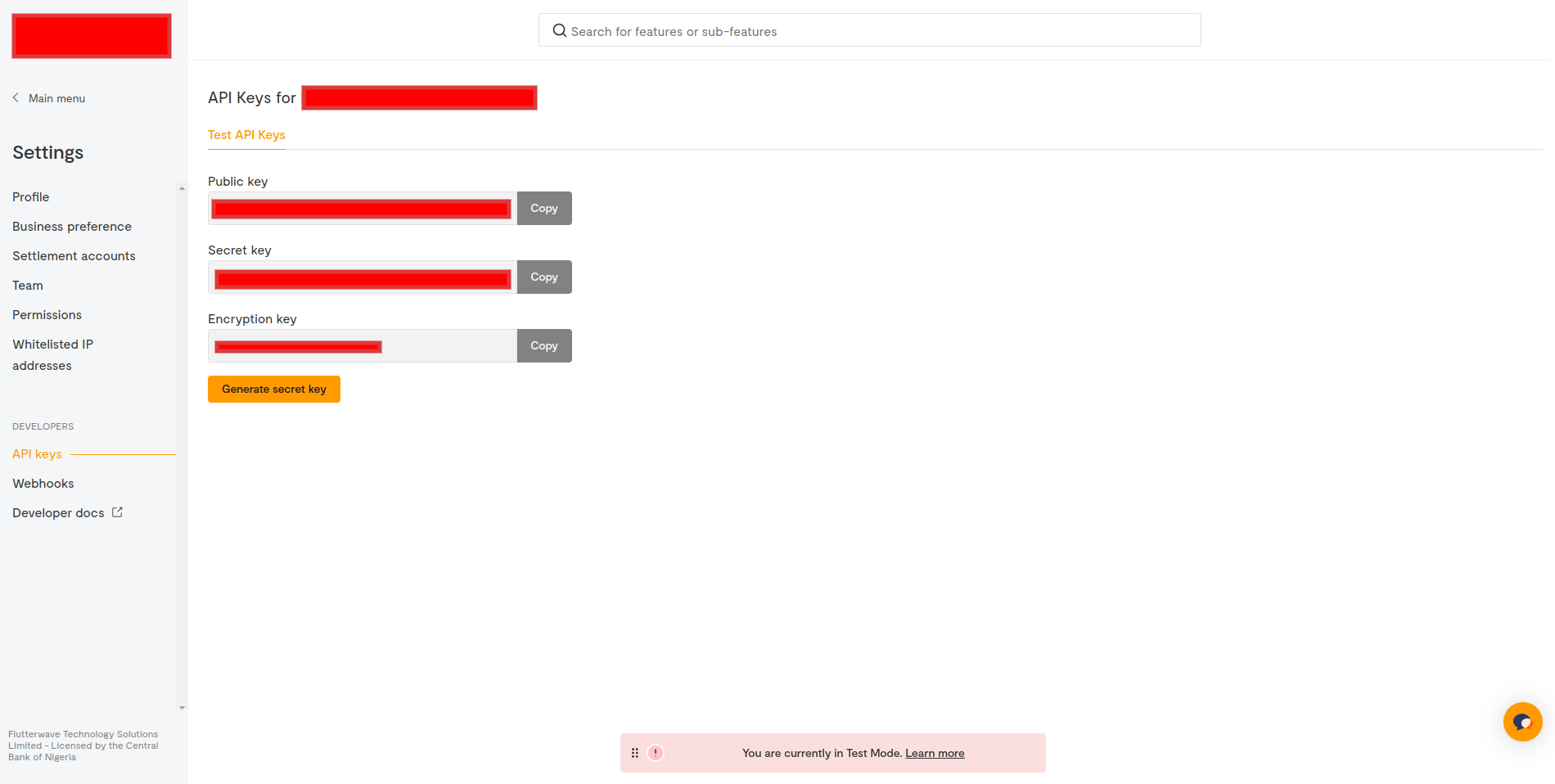
-
Set Webhook
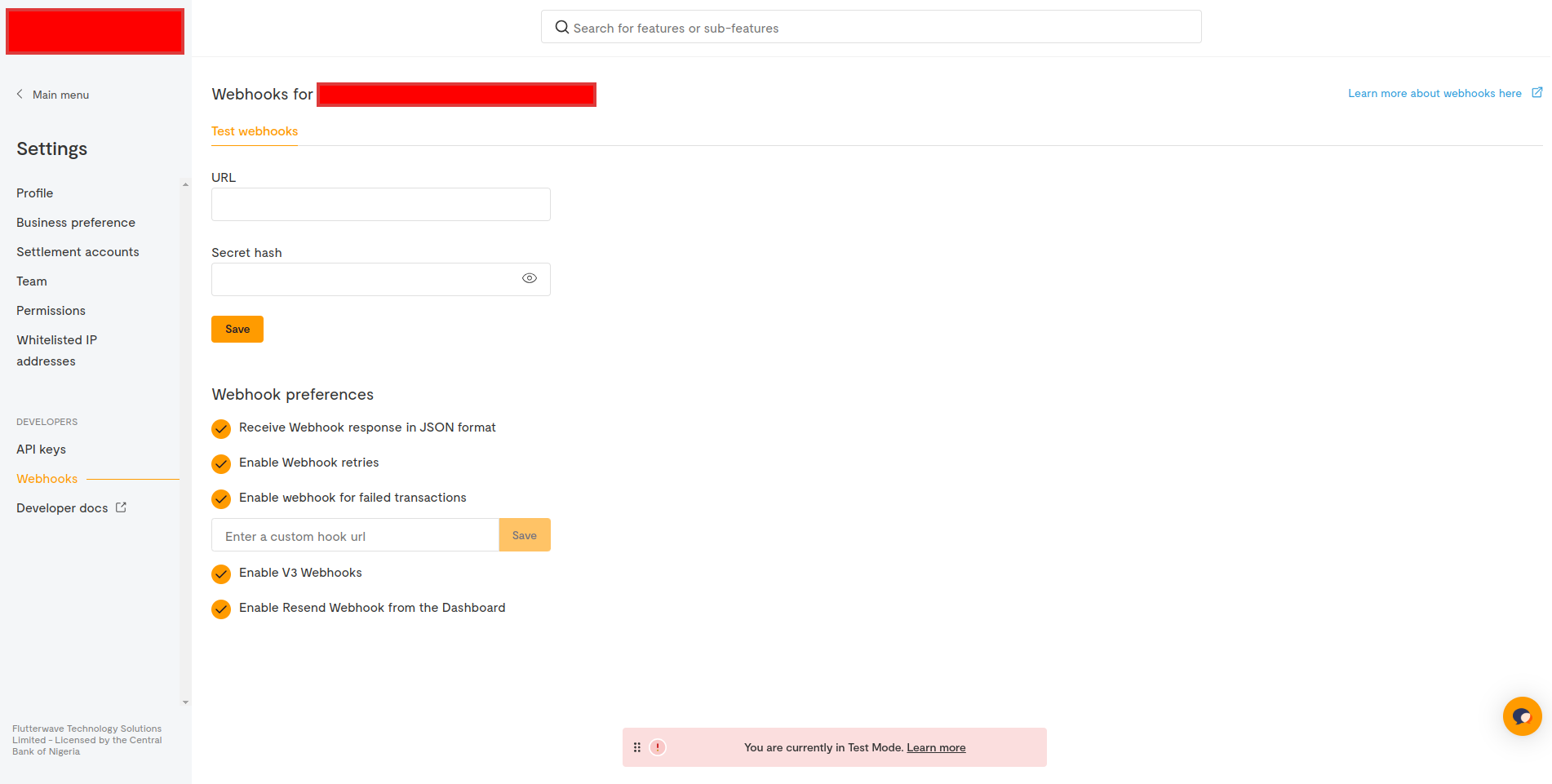
-
Paste all Flutterwave Credentials here. (settings -> Payment Gateway Settings)