How to Change App Name
📌 App Label Customization Guide (Android & iOS)
This guide provides step-by-step instructions on how to change the app label displayed below the app icon for both Android and iOS applications.
🛠 Step 1: Update Constants in constant.dart
Before modifying platform-specific files, check if the app label is defined in your Flutter project's constants file.
-
Open your Flutter project.
-
Navigate to the following file: lib/utils/constant.dart
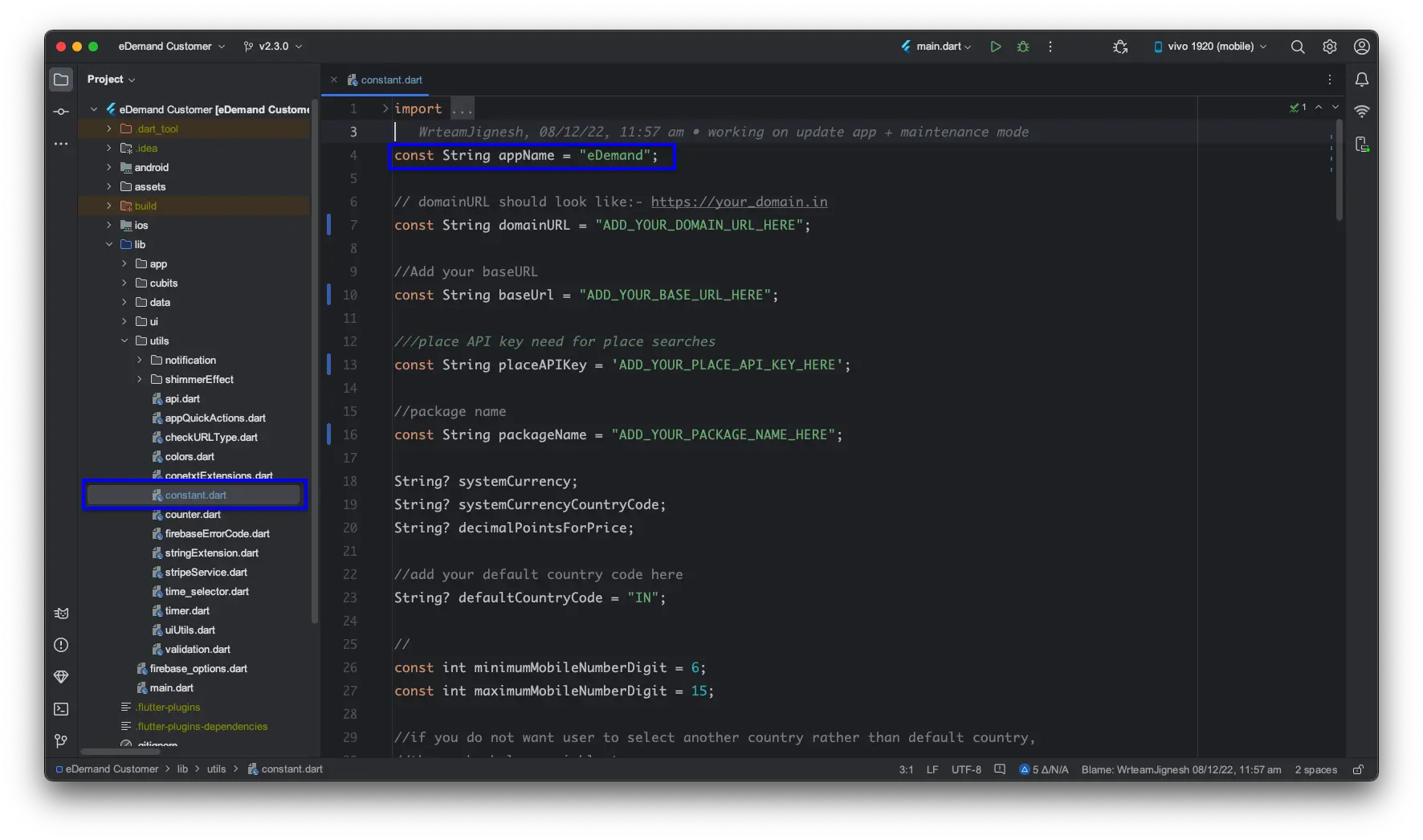
-
Look for any variables storing the app name (e.g.,
eDemand) and update them if necessary. -
Save the file.
🤖 Step 2: Change the App Label in Android
To modify the app label for Android, follow these steps:
-
Open Android Studio.
-
Navigate to your Flutter project folder.
-
Locate and open the following path: android/app/src/main/AndroidManifest.xml
-
Inside
AndroidManifest.xml, find the following line:
<application
android:label="eDemand"
... >
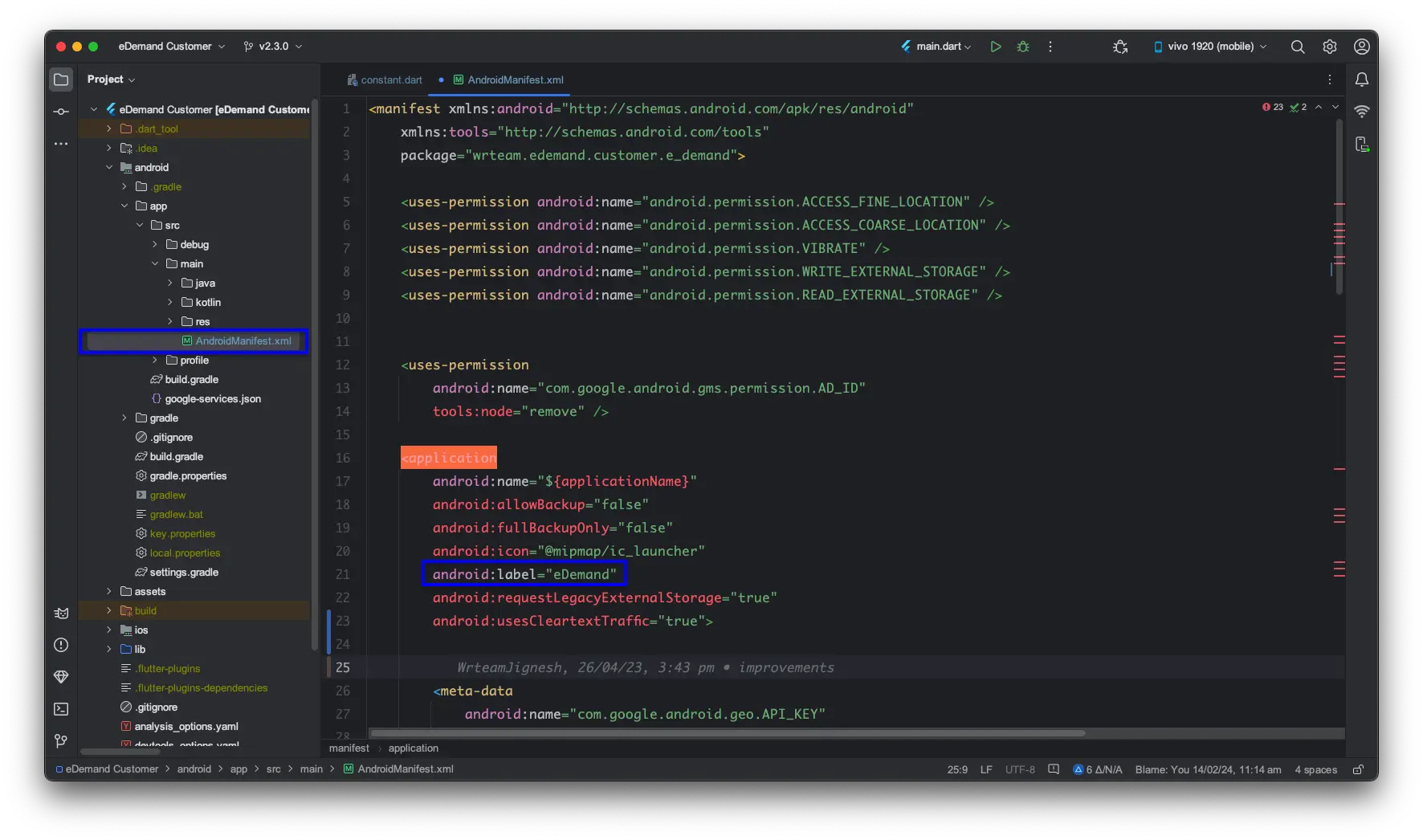
-
Replace "eDemand" with your desired app name.
-
Save the changes.
-
Rebuild the Android app by running the following commands in the terminal:
🍏 Step 3: Change the App Label in iOS
To modify the app label for iOS, follow these steps:
- Navigate to your Flutter project folder.
- Open the following file: ios/Runner/Info.plist
- Find the following entries in Info.plist:
<key>CFBundleDisplayName</key>
<string>eDemand</string>
<key>CFBundleName</key>
<string>eDemand</string>
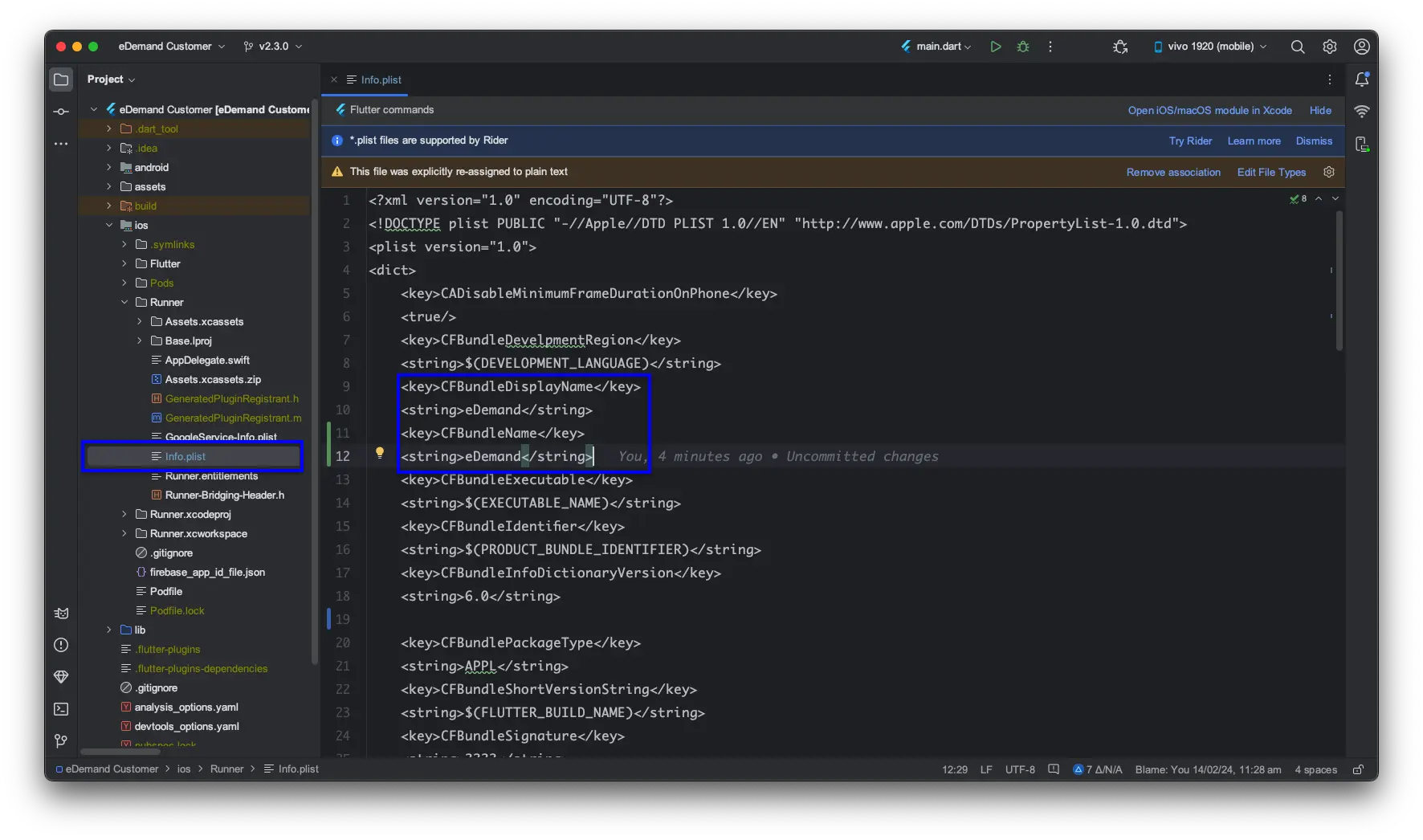
-
Replace "eDemand" with your desired app name.
-
Save the changes.
-
Rebuild the iOS app by running the following commands:
flutter clean
flutter pub get
flutter build ios