Categories
Categories Panel
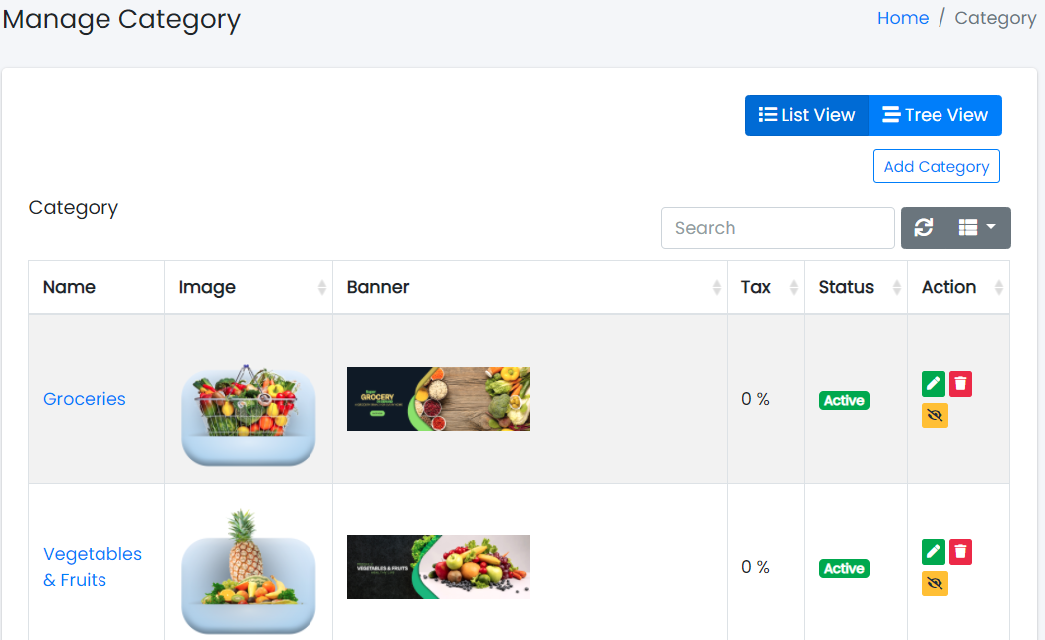
Sample image
Here all the information related to Categories is displayed.Actions
- Search Category details
To search the Category Name or any other detail.
- Refresh Category list
To refresh the Category List.
- Filters
Used to filter the Category details according to the criteria.
- Edit Category
Used to edit the Category details.
- Delete Category
Used to delete the Category details.
- Category Status
Used to activate and deactivate the Category Status.
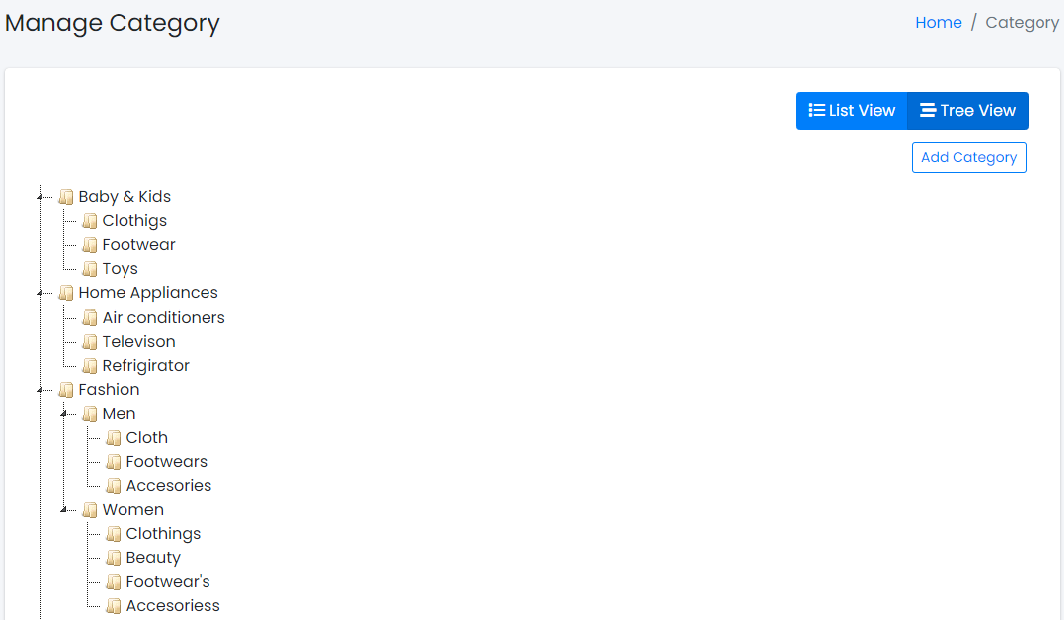
Here all the information related to Categories is displayed on Tree View.
We can add new categories and delete categories by following steps:
Step 1: Adding New Category in the Category List
Click on Add Category Tab present on the right side.
Sample image
After clicking the New Category tab, a new window will be displayed as follows: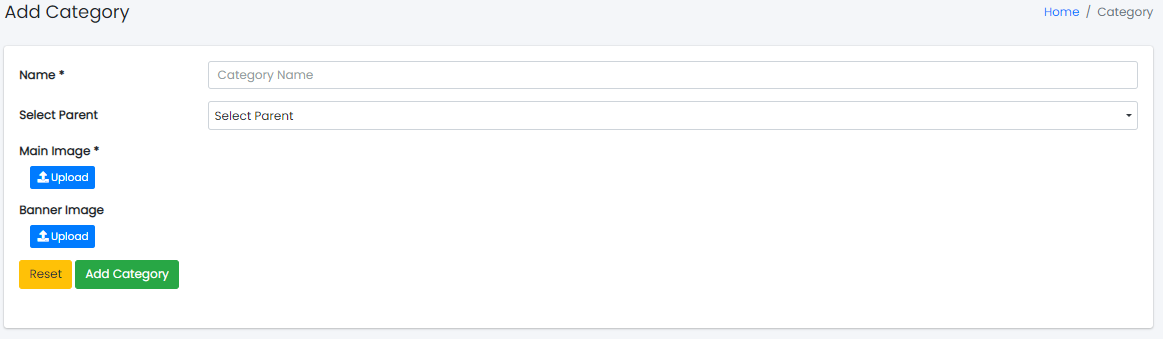
Sample image
Steps:
- In Category Name field, enter the name of the Category.
- In Category Tax field, enter the tax in Percentage (%) of the Category.
- To know how to upload an image in the form, click here.
- Click Add Category to add the Category or Reset to reset the form.
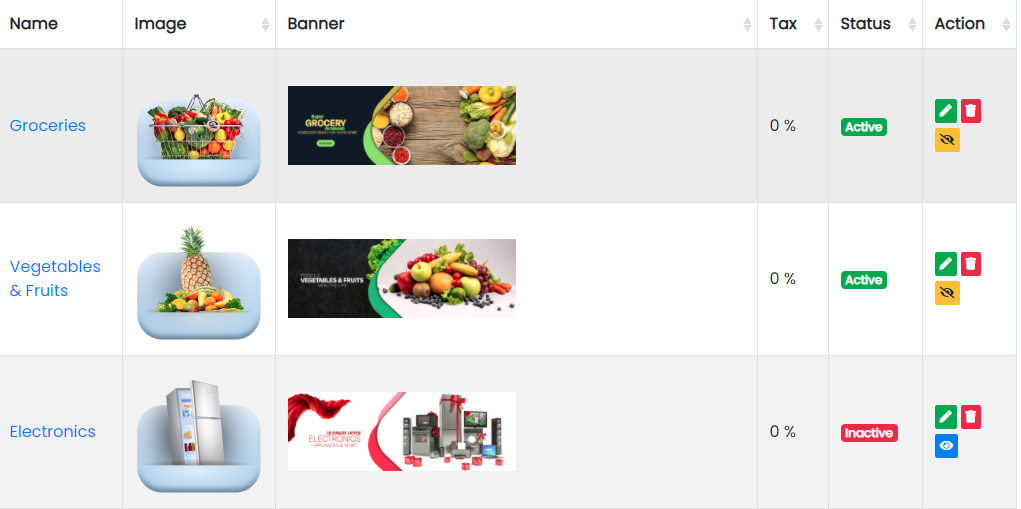
The Category added successfully.
Step 2: Delete Category from the List
For deleting a category, use as explained above under Actions category.
Product Panel
The Products Tab contains sub-tabs like Add Products, Attributes, Attribute Sets, Attribute Values, Tax, Manage Products, and Products Order.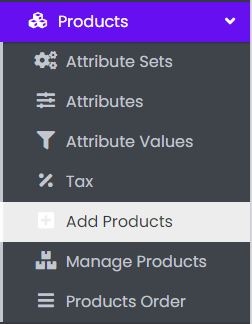
Sample image