Send Notification
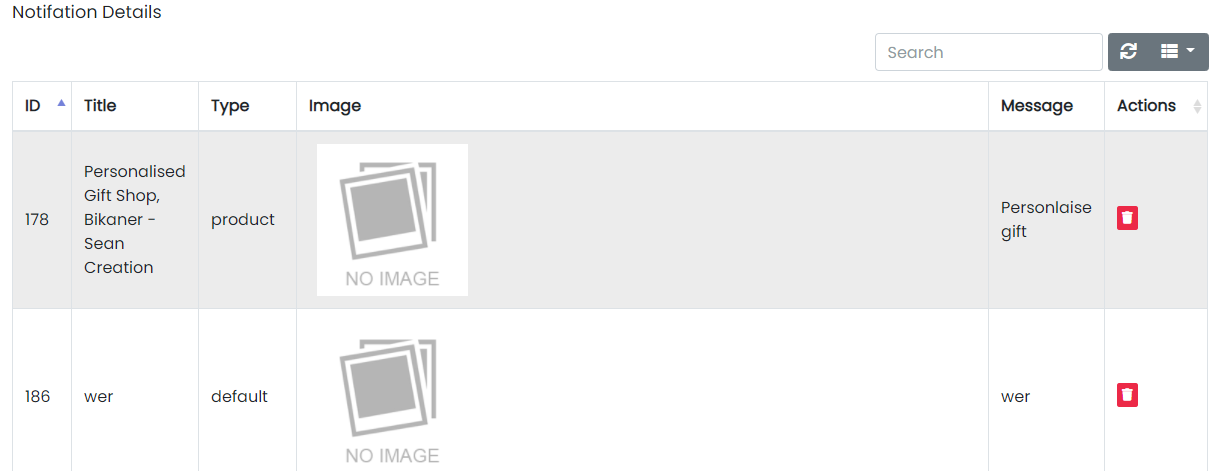
Sample image
Here all the information related to Notification Details is displayed.Actions
- Search Notification Details
To search the Notification Title or any other detail.
- Refresh Notification list
To refresh Notification List.
- Filters
Used to filter the Notification details according to the criteria.
- Delete Notification
Used to delete the Notification details.
We can send notifications and delete notifications by following steps:
Step 1: Fill the Fields as Follows
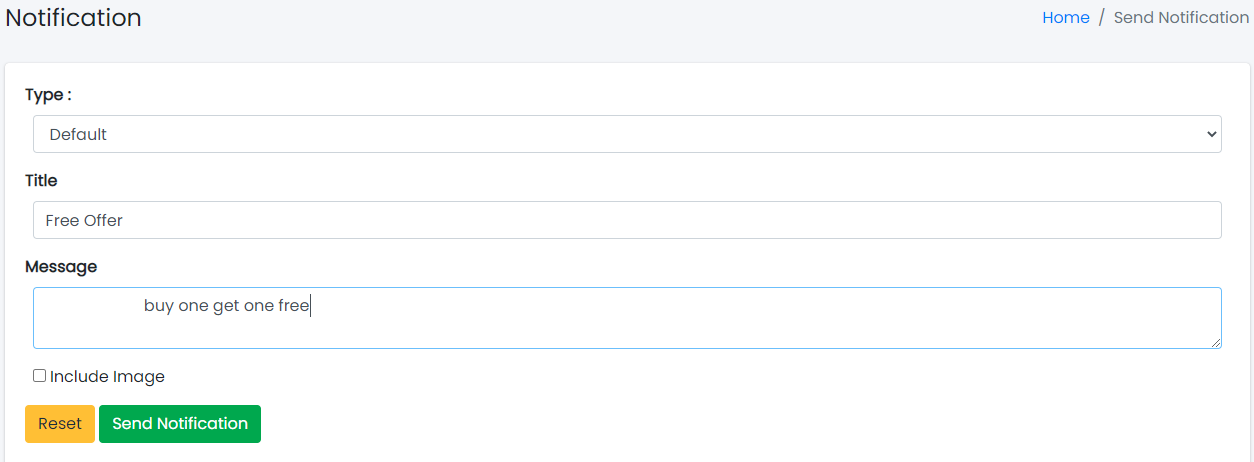
Sample image
Steps:
- Select Type of the Notification.
- In Title field, enter the title of the Notification.
- In Message field, enter the message of the Notification.
- In Image field, select the image.
- Click Send Notification to send the notification or Reset to reset the form.
Step 2: Delete Notification from the List
For deleting Notification, use as explained above under Actions Notification.