Manage Sections
Featured Sections Panel
- The Featured Sections Tab contains sub-tabs like Manage Sections and Sections Order.
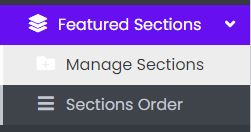
Sample image
Manage Sections
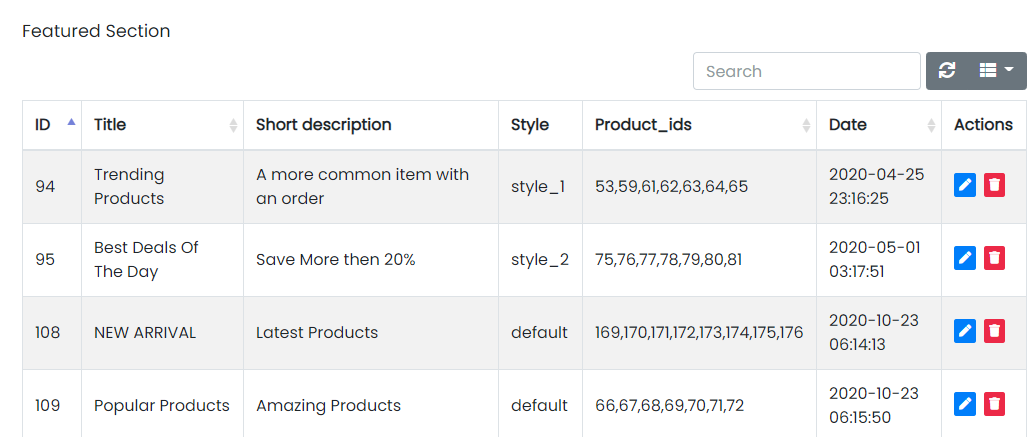
Sample image
Here all the information related to Featured Sections is displayed.Actions
- Search Featured Sections details
To search the Featured Sections related detail.
- Refresh Featured Sections list
To refresh Featured Sections list.
- Filters
Used to filter the Featured Sections details according to the criteria.
- Edit Featured Sections Values
Used to edit the Featured Sections values details.
- Delete Featured Sections
Used to delete the Featured Sections details.
We can add new Featured Sections and delete Featured Sections by following steps:
Step 1: Adding New Featured Sections in the Featured Sections List
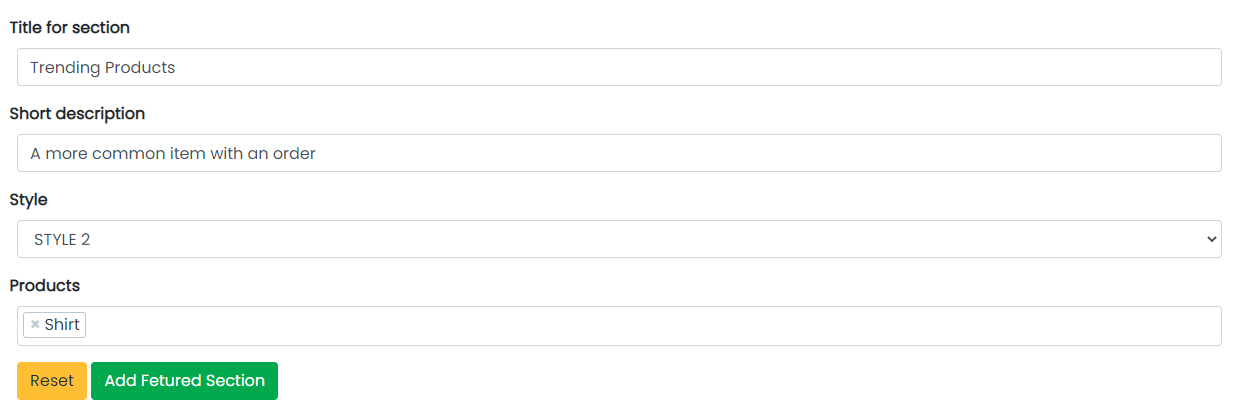
Sample image
Steps:
- In Title For Section field, enter the title of the Sections list.
- In Short Description field, enter the description of the Featured Sections list.
- Select Style field of the Featured Sections list.
- In Products field, enter the products of the Featured Sections list.
- Click Add Featured Sections to add Featured Sections or Reset to reset the form.
Step 2: Delete Featured Sections from the List
For deleting Featured Sections, use as explained above under Actions Featured Sections.