Sellers
Seller Panel
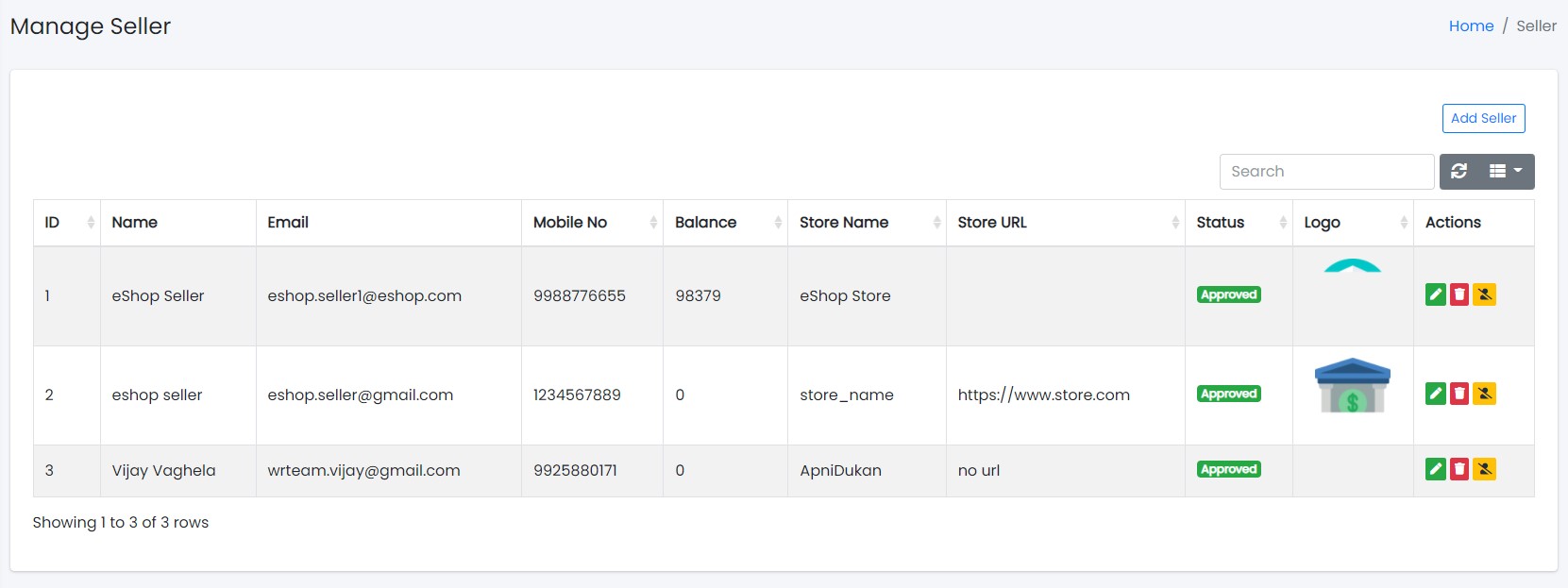
Sample image
Here all the information related to Sellers are displayed.Actions
- Search Seller details
To search the Seller detail.
- Refresh Seller list
To refresh Seller list.
- Filters
Used to filter the Seller details according to the criteria.
- Delete Seller Permanently
To delete the Seller.
- Remove Seller (Trash)
To remove the Seller (move to trash).
Add Seller
Adding New Seller to the Seller List
- Clicking the New Seller tab will open a new window as shown below:
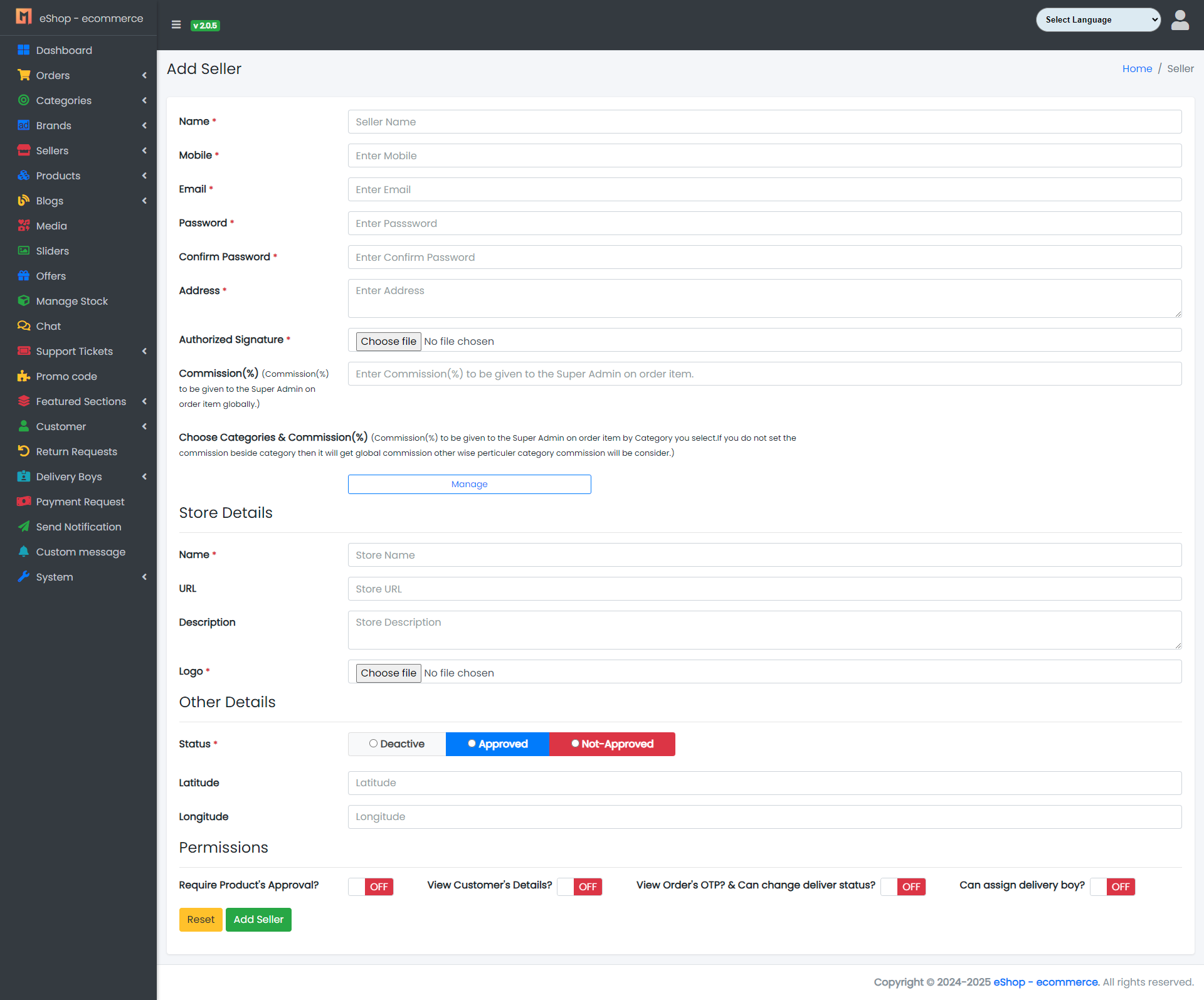
Sample image
Steps:
- In Seller Name field, enter the name of the Seller.
- In Seller Description field, enter the description of the Seller.
- In Seller Email field, enter the email of the Seller.
- In Seller Password field, enter the password for the Seller.
- In Seller Address field, enter the address of the Seller.
- In Seller Address Proof field, enter the address proof of the Seller.
- In Seller Categories Wise Commission field, enter the categories wise commission of the Seller.
- In Seller Commission field, enter the commission of the Seller (for global commission).
- In Name of Store field, enter the name of the Seller's store.
- In URL of Store field, enter the URL of the Seller's store.
- In Description field, enter the Seller description.
- Click Add Seller to add the Seller, or Reset to reset the form.