Promo code
Promo Code
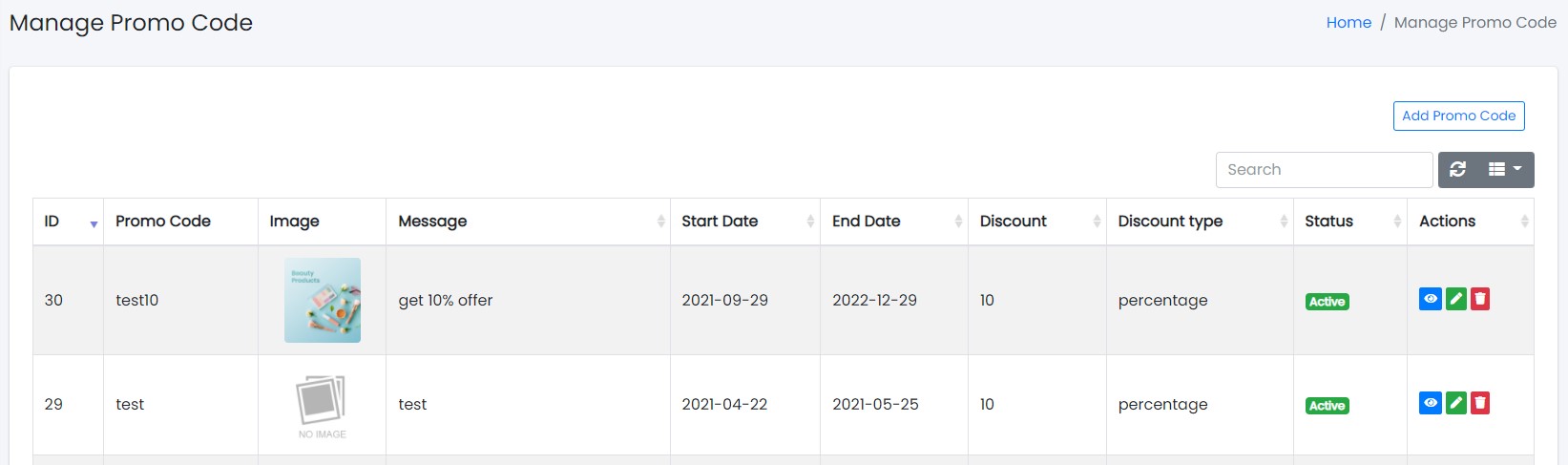
Sample image
Here all the information related to Promo Code is displayed.Actions
- Search Promo Code details
To search the Promo Code related detail.
- Refresh Promo Code list
To refresh the Promo Code list.
- Filters
Used to filter the Promo Code details according to the criteria.
- Edit Promo Code Values
Used to edit the Promo Code values details.
- View Promo Code Details
Used to view the Promo Code details.
- Delete Promo Code
Used to delete the Promo Code details.
We can add new Promo Code and delete Promo Code by following steps:
Step 1: Adding New Promo Code in the Promo Code List
Click on Add Promo Code Tab present on the right side.
Sample image
Clicking the Add Promo Code tab will display a new window as follows: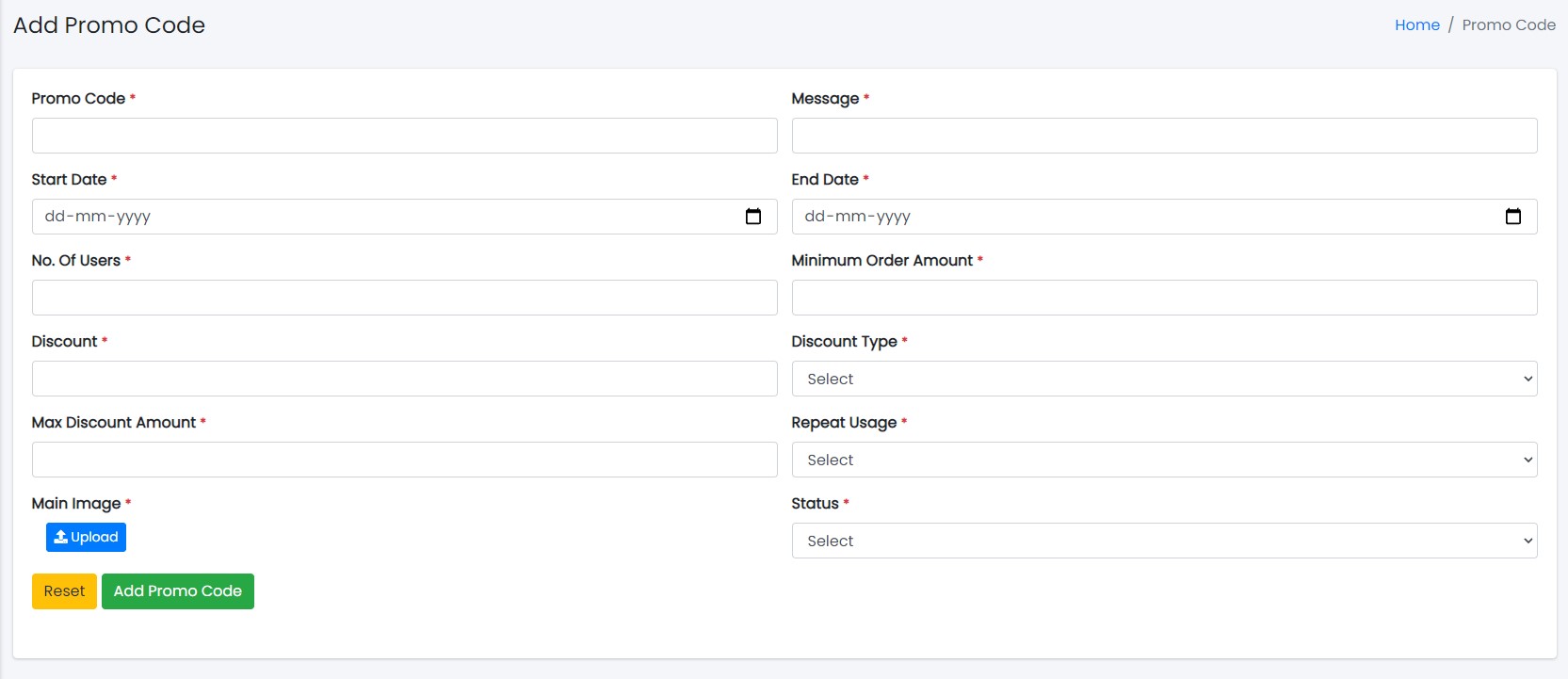
Sample image
Steps:
- To know how to upload image in the form, click here.
- Click Add Offer to upload images or Reset to reset the form.
Step 2: Delete Promo Code from the List
For deleting Promo Code, use as explained above under Actions Promo Code.