Manage Products
Manage Products
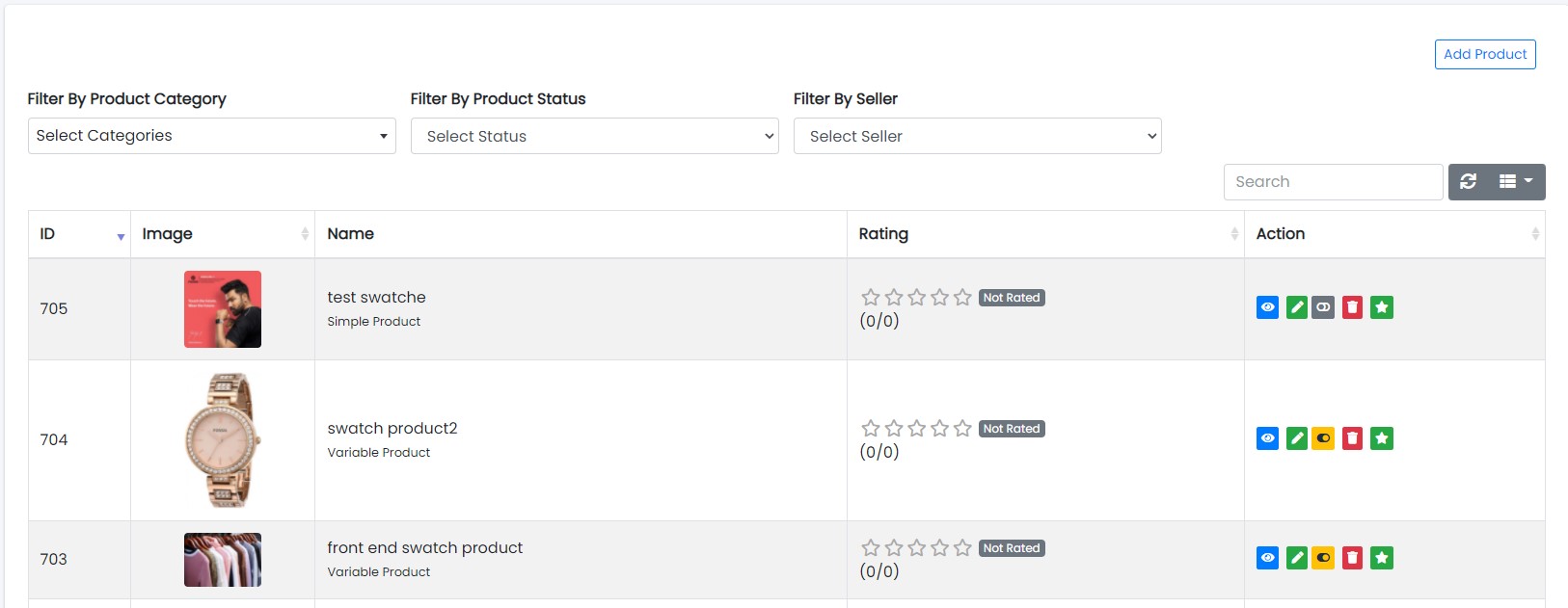
Sample image
Here all the information related to Products is displayed.Actions
- Search the Products details
To search the Products Name or any other detail.
- Refresh Manage Products list
To refresh Products List.
- Filters
Used to filter the Products details according to the criteria.
- Edit the Products
Used to edit the Products details.
- Delete the Products
Used to delete the Products details.
We can add new Products and delete Products by following steps:
Step 1: Adding New Products in the Products List
Click on Add Products Tab present on the right side.
Sample image
Clicking the Add Products tab will display a new window as follows:
Sample image
Steps:
- In Product Name field, enter the name of the Product.
- In Product Description field, enter the description of the Product.
- In Tax field, enter the tax of the Product.
- Select the Indicator (like Veg & Non-veg Type) of the Product.
- In Made In field, enter the country of origin of the Product.
- Select the Category of the Products.
- To know how to upload an image in the form, click here.
- Click Add Product to add product or Reset to reset the form.
Step 2: Delete Products from the List
For deleting Products, use as explained above under Actions Products.